How to Download and Install AltStore on iPhone/iPad
Apple has very strict rules about which apps can be put on the App Store. This is to make sure that its users are safe and don’t have their information stolen. Because of this, iOS and iPadOS users can’t put apps on their devices like console emulators, torrent clients, etc. AltStore wants to be the place for apps that push the limits of Apple’s operating system. The most interesting thing about it is that you don’t have to jailbreak your phone to use it.
AltStore is an alternative app store for Apple devices like iPhones and iPads. It lets users install apps that haven’t been approved by Apple and aren’t on the official App Store. This store has its own way of getting apps out into the world. It uses Apple’s enterprise certificate program to get around the App Store review process. AltStore can install apps on devices that haven’t been jailbroken by using this certificate.
ad
If you’re an advanced user and want to try this on your own iOS or iPadOS device (and you know what it means to install unsupported third-party software on your iPhone or iPad in a way that Apple doesn’t support), read on to find out how to install the AltStore on your iPhone or iPad and how to get apps through it.
| More: Amazon app store download for Android device
ad
What exactly is AltStore?
Do you long for iOS or iPadOS apps that can’t be found in the App Store? Is it your dream to use a torrent client or emulator on your iOS device? In that case, you’ll need to use AltStore, a third-party app store that enables you sideload programs onto your iPhone or iPad using just your Apple ID.
How to Install AltStore on Your iPhone or iPad
Since we won’t be using the App Store, installing AltStore isn’t nearly as easy as installing any other app. Instead, we’ll do this with the help of a computer. It works with both Mac and Windows. Before you move on to the next steps, make sure that iCloud is set up on your Mac or that the iCloud desktop client and iTunes are installed on your Windows PC.
1. Open your computer’s web browser and go to altstore.io. Download the version of “AltServer” that works with your operating system.

2. Extract the file you just downloaded, and then install it. When you run AltStore, you’ll see the following message if you haven’t installed iCloud yet or if you downloaded it from Microsoft Store. To get iCloud quickly, all you have to do is click “Download.”

3. Next, use the USB cable to connect your iPhone or iPad to the computer. If you’re using Windows, open iTunes (or Finder on Mac). To see the Summary page, click on the device icon.

4. Scroll down this page and make sure that “Sync with this iPhone over Wi-Fi” is turned on.

5. No window will open when you run AltServer on your computer. But AltServer will be running in the system tray of your Windows computer. On a Mac, the AltServer icon is in the upper right corner of the menu bar. In either case, click on the AltStore icon, choose “Install AltStore” from the drop-down menu, and then click on your iPhone or iPad that is connected to the computer.

6. To move forward with the installation, you’ll be asked to sign in with your Apple account. After entering the information, click “Install.”

7. In just a few seconds, AltStore should be set up on your device. You won’t be able to open the app right away, though, because you’ll get an error message saying “Untrusted Enterprise Developer.” You’ll have to trust the developer to fix this.

8. Go to Settings > General on your iPhone or iPad and tap on “Profiles & Device Management,” as shown below.

9. Next, tap on the email address you used when you set up AltStore.

10. Now, click “Trust” to move forward.

11. Tap “Trust” again when you’re asked to confirm. Now, you should have no trouble opening AltStore.

And that’s it! You’ve now put AltStore on your iPhone and iPad.
| More: Google Play Store download for Windows Pc
Conclusion
It’s important to know that if you install the AltStore, it will only work for 7 days unless you have a $99-a-year Apple developer account. If you want to keep using AltStore after it has run out, you’ll need to reinstall it on your iPhone or iPad. This 7-day time limit also works for apps that were downloaded outside of Google Play using AltStore. If AltStore or the installed apps haven’t expired yet, you can connect your device to the computer running AltServer, open the AltStore app, and tap “Refresh All” in the My Apps section.
At the time of this writing, Delta and Clip are the only two apps on AltStore that will soon support third-party sources. You can also sideload apps by going to the Files app and selecting the.ipa files.
Right now, anyone can use AltStore to run emulators for game consoles like the Super NES, Game Boy Advance, Nintendo DS, and more on their iPhones and iPads. Just go to the AltStore and download the Delta app. Or, if you’ve always wanted a dedicated clipboard manager on iOS or iPadOS, you can install Clip.
ad


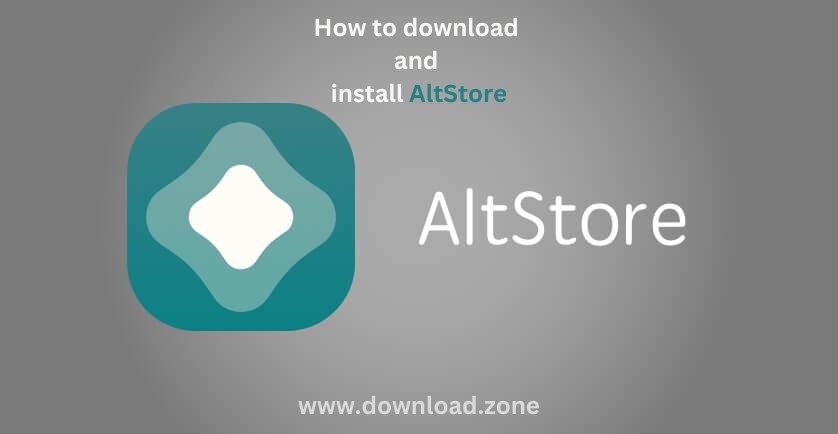

Comments are closed.