FastMove PC Data Migration Software For Windows Download
FastMove is a data migration tool that designed to make the migration as smooth as possible and transfer your important data – files, folders, software, and even settings – without too much hassle.
Got a new computer and want to transfer all your files, folders, software, and settings to it? While you can use a simple USB drive to move files between two computers, transferring all your settings, software, and drivers without any data loss is a different matter. Whether you’re moving data to a new computer or upgrading to an SSD, the Fast Move app makes data migration fast, easy, and reliable.
Installing all your software on your new computer takes a lot of time and effort. With FastMove, you won’t have to re-download and reinstall all your software one by one, and then spend hours configuring all the settings. Simply select which applications you want to transfer to your new PC and leave the rest to the program.
When you start using a new computer, you may find that things don’t work the way you like. To fix that, you could customize Windows settings from scratch or use FastMove to migrate all user accounts and settings from the old PC to the new one. This way you’ll seamlessly transfer your user data, passwords, desktop settings, and more. Your setup will easily make its way to the new PC.
It takes the hassle out of installing drivers for your devices on your new Windows computer. Simply select the drivers you want to move and the software will do the rest. You’ll be able to use all your devices out of the box without any driver conflicts whatsoever.
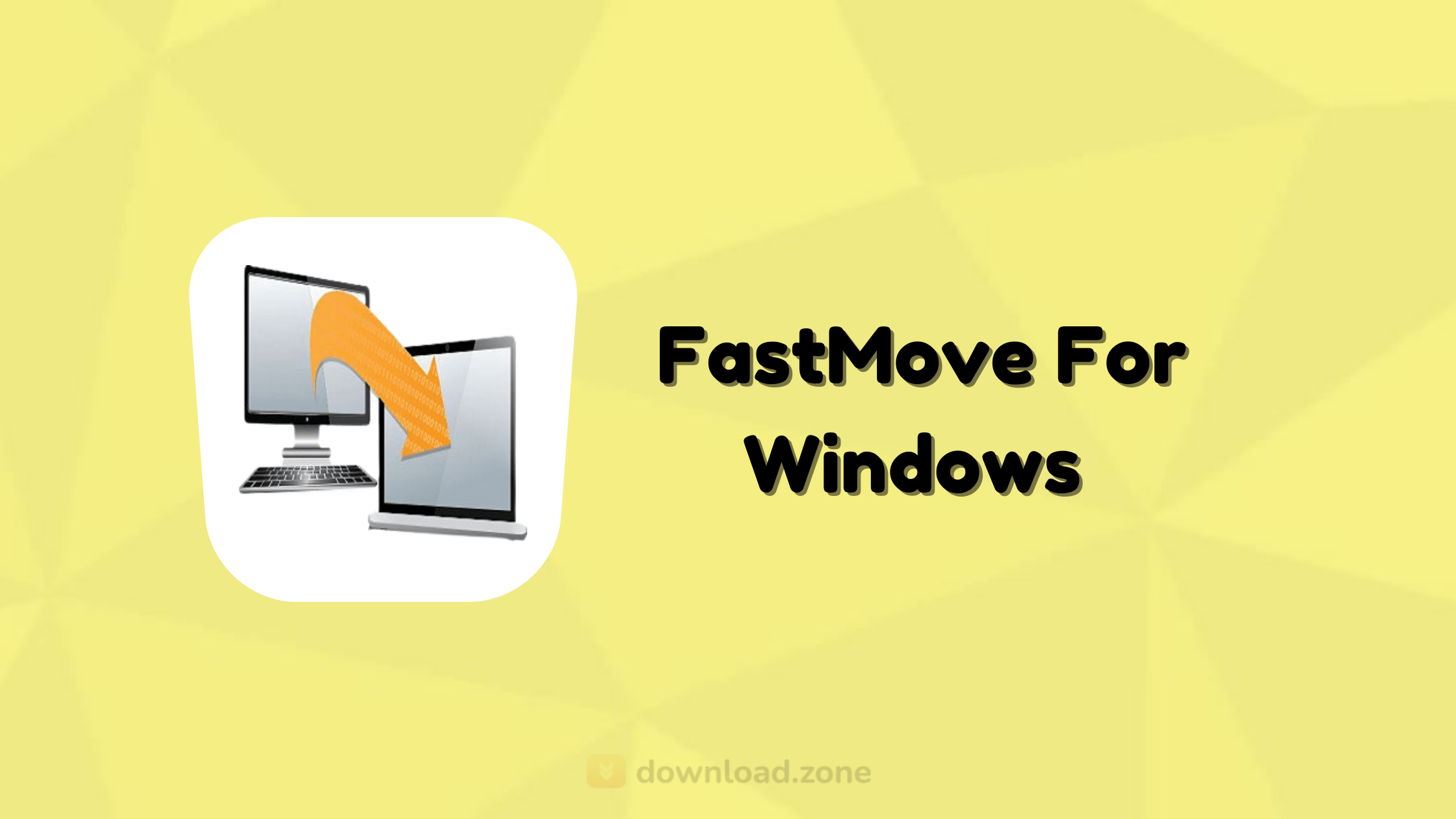 With FastMove, you won’t have to upload your files to the cloud or copy them to a USB drive to transfer them. All your custom files, folders, and even browser favorites will be moved to the new PC in one go. It’s fast, efficient, and 100% reliable.
With FastMove, you won’t have to upload your files to the cloud or copy them to a USB drive to transfer them. All your custom files, folders, and even browser favorites will be moved to the new PC in one go. It’s fast, efficient, and 100% reliable.
If you have a feeling that you’ve lost track of your files and folders, FastMove’s Sync Folders tool will put things right. With its help, you can sync and merge folders between PCs and locally. Simply select two locations, let the app scan them, and find which files are different or missing from one location. You can then select the files you want to copy between the two folders.
Using the app to transfer data is very easy. Just follow these 3 simple steps:
- Connect both PCs to the network
- Select what you want to transfer
- Let FastMove do the rest!
![FastMove PC Data Migration Software For Windows]() FastMove PC Data Migration Software Features
FastMove PC Data Migration Software Features
- Fast and Lossless Data Migration: Got a new computer and want to transfer all your files, folders, software, and settings to it? While you can use a simple USB drive to move files between two computers, transferring all your settings, software, and drivers without any data loss is a different matter. Whether you’re moving data to a new computer or upgrading to an SSD, FastMove makes data migration fast, easy and reliable.
- Move Programs to Your New Computer: Installing all your software on your new computer takes a lot of time and effort. With FastMove, you won’t have to re-download and reinstall all your software one by one, and then spend hours configuring all the settings. Simply select which applications you want to transfer to your new PC and leave the rest to FastMove.
- Move Your Custom Files and Favorites: With FastMove, you won’t have to upload your files to the cloud or copy them to a USB drive to transfer them. All your custom files, folders, and even browser favorites will be moved to the new PC in one go. It’s fast, efficient, and 100% reliable.
- Transfer Device Drivers: FastMove takes the hassle out of installing drivers for your devices on your new Windows computer. Simply select the drivers you want to move and FastMove will do the rest. You’ll be able to use all your devices out of the box without any driver conflicts whatsoever.
- Keep Your Folders in Sync: If you have a feeling that you’ve lost track of your files and folders, FastMove’s Sync Folders tool will put things right. With its help, you can sync and merge folders between PCs and locally. Simply select two locations, let FastMove scan them, and find which files are different or missing from one location. You can then select the files you want to copy between the two folders.
- Migrate User Accounts and Settings: When you start using a new computer, you may find that things don’t work the way you like. To fix that, you could customize Windows settings from scratch or use FastMove to migrate all user accounts and settings from the old PC to the new one. This way you’ll seamlessly transfer your user data, passwords, desktop settings, and more. Your setup will easily make its way to the new PC.
Following an uneventful installation, you are welcomed by an intuitive interface that is designed as a wizard and can guide you through the process. As indicated in the main window, the first step entails connecting both computers to the same network. The utility allows you to prepare any of the computers but also supports offline migration via importing or exporting to or from disk.
A noteworthy advantage of the tool stems from the fact that you can also move installed software from one location to another. Therefore, instead of re-downloading, installing, and configuring all programs you had on the old computer, you can simply select the ones that you want to transfer and they are going to be moved with all your custom settings.
System Requirements
| Operating System | Windows 7, 8, 10 |
| Processor | 400 MHz or higher |
| Memory | 128 MB or more |
| Storage Space | 50 MB Hard Drive Space |
Official Video of FastMove PC Data Migration Software
- EaseUS Todo PCTrans
- IOBit PCtransfer
- TransWiz
- Windows Easy Transfer
FastMove For Window Overview
Technical Specification

| Version | 1.2021.924.43 |
| File Size | 10 MB |
| Languages | English |
| License | Free Trial |
| Developer | WebMinds, Inc. |
Conclusion
If you feel that you cannot keep track of all the files and folders and you skipped something, you can use FastMove to fix things. Thanks to the program, you can scan folders from two various locations and cope or overwrite the ones that are missing or are different.
ad


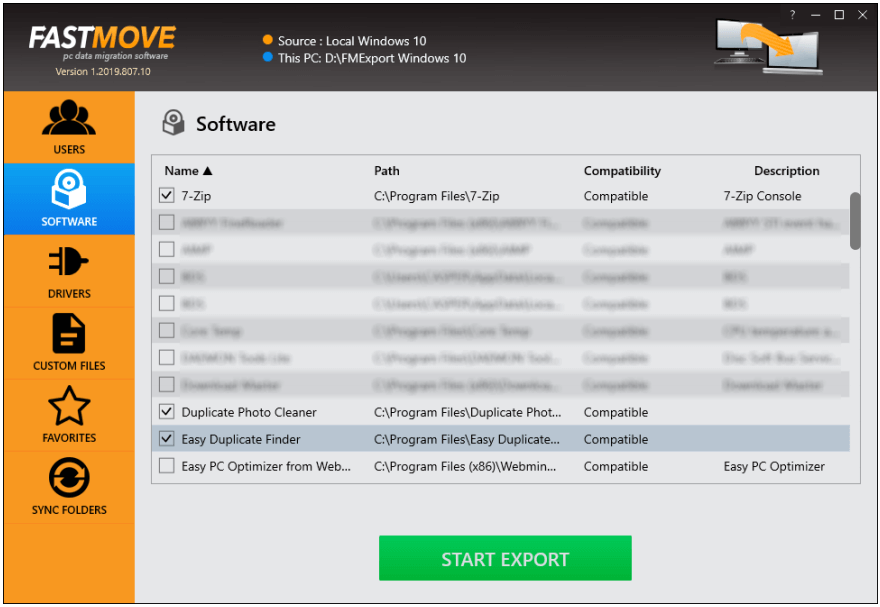 FastMove PC Data Migration Software Features
FastMove PC Data Migration Software Features
Comments are closed.