
EaseUS Todo Backup Download 14.4
EaseUS Todo Backup Free is a reliable backup & recovery software that enables users to back up system and restore it to the original state when disaster happens and performs comprehensive backup types. Backup software is an award-winning solution for a good reason with detailed instruction wizards, your system, files, folders, videos, music will be in a safe condition within minutes without the help of an IT specialist. Most of all, it is free to use. Backup software lets you create backups of your important data or your entire PC through its streamlined interface.
EaseUS Todo Backup is a full-featured backup solution that can create copies of your files, partitions, disks, or even the whole operating system, and recover them in the event of a system crash or heavy malware infection. Although it contains advanced settings, the tool addresses all types of users, even those less experienced. EaseUS Todo Backup backs up your data regularly to protect data from crisis and restores files, photos, music, video, audio and more directly from backups soon. Ensure everything to go normally without any interruption.
EaseUS Todo backup makes it much easy to protect the whole PC or laptop at the minimum cost and time. The hard drive needs to be upgraded or replaced Have trouble for transferring OS or data to another disk, like migrating OS to SSD. The clone feature in the app offers a free and reliable way for disk upgrade, hard drive replacement, and data transfer. Protect all important files with advanced disk-imaging technology and make fast disaster recovery at critical times.

EaseUS Todo Backup Features
Backup
The free backup tool that enables personal users to protect files, partitions, disks and entire system via system backup, files backup flexibly.
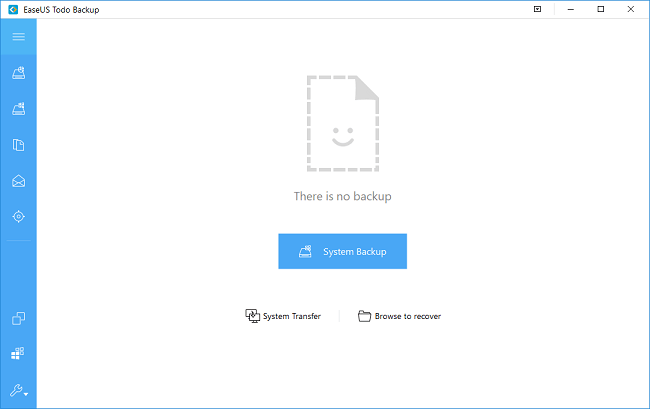
Clone
Easily clone a smaller HDD to a larger HDD for disk upgrade, or clone HDD to SSD for better performance.
Recovery
Safely recover your whole system or deleted data from your backup to get everything back from unexpected crash or ransomware.
Disk Clone/Hard Drive Clone
Clone HDD to SSD, MBR disk to GPT disk or GPT disk to MBR disk from an old hard disk to a new one or small-size disk to large-size disk.
System Clone
Make the same copy of OS and transfer it to another device, like HDD, SDD, etc. Improve your hard disk performance by upgrading to a larger hard disk.
Partition Clone
Clone single partition or several partitions instead of the whole disk to save your time and avoid your data loss.
Files Restore
A quick way to restore files and data that are lost from backup files.
System Restore
Easily and quickly return the system to its original state as well as ensure system bootable after recovery.
Partition/Disk Restore
One-time recover the entire hard disk drive, or partition to their previous state.
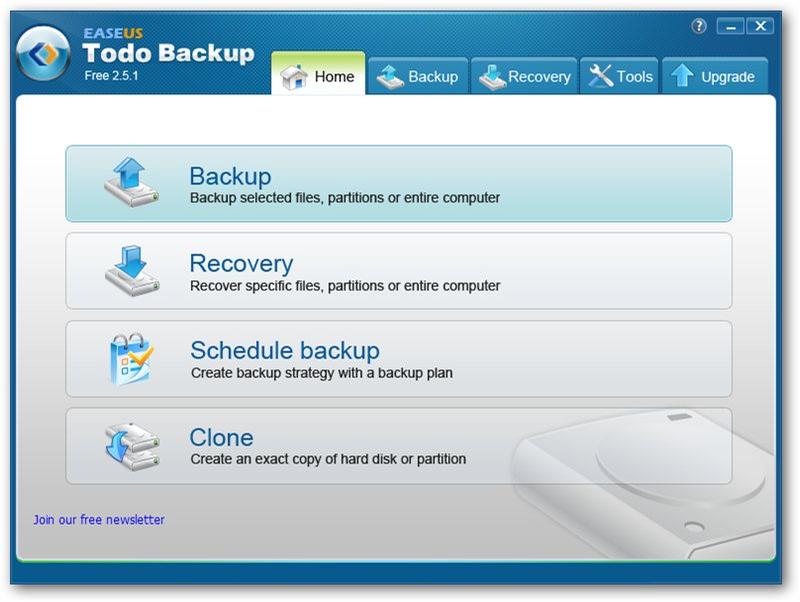
EaseUS Todo Backup Benefits
Disk and Partition Image
Backup entire disk(s) or partition(s) to image. With this feature, you can back up the entire system and installed applications on the fly without interrupting the work. Backup software ensures the instant recovery of your PC instead of reinstalling Windows and software.
File and Folder Backup
Make a copy of specified files and folders or by file types to secure your individual data, including documents, pictures, music, emails, applications, videos, and financial files, etc.
Incremental Backups
In addition to full backups, EASEUS Todo Backup Home also offers incremental backups for all home users to backup files. Incremental backups will save your disk space and time by only making a copy of changed files since the last backup.
Backup Schedule
Automatically run backup plans at a preset time or upon certain events such as on system startup or shutdown, on user login or user logout.
Backup Management
By Managing backup tasks and plans, you can change a backup task or plan and execute the changes immediately, delete image files, and even convert a disk image to.VMDK (VMware virtual disk format) or.VHD (for Virtual PC ) and then mount into a virtual machine directly.
Mount and Unmount
Mount a disk and partition image to a virtual partition (working as ordinary, logical drives) to explore or copy files in it. A drive letter can be assigned to this partition. Backup software can also unmount the virtual partition.
Image Splitting
Split an image file into several files of specified size to fit different storage devices. Backup software is helpful to burn the backup file to CD/DVD.
Image Compression
Compress a backup image to save disk space. The higher the compression level, the smaller the image is.
Set Priority
Change the priority of a backup process to make it run faster or slower. The performance of other programs will be adversely affected.
Password
Set a password to protect your image file and prevent other persons to access the backed-up files. The highest encryption standard (256 bit AES) is available in Backup software.
Check Image
Check the integrate of the backup images. You can validate whether you will be able to recover from the backup image.
Disaster Recovery
Backup software Home enables you to restore important files froup image m the backed and perform disaster recovery just by simple clicks. It ensures quick recovery from a system crash, a personal error, hardware or software failure, virus attack or hacker’s intrusive destruction, etc.
Wipe Data
With this feature, you can erase all the sensitive data on a disk or partition to protect your privacy.
Email Notification
Notify administrator with the results of backup operations via email.
Commands
Execute predefined commands (scripts) before or after a scheduled backup, such as set to shut down the computer after backup.
Bootable Media
Run Backup software from an emergency disk to perform recovery in case of a system crash, etc. A USB drive, CD or DVD bootable media can be created.
New Interface
The new user-friendly interface offers you intuitive and easy backup and disaster recovery solutions.
Clean and intuitive interface
The software application is packed in a comfortable and well-organized interface that provides easy access to all backup modes: disk/partition, file, system, or smart. Creating a backup job is very easy.
Rich backup settings and practical tools
Backup software can tinker with several backup settings to help you speed up the backup job and secure the new image file. For example, Backup software is possible to adjust the compression level, specify the CPU priority, point out the target folder, edit backup plan details, adopt an image-reserve strategy, password-protect the image, as well as schedule the backup to automatically run on its own once or recurrently. Full, incremental and differential backup types are available.
However, Backup software ‘s functionality doesn’t end here. Backup software is also possible to check images for errors, clone or remove them from the disk, study logs and easily compile reports with any errors, build emergency disks for WinPE or Linux systems, shred files, mount images to local drives, as well as enable the pre-installed operating system. Backup software is just part of the options provided by this software utility.
Overall, an efficient and straightforward backup tool
Providing step-by-step instructions, the free edition of Backup software proves to be an intuitive application that even beginners can use to run backup jobs for files, partitions or the operating system within minutes.
Steps to Backup Data
- Step 1: System Backup
- Back up the current system to a specific destination and create a system backup plan on your schedule.
![system backup]()
- Step 2: Files Backup
- Select files or file folders on your PC/laptop to be backed up and make your own document backup plan.
![file backup]()
- Step 3: Disk/Partition Backup
- Select the disk or partition, target a location to store backup copies and schedule your disk backup with details.
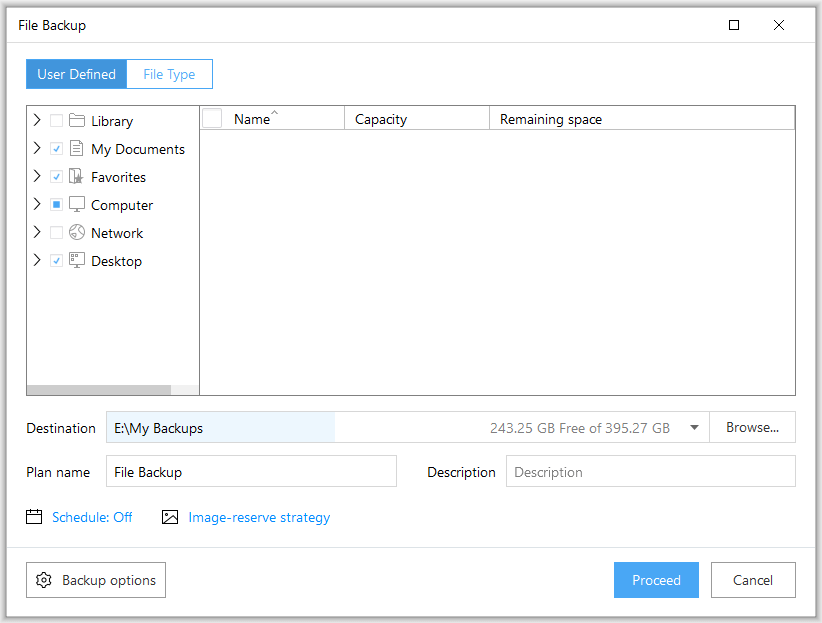
- Step 4: Smart backup
- Only one clicks to Backup files or file folders quickly without any trouble.
![smart backup]()
What’s New
- Support for multi-language in WinPE.
- Allowed to recover without sector by sector option when cannot do sector by sector recovery due to insufficient space on the target.
- Fixed failed to boot from the target disk after cloning MBR disk to GPT disk and replacing the disk in some cases.
EaseUS Todo Backup Pros and Cons
| Pros | Cons |
| Intuitive restore feature | Missing a few common features |
| Allows system partition backup | |
| Includes very useful pre-os software |
System Requirements
| CPU | At least X86 or compatible CPU with main frequency 500 MHz |
| Internal Memory | RAM memory equal or larger than 512MB |
| Equipements | mouse, keyboard and color monitor |
| bootable media creation | CD-R/RW, DVD-R/RW or DVD+R/RW drive |
| Operating System | Windows XP, Vista, Windows 7, Windows 8, Windows 10 |
Official Video Intro EaseUS Todo Backup
- Clonezilla
- Duplicati
- Rescuezilla
- Win32 Disk Imager
- Redo Rescue
- SyncBack
EaseUS Todo Backup Overview

Technical Specifications
| Version | 14.4 |
| File Size | 1.97 MB |
| Language | English |
| Available Languages | English, Italian, French, Spanish, Polish, Chinese, German, Japanese |
| License | Commercial Trial |
| Developer | EaseUS |
ad



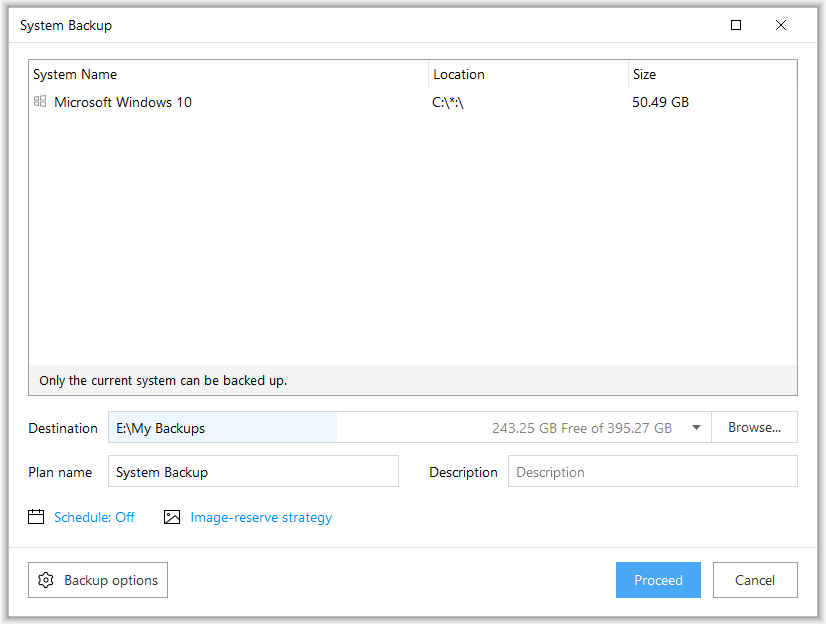
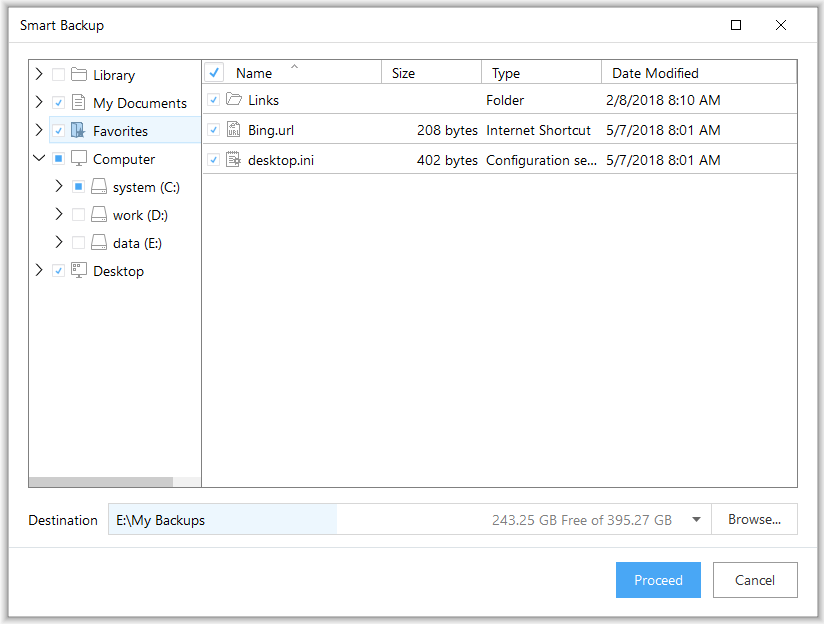
Comments are closed.