How to Change the Google Maps Voice on iPhone And Android
You may change the language of the Google Maps voice that offers you directions.
Gone are the days when individuals had to navigate their way through unfamiliar cities or rely on paper maps to chart their road trips. Now, with the aid of your smartphone, GPS technology, mobile data, and WiFi seamlessly combine to guide you to your desired destination.
While GPS has clearly made navigation easier, it is still essential to practice your navigation skills without relying exclusively on GPS or your smartphone. It is critical not to become overly reliant on GPS navigation to the point that you are unable to navigate without it.
How can I change the language on my GPS?
Google Maps is the most popular voice navigation tool for your mobile device. It allows you to save offline maps directly to your device of choice, ensuring that you can find your way even in isolated places or on trekking adventures. With voice navigation, you can navigate without continually looking at your phone, allowing you to focus on your route.
Additionally, Google Maps allows you to change the language used for turn-by-turn directions, allowing you to personalize the app to your particular preferences and comfort.
Let’s look at how to change the voice settings in Google Maps for Android and iOS (iPhone and iPad). To begin, let’s go over the Android steps.
- Do you know how Google Maps works?
- Read more on how to exit navigation on Google Maps
- View, edit or delete your Google Maps search history on Android and iPhone
- How to add or change locations in Google Maps
- Book your cab on Uber or Lyft with the help of Google assistant
Is it possible to change the voice of Google Maps?
When it comes to changing the voice of Google Maps, there are some restrictions. As previously stated, you may change the language settings on Android but not the gender. There are five accent variations accessible for native English speakers, including:
- US
- UK
- Australia
- India
- Nigeria
While all of these accents utilize a female voice, they have slight variations in pronunciation and intonation.
It’s vital to note that the voice of Google Maps is unique from the voice of Google Assistant, which is treated as a separate entity. The Google Assistant gives you access to additional voices and lets you change the gender of the voice.
You can change Google Maps’ voice language in-app
To change the voice in Google Maps through the app’s settings, follow these steps:
- Open the Google Maps app by tapping its icon on your smartphone or tablet.
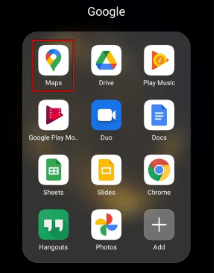
- Tap on the Profile icon, usually located in the top-right corner of the screen.
![]()
- Look for the Settings tab and select it.
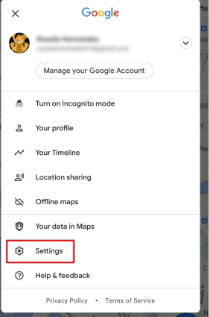
- Once the Settings section is opened, locate the Navigation settings option and press it.
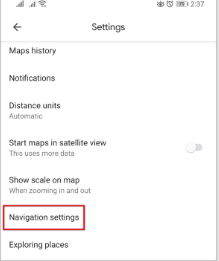
- Navigate to the Voice Selection option in the Navigation Settings menu. The currently selected voice will be marked with a checkmark.

- You will see a list of available languages and their regional variants. Choose the desired language from the list.
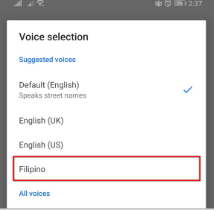
- Tap the Back button to return to the map view.
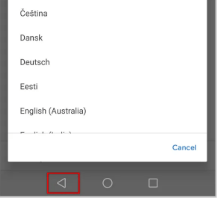
- In the lower-right corner of the screen, tap the Go button.
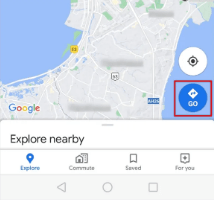
- Enter your starting location in the upper text box.
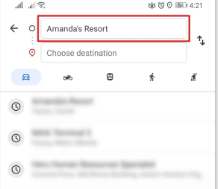
- Enter your destination in the text box below.
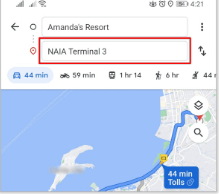
- Finally, press the Start button to begin your journey. Google Maps will now provide guidance using the newly selected voice and language.
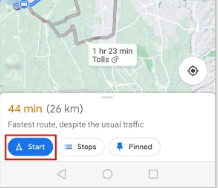
To change the voice on Google Maps, you can uninstall and reinstall the app.
During the installation process, Google Maps takes its language settings from your device’s language settings. As a result, rather than changing the app’s voice via in-app settings, you can accomplish the necessary results by uninstalling the Google Maps app and editing the language settings on your mobile device. Let’s take a deeper look at this procedure.
- Remove the Google Maps application from your mobile device. If tapping and holding the icon doesn’t allow you to delete it, you can use the Google Play Store to uninstall it.
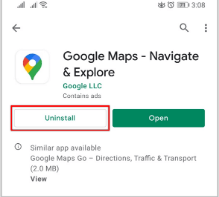
- From the Home screen, open the Settings application.
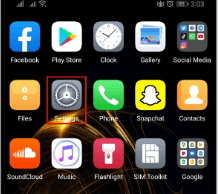
- Scroll down and locate the System section, then tap on it.
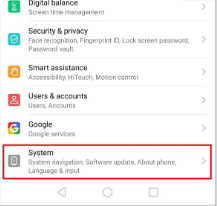
- Depending on your device, choose either the Language or Language & Input option.
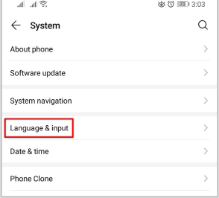
- Next, tap on the Language and region tab.
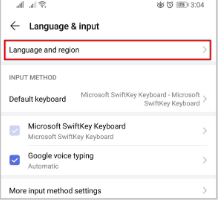
- A list of available languages will be displayed. Select your desired language from the list.
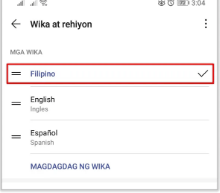
- Press the Home button to exit the Settings menu.
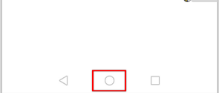
- Open the Google Play Store by tapping on its icon.
![]()
- Search for the Google Maps application.
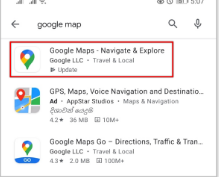
- Select the Install or Update option from the menu.
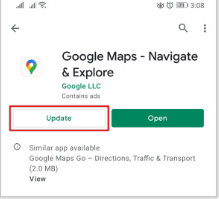
- The language settings for your newly installed Google Maps app will be synchronized with the language settings of your device.
📚 Also Read: How to Change Default Country/Region in the Google Play Store
What are the steps to change the voice of Google Maps on my Android phone?
Google Maps is pre-installed on Android devices, along with other necessary apps such as Google Assistant, Chrome, and the Play Store. On Android phones and tablets, users can change the voice used for Google Maps navigation either within the app or by reinstalling it.
The first method is easier, however the second requires you to change the language settings on your phone. Now, let’s look at how to change Google Maps’ voice on an Android phone or tablet.
If you have an Android device, you can change the voice in Google Maps by following these steps:
- Open the Google Maps application on your device.
- Tap the Menu icon, usually represented by three horizontal lines, located in the corner of the screen.
- Scroll down to the bottom and select “Settings.”
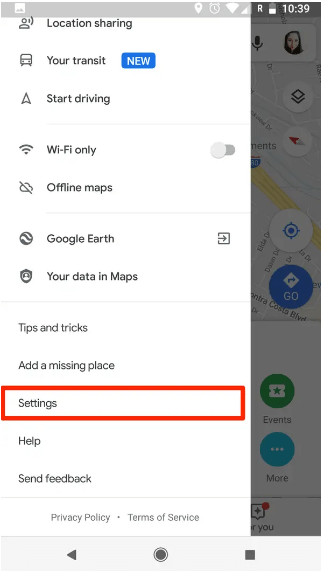
- On the settings page, scroll through the options and tap on “Navigation settings.”
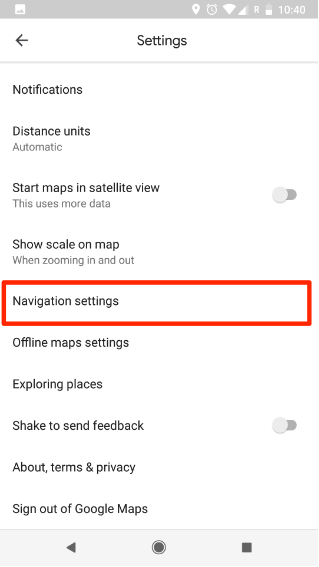
- In the navigation settings, locate and tap on “Voice Selection.”
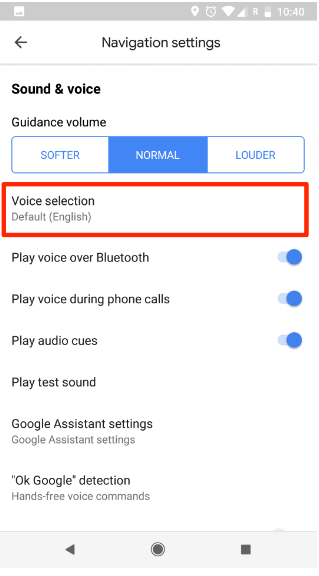
- From the list of available options, choose the language you prefer to hear when receiving directions from Google Maps.
What is the process for changing the voice of Google Maps on an iPhone?
On the contrary, iPhone and iPad users are restricted from changing the voice of Google Maps navigation directly within the app. Modifying the voice settings on your iPhone or iPad device, on the other hand, is simple.
Change the voice of Google Maps on your iPad or iPhone (iOS), follow these steps:
- Open the Settings app from the Home screen and select the General option.
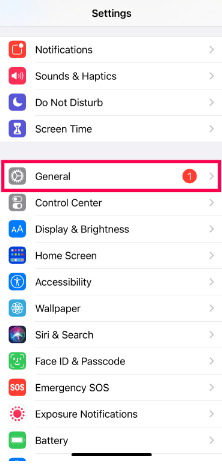
- Within the General section, tap on the Language & Region tab.
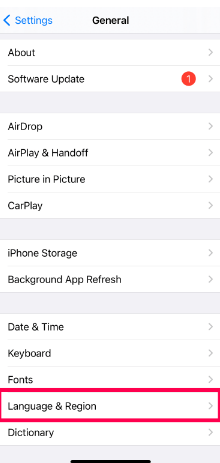
- Depending on your device, choose either iPhone Language or iPad Language.
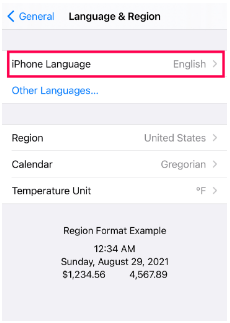
- Select the desired language or a language and dialect (such as Australian English). You can use the search box at the top for quicker access to your preferred language.
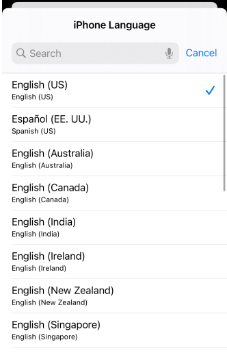
- If you wish to change the language, your device will prompt you to confirm the switch.
To verify and experience your newly selected language and dialect options, you can open Google Maps and follow these steps:
- Launch the Google Maps app on your device.
- Enter a specific location or destination.
- Press the “Go” button to initiate voice instructions.
It’s done!
You have successfully changed the language and dialect settings for voice navigation.
It’s worth mentioning that voice navigation on both Android and iOS devices supports a diverse range of languages and dialects. You can change the language and dialect settings in the Google Maps app on Android. Meanwhile, changing the language and dialect settings for iPhones and iPads impacts the entire device, including Google Maps, and can be done through the general settings menu.
FAQ’s
Is it possible to modify the gender of the voice used in Google Maps?
That is, unfortunately, right. Google Maps does not offer considerable customization options to users. Google, unlike some other digital assistants, does not allow you to change the gender of the voice used in Google Maps. While certain parts of the application, such as language selection and regional accents, can be customized, the gender of the voice cannot be changed.
Is it possible to change the Google Maps voice through the Google Voice Assistant?
Yes, it is right. While Google allows users to customize certain parts of the Google Voice Assistant, such as gender or accent, it is vital to note that these changes do not apply to Google Maps. Regardless of how you customize the Voice Assistant, changes to its gender or accent have no effect on the voice used in Google Maps. The Voice Assistant personalization choices do not extend to the voice used for navigation within the Google Maps application.
What could be the reason for not receiving audio directions on Google Maps?
To ensure you can hear the audio directions in Google Maps, please consider the following:
- Check that you haven’t muted or silenced the audio on your device. Verify that the sound settings are appropriately configured to allow for audio playback.
- Adjust the volume level on your device to an adequate level to ensure you can hear the voice guidance from Google Maps.
By verifying that the audio is not muted and adjusting the volume settings accordingly, you can ensure that you can hear the audio directions provided by Google Maps.
Is it possible to add custom speech packs to Google Maps?
Unfortunately, Google Maps does not presently allow you to add more navigation voices. The only voice options accessible are those offered by the app. However, as previously stated, you may still change the voice used in Google Maps by following the procedures outlined above. While you cannot add new voices, you can customize your navigation experience within the app by selecting from the existing options.
Who is the voice behind Google Maps?
The voice behind Google Maps navigation is Karen Jacobsen.
Conclusion:
Do you know any tips and tricks for making Google Maps work the way you want it to? If so, please tell us about it in the comments section below!
ad



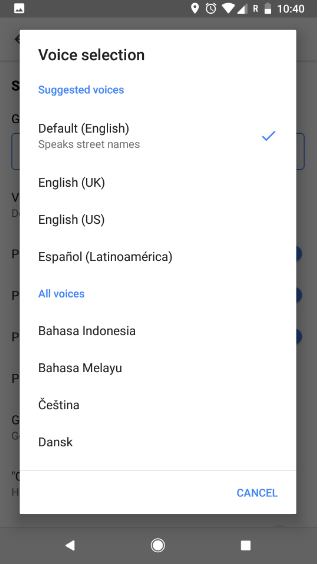
Comments are closed.