Blackmagic Disk Speed Test Software Free Download For Mac
Blackmagic Disk Speed Test download is the ideal solution if you’re looking for an easy and accurate way to test your disk performance—especially for professionals working with high-resolution video. Developed by Blackmagic Design Inc., this powerful tool evaluates the performance of your hard drive or SSD by writing and reading large data blocks. Whether you’re using Blackmagic Disk Speed Test Windows 11, macOS, or searching for the Blackmagic Disk Speed Test dmg, this comprehensive guide covers everything you need to know.
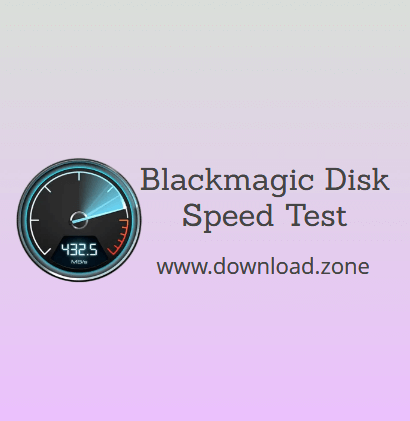
ad
🌟 What is Blackmagic Disk Speed Test?
Blackmagic Disk Speed Test is a free utility by Blackmagic Design that tests how fast your storage device can read and write large files. While primarily created for Mac users, it can now be used on Windows 10/11 through workarounds like emulators or alternative methods. The test is especially useful for those working with high-quality video formats such as 4K, 6K, and 8K.
🧰 How to Run Blackmagic Disk Speed Test (Step-by-Step)
For macOS (macOS 10.10 or later)
ad
- Download Blackmagic Disk Speed Test Mac via the Mac App Store.
- Open the application from Applications folder or Launchpad.
- Click the Settings ⚙️ icon above the “Start” button.
![Disk Speed Test]()
- Select Target Drive > Choose the volume or drive you want to test.
![1 GB Selected Target]()
- Select a Stress File size (1 GB to 5 GB).
![Select Target Drive]()
- Click Start to begin the test. The test loops automatically.
![Speed Test Start]()
- To stop it, click the Start button again.
For Windows 10/11 Users
While Blackmagic hasn’t officially released a native version for Windows, you can still use it by running macOS through a virtual machine or by using alternatives.
You can also try downloading the Blackmagic Disk Speed Test Windows variant through unofficial sources or developer communities. Be cautious to avoid malware.
📊 Understanding Disk Speed Test Results
| 🔍 Panel | 📈 Description |
|---|---|
| “How Fast?“ | Displays maximum frames per second (fps) your disk can manage. |
| “Will it Work?“ | Shows compatibility using green ticks with video formats like 2K 1556@25fps. |
If your disk shows borderline performance, e.g., 25fps for a 25fps format, it may not be reliable. It’s safer to ensure the drive supports 5-10 fps more than the minimum.
🔍 Why SSDs Can Be Misleading
Many SSDs boast fast write speeds based on data compression, which doesn’t reflect real-world performance. When handling uncompressed video, these drives can show up to 50% lower performance than advertised.
That’s why using Blackmagic Disk Speed Test free is critical before relying on a drive for real-time video capture.
Key Points:
- Video files do not compress well.
- Use large SSDs or newer models for better results.
- SSDs are more consistent, but not always more capable.

✅ Key Features & Benefits
🍏 Mac-Optimized Interface
Blackmagic Disk Speed Test offers a sleek, intuitive interface that seamlessly integrates with macOS design principles. From the dark-mode compatible display to native navigation, every element feels like part of the Apple ecosystem. The layout is user-friendly, making it easy for both beginners and professionals to quickly assess their SSD or hard drive performance without any steep learning curve. This level of native integration ensures stability, speed, and visual harmony on all supported macOS versions.
⏱️ Real-Time Disk Speed Testing
Unlike generic benchmarking tools, this application performs real-time simulations of video capture and playback—providing results that mirror actual workflows. By writing large blocks of sample data and reading them back, it replicates the demands of editing uncompressed or RAW video files. This makes it one of the most accurate tools for professionals who need to ensure their drives can handle high-bitrate video formats like 4K ProRes or 6K Blackmagic RAW without stuttering or data loss.
🎥 Video Professional Oriented
Built specifically with filmmakers, editors, and content creators in mind, the Blackmagic Disk Speed Test focuses on the real requirements of video production. It supports professional codecs including ProRes, DNxHD, and Blackmagic RAW, and offers insights into whether your storage can meet the demands of editing and capturing footage at resolutions ranging from HD to 8K. This tool is a favorite in the post-production industry because it evaluates performance based on video-specific needs—not just synthetic scores.
📊 Stream Indicator
The tool doesn’t just tell you how fast your disk is—it shows how many video streams your system can handle simultaneously. For instance, it might reveal support for up to 2 streams of 1080p60, or 1 stream of 4K DCI at 24 fps, depending on your drive’s capabilities. This information is crucial for professionals who do multi-cam editing, live streaming, or playback of multiple clips in real time. It helps ensure that your system won’t drop frames or cause audio-video sync issues during heavy workloads.
🔌 Supports eSATA, USB, Thunderbolt
The application accurately benchmarks drives connected via multiple interfaces—including eSATA, USB 3.0/3.1/3.2, and Thunderbolt 2/3/4. This is especially important because the connection type can significantly affect read/write speeds. Whether you’re using an external SSD, RAID enclosure, or a high-performance Thunderbolt 4 dock, Blackmagic Disk Speed Test reveals the true performance based on the full data path—not just the internal drive specs. This makes it an ideal tool for checking if your entire workflow chain is optimized.
📈 How To Test Your Hard Disk Speed ?!! Blackmagic Disk Speed Test
⚖️ Pros and Cons
| 👍 Pros | 👎 Cons |
|---|---|
| 🆓 Free to download and use | 🍏 Officially for macOS only |
| 🧼 Simple and clean interface | 🔍 Limited scope beyond video data |
| 🎬 Real-world simulation of video workflows | 📉 No detailed logging for advanced comparisons |
| 💽 Great for testing external SSDs & RAID setups | 🪟 Requires workarounds for Windows users |
💻 System Requirements
| ⚙️ Component | 📋 Specification |
|---|---|
| 💽 Operating System | macOS 10.10 or newer (64-bit only) |
| 🧠 Processor | Intel 64-bit |
🔄 Popular Alternatives
If you’re on Windows and can’t use Blackmagic Disk Speed Test Windows, try these:
- ⚙️ CrystalDiskMark – Simple, lightweight benchmarking for Windows.
- ⚡ AJA System Test – Mac and Windows compatible, video-focused.
- 🧪 UserBenchMark – Tests CPU, GPU, SSD, and more.
- 🔧 AS SSD Benchmark – Focused specifically on SSDs.
- 📀 HD Tune & HD Speed – Basic but effective speed tests.
- 🎛️ fio, Vdbench, Iometer – Advanced, command-line based disk testing tools.
📥 Download Blackmagic Disk Speed Test
| 🖥️ Platform | 🔗 Download Link (Trusted Sources) |
|---|---|
| 🍏 Blackmagic Disk Speed Test Mac | Available on the Mac App Store |
| 📁 Blackmagic Disk Speed Test dmg | Direct download from Blackmagic Design’s official website |
| 🪟 Download Blackmagic Disk Speed Test Windows 10/11 | Use virtual machines or explore Windows-compatible alternatives |
💾 Technical Specifications
| 🧩 Attribute | 📌 Details |
|---|---|
| 💻 Software Name | Blackmagic Disk Speed Test Software For Mac |
| 📦 File Size | 26.7 MB |
| 🔢 Version | 3.3 |
| 🌐 Languages | English, Italian, French, Spanish, Polish, Chinese, German, Japanese |
| 🆓 License | Free |
| 🏢 Developer | Blackmagic Design Inc |
❓ Frequently Asked Questions (FAQs)
Q1. Is Blackmagic Disk Speed Test free?
Yes, it’s 100% free to download and use on macOS.
Q2. Can I use Blackmagic Disk Speed Test on Windows?
Not natively. However, you can use emulators or similar tools like AJA System Test or CrystalDiskMark as alternatives.
Q3. Why is my SSD slower than expected in tests?
Some SSDs use data compression to boost speeds. Real-world video data can’t be compressed well, leading to slower actual speeds.
Q4. How often should I test my disk?
Test every few months, especially before large projects involving high-resolution video editing.
Q5. What’s a good speed for 4K video editing?
Look for write speeds over 300MB/s and read speeds above 400MB/s for smooth performance.
📝 Conclusion: Is Blackmagic Disk Speed Test Worth It?
Absolutely. If you’re a video professional, editor, or tech-savvy user wanting to ensure real-time playback and capture, Blackmagic Disk Speed Test download is an essential tool. It’s fast, intuitive, and provides realistic benchmarks by simulating actual video data storage. Even though native Blackmagic Disk Speed Test Windows 11 support is lacking, alternatives are available.
Using this utility gives you clarity on your storage’s capabilities and ensures your high-res video workflows remain uninterrupted. Whether you’re checking SSDs, external drives, or RAID setups, always benchmark before trusting your drive with critical footage.
ad




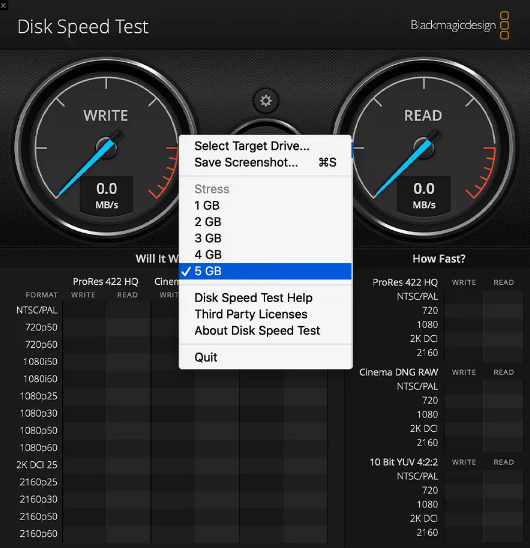
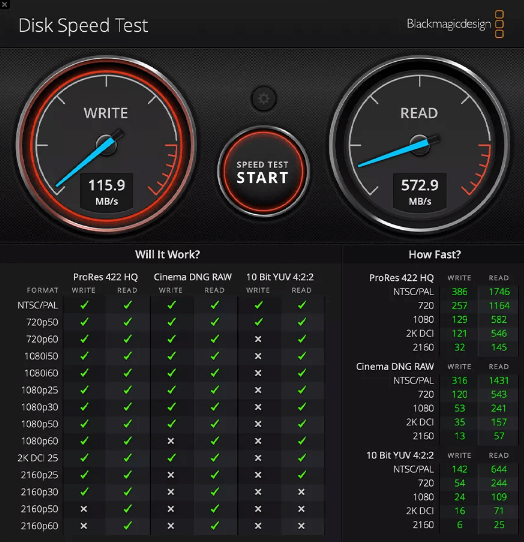
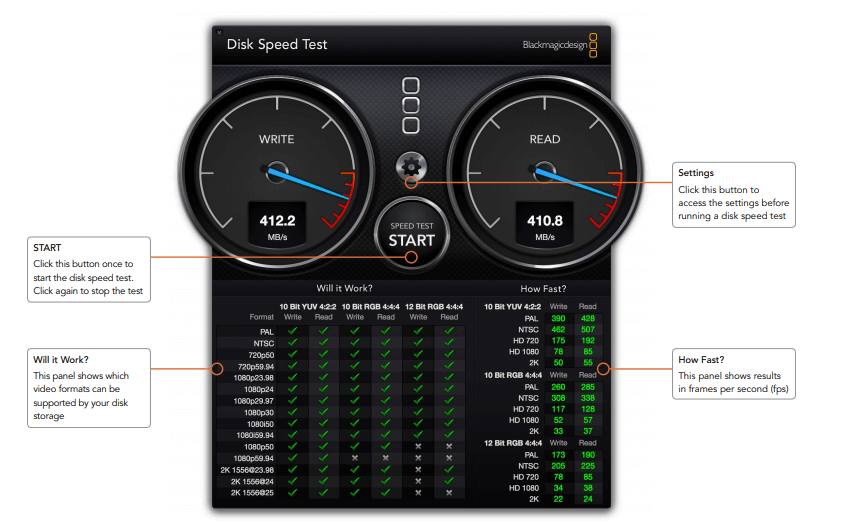
Comments are closed.