ACDSee Photo Studio Software Download For Pc
As an established RAW Photo Editor and digital asset management solution, ACDSee Photo Studio is the best photo editing software for PC that brimming with everything you need to hold complete mastery over your photography workflow. Along with performance improvements, this GPU-enriched software continues to take on an ever-expanding list of advancements designed to streamline your process and give your image development a competitive, professional edge.
A quick start guide has the purpose of initiating you in the ACDSee Pro-environment, so the software can be used by both novices and experts. The ACDSee Pro features a sophisticated interface, which is divided into five main areas – Manage, View, Develop, Edit, 365.

“Photographs open doors into the past, but they also allow a look into the future.” – Simple Edit
Developing tools consist of advanced settings such as white balance (e.g. temperature, tint, strength), lighting (shadows, midtones, highlights), advanced colors, split-tone (e.g. highlights hue, highlights saturation, shadows hue, shadows saturation, balance), and tone curves.
Furthermore, you can apply this editing tools such as red-eye reduction, watermark, text, vignette, special effects (including the Lomo, Collage, and Orton effects), crop, perspective correction, exposure and lighting, advanced colors, sharpen, blur, noise, dodge and burn.
Pros And Cons of ACDSee Photo Studio 2021
| Pros | Cons |
| Great mobile app | No layer-based editing |
| Easy to learn | |
| RAW workflow management tool, very efficient |
System Requirements
| Operating System | Windows 7, 8, 10 |
| Processor | Intel Pentium 4 or AMD Athlon 64 processor (2 GHz or faster) |
| Memory | 2 GB RAM (6 GB RAM recommended) |
| Video Memory | 512 MB Video RAM (VRAM) |
| Storage Space | 2GB of available hard disk space |
| DirectX | DirectX 10 compatible graphics adapter |
| Screen Resolution | 1024 x 768 display resolution (1920 x 1080 recommended) |
| Browser | MICROSOFT INTERNET EXPLORER 9+ |
ACDSee Photo Studio Best Photo Editing Software For PC Features
- Comprehensive RAW Editor: Make the most of your RAW images with Photo Studio Ultimate’s built-in support for over 500 camera models. For ultimate freedom, start with the rough data captured by your camera and transform it using exposure, contrast, color, repair, sharpening, and other detail-based tools.
- Effortless Digital Asset Management: Finding, sorting, moving, organizing, and sharing—everything you need for complete mastery over your photography workflow is right here, at your fingertips. Add ratings, hierarchical keywords, categories, and location data to your images. Quickly identify photos for further processing with visual tags or customizable color labels.
- Erase and Replace: Take what you want from your photos, and integrate the rest. Select unwanted objects for removal and use the Smart Erase function to fill in the area with a matching background. This content-aware tool will produce a natural result even while extracting elements like telephone poles, crowds of strangers, imperfections, ominous clouds—whatever you want.
- Deform and Reform: Creative image manipulation has never been so fluid. The Liquify tool allows you to distort objects in images without compromising quality. Shift, pinch, bulge, or restore. Develop free-flowing designs, or retouch portraits by moving pixels without altering them. *Available for 64-bit only.
- Mobilize Your Life: With ACDSee Mobile Sync, you can wirelessly and instantly send photos and videos directly to this best photo editing software for PC from your mobile device! Just select and send. Available on iPhone and Android, the ACDSee Mobile Sync app keeps track of which photos have been sent, so you don’t have to. Zoom through your process with flexible selection options and configurable filenames and subfolders. Edit and transfer metadata while taking advantage of RAW support on the iPhone.
- Intelligent & Advanced Adjustments: Become the master of light and color in your images. Control brightness, saturation, hue, and vibrance with mathematical precision. Intuitive lighting adjustment tools allow you to effortlessly adjust the exposure with our patented Light EQTM. technology. Dramatically shift lighting in specific areas without affecting the image as a whole, or subtly tweak individual tone bands.

Other Features of ACDSee Photo Studio 2021
- Performance Improvements: Now with up to 100% faster launching, up to 50% faster mode-switching, up to 100% faster working with keywords & categories, up to 20% faster RAW decoding, and up to 40x faster database maintenance, ACDSee let’s you focus on the task in hand.
- New Develop Mode UI and Panes: New panes enhance your editing process. Create and categorize a library of presets. Take snapshots and view your full edit history.
- Improved Batch Resize: Batch resize lets you take multiple images and resize them to any dimension, particularly useful for multi-image projects.
- Improved Batch Rename: An improved process for renaming multiple images in response to customer feedback. The options are almost endless.
- Improved Watermark Tool: Add watermarks with more accuracy – particularly beneficial for applying watermarks to a batch of images.
- Improved Quick Search: New toggle options for Quick Search makes finding images in large databases much faster.
- Added GoPro Support: Work directly with GoPro RAW images, and perfect your adventures.
- Improved ACDSee Mobile Sync: Wirelessly and instantly send photos and videos directly to ACDSee Photo Studio from your mobile device by scanning the QR code on your monitor! The app is available on iPhone and Android.
- Online Support: Find the help you need as you work with our new context sensitive online help. Press F1 while performing any function in ACDSee to be taken to the relevant online help page.
- Import Face Data: Import face data from Lightroom and Picasa and save the effort of renaming everyone in your images. Facial Recognition will then find any matching faces in your ACDSee database.
- Facial Recognition & Face Detection: The Face Detection & Facial Recognition tool will find the humans in your photographs so you can name them for quick searching. ACDSee will immediately learn which names to put to which faces, and suggest possible matches when needed.
- Keyword Management: ACDSee now comes pre-loaded with a variety of usable sample quick keyword sets. Export keyword lists and share them with other users. Save countless hours of manual entry by importing established keyword lists.
- Duplicate Finder: Find duplicates across a variety of folders and locations. Rename or delete detected duplicates to keep your file collection under control.
- Multiple Image Baskets: Create up to five image baskets to gather and hold images and media files from all over your hard drive. Name individual image baskets and use them to easily view, edit, or share their content.
- Cloud Access: Get files from the team over Dropbox ™ or OneDrive ™ or back up existing work with direct access to cloud sync root drives within Manage mode.
- PDF Support: View, navigate, and print PDFs. Sift through and rank PDFs based on importance. Discard useless ones or back them up to the cloud.
- Actions: Create an Action by recording your editing process, categorize and manage your Actions, and batch applies any of 125+ pre-loaded Actions to multiple images at once.
- Import & Export Actions: Share your Actions with other users by exporting them as convenient, compressed packages, or receive actions made by friends, enjoying the limitless creative potential of recorded actions.
- Auto-Advance: Adding metadata prompts ACDSee to automatically advance to the next image, allowing you to organize entire folders without moving your hands from the keyboard.
- Appearance: ACDSee Photo Studio is completely customizable. For enhanced workflow efficiency, you can tear off, move, stack, dock, and hide panes and toolbars anywhere you like.
- Photos Mode: View your entire image collection by date using Photos mode. Cataloged images are displayed by the date they were taken, as indicated in the images’ EXIF data.
- View Mode: Use View mode to simply view your images in a slideshow, pan around large images, play video and audio files, detect faces and assign names, and much more.
- Customizable Keyboard Shortcuts in Manage Mode: Whip through your management process with customizable hot keys available for every stage of your workflow.
- Develop Settings Pane: View adjustments made to your images in Develop mode, copy those adjustments and paste them onto other images, or restore the image – all from within the convenience of Manage mode or View mode.
- Import & Export Develop & Edit Presets: Distribute your presets to others by exporting, or relish in others’ work or processing you did in the past by importing.
- Map Feature: Add photo locations from anywhere in the world to your photos. You can then recall and view that information for reference at any time. Use the map to select groups of files for further workflow steps and select photos for display in View mode.
- RAW Support: Take full editing control of your RAW images with built-in support for over 500 camera models.
- Photoshop Plug-ins: Import and apply Photoshop plug-ins for further creative freedom.
- Compatibility: Enjoy comprehensive support for all of the most popular image formats. ACDSee also provides comprehensive color management.
- Support for HEIF: Decode HEIF files – a high efficiency media container format type for images and image sequences – in ACDSee Photo Studio.
- Color Wheel: Focus on precise colors throughout your image to manipulate with a new level of precision. Accurately brighten grey skies and dull reflections.
- Tone Wheels: User-friendly tone wheels make split-toning highlights, midtones, and shadows easy.
- Refine Selection: You can now use Refine Selection to shift or soften edges which can maximize the effect of tools like Smart Erase.
- Improved Crop Tool: Improved crop tool with relative positioning functionality allows you to crop multiple images in seconds.
- Blended Clone Tool: Use the Blended Clone tool to copy pixels from a source area to a target area. ACDSee analyzes the pixels in the target area and blends them with the copied pixels for the most seamless repair yet.
- Red Eye Tool: Automatically remove red eyes from the faces in your photos.
- Repair Tool: Non-destructively smooth away blemishes and flaws without strenuous, targeted color corrections or blending.
- Smart Erase: Brush over unwanted objects with the Smart Erase tool and watch them disappear instantly. The Smart Erase tool fills in the area naturally.
- Skin Tune: Use the Skin Tune tool to even tone and restore glow in your subjects, as well as brighten and smooth.
- Chromatic Aberration: Heal colored fringes on the borders of high contrast areas with the Chromatic Aberration tool.
- Add Border: Add a border to your favorite photos. Customize the color, texture, and thickness to suit your shot.
- Add Vignette: Add a vignette and adjust the size, color, and opacity to perfectly complement the mood of your photo.
- Special Effects: Instantly transform your photo with special effects that can turn images into a pencil drawing, collage, Bob Ross-style painting, and many more unique looks.
- Tilt-Shift: Use the Tilt-Shift effect to create emphasis on specific subjects in your photos, or make your photos look like miniature landscapes.
- Add Grain Tool: Give your images an old, film grain look with the Grain tool.
- Rotate: Rotate your images at preset or custom angles in Edit mode. You can save your settings as a preset for future use.
- Flip: Flip your images both vertically and horizontally in Edit mode.
- Perspective Correction: Easily adjust the perspective of your photo so large or far-away objects are the correct size.
- Distortion Correction: Correct barrel, pincushion, and fisheye distortion in your photos.
- Lens Correction: Automatically correct barrel and pincushion distortion by applying the fix calibrated for the distortion inherent to the lens you used.
- Resize: Resize your image by adjusting its dimensions in pixels, percentage, or actual/print size. While resizing, you can also choose an aspect ratio and a resampling filter to adjust your resized image’s appearance.
- Liquify: Retouch images by moving pixels, not changing them, for limitless photo manipulations.
- Exposure: Use the Exposure tool to automatically or manually adjust your image’s exposure, contrast, and fill light. Target specific areas of your image using the Edit Brush or Gradient tool to limit where the exposure adjustment occurs.
- Contrast: Adjust contrast in specific tones and target precise brightness ranges to bring out contrast details in highlights or shadows.
- Levels: Use the Levels tool to precisely adjust the contrast and light levels in your images.
- Auto Levels: Automatically correct the exposure levels of your images. Auto Levels makes the darkest image pixels darker, and the brightest pixels brighter.
- Tone Curves: Change the tonal range of your image using the Curves tool. Select the RGB color channel to adjust the entire range of the image, or select a specific color. You can also delete points on the Tone Curve, giving you full control.
- Light EQ™: Adjust areas in your image that are too dark or too light, without affecting other areas of the photo. You can also simultaneously brighten dark areas that are too dark, and darken areas that are too bright.
- Dehaze: Restore contrast, detail, and lost color to your images. This tool is especially useful for images that have been captured through a haze.
- Dodge & Burn: Use the Dodge and Burn tool to lighten or darken areas in your photo without affecting other areas. The tool is often used to lighten underexposed areas or darken overexposed areas.
- White Balance: Instantly give your photos more warmth or coolness, or use the White Balance tool to remove unwanted hue from your images.
- Color EQ: Use the Color EQ (hue, saturation, contrast, and brightness) tool to adjust overall colors in your image or each color individually. The advanced tools can subtly fine-tune and enhance colors, or completely change individual colors in your images.
- Split Tone: Split Tone allows you to tint shadows and highlights with non-destructive edits.
- Black & White: In Black & White mode, increase or decrease the contrast of each individual color, and specify the brightness range that the contrast adjustment will target.
- Color LUTs: Use this best photo editing software that built-in Color LUTs to seamlessly color grade your images, or import and apply LUTs as non-destructive filters.
- Sharpen: Sharpen your photos by enhancing medium and high contrast edges.
- Blur: Apply different kinds of blur to your photos.
- Noise: Add or remove noise in your photos while preserving details that you want to retain.
- Clarity: The Clarity tool adds subtle definition to the details in your image. Use it to enhance the contrast of midtones in your images, without overpowering the shadows and highlights.
- Detail Brush: Use the Detail Brush to cumulatively highlight important details in your photo, and remove the emphasis off others.
- Develop Mode Brush: Brush on adjustments in parts of your image without affecting others, or apply them in gradual progressions using linear and radial gradients.
- Luminosity Selection: Create selections based on the brightness in your images. The brighter a pixel is, the stronger a selection will be on that pixel.
- Pixel Targeting: Select and mask by targeting specific brightness ranges and colors within your image — even skin tones.
- Polygon Selection Tool: Select around edges and irregular shapes in your photos with the Polygon Selection tool.
- Blend Modes & Opacity: Use a Blend Mode while applying your edit. Choose from 25 Blend Modes, like Overlay and Multiply, and adjust the opacity of that Blend Mode to affect your final image.
- Text Tool: Add text to your image. Customize font, size, color, style, justification, opacity, and much more.
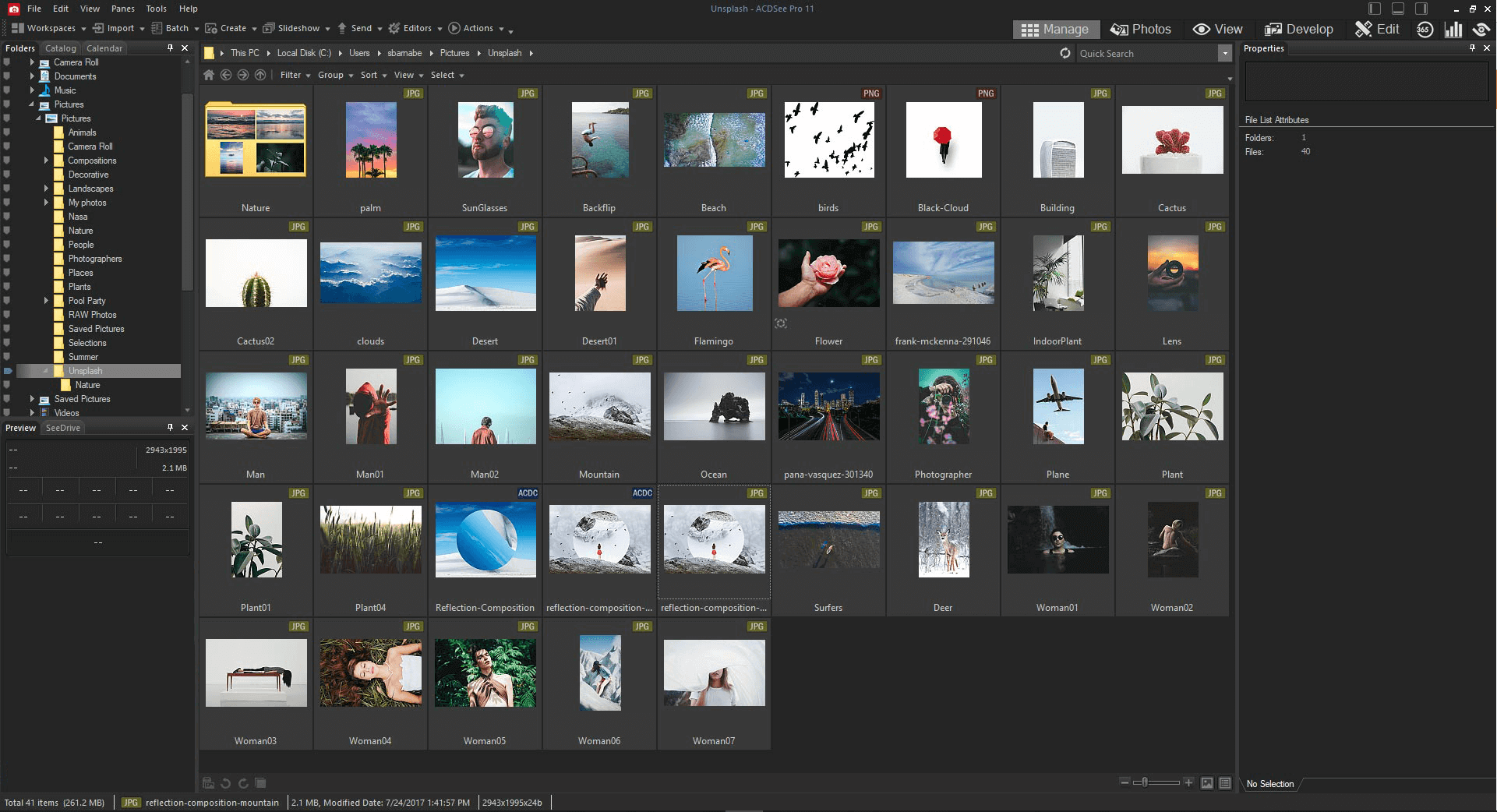
Screenshots of ACDSee Photo Studio Ultimate
Preview
Official Video Tutorial of ACDSee Photo Studio 2021
ACDSee Photo Studio Ultimate FAQs
What can ACDSee do?
ad
ad
What is ACDSee photo studio?
ad
ad
Will My Subscription Be Automatically Renewed?
Yes, you will receive reminder emails 5 days before it expires and be automatically renewed at the end of your period (monthly or annual). The charge will be made on the same bank card you used for your original purchase. You will receive an Auto-Renew confirmation email upon successful renewal.
ad
What Is Your Refund Policy?
The ACD Systems store offers a 30-day money back guarantee. If you purchased a subscription and want to cancel after 30 days of purchase date, no refund is made but auto-renew for subscription will be disabled.
ad
ACDSee Photo Studio Older Versions
| Version Name | Size | Download |
| acdseepro | 1.49 MB | Download |
- IrfanView
- FastStone Image Viewer
- XnView MP
- nomacs
- Google Photos
- digiKam
- darktable
- XnView
- Adobe Lightroom
- JPEGView
ACDSee Photo Studio Ultimate Overview

Technical Specification
| Software Name | ACDSee Photo Studio Software For Windows V 2021 |
| File Size | 1.59 MB |
| Languages | English |
| License | Free Trial |
| Developer | ACD Systems International Inc. |
Conclusion of the Best Photo Editing Software FOr PC
Last but not least, you can create password-protected albums and folders (including RAW file) on the developer’s website (365.ACDsee.com) and share them with your friends.
This is the best photo editing software for PC that breeze to work with, and you have a multitude of choices when it comes to editing tools. Evidently, it uses a high amount of system memory, yet it is not overwhelming. The user documentation is well put together, and we have not come across any errors or glitches within the program.
ad



Comments are closed.