How to Remove Family Link? Ways to Remove Family Link
Google Family Link is an application specifically designed for parents, enabling them to effectively monitor their children’s smartphone activities. Family Link is a parenting control app, serves as a tool for managing both desirable and undesirable internet content and mobile applications.
As your children transition into their teenage years, you have the option to remove Family Link from their devices, granting them the freedom to explore and utilize any content and apps of their choosing.
ad
Family Link empowers you to maintain a degree of oversight over your child’s digital interactions. You can actively supervise their online searches conducted via Google, regulate the type of videos they access on YouTube, and monitor their usage of various social media applications.
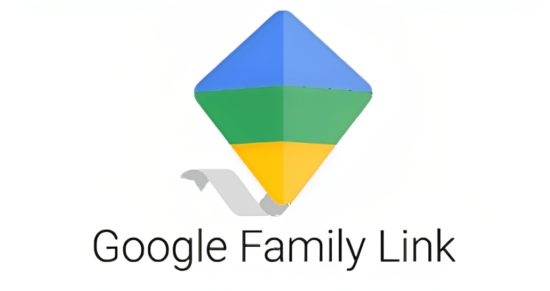
Moreover, Family Link offers detailed insights into the overall usage patterns of apps, allowing you to track the amount of time spent on specific applications. To access or disengage Family Link, the process necessitates the creation of a Google Account.
How Family Link Works?
ad
The Google parental control app, Family Link, defines virtual rules for kids on what to view based on their appropriate age. You can manage apps through Family Link. In different words, you may restrict the installation of dangerous apps for kids that includes messaging apps, gaming, and virtual relationship apps. The recommendation on YouTube videos and apps on Google Play Store is likewise displayed concentrated on kids.
Similarly, you have the option to establish time limit on app usage. For example, you can permit your children to engage in text messaging and video chats with relatives, friends, or grandparents for a predefined duration. Family Link enables you to limit the time allocated to apps designed for making new virtual acquaintances and engaging in conversations with them.
While your children explore educational videos online, they may encounter adult content, violent imagery, or instances of harassment. However, by activating Family Link, these unsuitable recommendations and pop-ups on YouTube and web browsers are automatically blocked. In essence, Google Family Link serves as a safeguard, significantly reducing the risk of children encountering online predators or falling victim to cyberbullying and online harassment. It ensures that your children remain focused on their academic pursuits and shields them from potential cyber threats.
Why Remove Google Family Link?
Parental control apps are used to remotely control children’s digital activities during their formative years. However, once they reach the age of 13, these parental control tools become unnecessary. It’s essential to recognize that the use of parental control apps should be in accordance with your children’s consent, as they have the right to take control of their own Google Account.
To minimize the risk of your children’s phones being locked, it’s crucial to follow the appropriate instructions when removing Family Link. If teenagers attempt to disable Family Link without obtaining your permission to deactivate parental control mode, you will receive a notification indicating that supervision has been stopped. In this situation, the device may become temporarily or permanently unusable. Therefore, the decision to either re-enable or remove control through Family Link ultimately rests with your children.
Ways to Remove Family Link
It’s essential to follow accurate instructions when removing Family Link; otherwise, there is a risk of the mobile phone becoming locked. I have outlined various methods for removing Family Link from the device. Please follow these guidelines to deactivate the parental controls established through Family Link.
1. Remove Family Link From Kids Device
- Open the Family Link app.
- In the top left corner, locate the ‘Menu icon’ and tap on it.
- Select ‘Remove Account’ and confirm your choice.
- Choose the Google Account associated with the Family Link setup.
- Enter the same password you used to log in to Family Link and confirm the removal process.
- To uninstall the app from the parent device, you can either use the internet or generate a Family Link apps code.
2. Remove Family Link From Parent Device
The instructions provided below are for removing Family Link from your own device. To do so, begin by following the steps outlined in the child’s device removal instructions, and then proceed with the additional steps to disable parental control or Google Family Link.
- Open the Family Link app.
- In the top left corner, locate the ‘Menu icon’ and tap on it.
- Select ‘Remove Account’ and confirm your choice.
- Choose the Google Account associated with the Family Link setup.
- Enter the same password you used to log in to Family Link and confirm the removal process.
- To uninstall the app from the parent device, you can either use the internet or generate a Family Link apps code.
- Go to ‘Manage Settings.’
- Select ‘Account Info.’
- Tap on ‘Delete Account’ to initiate the process.
- After deleting the account, follow the on-screen prompts to remove Family Link from your mobile phone.
3. Remove Family Link from Phone Settings
Unlike other apps, uninstalling Family Link from your device requires following these specific steps:
- Access the ‘Settings’ on the device where Family Link is installed.
- Scroll down and locate ‘Personal.’ Tap on it.
- Go to ‘Accounts.’
- Identify the ‘Google’ accounts associated with the profile used for Family Link.
- Choose the profile for which you want to remove Family Link.
- After selecting the profile, return to the account settings and tap on ‘Synchronization.’
- You will find the option ‘Delete account’ or ‘Remove account.’ Tap on it.
- A confirmation prompt will appear; confirm the action to delete the account, and your profile will be removed from Family Link.
4. Remove Family Link From the App
To directly uninstall the Family Link app, you can effortlessly follow these steps. Use the following instructions to remove your Google account from Family Link.
- Open the Family Link app.
- Navigate to ‘Settings.’
- Choose ‘Configuration Manager.’
- In the Configuration Manager section, locate ‘Account Information’ and select it.
- Lastly, click on ‘Delete Account’ and follow the on-screen instructions to complete the account deletion process
5. Remove Family Link from Browser
You can also uninstall Family Link from your web browser. If parental control is enabled on browsers like Google Chrome, Torch, Mozilla Firefox, and others, you can terminate supervision within the browser. Follow these steps to remove Family Link from Google Chrome.
- Launch Google Chrome.
- Click on the Google account profile where parental supervision is active.
- Choose your child’s Google account from which you wish to remove Family Link.
- Next, select ‘Parental Settings’ and then tap on ‘More.’
- On the left side menu of the screen, access information about the logged-in profile.
- Finally, click on ‘Delete Account and Data,’ and you have successfully removed parental control from the browser.
How to Restore a Child’s Google Account?
Google offers a valuable feature called “Account Restoration,” which enables you to reset your child’s account to its prior state while preserving all their apps, games, and data. To initiate the account restoration process, please follow these steps:
- Visit Google’s account recovery page.
- Enter your child’s email address and click on “Next.”
- Follow the prompts until you reach the “Verify your identity” option.
- Depending on the recovery options you’ve previously configured, you can select email, mobile phone, or security questions to verify your identity.
- Once your identity is verified, you’ll be prompted to create a new password and confirm it.
- After successfully resetting the password, you’ll receive a notification on your child’s device indicating that their device is now operational.
FAQ’s
What is Google Family Link, and what is its primary purpose?
Google Family Link is an application designed to help parents monitor and manage their children’s smartphone activities. Its primary purpose is to serve as a parenting control app that allows parents to control internet content and mobile applications for their children.
Can I remove Family Link from my child’s device when they become teenagers?
Yes, as your children transition into their teenage years, you have the option to remove Family Link from their devices. This grants them the freedom to explore and use content and apps of their choice.
How does Family Link help parents oversee their child’s digital interactions?
Family Link empowers parents to supervise their child’s online activities, including monitoring Google searches, regulating YouTube video access, and managing the use of social media apps.
Can Family Link provide insights into app usage?
Yes, Family Link offers detailed insights into how apps are used, allowing parents to track the amount of time spent on specific applications.
Can I remove Family Link from my own device as a parent?
Yes, to remove Family Link from your device, follow these steps, which are similar to the child’s device removal instructions.
Is it possible to remove Family Link from a web browser, such as Google Chrome?
Yes, you can remove Family Link from web browsers like Google Chrome. Follow the provided steps to do so.
Conclusion
Google Family Link is an invaluable tool for modern parents, offering comprehensive features to monitor and protect their children online. As kids mature, the option to remove Family Link strikes a balance between supervision and independence. Respecting their autonomy and obtaining consent as they assume control of their Google Account is paramount. By following the removal and restoration procedures, parents can promote responsible digital citizenship while mitigating risks. Family Link reflects Google’s commitment to fostering safer and more meaningful family interactions in today’s digital landscape.
ad


Comments are closed.