Optimizing Workflow: Tips for Efficient Video Editing
An efficient video editing workflow is crucial for ensuring the seamless creation of high-quality videos. It streamlines the entire process, from importing raw footage to delivering the final product, resulting in significant time and resource savings.
A well-organized workflow enhances productivity, as editors can focus on creative aspects rather than getting bogged down by technical complexities.
ad
Consistent naming conventions, proper file management, and the utilization of specialized tools also contribute to smoother collaboration among team members.
An efficient workflow ensures timely project completion, reduces errors, and allows for better experimentation and refinement, ultimately leading to videos that captivate audiences and achieve intended goals with finesse.
This article will delve into strategies for optimizing video editing processes:
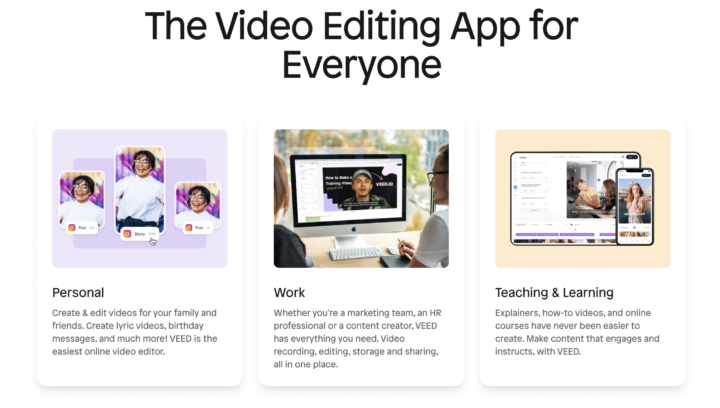
ad
Preparing for Efficient Editing
When preparing for efficient editing there are two things you need to do:
A. Organizing Media Files
Organizing media files is the foundation of efficient video editing. Here are some tips you need in organizing media files:
1. Creating a logical file structure – refers to the process of organizing files in a systematic structured manner to facilitate efficient management and retrieval.
PROS:
- Helps keep track of media assets
- Builds a framework that communicates the function and purposes of elements within a project by separating concerns into a hierarchy of folders and using consistent, chronological, and descriptive names
2. Renaming and labeling files for easy identification – easy identification is a common practice of assigning clear and descriptive names to files to help distinguish them.
PROS:
- This technique makes it easier for video editors to identify files at a glance and easily locate the assets they need during the editing process
- Video editors can streamline their workflows, reduce confusion, and make it easier to find and use the files they need
3. Utilizing folders, bins, or libraries to categorize media – is a method of organizing and managing media files in a structured manner. This approach involves creating virtual folders or containers to group related media files together.
PROS:
- Making it easier to locate and access them during the video editing process
- Video editors can visually arrange their assets in a way that aligns with their workflow and makes it easier to locate specific files when needed
B. Utilizing Keyboard Shortcuts
1. Introduction to commonly used keyboard shortcuts – commonly used keyboard shortcuts are combinations of keys or key sequences that allow users to perform tasks quickly and efficiently on a computer. These shortcuts often provide an alternative to using menus or toolbar options, enabling users to navigate through applications, perform editing functions, and execute commands more efficiently.
Keyboard shortcuts can vary depending on the operating system and software being used, but there are some commonly used shortcuts that are widely applicable:
- Copy: Ctrl + C
- Cut: Ctrl + X
- Paste: Ctrl + V
- Undo
2. Customizing shortcuts to fit personal preferences – fit personal preferences refers to the ability to modify and create keyboard shortcuts that align with individual user preferences and workflow. This customization allows users to assign specific actions or commands to key combinations that are intuitive and convenient for them.
By customizing shortcuts, users can:
- Optimize their productivity and streamline their workflow by eliminating the need for repetitive mouse clicks or navigating through menus
- Personalized shortcuts can be created for various tasks, such as opening applications, executing commands, formatting text, or accessing specific functions within software programs
3. Learning and practicing keyboard shortcuts for faster editing – can have several benefits for users in terms of efficiency and productivity.
By mastering keyboard shortcuts tailored for editing tasks, users can:
- Significantly speed up their workflow and focus more on improving aesthetics
- Achieve smoother and more precise edits
Setting Up Efficient Timelines
Setting up efficient timelines refers to creating a plan or schedule that allows individuals or teams to complete projects or tasks within a specific timeframe.
There are two things you need to do in setting up efficient timelines:
A. Creating Template Projects
involves creating a framework or structure that streamlines project planning and execution.
There are at least three benefits to creating template projects:
- Time-Saving: Pre-made templates for common project types provide a ready-to-use framework that saves time and effort in setting up new projects. Instead of starting from scratch, project managers can simply customize the template to fit the specific requirements of their project.
- Consistency and Standardization: By using pre-made templates, project managers can ensure consistency and standardization across projects of the same type. Templates establish a common structure, layout, and set of guidelines that facilitate effective communication and collaboration among team members.
- Best Practices and Lessons Learned: Pre-made templates for common project types often incorporate industry best practices and lessons learned from previous projects. These templates include predefined project phases, tasks, milestones, and deliverables that have proven successful in similar projects.
Customizing templates to fit specific requirements involves modifying and adapting the pre-made template to align with the unique needs and objectives of a particular project, ensuring that it addresses the specific tasks, timelines, resources, and deliverables required for successful project execution.
Saving time by reusing templates for future projects allows project managers to quickly set up new projects by leveraging the existing structure, tasks, milestones, and best practices from previous successful projects, reducing the time and effort required for project initiation and planning.
B. Utilizing Markers and Notes
Utilizing markers and notes refers to the practice of using visual cues or annotations to highlight important information or make comments within documents or other forms of communication.
Here are a few things you need to do to use markers and notes effectively.
- Using markers to identify key points in footage – One of the most basic uses of markers is to highlight key points in footage. If you’re editing a documentary or other type of video project, you can use markers to identify important moments within your footage. For example, if you are making a movie about an athlete who is trying out for her high school basketball team, you might want to mark these key moments in your footage:
- Adding notes and annotations for collaborative projects – If you are working on a project with other people, markers can also be used to add notes and annotations. This is useful if you have a large number of collaborators and need to keep track of what each one is doing.
- Organizing markers and notes for easy reference and communication – You can also organize your markers and notes in different ways to make them easier to find, including:
- Creating a new folder for each scene
- Organizing markers by color or size
- Using the “freemove” feature to select content
Streamlining Editing Tools and Techniques
Streamlining editing tools and techniques is the process of optimizing and improving the efficiency of editing workflows in various fields, such as video editing, content creation, and writing.
Below are some tips to help you streamline your editing tools and techniques:
A. Utilizing Templates and Presets
Utilizing templates and presets refers to leveraging pre-designed formats or configurations in various applications and tools to expedite and standardize the creation and editing process.
Here’s why you need to utilize templates and presets:
- Exploring pre-designed graphics, transitions, and effects – online video editor tools such as VEED.IO provides a wide range of pre-designed templates and effects that can be used to customize your videos. Aside from that templates, there are so many great features that you can leverage to use such as audio joiner, MP3 to WAV, MP3 Converter, and more. This tool can make the editing process faster and easier for you.
- Customizing and saving personal presets for frequently used settings – is a time-saving technique that allows users to store their preferred configurations for future use. This is particularly useful in software applications that offer customization options, such as video editing or graphic design tools. By customizing settings according to personal preferences or specific project requirements, users can create their own presets and save them for easy access.
- Saving time by applying templates and presets to multiple clips – is a valuable technique in video editing and content creation. By using templates or presets, users, can quickly apply pre-configured settings, effects, or adjustments to multiple clips simultaneously, rather than manually editing each clip individually. This streamlined approach significantly reduces editing time and effort, ensuring consistency and a cohesive look across all clips.
B. Optimizing Rendering and Export Settings
One of the most important aspects of video editing is optimizing your file output so that files are rendered and exported at the highest possible quality level. Rendering refers to the process by which video editing software converts all edits and effects into a final format that can be played back on another device, such as a smartphone or computer.
Understanding different rendering and export options is vital for ensuring optimal output quality and compatibility of media files across different systems and platforms. Rendering refers to the process of generating the final output of a project, which includes all visual, audio, and special effects components. Exporting involves converting the rendered files into a final, sharable format, such as MP4 or MOV files.
Adjusting video settings is an important part of the editing process. This includes adjusting compression levels, resolution, frame rate, and more. You can adjust these settings using presets or customizing them manually to achieve optimal quality and file size for your project.
Another important part of the editing process is leveraging hardware acceleration. Hardware acceleration uses your computer’s graphics processor (GPU) to perform certain tasks in real-time, which helps speed up rendering times. This can be especially useful if you are working with a lot of effects or complex animations on your project.
Collaborative Editing Tips
When working on a project with other people, you may want to consider using collaborative editing tools. These allow multiple users to work on a project at the same time so that everyone can access and make changes whenever they want.
Here are some tips for you to create collaborative editing projects:
A. Utilizing Proxy Workflows for Large Projects
Utilizing proxy workflows for large projects involves using lower-resolution or lower-quality proxy files instead of the original high-resolution files during the editing process.
This approach improves editing performance and efficiency by reducing the processing load and disk bandwidth requirements. By working with proxies, editors can navigate through the timeline smoothly, apply effects in real time, and make faster editing decisions.
Once the editing is complete, the proxy files are replaced with the original high-resolution files for the final rendering and exporting stages. This strategy is particularly beneficial for projects with high-resolution video or image files, allowing editors to maintain productivity and a smooth editing experience even on slower or less capable computer systems.
B. Effective Communication and Version Control
Effective communication and version control are essential for facilitating collaboration and ensuring project success. Communication involves a clear and concise exchange of information between team members, to convey goals, expectations, and requirements.
It also provides an opportunity for feedback, updates, and prompt decision-making. Version control, on the other hand, involves keeping track of changes and updates made to project files, to avoid confusion or loss of data. A system for version control ensures that all team members are working on the same version of a file, and can revert to earlier versions if required.
This allows for better organization and management of project files and reduces the likelihood of errors or duplication of work. Together, effective communication and version control promotes a collaborative and efficient work environment, helping teams to achieve their goals efficiently and successfully.
Conclusion
optimizing workflow is crucial for efficient video editing. By following these tips, such as organizing files, using keyboard shortcuts, utilizing proxy workflows, and leveraging automation tools, video editors can greatly enhance their productivity.
Efficient file organization ensures easy access to media assets and minimizes search time. Utilizing keyboard shortcuts and automation tools speeds up repetitive tasks and streamlines the editing process. Proxy workflows help maintain smooth playback and editing performance, particularly for large projects.
By implementing these strategies, video editors can save time, reduce stress, and focus on the creative aspects of their work. Ultimately, an optimized workflow allows for more efficient video editing, resulting in high-quality output and satisfied clients.


Comments are closed.