GoDaddy Website Builder: Plans, Features and Everything Else You Need To Know
GoDaddy's Website Builder lets you make a professional website for free. Access modern templates that work well on mobile devices without having to know anything about technology.
Are you looking for to build a small website for your business, a personal blog site or learn more about website builder, this is the perfect place for you to get the all information. In this article we will goes into detail about what GoDaddy is, how it works, how much the GoDaddy website builder costs, and more. After reading this tutorial, you’ll know more about the GoDaddy website creation and all other decision making points whether GoDaddy is right for you or not.
ad
GoDaddy Website Builder Plans
GoDaddy clearly indicates which websites each plan is for, but things are rarely this straightforward. Let’s look beyond these taglines to find your ideal strategy.
Your “personal website” may need Premium features. Your small internet business may not need everything in the Ecommerce strategy.
Most importantly, the two highest-tier plans unlock a set of capabilities for specific types of websites.
ad
The Premium plan lets website visitors arrange and pay for appointments online. Ecommerce enables you accept money and ship orders. You need one of these plans if you want either of these features.
This part will tell you what each plan includes and who should (or shouldn’t) use it.
1. FREE: A perfect plan to start your website without any cost
Cost: Free
The free plan from GoDaddy is good enough. You also get access to all of GoDaddy’s templates, site analytics, and customer service that is available 24 hours a day, 7 days a week.
But GoDaddy’s logo will be at the top of your site, and you won’t be able to make or connect a custom domain.
The Free plan provides all Basic plan features with following restrictions:
- No Custom Domain: You can publish a site but not tie it to a custom domain name. Your site won’t be “supercoolsite.com.” It will be “download.zone.godaddysites.com.”
- Required GoDaddy Branding: Your site must have GoDaddy branding if you use the free website builder. This hurts a site’s professionalism in all circumstances.
Even though there are only two real problems with the Free plan, they are both pretty big.
You should try to get your website up and running as soon as possible, with your own URL. This will give it time to grow, and hopefully Google will find it quickly.
One of the best things about the Free plan is that it lets you build your site and try out the tool before you buy a paid plan. This free option doesn’t have a time limit like some other website builders. That means you can use the free version for as long as you need to optimize your site and make it look the way you want before you publish it and move up to a paid plan.
Who should use the FREE plan?
Basically, the GoDaddy free plan is great for personal sites or if you’re trying to make your first website. But if you want people to take you seriously, you need a custom domain. And if you want to do that, you need to switch to a paid plan.
| More: How to purchase your domain from GoDaddy
2. BASIC – For simple sites that look professional.
Price: $9.99 a month
The GoDaddy Basic plan, which costs $9.99 per month, is the cheapest way to use GoDaddy’s website builder tool.
Despite what its name says, this plan has a number of built-in features:
- Custom Domain: The address of your website, also called a URL, will be a domain you bought, without any GoDaddy branding.
- Secure Sockets Layer (SSL) Certificate: If your site is protected by this important security feature, its web address will start with “https” instead of “http.” This certificate will also help with your SEO. Read more about the difference between http and https.
- Editing on the Go: GoDaddy’s website builder can be used on a laptop, desktop computer, smartphone, or tablet. We don’t suggest building your whole site on your phone, but being able to make quick changes from anywhere is very helpful.
- Email Address: GoDaddy Email comes with a free year of Microsoft 365 and a professional email address linked to your own domain.
- Advice and Tips Made Just for You: Unique to GoDaddy! GoDaddy will look at the analytics of your website and send you information and a personalized action plan to help you improve your site’s overall performance and the user experience.
- Online Appointments: This tool lets your customers schedule one-time appointments directly from your website. But, if your business has a lot of appointments. You should go straight to the Premium plan.
- 24/7 Service: With GoDaddy’s huge database of information and 24/7 phone and chat support, you’ll always feel like you’re in good hands.
| Read: What is SSL certificate and how it’s important for your website
You can build a website with this tool, and you can also use some basic digital marketing tools:
- Social Media Marketing Platform: GoDaddy gives you tools to help you schedule posts, collect emails, offer subscriptions, and do other things. All paid GoDaddy plans give you access to different ways to bring in more traffic and keep people interested.
- Email marketing: Depending on the plan you have, you can send anywhere from 100 to more than 25,000 marketing emails per month. And because it’s a GoDaddy feature, you don’t have to deal with any third-party apps. If you have any questions, GoDaddy customer service is there to h
Who should use the BASIC plan?
The Basic layout is ideal for portfolio or CV websites that need a sleek, professional look. The PayPal button makes it suitable for nonprofit and donation-accepting websites. This plan provides a decent marketing mix with social postings and email sends.
NOTE: This plan isn’t ideal for businesses that want more marketing tools, the ability to sell products, or the ability to let site users book recurring appointments (or pay for them).
3. STANDARD – Launch your professional site that is up online
Cost: $14.99 a month
The best thing about the Standard plan is that it lets you use GoDaddy’s SEO tools, which make it easier for Google to find your website.
If you buy these tools separately, they cost $6.99 per month, but the Standard plan only costs a few $ per month. So, this upgrade is a no-brainer if you have the Basic plan and decide you want SEO tools.
The GoDaddy Standard plan also lets you connect your site to up to three social media platforms, manage them directly from the GoDaddy dashboard (with up to 20 posts and replies per month), and send up to 500 marketing emails. The truth is, though, that these numbers aren’t that big in the grand scheme of things, so this plan isn’t a huge step up besides the SEO tools.
Who should get the STANDARD Plan?
We’d tell most small businesses to go with this plan. Unless your business depends on making appointments, this plan is the best you can get. With this plan, you can get the most out of what you pay for in terms of what you can do.
People who have never made a website before can not only make one quickly, but they can also use tools to help them improve their marketing in the future. We love the Standard plan for the GoDaddy website builder.
4. PREMIUM: Start booking appointments
Price: $19.99 a month
The next plan is the $19.99 per month GoDaddy Premium plan. With the Premium plan, you can do a lot more than with the other plans. You get everything that comes with the Basic and Standard plans, plus:
Even though it still costs about $20 per month, this plan is still twice as expensive as the least expensive paid option. This plan works well for one type of business: ones that depend on customers making appointments right from their websites.
Even though this feature is included in all GoDaddy plans, this plan goes much further with:
- Recurring Appointments: If you run a business that sees the same customers often (like a hairdresser or therapist), it will save you a lot of time if your customers can book their own recurring appointments. This feature will also make it easier to make an appointment.
- Appointment payments: This plan is the first one that lets you pay online. You can bill customers or clients right from your site by using a payment processor of your choice. Payment information can be found in the section about the Ecommerce plan.
- One-Time Group Events: Businesses that hold events can benefit from a tool that takes care of scheduling. If you use this tool with a Facebook event, you might get more people to come and make the event easier to follow.
- Appointment reminders by email and text message: If you’ve ever run a business that depends on customers being on time, you know how much trouble this can cause. This tool makes it easy and quick to email or text customers about upcoming appointments.
Along with these changes to how appointments work, this plan also raises the limits for social marketing and email marketing.
In particular, you can connect as many social media platforms as you want and publish as many posts as you want every month. You also get a big boost to 25,000 marketing emails per month. If you use email marketing and have a medium-sized to large audience or customer base, this is a great improvement.
Who should try PREMIUM plan?
This plan will help businesses the most that have a lot of customer appointments. Its upgraded scheduling features represent a huge improvement over the lower-end plans and could mean the difference between a smooth, day-to-day appointment flow and a daily headache.
5. eCOMMERCE: The best plan to launch your online store
Price: $24.99 a month
The most expensive plan that GoDaddy offers is also the one that varies the most from the other two. As the name suggests, the only way to start a full-fledged online store is with the GoDaddy Ecommerce plan. You get everything that GoDaddy’s other plans offer, plus a few extras created exclusively for online retailers, when you sign up for the GoDaddy Ecommerce plan.
For an extra $5 a month, you get everything in the Premium plan plus all of GoDaddy’s e-commerce tools, such as:
- Product Listings: This is a feature that gives you the ability to list and sell both physical and digital things (such ebooks or courses) directly from your website. You can do this with this feature since it allows you to list both types of products. If you already have an online store, the process of importing your existing inventory into the new store will be rather straightforward.
- Payments: GoDaddy’s Flexible Payments feature enables you to choose from a wide variety of well-known payment processors, including Square, Stripe, and PayPal. GoDaddy, in contrast to several other e-commerce platforms, does not impose a fee on a per-transaction basis.
- Social Media and Marketplace Selling: If you want to sell your products on popular marketplaces like Amazon, eBay, Etsy, etc., this feature lets you connect your product listings to these marketplaces and manage everything right from your GoDaddy dashboard. This will automatically keep track of your inventory so you don’t accidentally sell the same item twice on two different platforms. With this feature, you can act like a big seller even if you don’t have many employees or any employees at all.
- Discount coupons and Sales Promotions: This feature makes it easy to make coupons and other sales promotions. GoDaddy has built-in promotional banners and other design-focused ways to get your customers involved in a sale.
- Flexible Shipping Options: This feature gives you the ability to provide clients with a variety of shipping options for the products you sell, depending on the way in which your company conducts its operations. In addition to that, it provides a curbside pickup alternative for neighborhood stores.
This plan is appealing due to the fact that it is built on top of the highly user-friendly website builder provided by GoDaddy. Additionally, it will not bog you down with complex features that a simple online store may never have a need for.
GoDaddy doesn’t take a cut of sales made on your site, which is a nice perk (although the payment processors themselves do charge a small transaction fee). GoDaddy has some of the lowest PayPal transaction fees around (2.7% + 30) because it works with PayPal.
| More: Learn how to set up PayPal for your business
Who should try the eCOMMERCE Plan?
This plan works well for small businesses that already use GoDaddy and want or need to sell their products online.
If most of your business is an online store, you can find something better (e.g., Shopify). But if you have a small business and need a simple way to get started, the GoDaddy Ecommerce plan will work.
For a quick comparison, here’s a side-by-side look at the five plans:
| Plan | Free | Basic | Standard | Premium | Ecommerce |
| Storage | Unlimited | Unlimited | Unlimited | Unlimited | Unlimited |
| Connect a custom domain | ✘ | ✔ | ✔ | ✔ | ✔ |
| PayPal button (e.g., for donations) | ✘ | ✔ | ✔ | ✔ | ✔ |
| Built-in SEO tool | ✘ | ✘ | ✔ | ✔ | ✔ |
| Social media platforms | Connect 1 platform | Connect 1 platform | Connect 3 platforms | Unlimited | Unlimited |
| Social media posts | Unlimited posts directly from GoDaddy | Post 5x/month directly from GoDaddy | Post 20x/month directly from GoDaddy | Unlimited posts directly from GoDaddy | Unlimited posts directly from GoDaddy |
| Email marketing | Unlimited sends/month from your personal email address | 100 sends/month | 500 sends/month | 25,000 sends/month | 25,000 sends/month |
| Appointment booking | None | Customers can book one-time appointments from your site | Customers can book one-time appointments from your site | Customers can book one-time and recurring appointments from your site | Customers can book one-time and recurring appointments from your site |
| Accept payments for services | ✘ | ✘ | ✘ | ✔ | ✔ |
| Ecommerce tools | None | None | None | None | Product listings; ability to accept product payments |
How to Start with GoDaddy Free Website Builder?
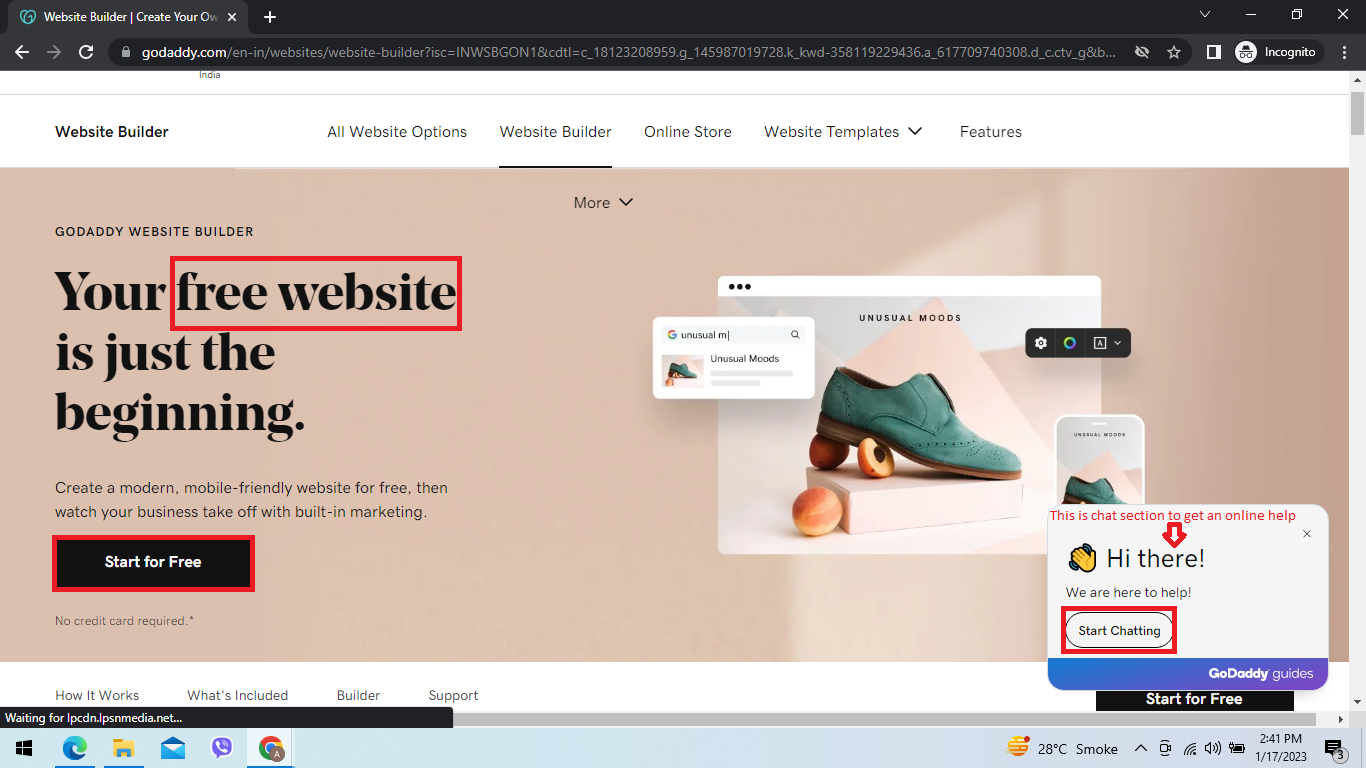
The GoDaddy site builder is all about making things easy. You may surprised but without having much technology knowledge your website is up and live in just five minutes after signed up with GoDaddy website builder free of cost. It seems like GoDaddy put a lot of work into making it easy, fast, and intuitive for even “beginner-level” users.
Above all, during your first website creation, you can get help from the GoDaddy live chat, the chat box is there in the right bottom of the screen. (see in the image above)
Website Customization
Go to GoDaddy and click “Start for Free” to get started. It will take about five minutes to make a simple website out of nothing. This was made true by a smart and ingenious technique that was based on two questions:
- What kind of business are you?
- What is the name of your business?
So, that’s it.
Choose Website/Business Category

This tool basically takes pre-written content from a library, puts it on top of a pre-made template, and adds your business’s name.
Even though it’s not hard, it’s very powerful. Now, the amount of time it took to make that huge library of text and templates is a different story, but you don’t have to worry about it. All you need to know is that it’s done for you!
Once you’ve gone through the very short walk-through and have a site with standard content, it’s time to make it your own.
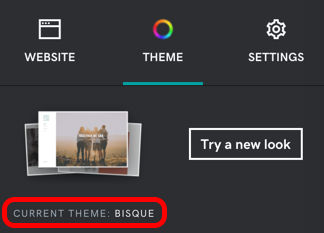
All of the tools you need to change your site’s basic structure and look are in the right sidebar. By pressing the “Theme” button, you can change your theme by pressing ‘Try a new look‘ too, which controls where things like buttons, images, headings, and text are placed on the site. Keep in mind that changing your theme will change the look and feel of all the pages on your site, not just the one you’re on right now. Simultaneously, you can see how your current site look by clicking on the ‘Preview‘ on the top left of the page.
Here’s where GoDaddy’s website builder’s ease of use will either be your best friend or your worst nightmare. This tool doesn’t give you a whole lot of control. This is great for people who just want something that works. But if you’re a self-described perfectionist or just want to move buttons two or three pixels in either direction, it can drive you crazy.
You can also change the colors of your site with this builder. GoDaddy made a cool tool called a “slider” that lets you change your color profile from light to dark. It makes it easy and quick for you to see a lot of different options.
You can change more than just the colors of your site. You can also change the fonts and the way the buttons in the sidebar look.
In general, your site’s design will follow a pretty straight line. But if you own a hardware store, do you really want to spend a few days making sure your website looks amazing? This is a case where “good enough” really is “good enough.
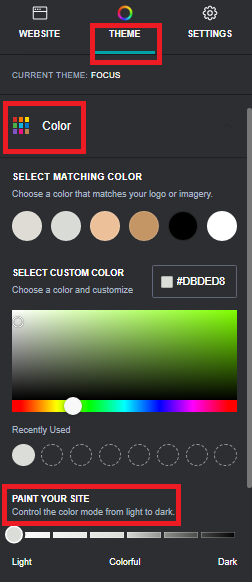 Note: The main reason to keep design control to a minimum is that responsive web design gets harder as more small things need to change. Right out of the box, the GoDaddy free website builder does a great job of making sure your site looks good on desktop, mobile, and tablet screens of different sizes.
Note: The main reason to keep design control to a minimum is that responsive web design gets harder as more small things need to change. Right out of the box, the GoDaddy free website builder does a great job of making sure your site looks good on desktop, mobile, and tablet screens of different sizes.
Creating and editing content on your free website

Since you just made a website with multiple pages and pre-written text, you’ll need to go in and make sure it says what you want it to speak for your brand messaging to come across well. This will help your website reach the goals you set for it at the beginning of this process.
Here you will have font size and content editing option, start editing from ‘About us‘ and the blocks underneath with adding new content replaced by the default texts there.
Add section
To change text, just click on the text in your website builder and make the changes you want. A small black bar will appear above the text box. This will let you make the text bold or italic, as well as make lists that are ordered or not. Also, some options will show up in the toolbar on the right, showing you what else you can change on that page.
You can add a new section to a page if you want to add more text or functionality. Sections are pre-made, full-width elements that do different things depending on which type you choose.
The GoDaddy website builder has 33 different types of sections, and each type has several options. This means that you can choose from hundreds of different types of sections. This could be as simple as adding an image or as complicated as adding a restaurant menu or a Yelp profile. You’ll have a huge number of options, which is pretty cool.
Add new pages
You can add new pages to your site or add sections to the pages you already have. The pages that come with your site template are a good place to start, but almost every site has a few extra pages that don’t come with the site template (e.g., privacy policy pages).
To add a new page, just press the “+” button (the “plus” sign) in the toolbar on the right.

After you add a new page, you can divide it into sections and add the content you want.
Default Website Tools
In line with the system that GoDaddy has made, the tools you can use to build your website are few, but they work pretty well. Depending on the type of business you run, this means that the GoDaddy website builder could either have everything you need or have a lot of holes.
Yet, GoDaddy caters to very popular types of businesses that probably make up the majority of small businesses looking for this kind of website builder.
All of the tools that this builder has to offer are grouped into sections. This means that you have to add them to your pages in a very organized, step-by-step way. In short, it’s more like an off-the-shelf selection than a service that’s made just for you.
Here are some of the best tools that come with a GoDaddy website builder plan. This is not an exhaustive list.
- Every website builder has tools for embedding images, videos, portable document format (PDF), and hypertext markup language (HTML) files.
- Tools to handle email marketing and social media
- Online stores that can sell services, physical products, digital products, and digital gift cards (like Stripe) are great for business-to-consumer (B2C) companies.
- Integration with well-known payment services like PayPal and Stripe (among others)
- Services for making appointments and sending text or email reminders
- The ability to chat on the site
- Pop-up programs
- Real estate agents love Internet data exchange (IDX), application programming interface (API), and Apartments.com reviews.
- Great for restaurants: menu, reservation (Yelp Reservation), and online ordering (GrubHub) tools.
- GoFundMe and PayPal are great tools for nonprofits to use to raise money and accept donations.
If any of the above features are important to your business, the GoDaddy website builder will serve you well. As previously stated, it does not include a large number of tools, but those that it does include are of high quality.
Plug-ins and add-ons
At the time this article was written, the GoDaddy website builder did not have any third-party apps, add-ons, or plugins.
That isn’t always a bad thing. It just means that GoDaddy hasn’t let other companies or app developers into its ecosystem. This makes sense given that this builder works in a very structured and linear way.
In the future, GoDaddy may let developers add functionality to its builder. But for now, the company is still keeping things easy.
How SEO-Friendly is GoDaddy’s Webbuilder?
Search engine optimization is the science of making your website’s pages rank higher on search engines like Google.
SEO is a very big subject, so we won’t get into the details here. We want to show you how the GoDaddy website builder SEO works right out of the box.
SEO features

The most basic SEO features are easy to measure in a “does this tool have it or not?” way. Here’s a table that shows all of these things:
Web.dev Performance

Google made Web.dev, a tool that can measure how well a web page works in four different ways: performance, accessibility, best practices, and SEO.
It’s one of the main tools that search engine optimizers, developers, and marketers use to make sure their websites work as well as they should.
To test GoDaddy’s website builder, we checked our website’s homepage URL and looked at the results:
As you can see, the site did well in all categories except one, which was performance.
Some people will do a lot more research on this topic, but for this review, we’ll stick to the basics.
Accessibility, best practices, and SEO all seem to be covered by the GoDaddy website builder. The elephant in the room, however, is performance.
In this test, performance is pretty much the same as how fast a page loads. There is a lot of room for improvement in these results. Most websites get a performance score between 50 and 80, so 81 is really an impressive performance.
Sites made with other website builders, like WordPress, have options you can change to make these scores better. You pretty much have to take what GoDaddy gives you. This doesn’t mean that your site’s scores can’t get better in the future, but that’s up to GoDaddy, not you.
| More: How to build your free website with using WordPress
Support by GoDaddy
Those who are new to making websites or running an online business must have a strong support team.
GoDaddy makes it easy to get help: just click “Help Center” on the left side of the toolbar on the right side of the screen.
Its GoDaddy Guide service, which is run by customer service reps, is available by phone or chat 24/7.
During our test chat, a GoDaddy Guide answered us very quickly and was able to answer all of our questions. Overall, we’re happy with how much help people who use the GoDaddy website builder get.
Some points to note
We spent a lot of time looking for things that this website builder doesn’t let us do or that seem hard to do. What we found is:
- You can’t change the size of the section headers. When you add a section, you have to stick to the style of that section. This means you can’t change the size or level (like “H1,” “H2,” or “H3”) of the heading on your page.
- There isn’t a “Redo” button. When using an editing tool, it’s nice to know that if you make a mistake, you can just press the “undo” button to fix it. We can’t find this feature in the GoDaddy website builder, which is a shame.
- The variety of the sections can seem like too much. With so many sections to choose from, it can be hard to know which one will meet your needs best. Also, because each part works a little differently, you might look for a button to do something and not find it because it’s in a different place.
Conclusion
Even though we’ve been using the GoDaddy website builder for a while, we’re still very impressed with how simple and easy to use it is. It’s a great choice for many small businesses that want to add a website and common marketing tools to their offline work.
ad


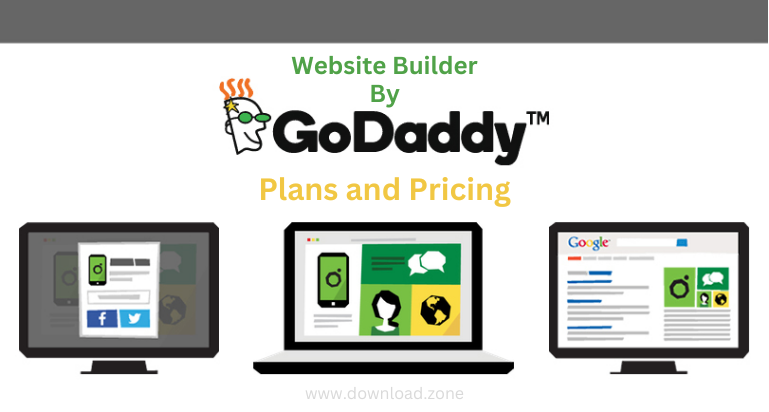
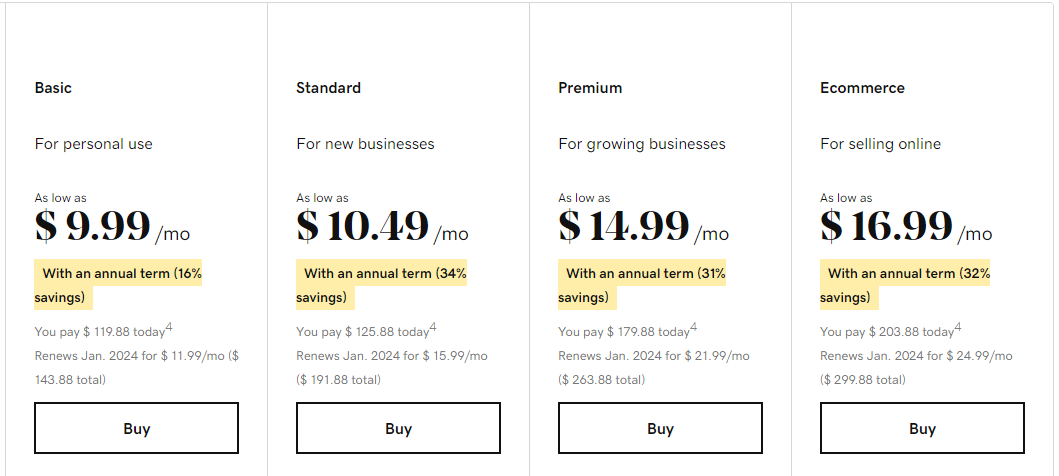

Comments are closed.