Where To Find Your Instagram Drafts On iPhone And Android
If you enjoy planning your Instagram posts and stories in advance, writing posts beforehand is a useful way to make the most of any free time. Where to find your Instagram drafts on Android is a frequently asked question regarding this subject. Even though you prepared them in advance, what good are they if you can’t post them?
Instagram prompts you to save drafts if you stop editing midway and don’t upload. Drafts are where you upload posts, stories, and reels. “Drafts” appear next to “Gallery” or posted reels. You can post or delete the image/video.
ad
In this article we will see how and where to find your Instagram drafts on iPhone and Android phones.
Creating Instagram Drafts
It is very simple to write a draft for later publication. This is just as simple to use as the rest of the app. Simply carry out these easy steps.
- Open Instagram on your phone.
ad
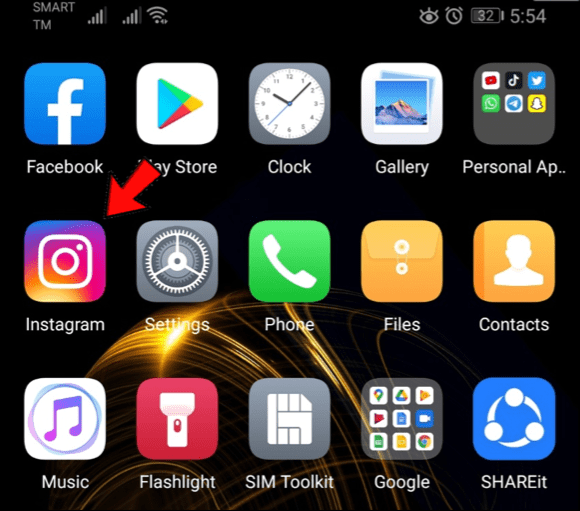
- Select the + icon and take or select an image to use.
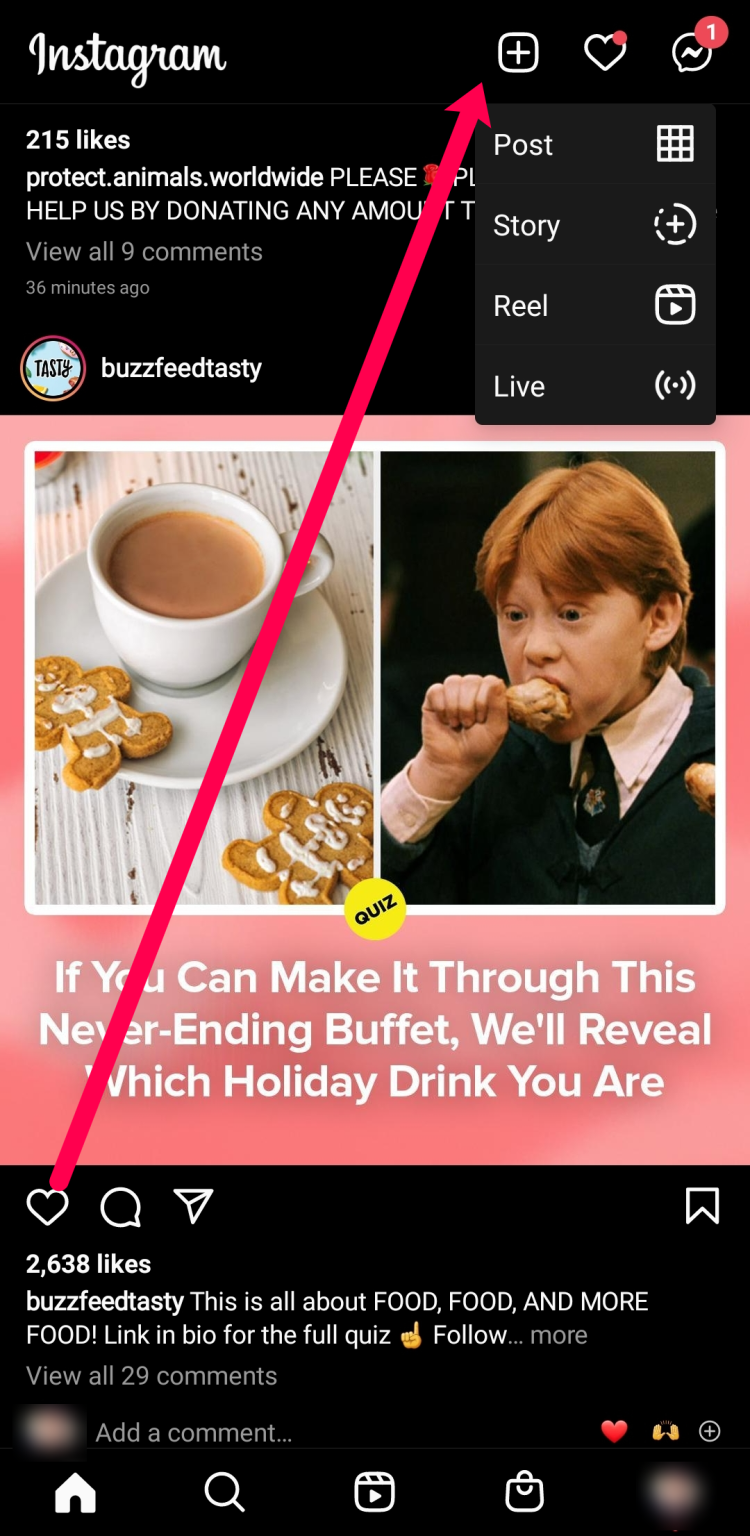
- You will have to make edits for the Drafts option to appear.
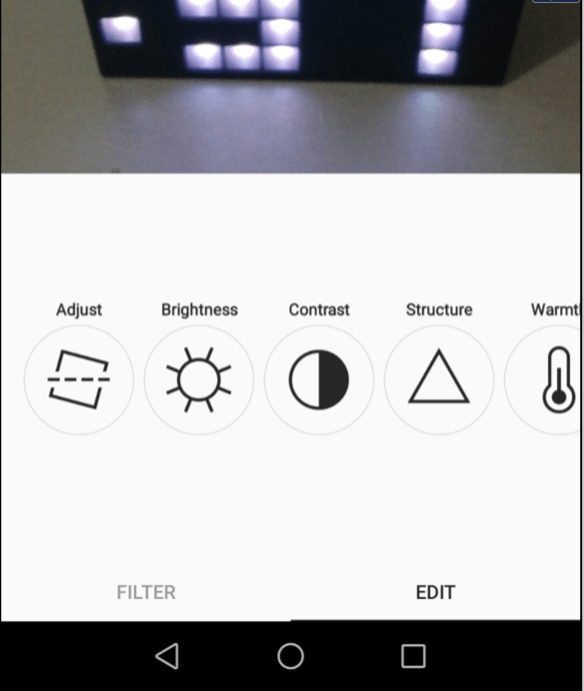
- After making some edits, tap on the X in the upper left-hand corner.
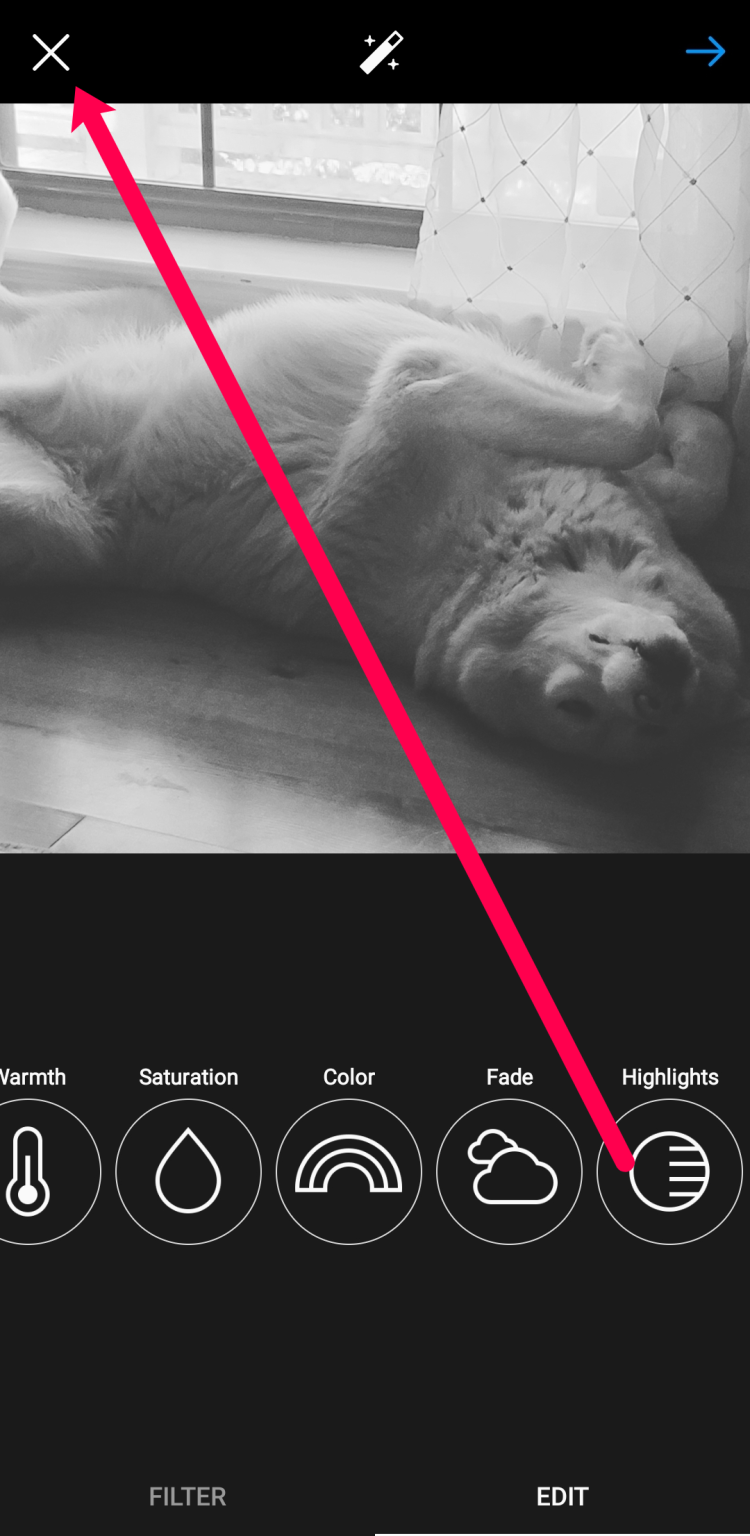
- Select Save Draft when you see the popup menu.
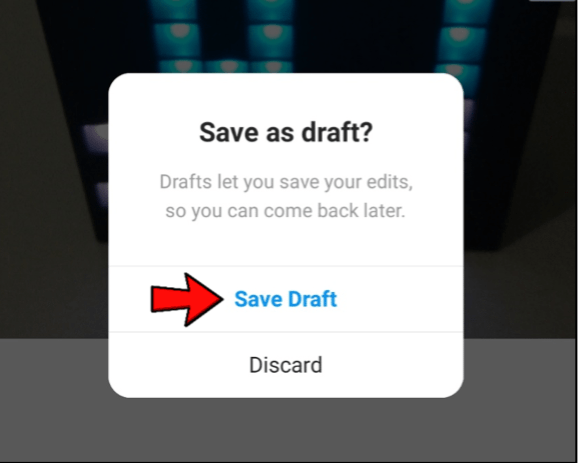
The creation procedure is exactly the same as when you’re getting ready to publish a post right away. You select the option to go back rather than selecting “Post,” though. When you’re ready, the image is then saved as a draft.
| More: How to use drafts on Instagram
Find your Instagram Drafts on Android
Finding the images you saved for later use might be challenging at first if you’re not used to using drafts. Once you figure it out, it makes sense, but it’s not the world’s most user-friendly system.
To find your Instagram drafts, do this:
- Open Instagram and select the + icon to add a post.
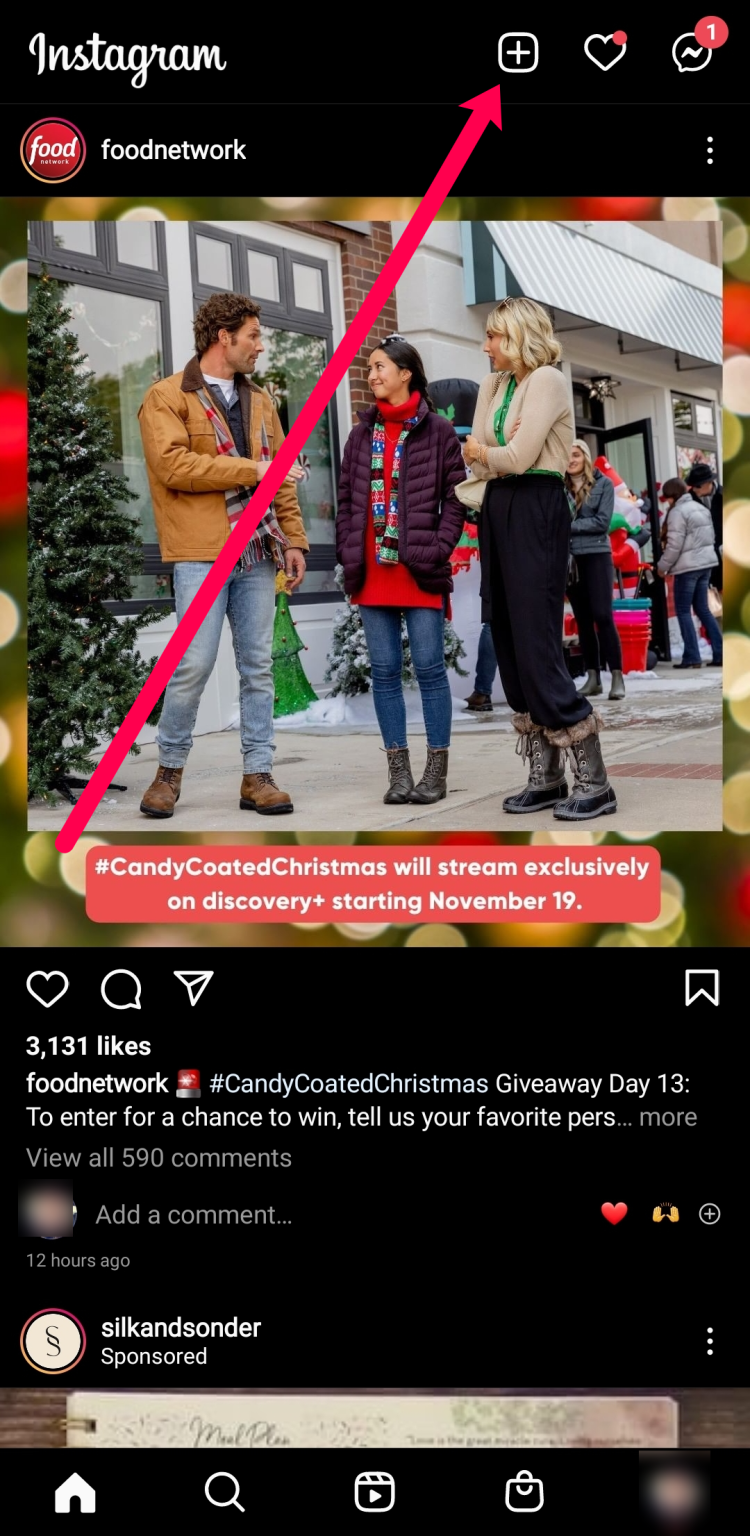
- Tap on Post.
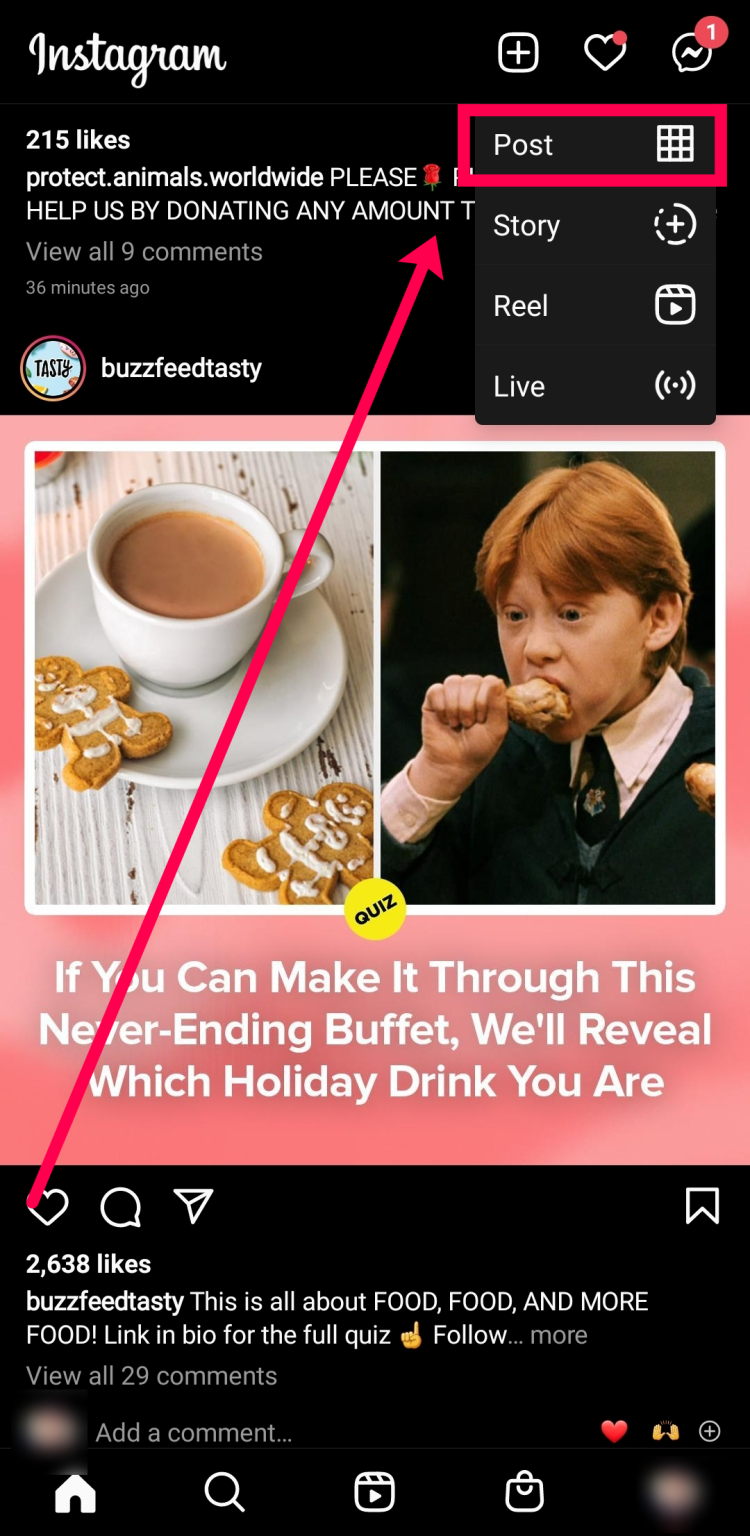
- You should now see Drafts in the menu; tap on it.
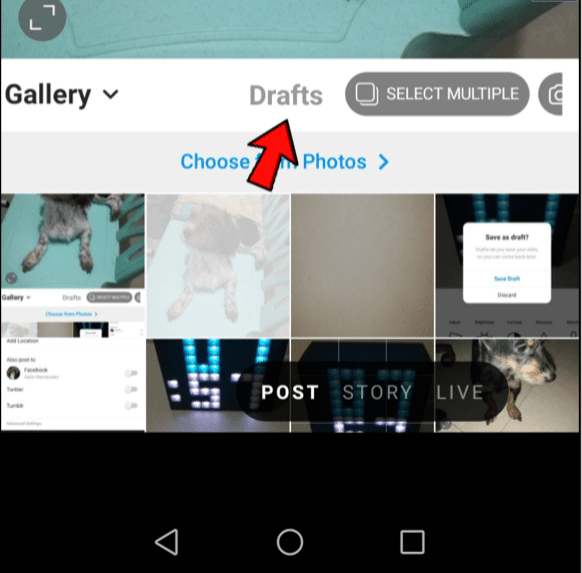
- Select the draft you created and select Next.
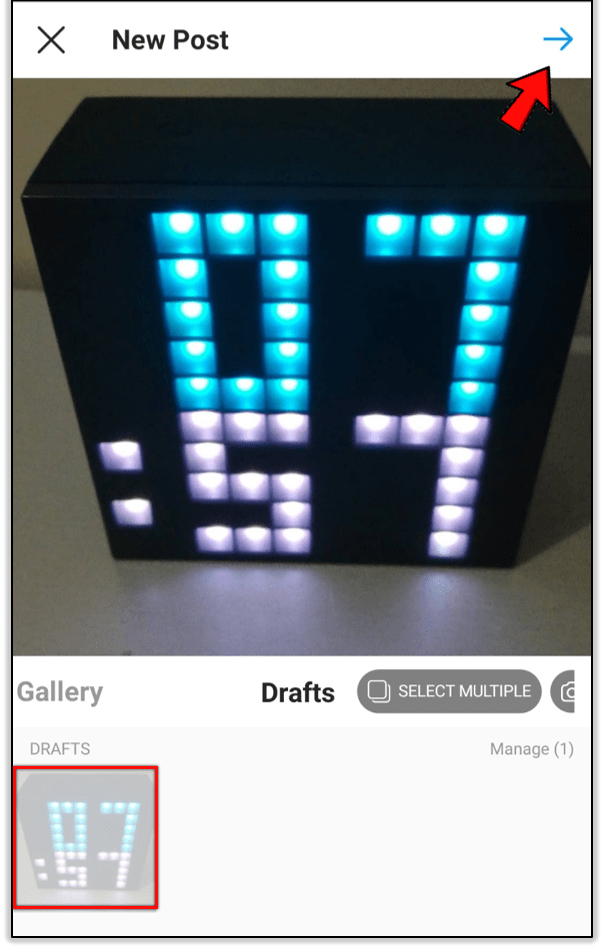
- Complete your post in the usual way and select Share when ready.
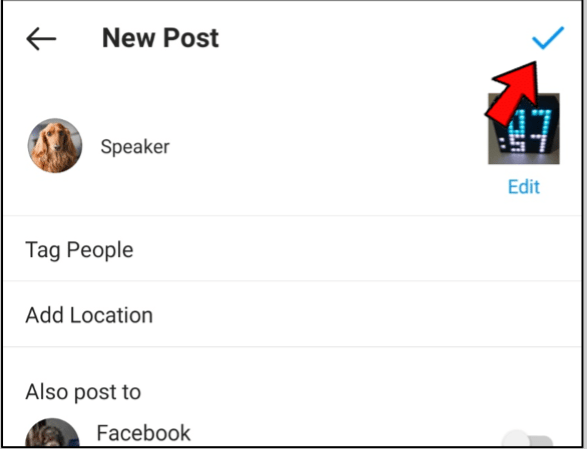
The post appears to the viewer to be an ordinary post. In actuality, according to Instagram, it is just a regular post that you had previously prepared. Once you know where to look, the setup is very simple.
Making Edits to an Instagram Draft
Once you’ve located your draft, you can decide whether to publish it or make more changes. If there is still work to be done, use the following steps to edit your drafts:
- Locate the draft you’d like to edit by following the steps above.
- Go to the page with the Post option and tap Edit under the image in the upper right-hand corner.
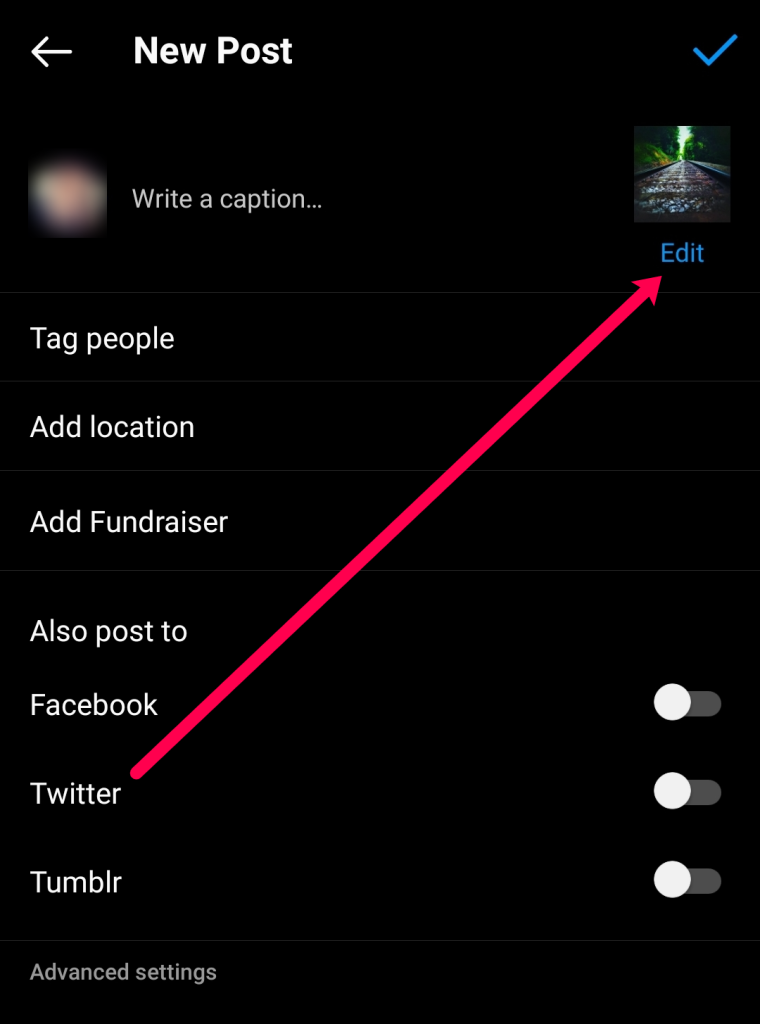
- Make your edits as you usually would.
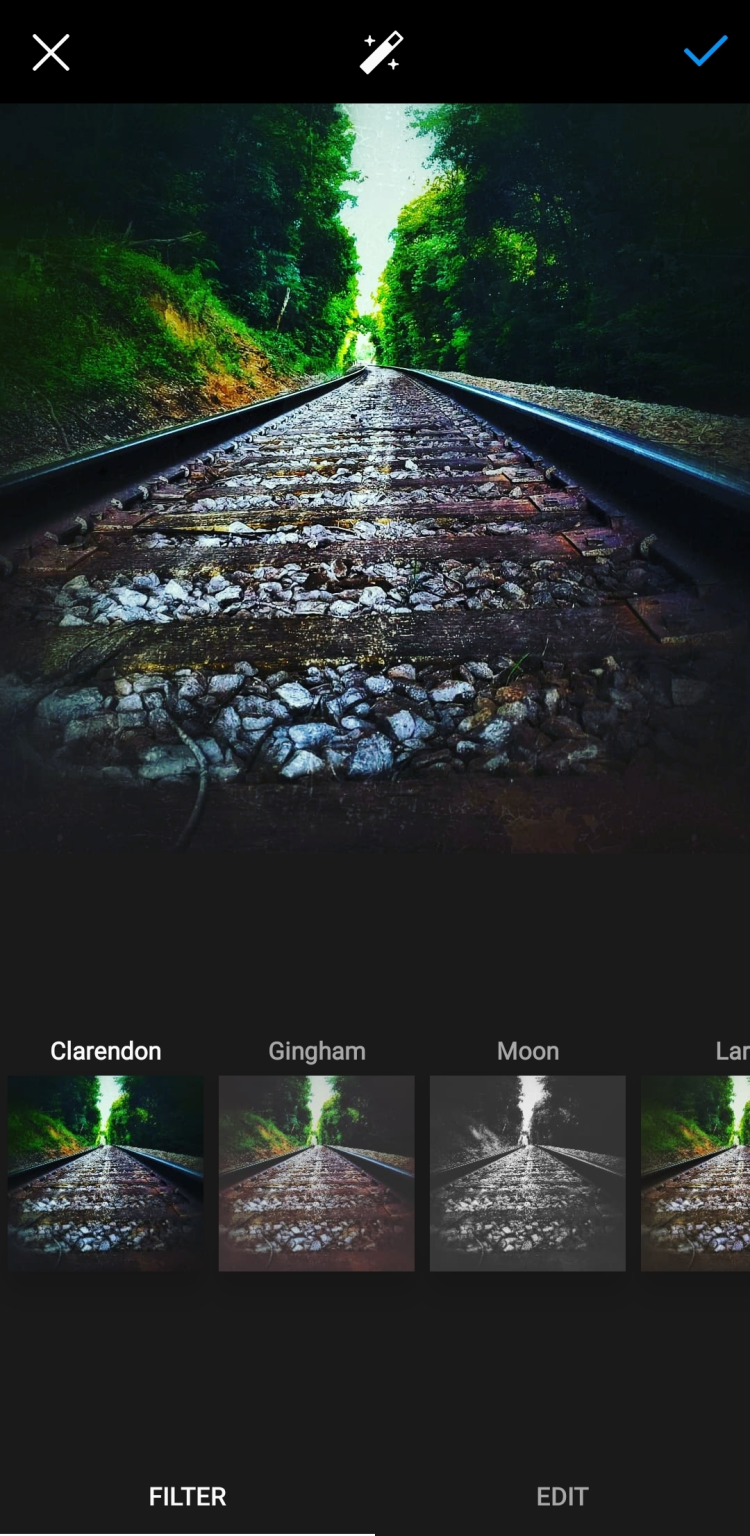
- Post your draft.
Remember that once you tap Post, changes to a draft cannot be made. Make all of your changes before completing the process because failing to do so will require you to delete the entire post and re-upload it.
Delete an Instagram Draft on Android
You can easily delete drafts if you ever create something but decide not to post it or no longer need it. Although it’s not always necessary to delete them, doing so can clear up clutter or free up space in your gallery.
To delete an Instagram draft on Android, do this:
- Open Instagram and select the + icon to add a post.
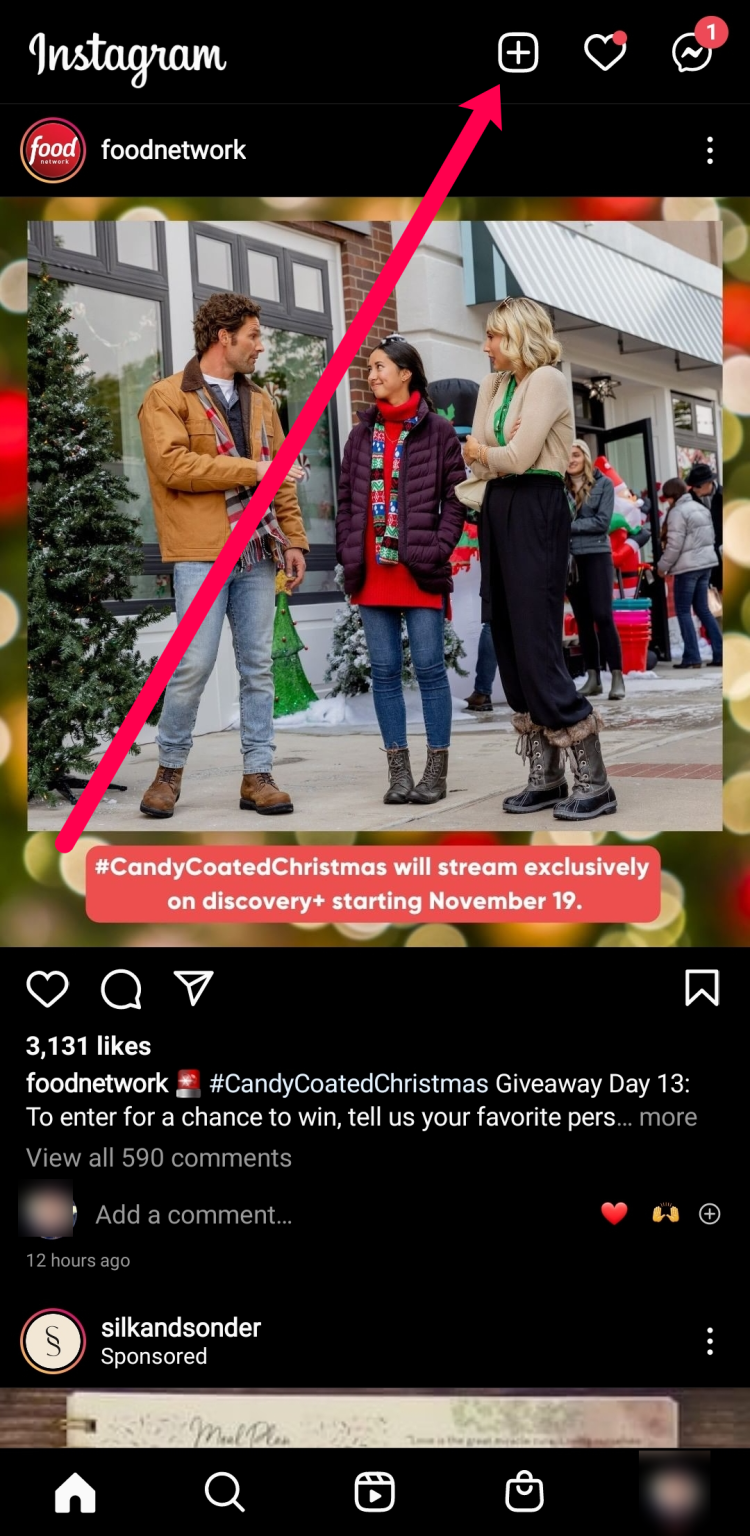
- Select Drafts and select Manage.
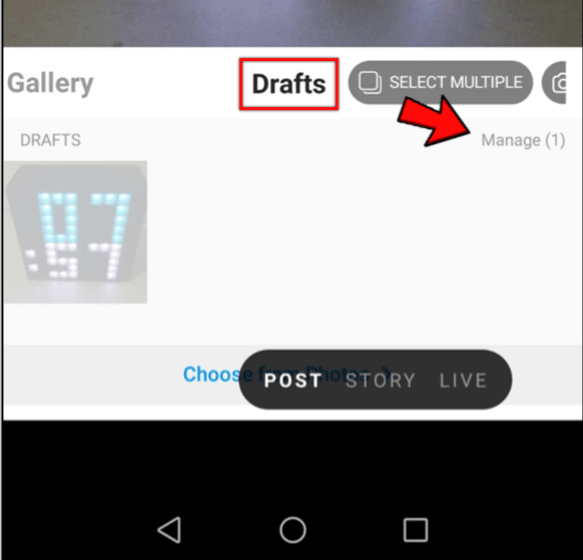
- Select Edit in the top right.
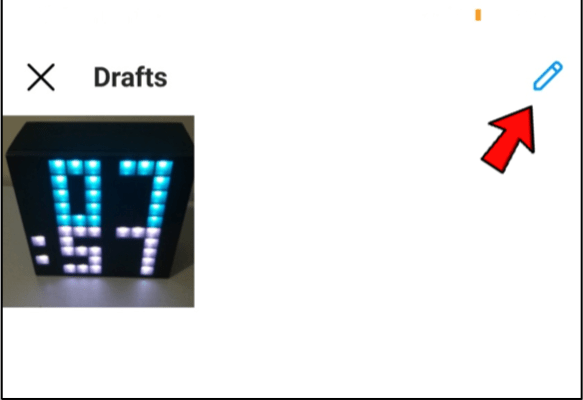
- Select the draft you want to delete and select Done.
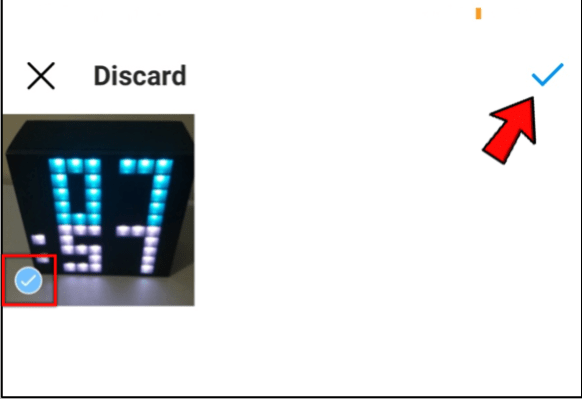
- Select Discard.
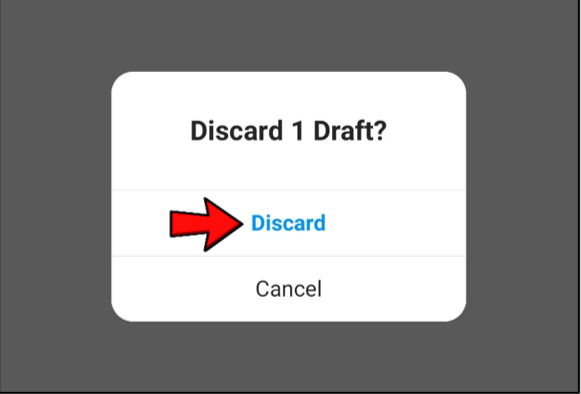
The draft will be removed from your gallery by Instagram, and you can continue. Unlike Mac or Windows, Android doesn’t have a trash or recycle bin. Make sure you select the correct draft before deleting it because once you hit delete on Android, it’s gone forever!
Go to Settings on your device and select Apps if you want to remove all of your Instagram apps. Tap Instagram again to clear the cache after that. Instagram drafts are not saved within the app, but rather in local storage. All of your drafts will vanish along with the app’s cache when you clear it.
Using Instagram Drafts in Marketing
If you’re using Instagram to market a brand or business, drafts can be very helpful. The best course of action is to create drafts in advance and save them as drafts if you don’t want to use a social media marketing platform or don’t want to spend the money.
You can write a few Instagram posts in advance, save them as drafts, and publish them when you’re ready if you have a spare half-hour. Then, you have some left over to keep your feed active when you’re too busy to post.
For events, special occasions, or project launches that you want to publicize but won’t have the time to do so at the time, the Drafts feature is especially useful. If you commute to work by bus, train, or subway, you can also use it.
A crucial survival mechanism when using Instagram as a marketing tool is coming up with creative ways to accomplish more in less time. The Instagram drafts feature might seem insignificant, but when you’re pressed for time, it can really help!
Frequently Asked Questions
Can I create a Story draft?
Absolutely! using the same instructions as above, but instead of posting, tap on Story. You can create your Story here and access it at a later time.
Can I recover a deleted draft?
Regrettably, no. You won’t be able to recover a draft if it vanishes for any reason. Your drafts do not land in the Recently Deleted folder in your account’s settings, unlike published Stories, Reels, and pictures.
Why did my drafts disappear?
Unfortunately, if you do certain things, your Instagram drafts won’t always show up. For instance, your drafts will be deleted if you log out of the Instagram app. In addition, they will vanish if you remove the app.
Be prepared to lose your drafts before making any adjustments to the Instagram app. In spite of the fact that you cannot download your drafts (unlike a TikTok video), you can store the files in your phone’s gallery and upload them from there. By doing this, you can recreate your post in the future.
Related Articles:
- How To Download Intagram Photos
- How To Pin A Comment In Instagram
- How To Find Your Instagram DM Has Been Read Or Not
- How To Use Instagram On PC
ad


Comments are closed.