How To Turn Off Captions In TikTok
For those who are hard of hearing or deaf, video captions are a crucial accessibility tool. Additionally, they can be very helpful when viewers are unable to hear or use the video’s audio. But not everybody requires this feature. Furthermore, a lot of people find the captions annoying because they can stop them from watching certain parts of the video. Fortunately, the app made it simple to disable the captions if you don’t need them.
To find out how to disable TikTok captions, continue reading.
ad
How to Turn Off TikTok Captions on an Android Device
Auto-generated captions occasionally contain errors, which makes them less helpful and more distracting. If so, there are two easy steps you can take to disable the captions on the video you’re watching.
- Tap on the captions.
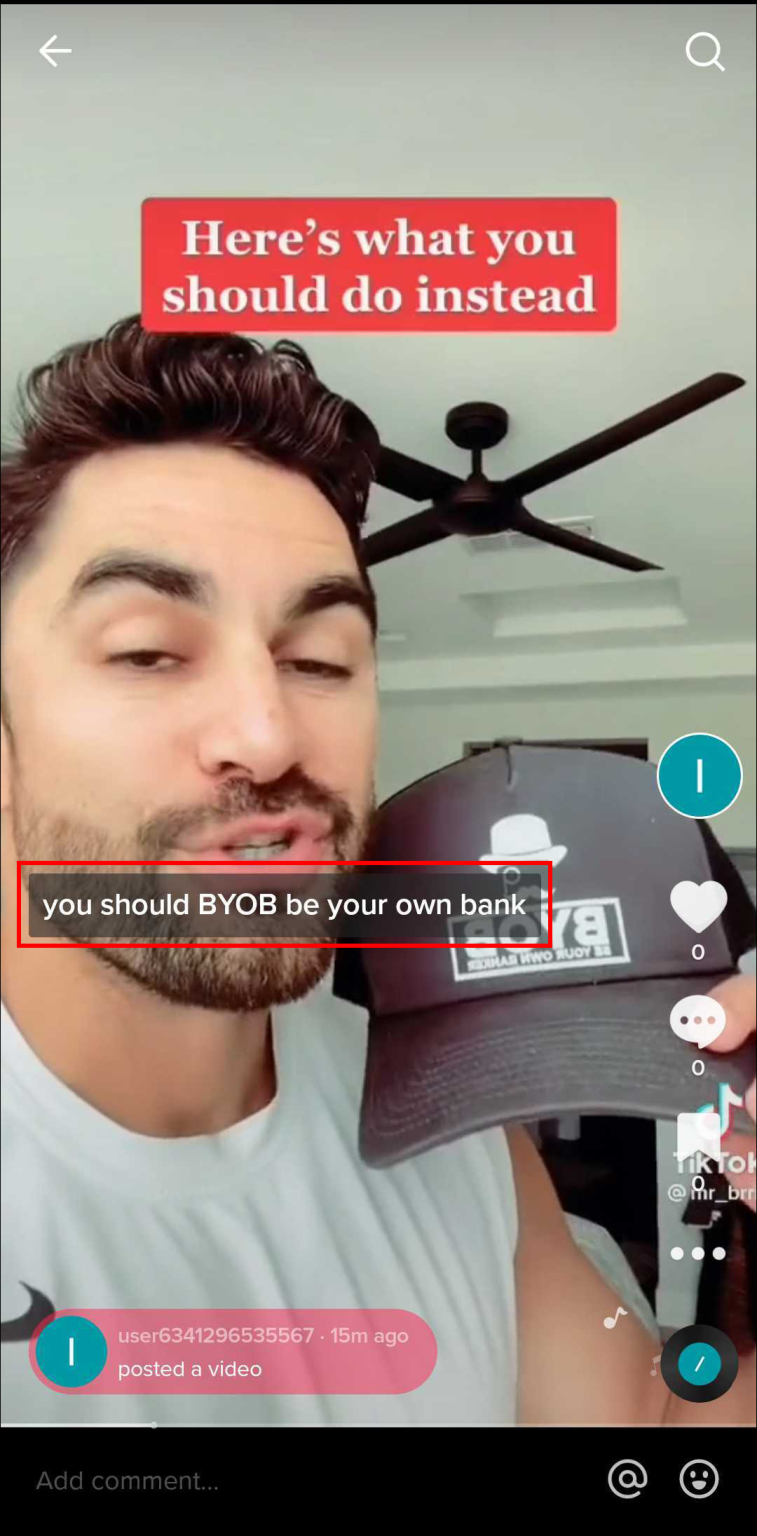
ad
- Click “Hide captions.”
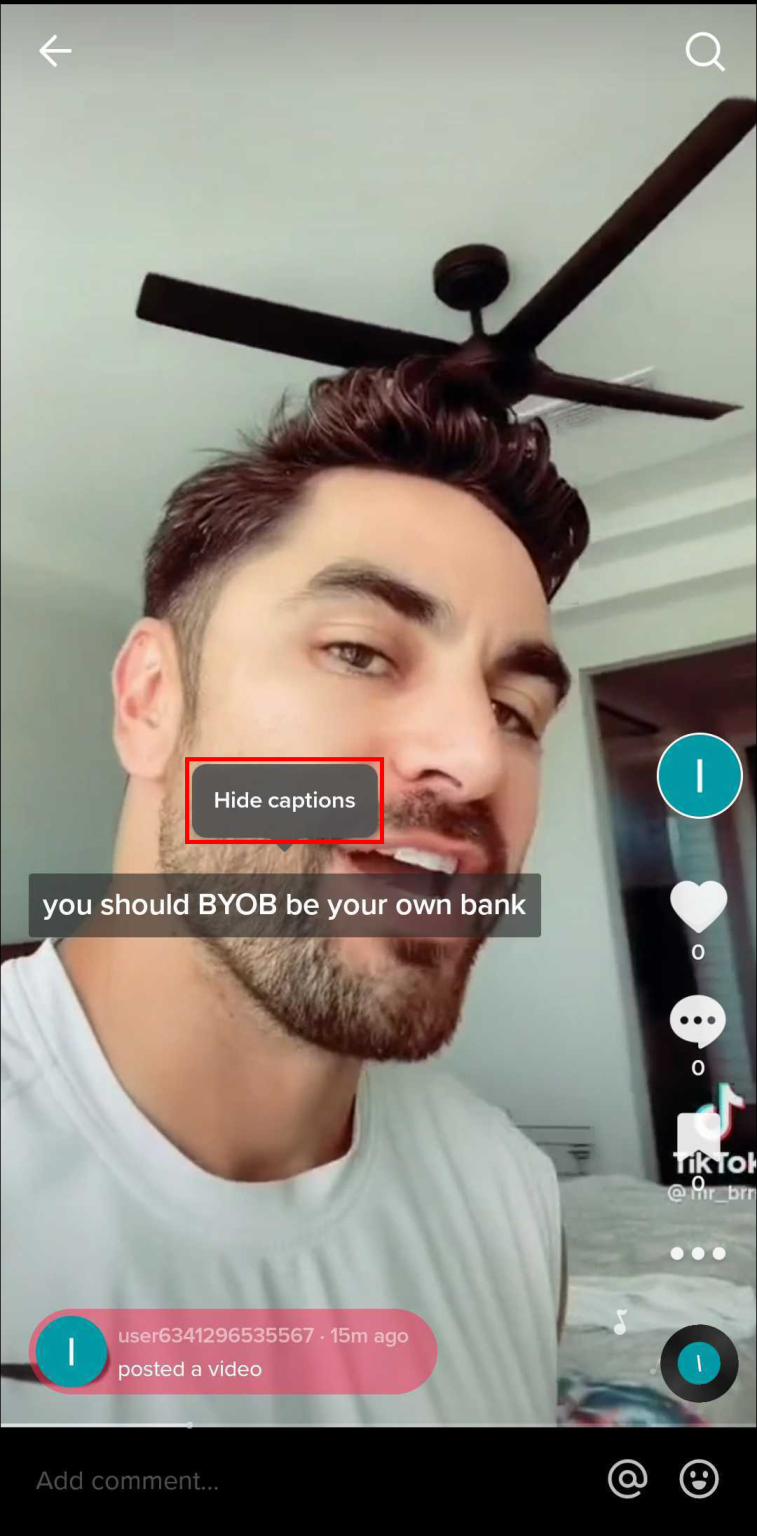
After that, the video will continue to play without any captions. You will notice a tiny rectangle in the screen’s corner, though. Simply tap the rectangle to enable captions once more if you change your mind.
Some users claim they are unable to directly turn off the captions on the video. If so, disabling captions in the app’s settings is the only way to get rid of them. Note that this will disable captions for all videos on the app, not just the one you’re currently viewing.
Follow these steps to turn off auto-generated captions on all TikTok videos:
- Tap the “Profile” icon in the bottom-right corner of your screen.

- Press the Menu icon at the top right.
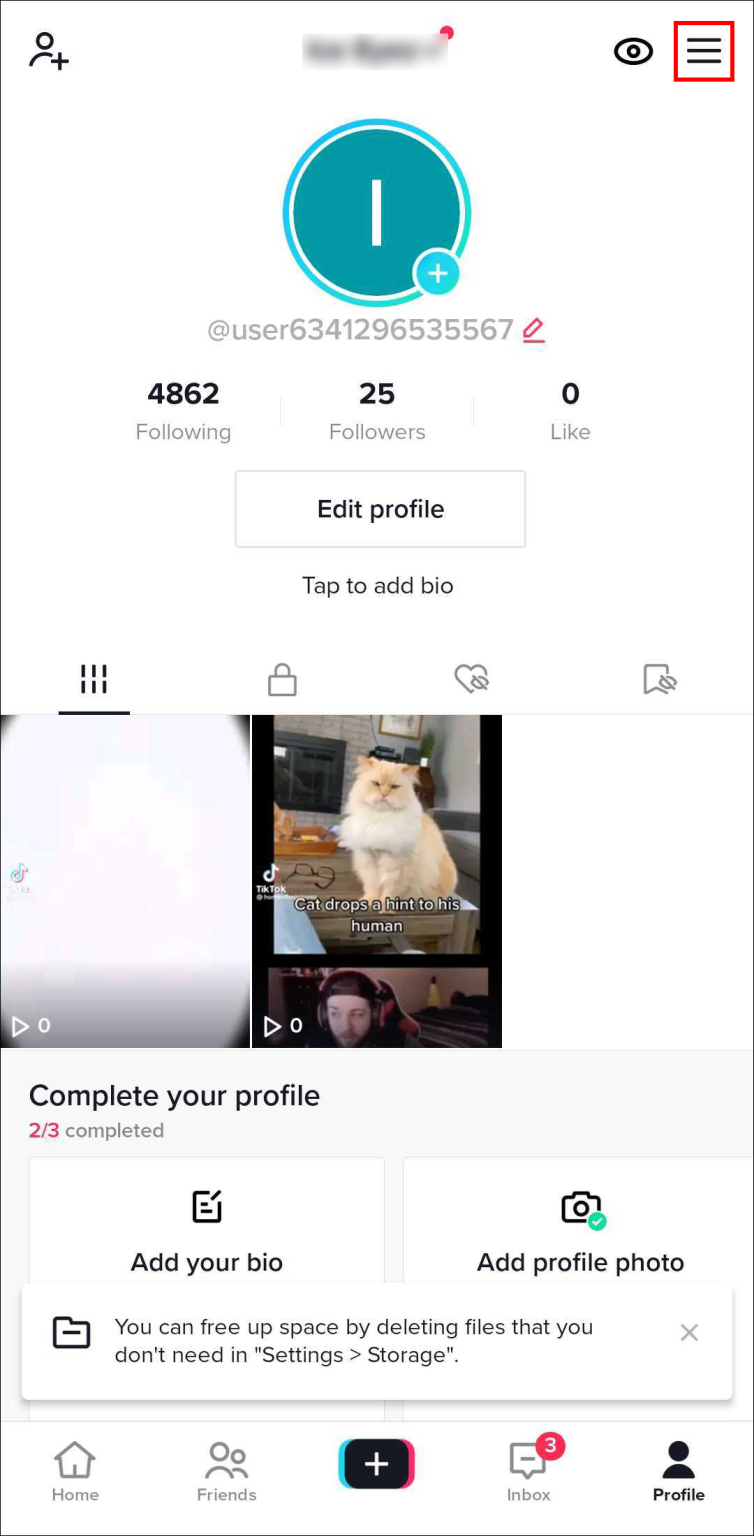
- Select “Settings and privacy” from the pop-up menu.
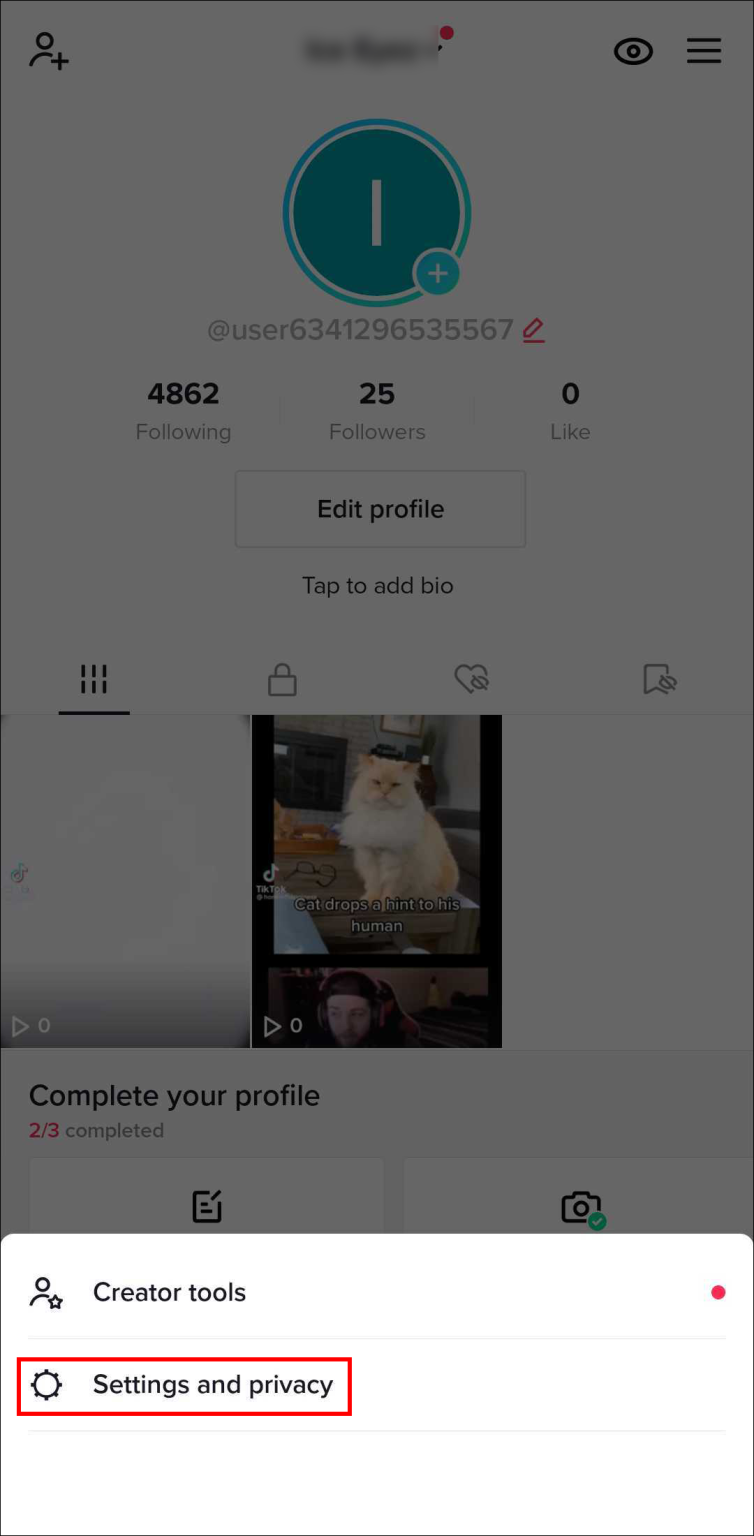
- Scroll down to “Accessibility” under “Content & Activity.”
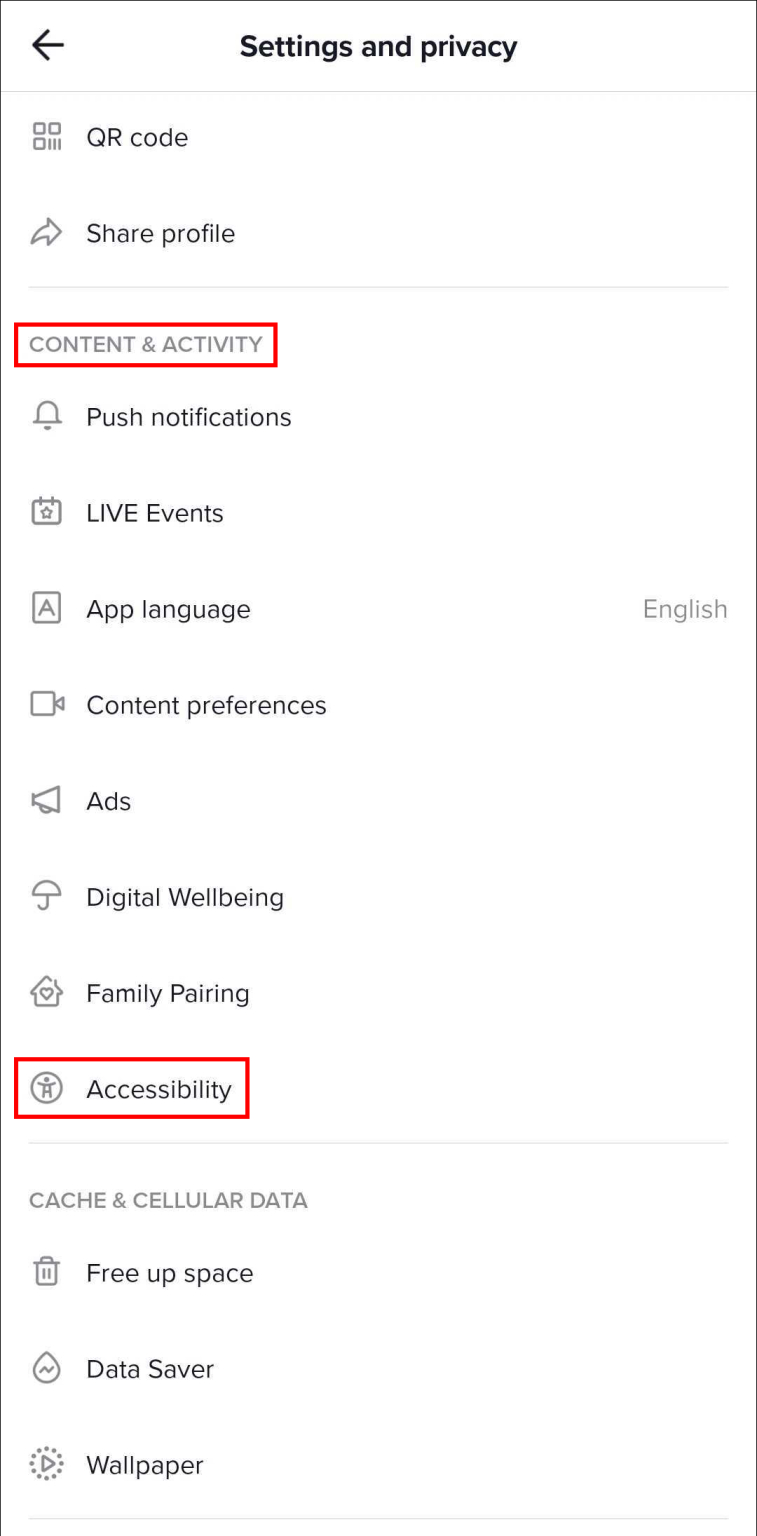
- Toggle the “Always show captions” option off.
You won’t need to disable captions for every video you watch anymore. However, the rectangle indicating that the video has captions will still be visible.
How to Turn Off TikTok Captions on an iPhone
When you have to scroll through your TikTok “For You” page while the volume is off, auto captions can be useful. However, captions might obstruct an essential aspect of the video if your volume is turned up and running. You can simply follow these steps to disable captions:
- Tap the grey text box containing the captions.
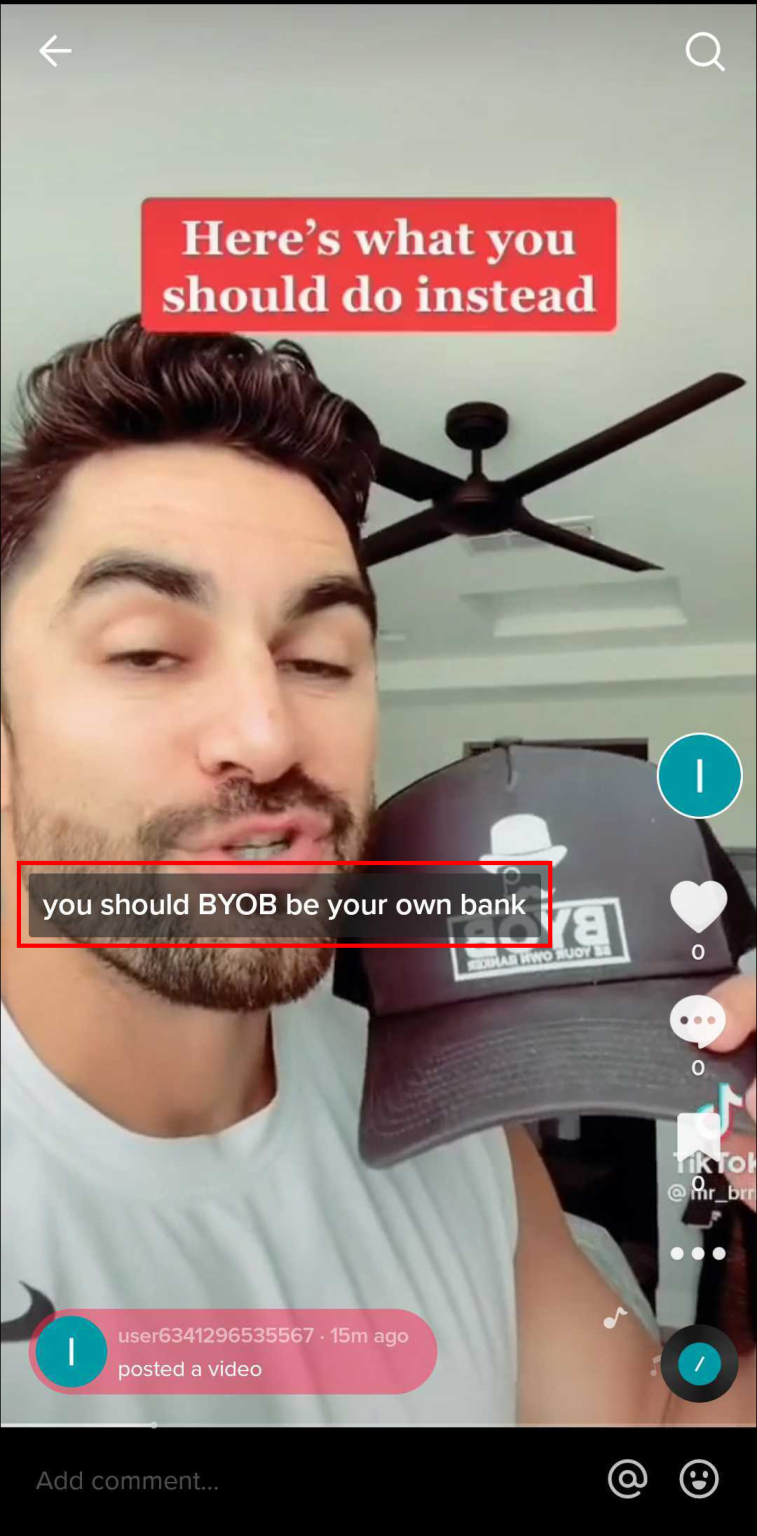
- Select “Hide captions.”
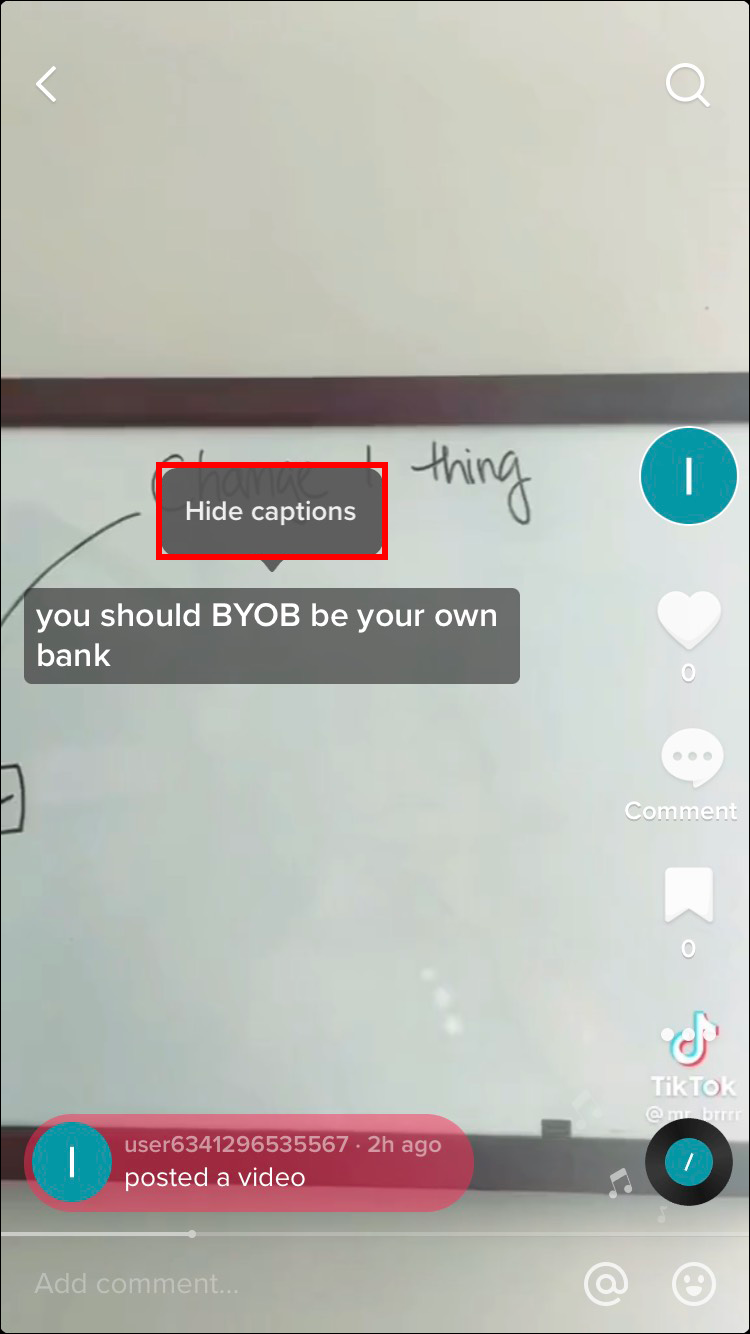
A smaller grey box will remain on the screen after the captions have vanished. Simply tap on that box to enable captions once more.
When you scroll through the content, captions may remain hidden if you choose to do so for a specific video. However, the captions will be back once you close the app and reopen it. You can completely disable captions by doing the following:
- Click on the “Profile” icon in the bottom-right corner of your screen.
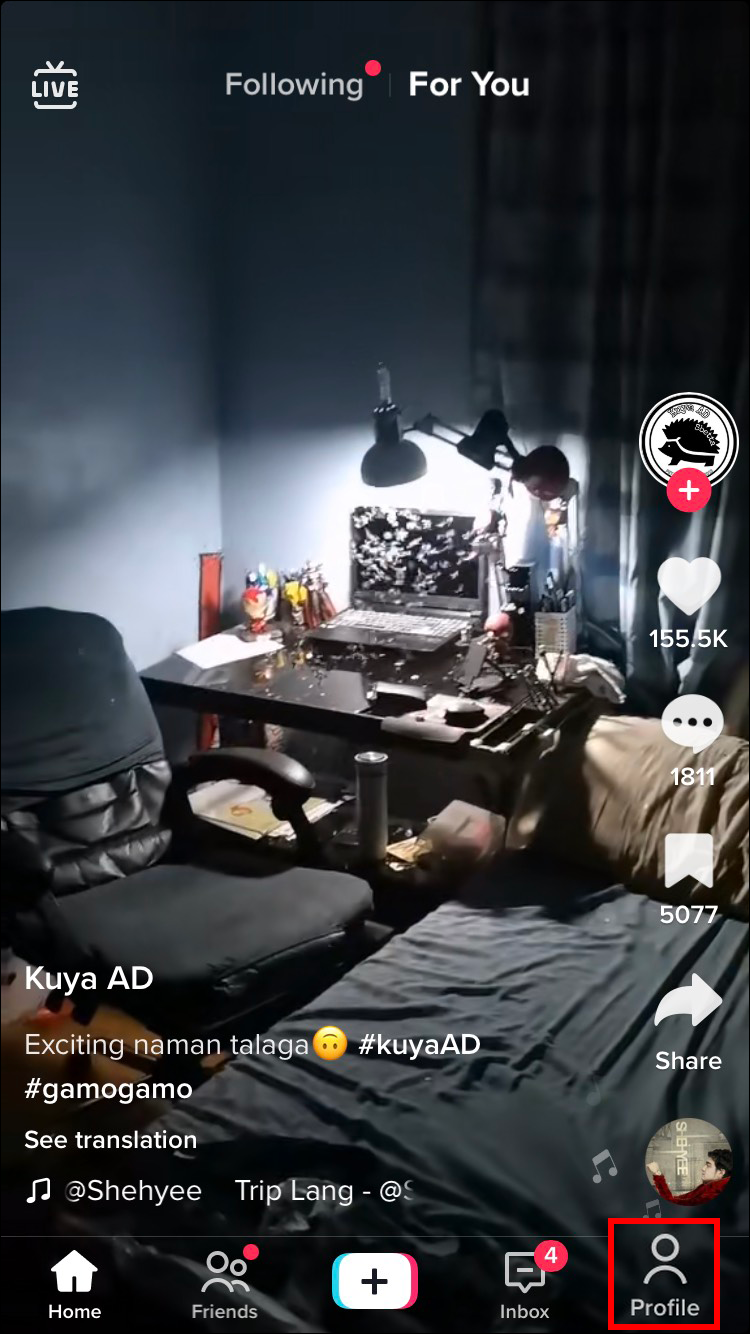
- Press the Menu button at the top right.
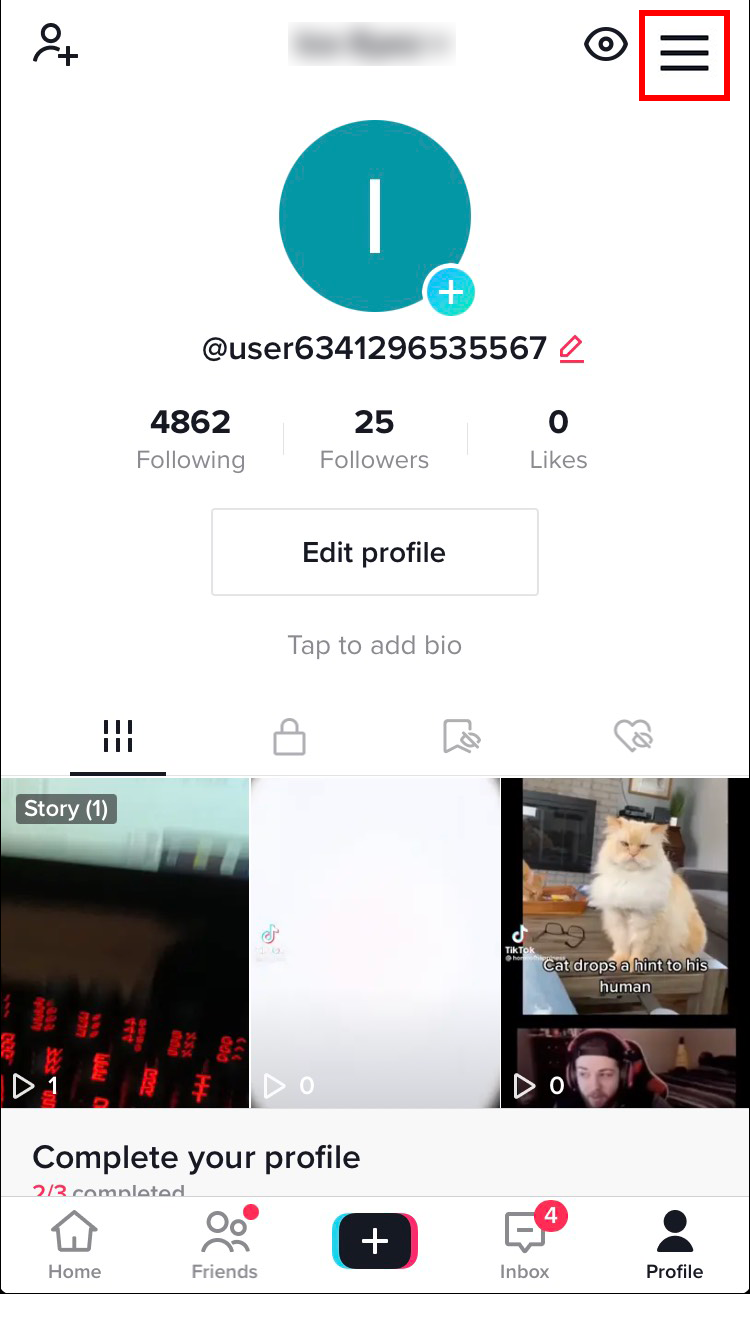
- From the pop-up menu, choose “Settings and privacy.”
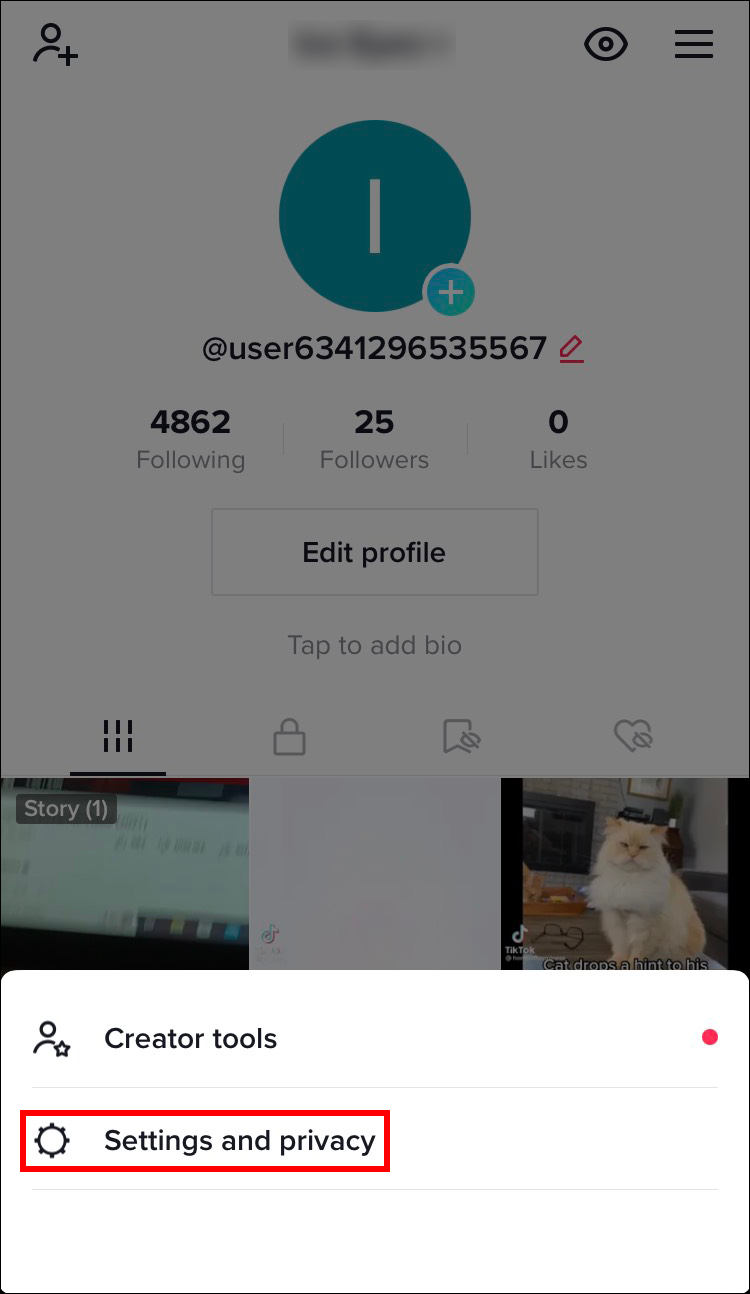
- Navigate to the “Content & Activity” tab.
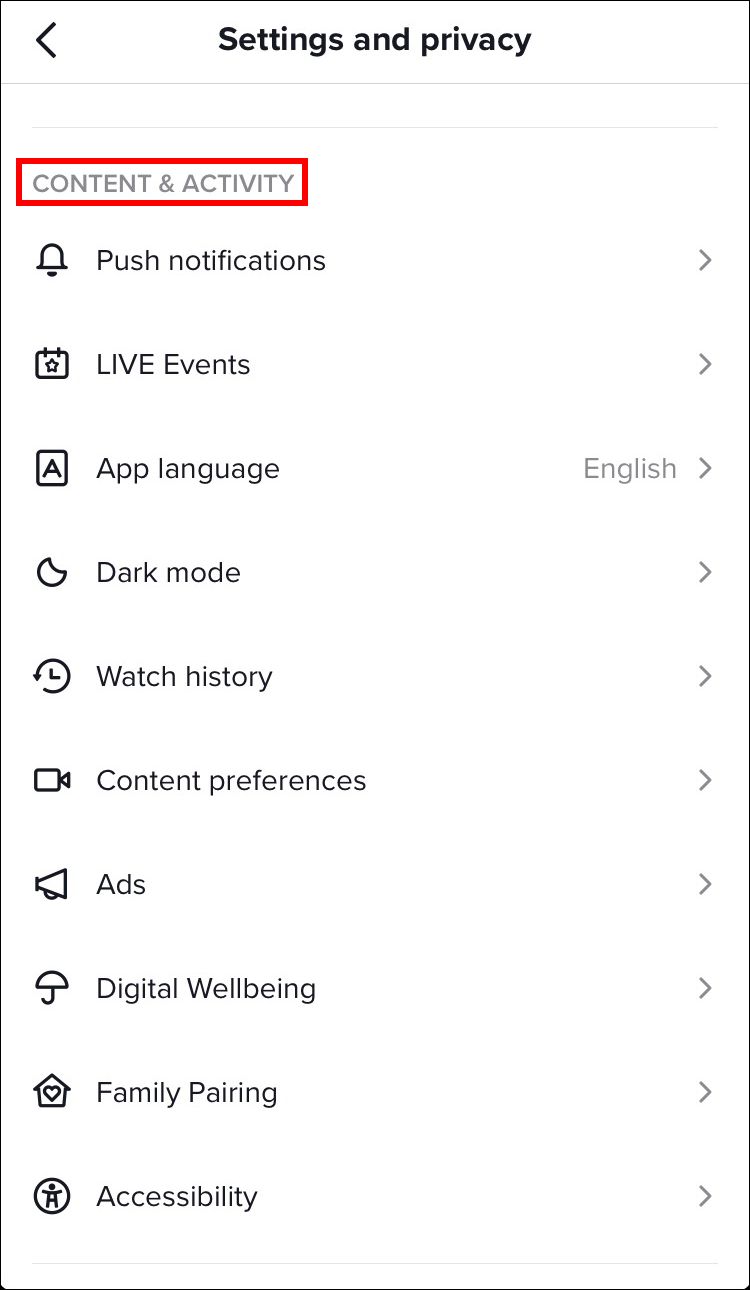
- Tap “Accessibility.”
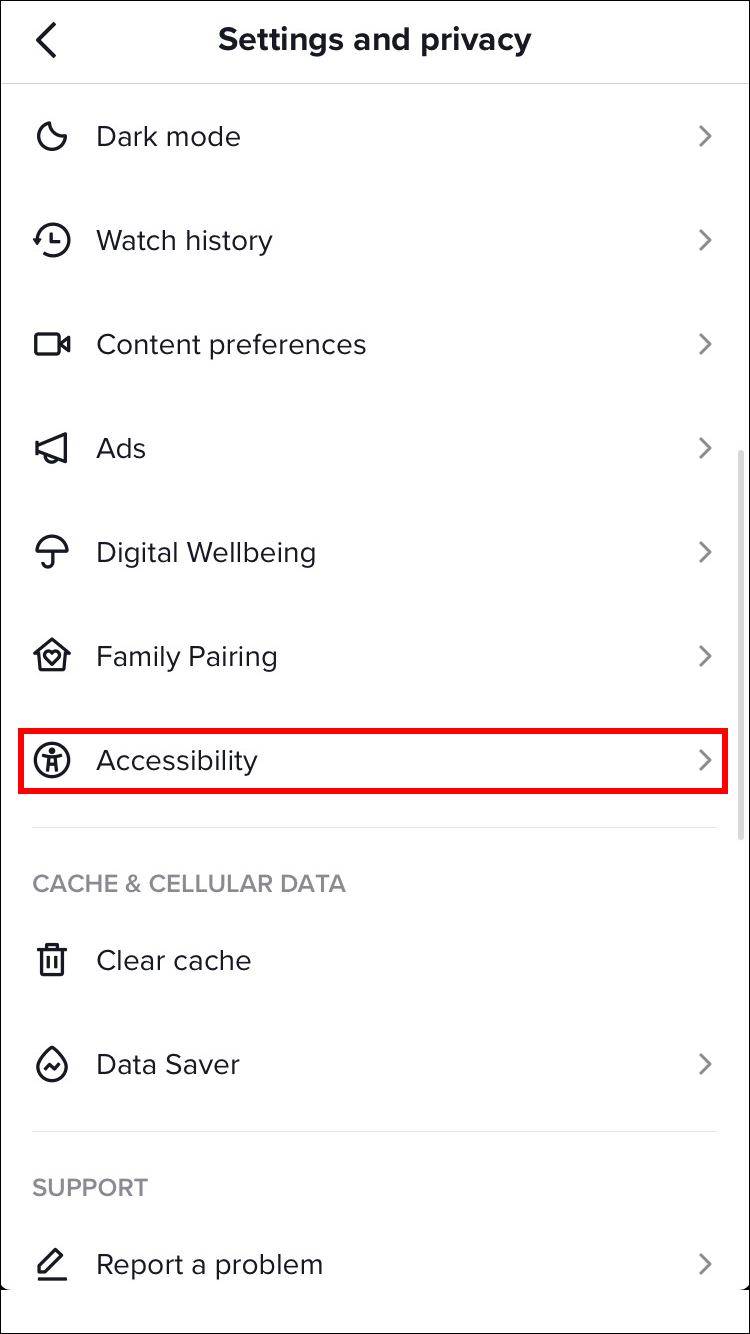
- Disable the “Always show auto-generated captions” option.
How to Turn Off TikTok Captions on a PC
The web client for TikTok is a fantastic alternative for watching the platform’s never-endingly entertaining short videos. The TikTok website, however, lacks some of the features that the mobile app has.
On a PC, you cannot, for example, disable the automatically generated captions for all videos. However, you can disable them for the video you’re watching right now. What you should do is:
- Click on the captions.
- Select “Hide Captions.”
Now you can continue browsing through your For You page without any distraction.
How to Turn Off TikTok Captions on an iPad
Not everyone enjoys TikTok captions, despite the fact that many people find them necessary or useful. You can simply turn off the captions if they are causing you more trouble than good.
When watching a captioned TikTok video, do the following:
- Tap on one of the captions as it appears on the screen.
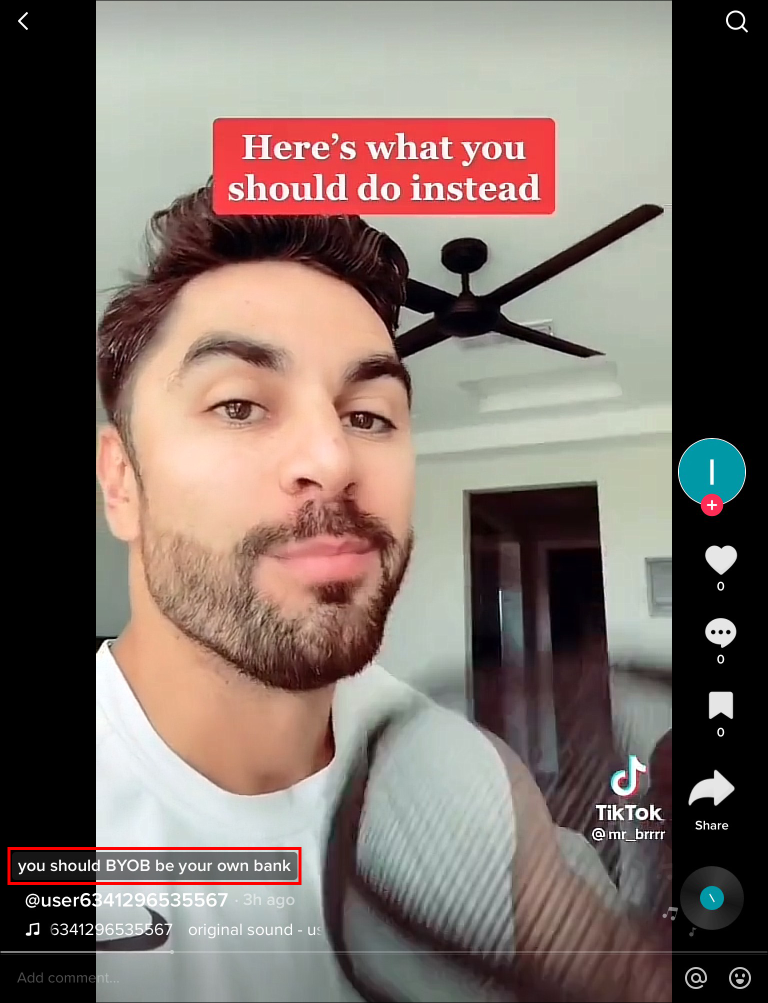
- Click on the “Hide captions” bubble above the captions.
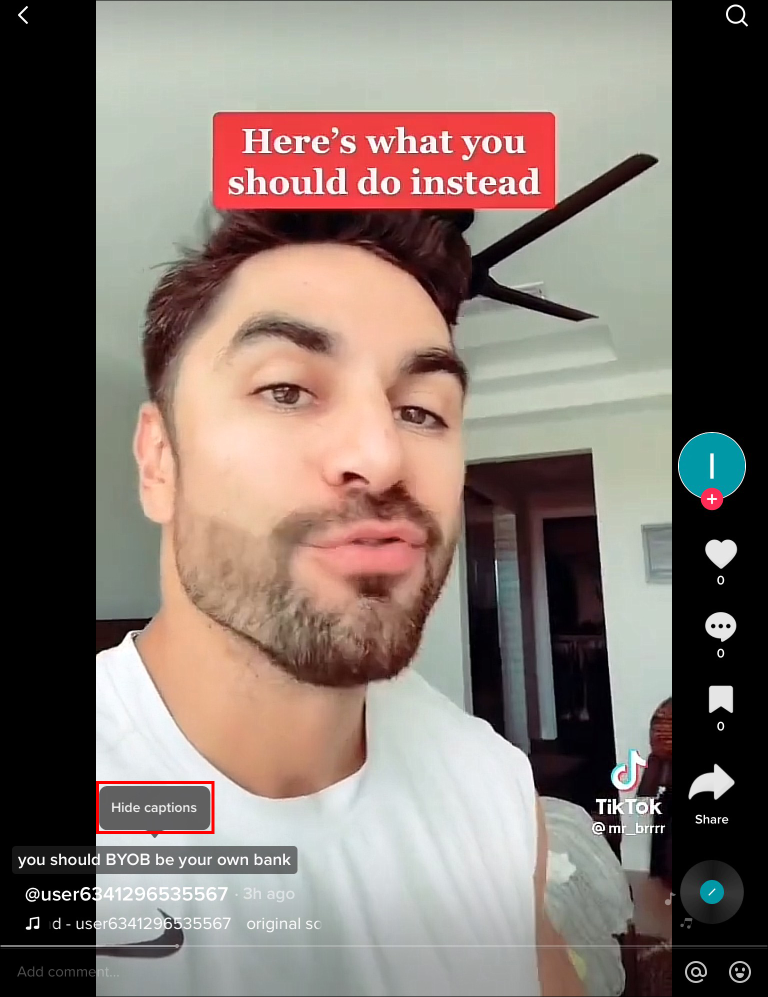
At this point, the captions will vanish and the video’s side will only have a small rectangle in their place. By tapping on that rectangle, you can enable the captions once more at any time.
This method of turning off the captions might be challenging. Alternatively, you might prefer to disable captions for all videos, not just the most recent ones. Thankfully, there is a quick way to accomplish this.
- Tap the “Profile” icon at the bottom right.
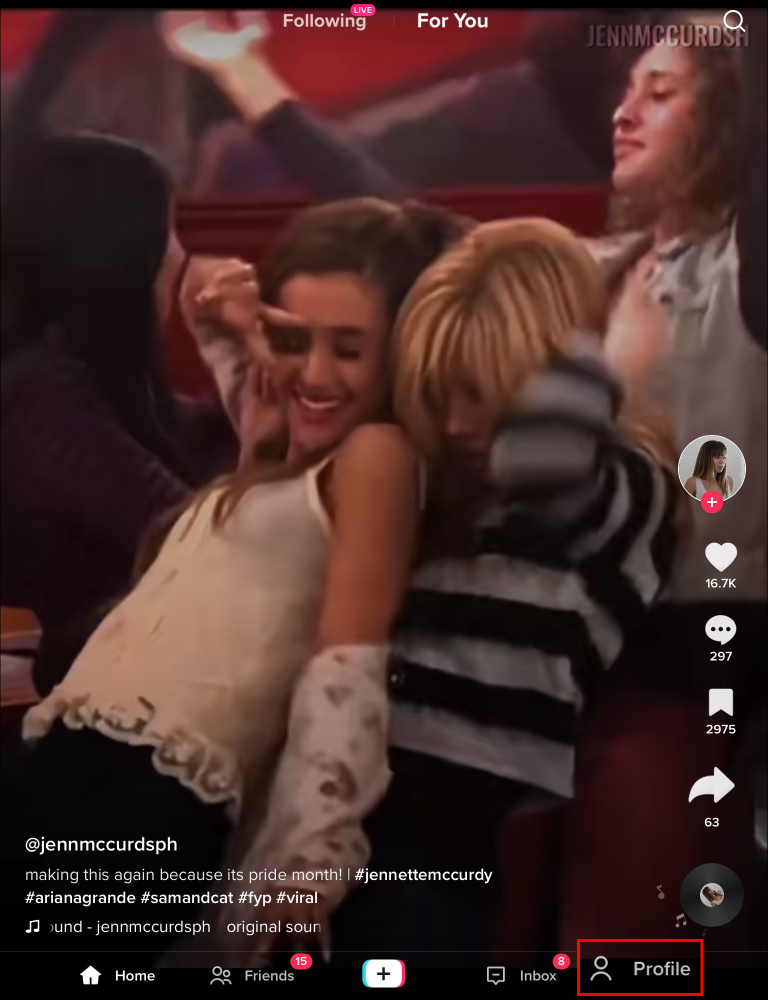
- Press the Menu button top right.

- Click on the “Settings and privacy” on the pop-up menu.
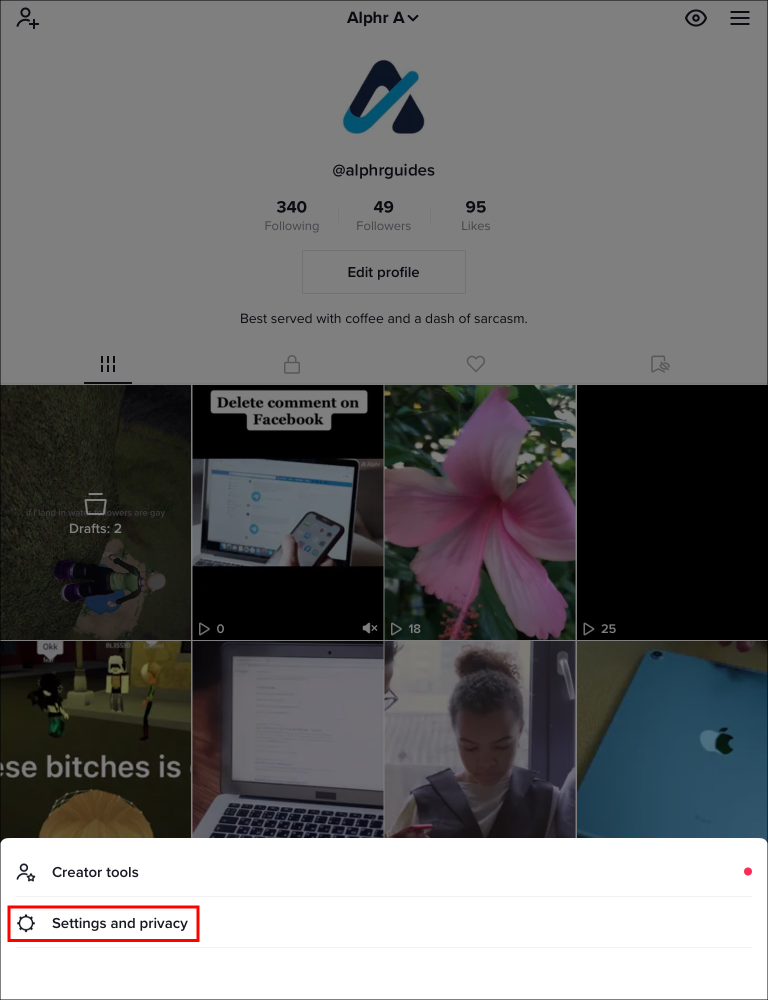
- Scroll to the “Content & Activity” tab.

- Select “Accessibility.”

- Turn off the “Always show auto-generated captions” option.
Conclusion
Every step taken in the direction of inclusivity and accessibility is the right direction. As a result, TikTok’s captioning feature is unquestionably a welcome addition. Users who don’t require this feature can quickly disable it through the app’s settings or on the captioned video itself.
Similar Post
How To Turn On Dark Mode For TikTok


Comments are closed.