How To Make Text Appear In TikTok
Everyone can find something they like on TikTok, an entertainment platform with a wide variety of creative content. Sometimes you can double-tap on something in a video even if there isn’t a single word there. Some videos, however, become popular because of a perfectly timed text sticker.
Add some clever text to your TikToks to make them more interesting. To find out how to make the text on TikTok appear and vanish, continue reading.
ad
How To Make Text Appear Then Disappear in TikTok
A text sticker may occasionally describe what is happening throughout the entire video; in this case, it should remain throughout the entire clip. Most of the time, you’ll only need the text to appear during one scene and then vanish as your video switches to a different scene.
Fortunately, there is a simple way to make the text stickers disappear. The text should be added to your video as the first step.
- Record your TikTok video or select a video from the gallery.
ad
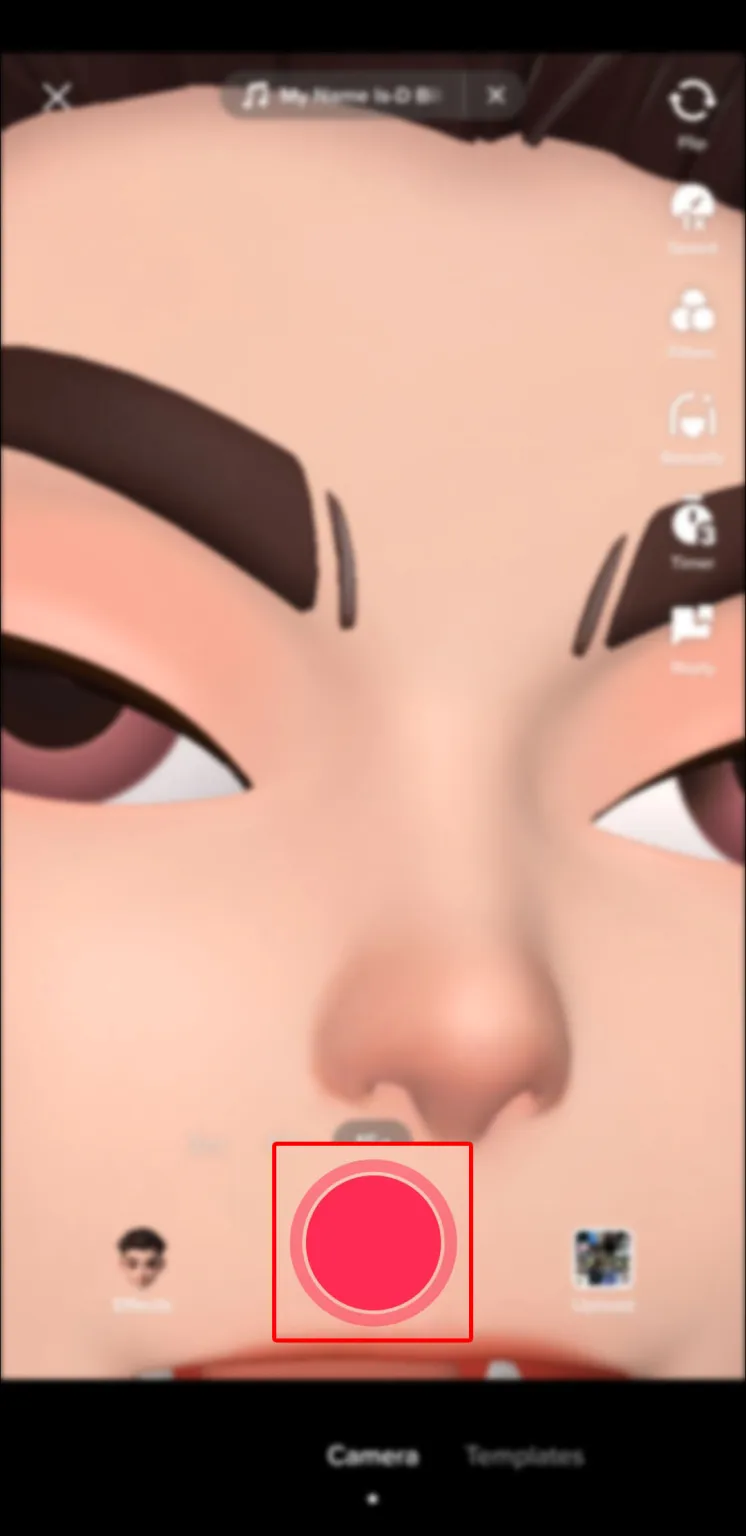
- Press the checkmark icon at the bottom right.
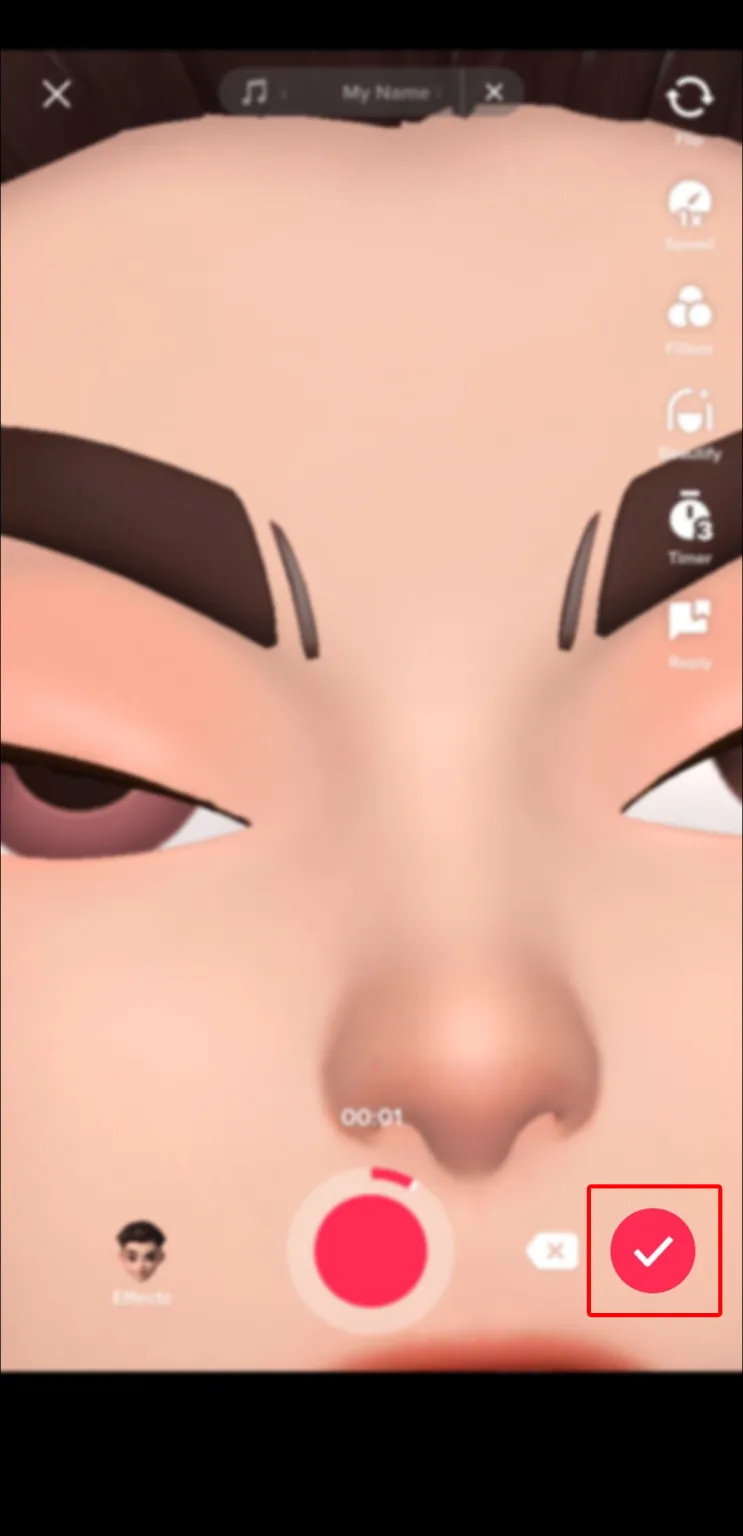
- Click the “Text” icon in the top-left corner of your screen.
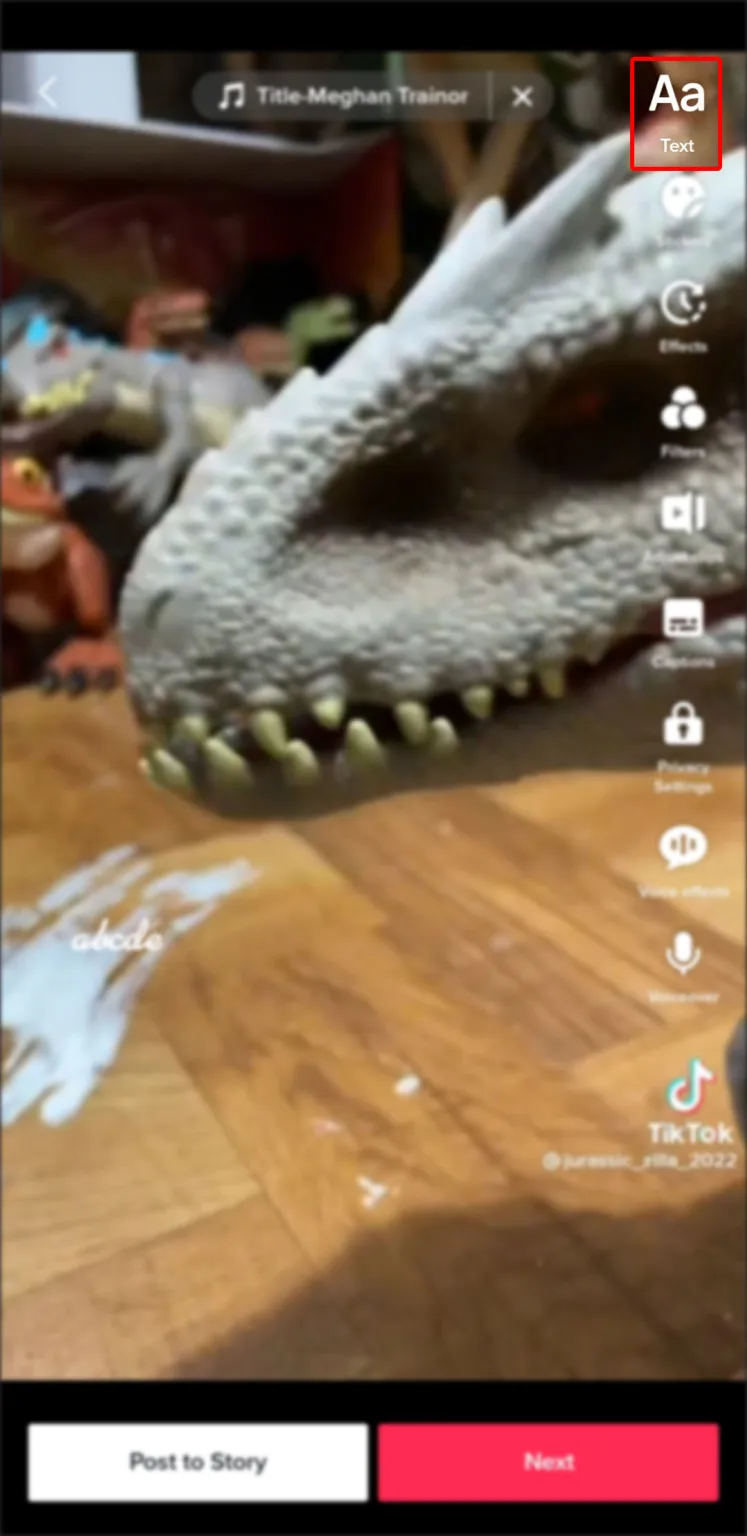
- Type the text you want to add to your video.
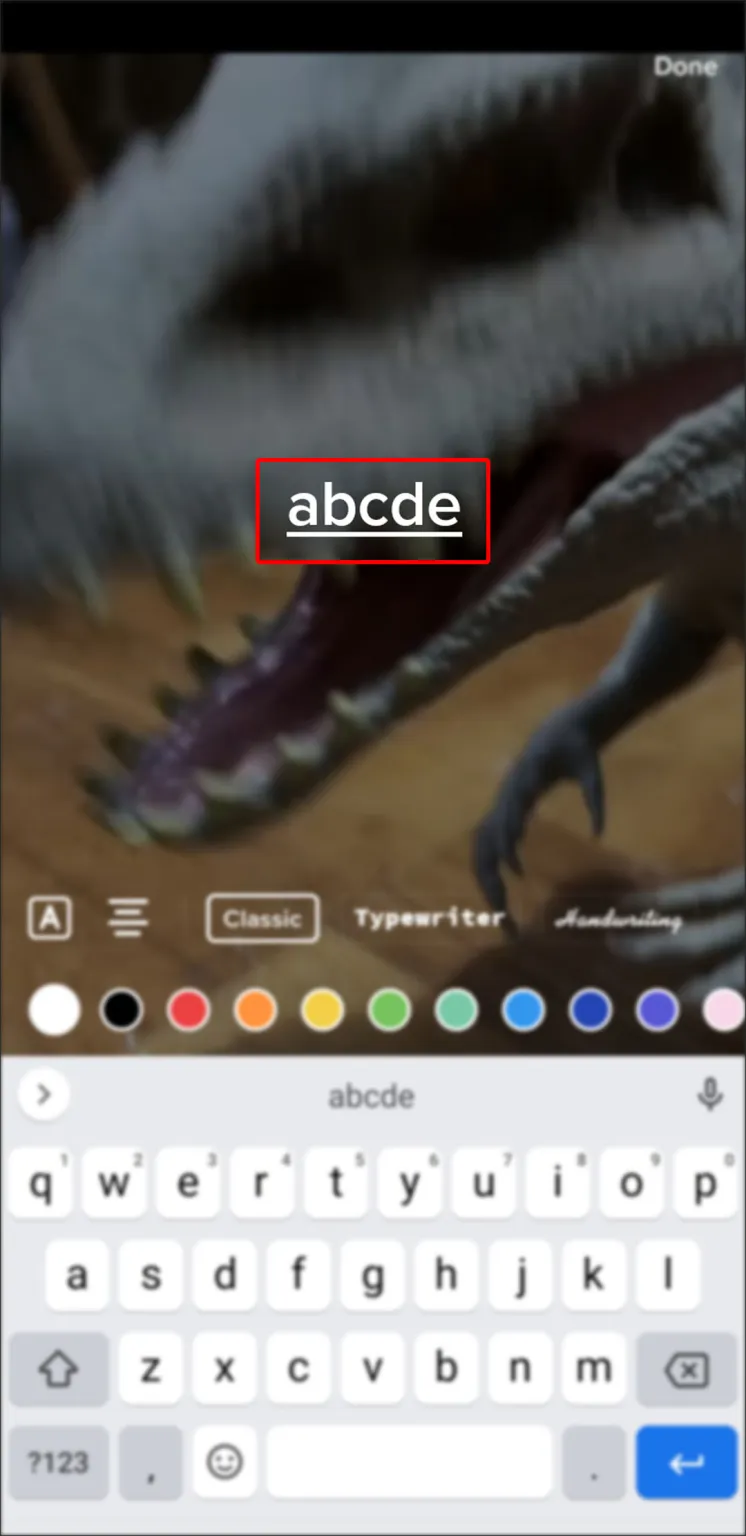
- Customize your text by selecting the text style, alignment, and font if you’d like.
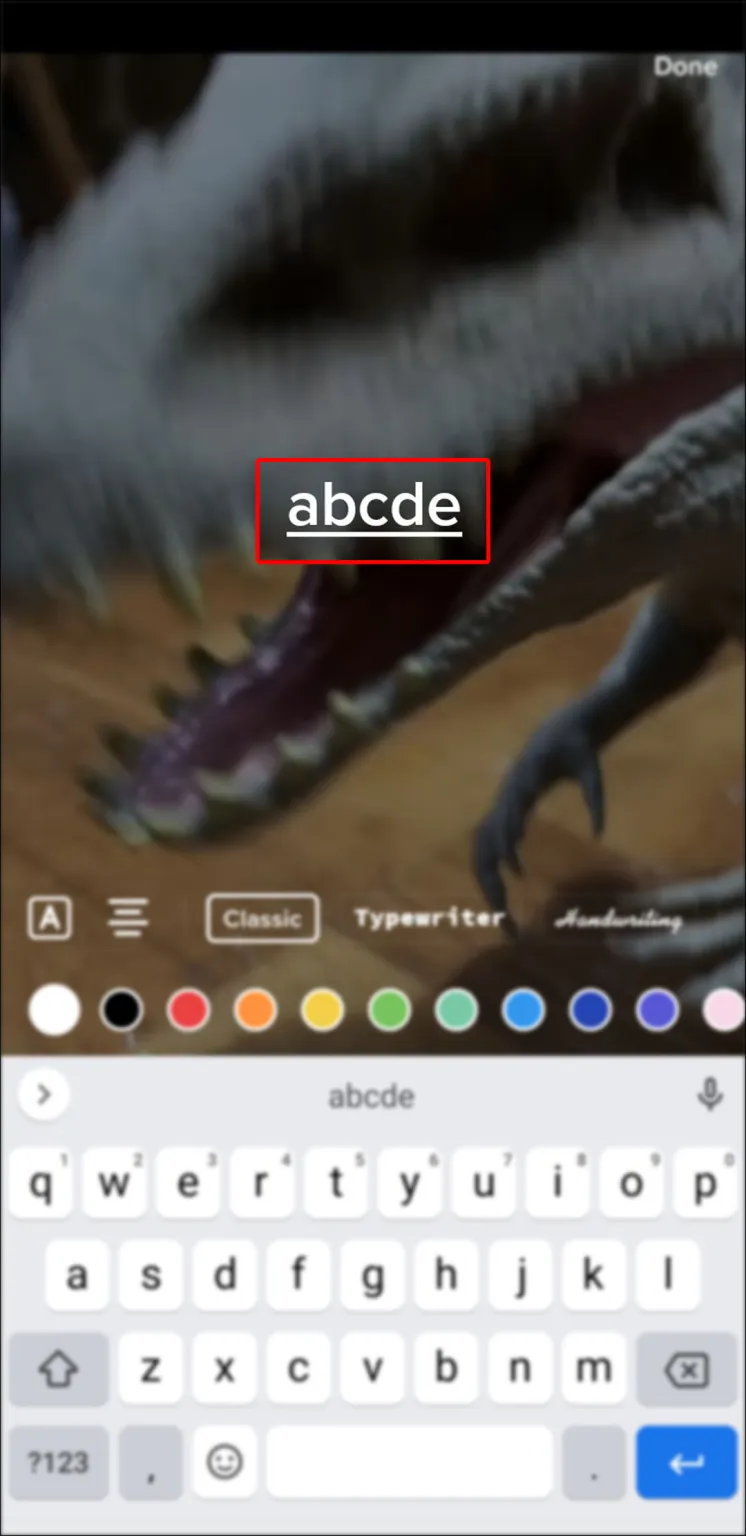
- Press “Done” in the upper-right corner.
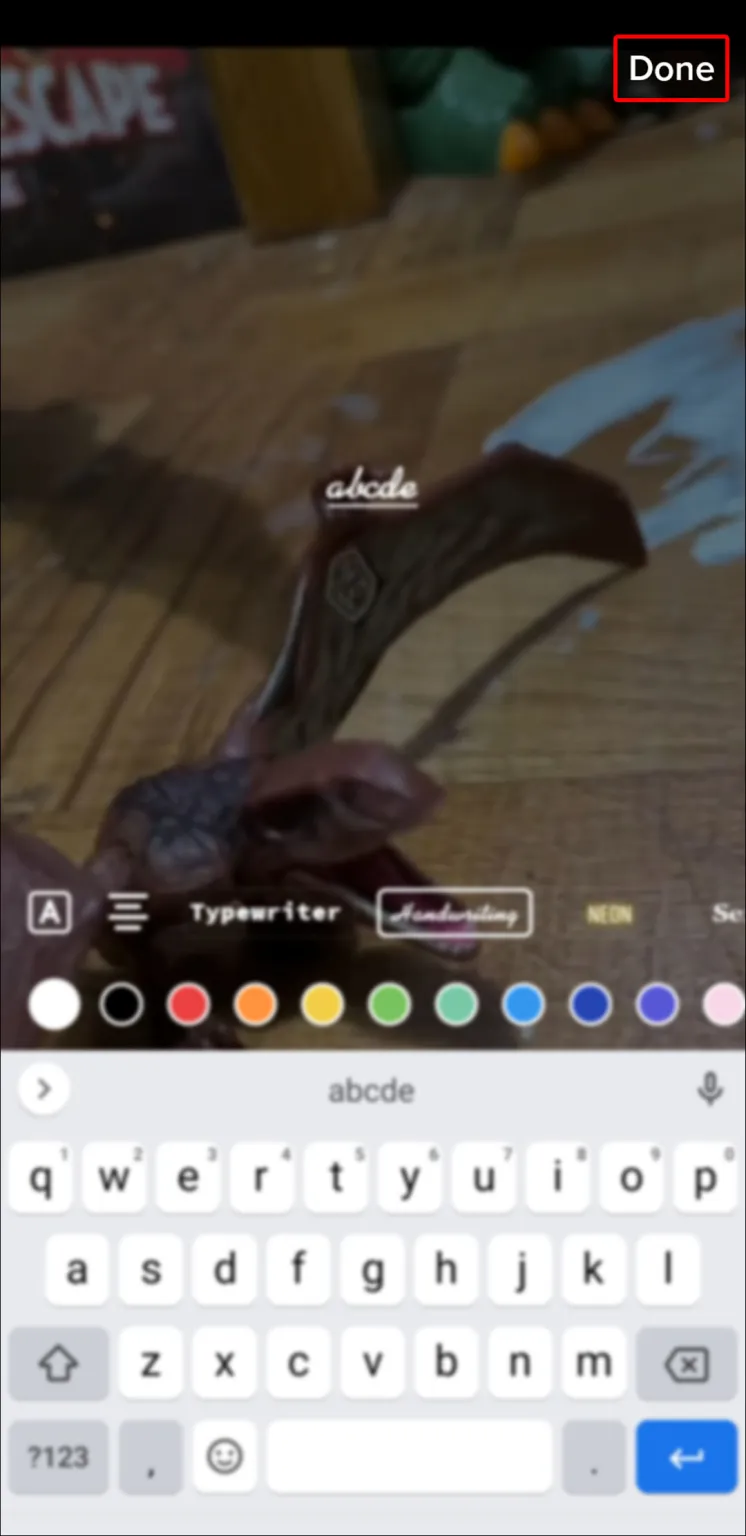
Right now, the screen’s center will show a text box. The text would remain there for the duration of the video if you were to publish it right away. So let’s ensure that the text vanishes at your command.
- Tap the text box.
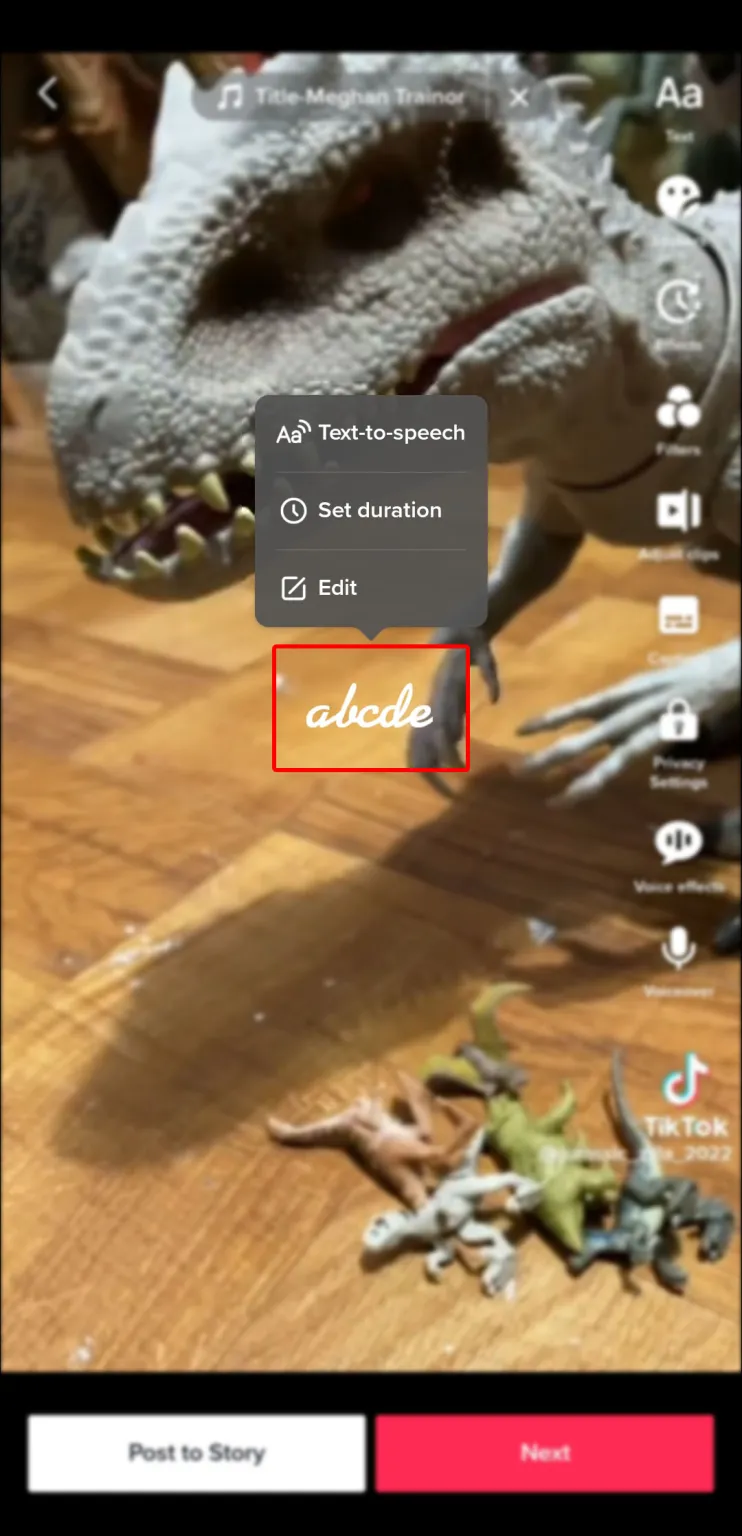
- Select “Set duration” from the pop-up menu above the text box.
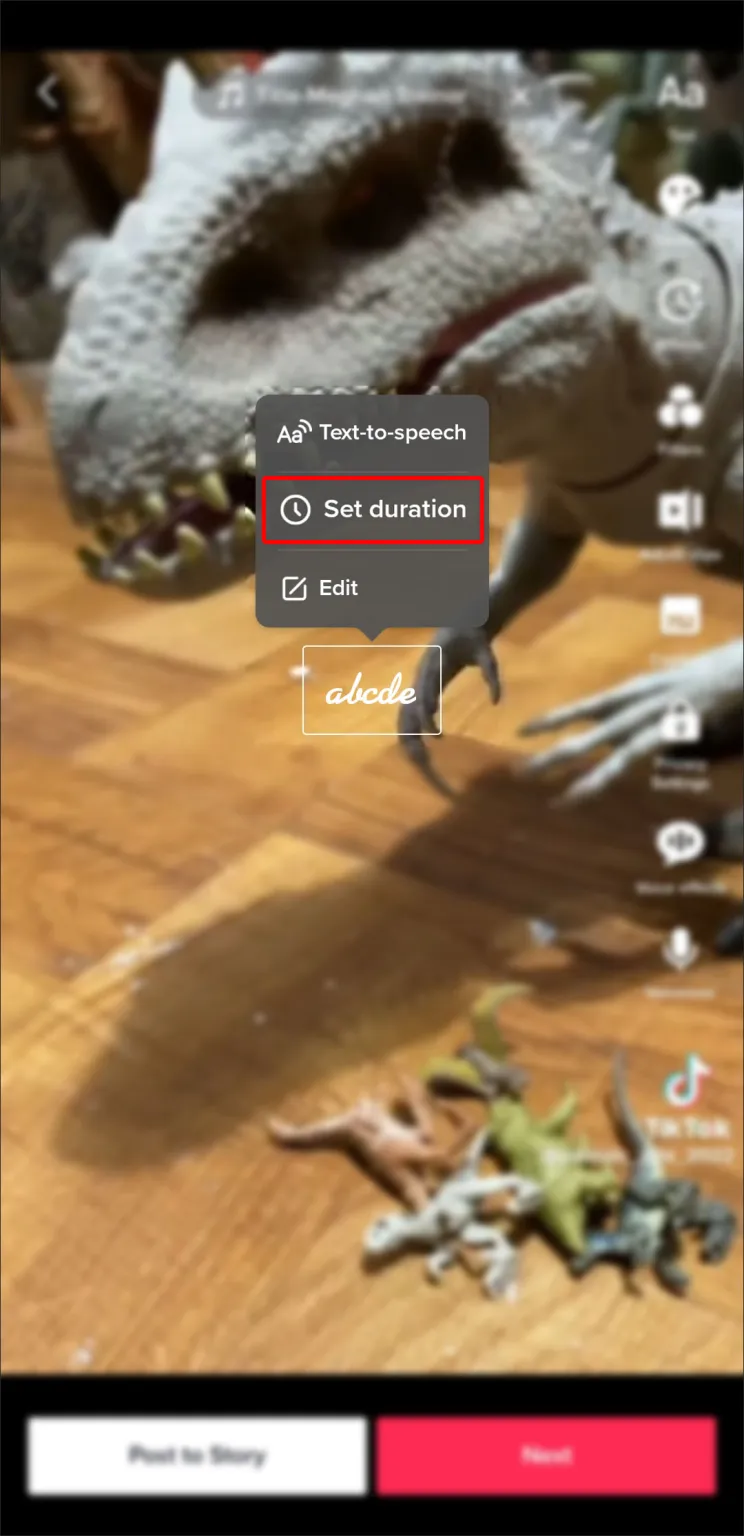
- Drag the slider to adjust when the text appears in the video. The text will be displayed in the area highlighted in red.
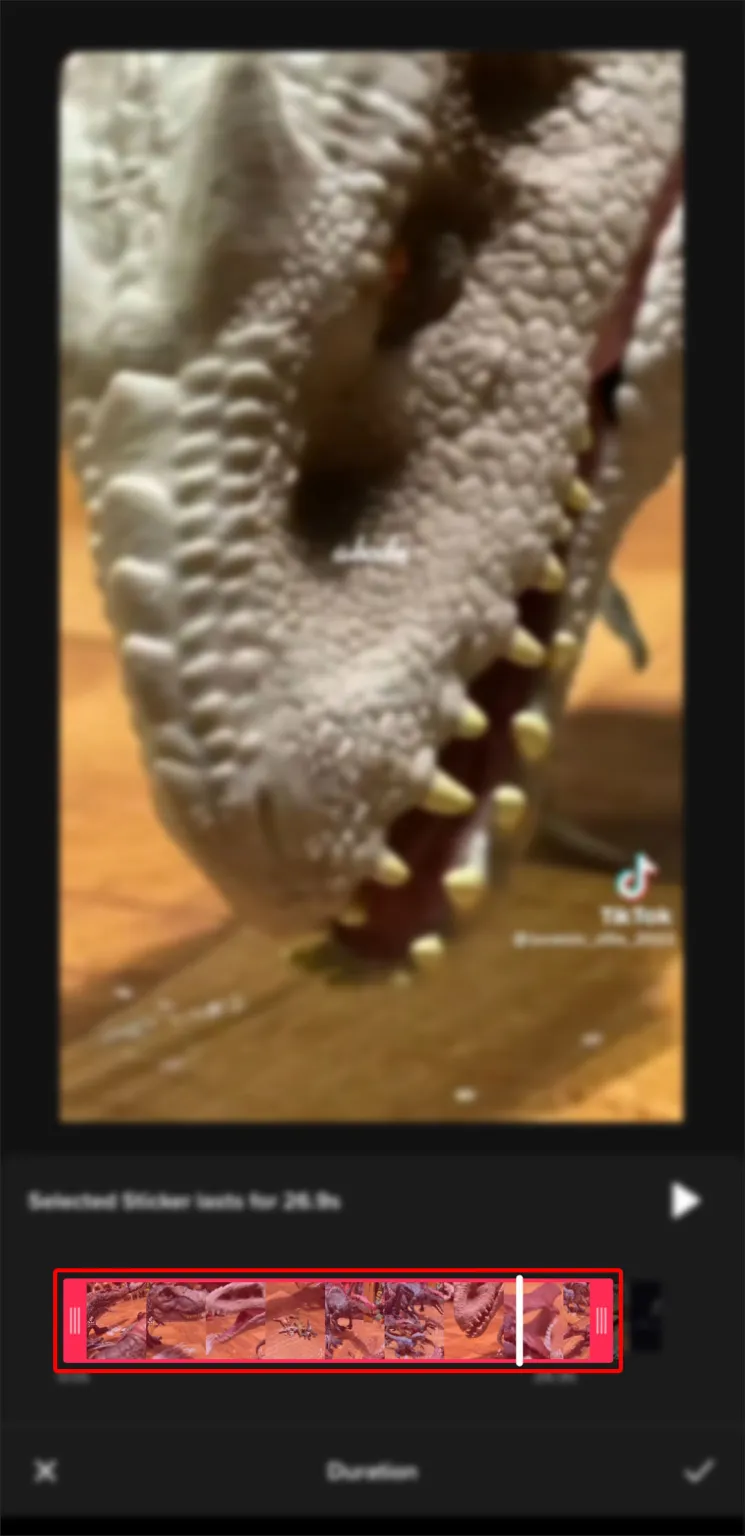
- Tap the checkmark icon at the bottom right.
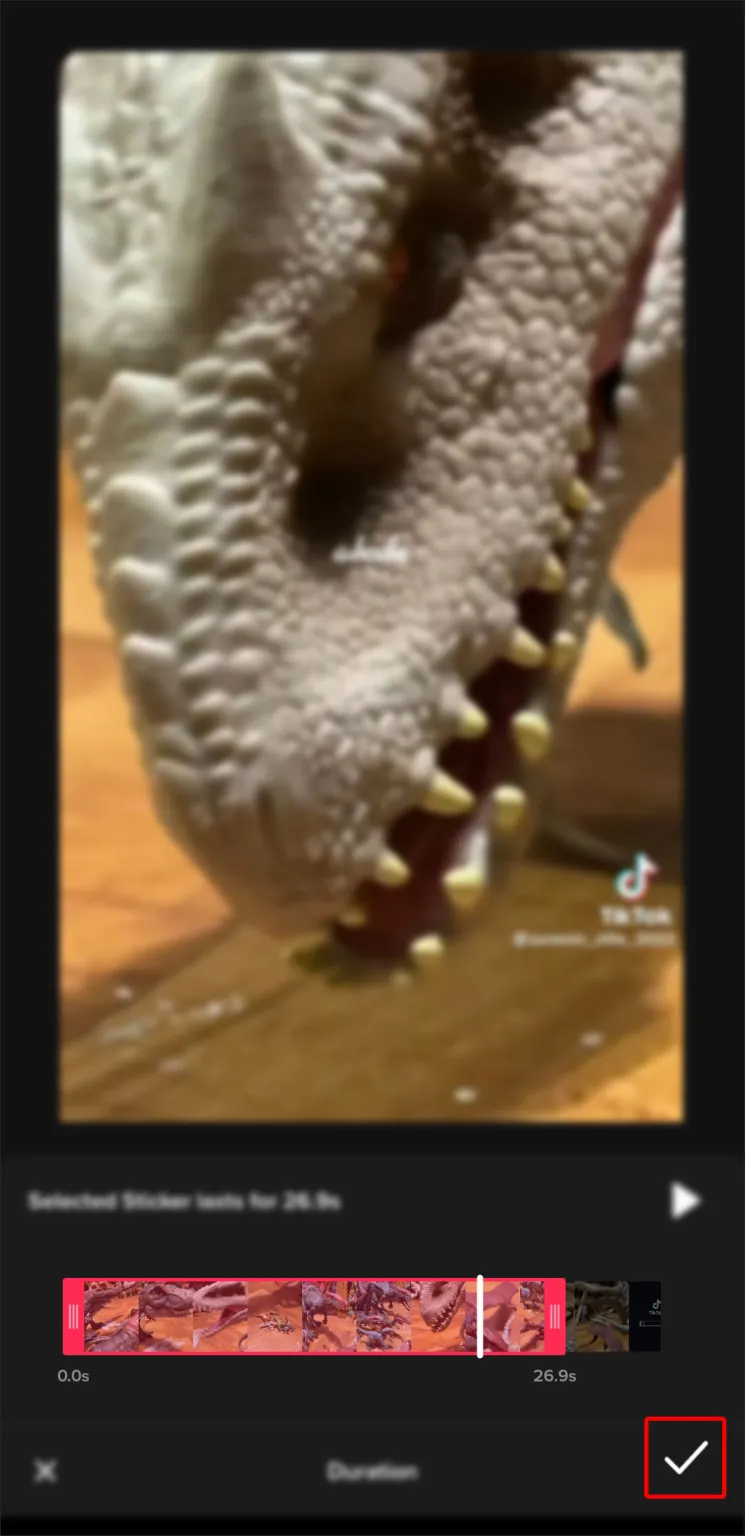
- Once the text sticker appears in the correct portion of the video, long-press and drag it to the preferred position on the screen.
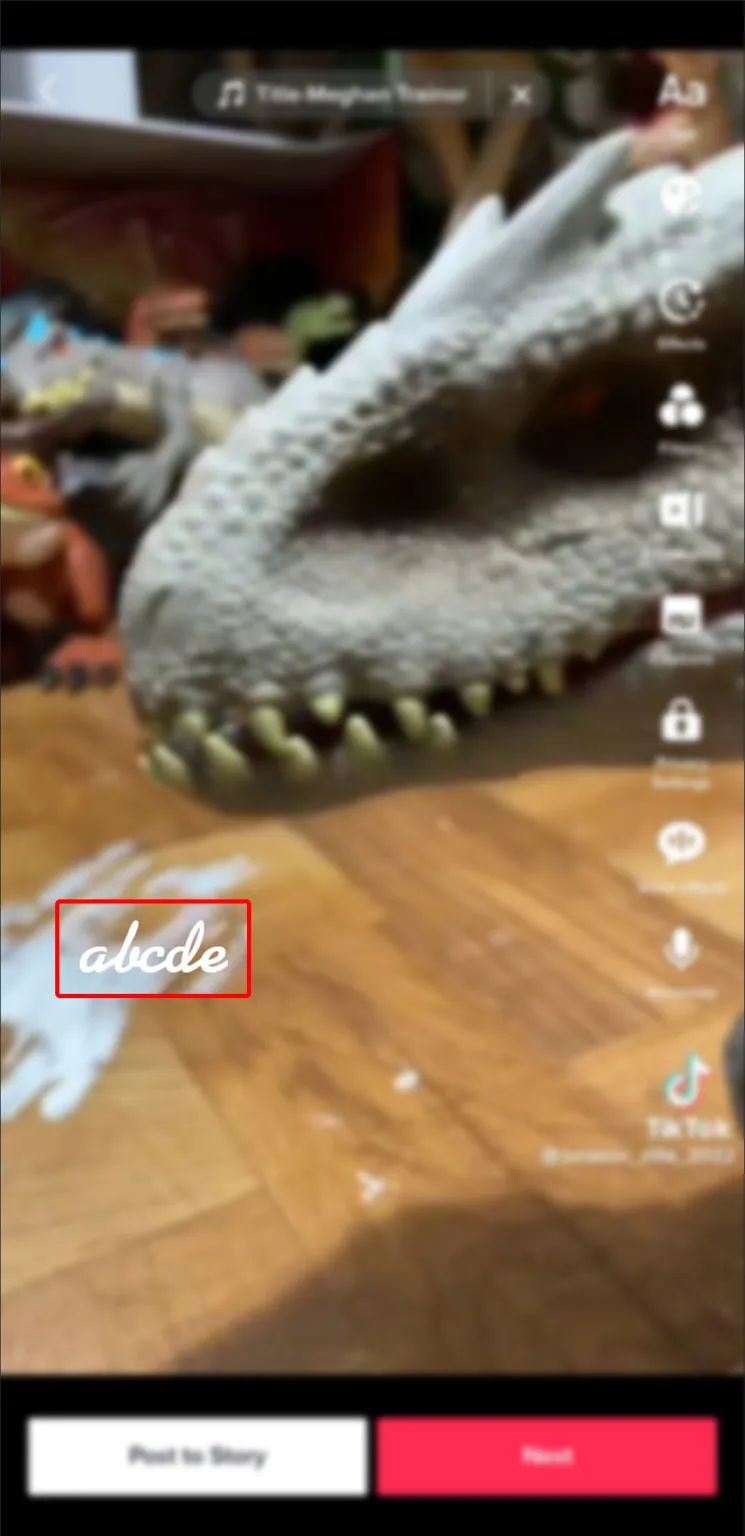
In essence, the text will vanish whenever the red area is not present. You are free to use as many text stickers as you want. Simply repeat the procedure for each line, then change the red zone as necessary. Even multiple text stickers in various locations on the screen can appear and vanish simultaneously.
How To Make Text Appear at Different Times in TikTok
Some of the most popular and talked-about videos on the platform are TikTok lists and ratings. The text describing each item must appear at various times for everything to function. You’ll be pleased to learn that there’s a fairly simple way to accomplish this effect.
Tap the checkmark icon in the bottom-right corner of your screen when you’re finished with the video portion of your TikTok. It’s time to use text to organize everything at this point.
- Press the “Text” option at the bottom left.
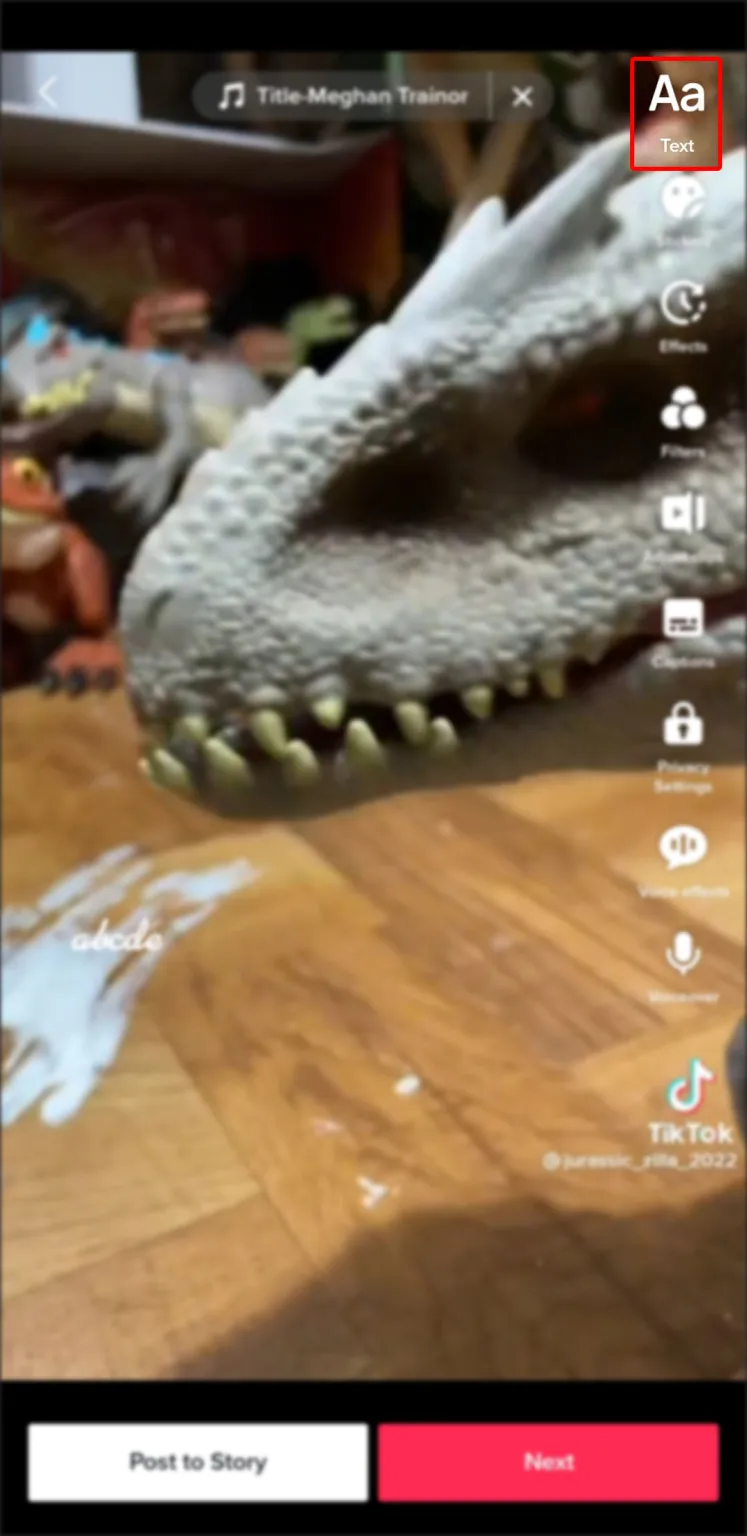
- Type your desired text.
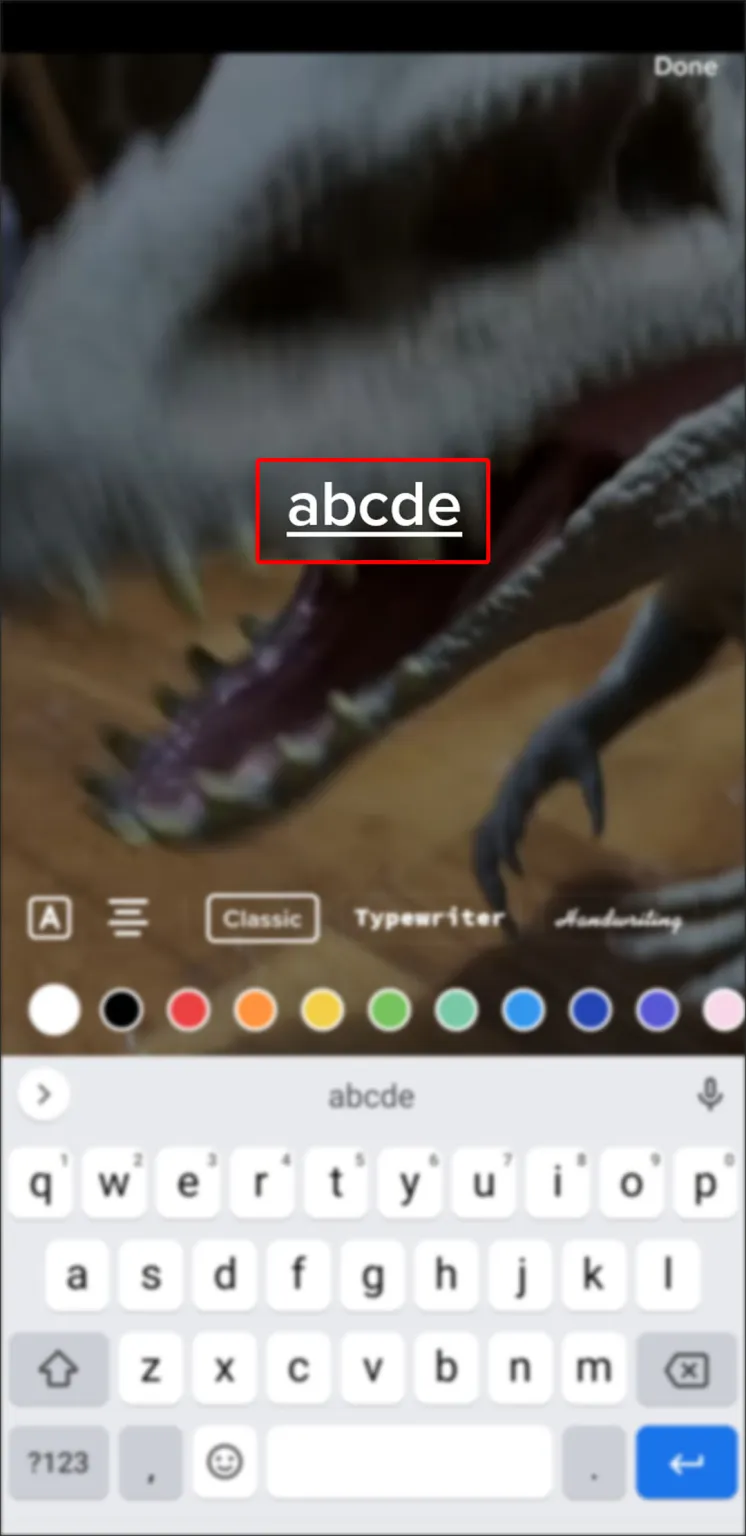
- Customize the text by highlighting it and changing the font or the color if you wish.
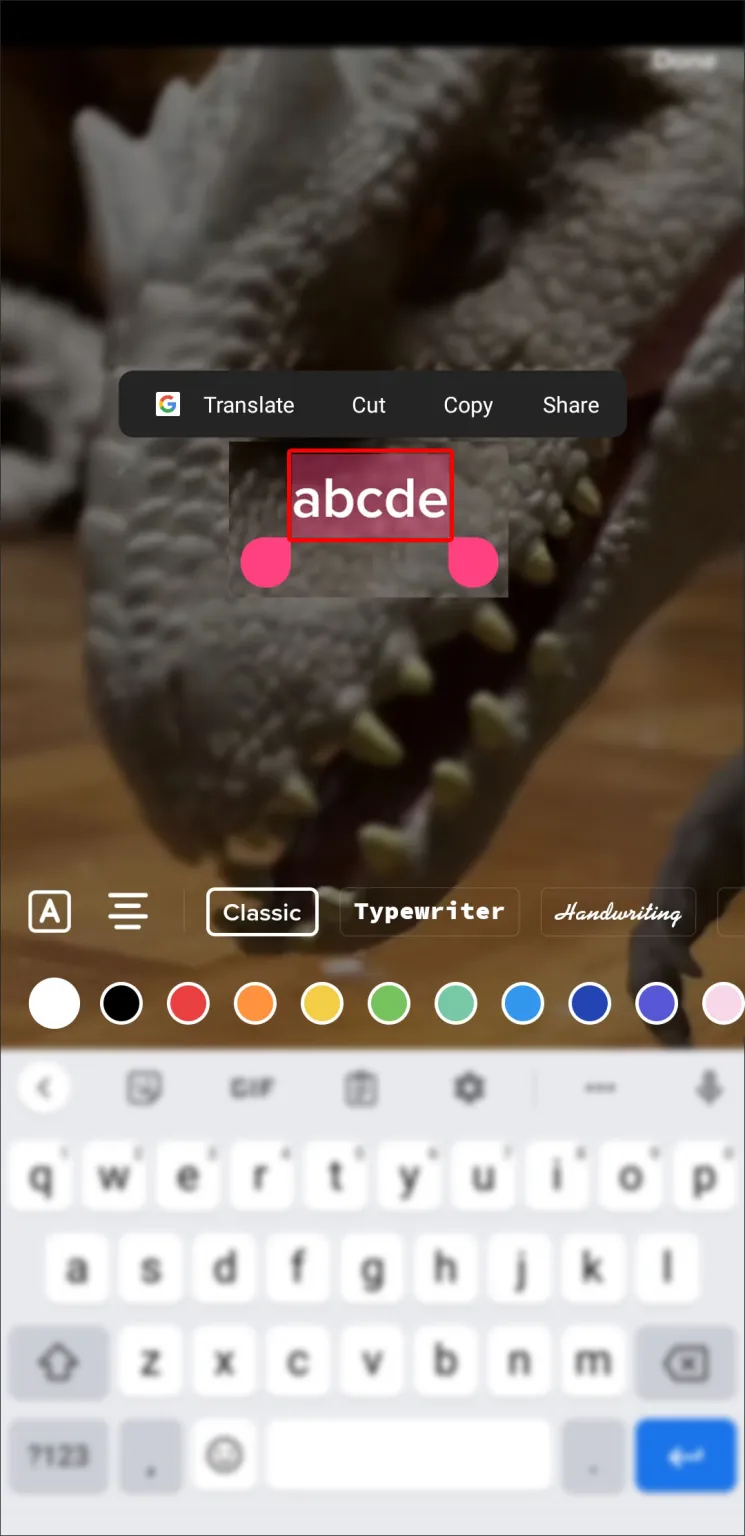
- Tap “Done” in the top-right corner of your screen.
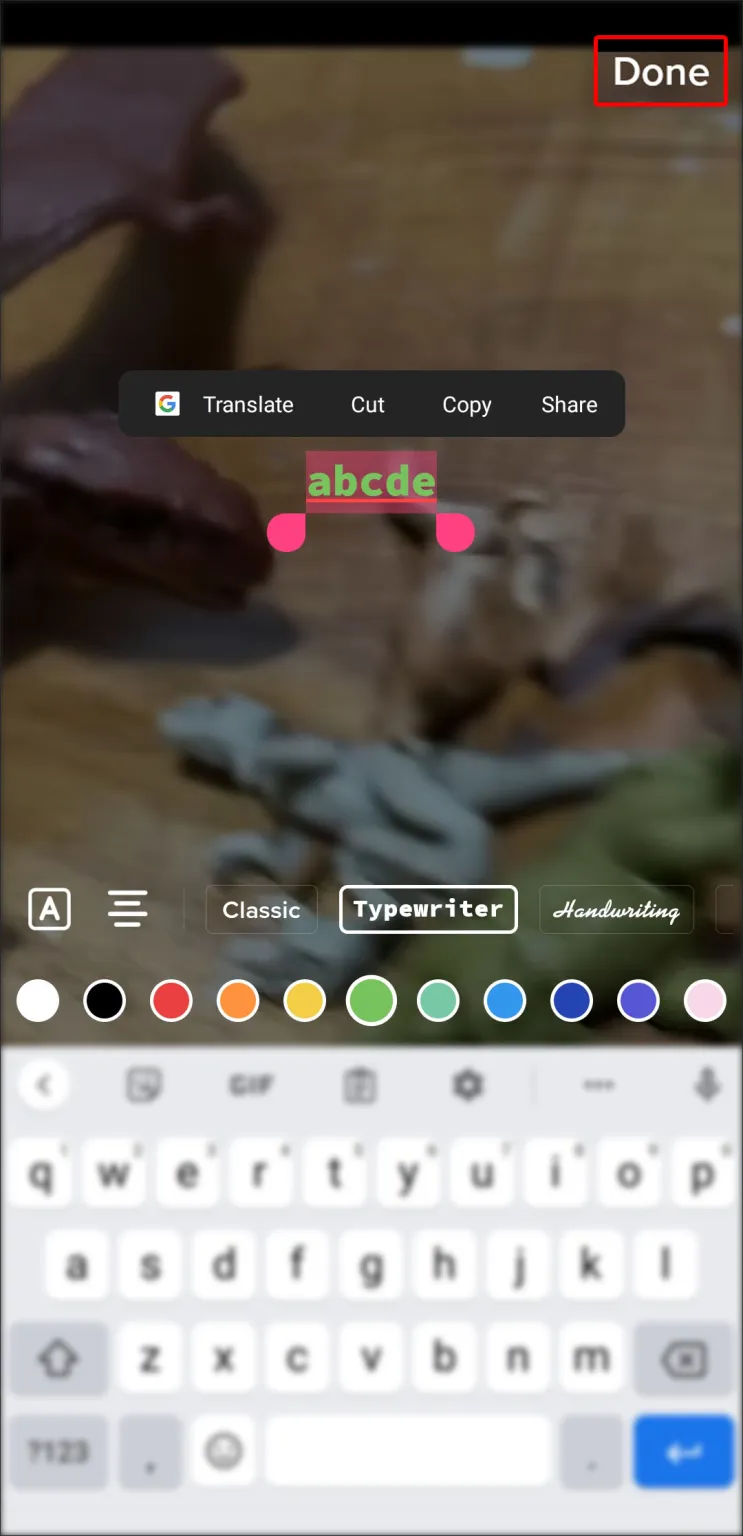
- Drag the text box to the desired area of the screen.
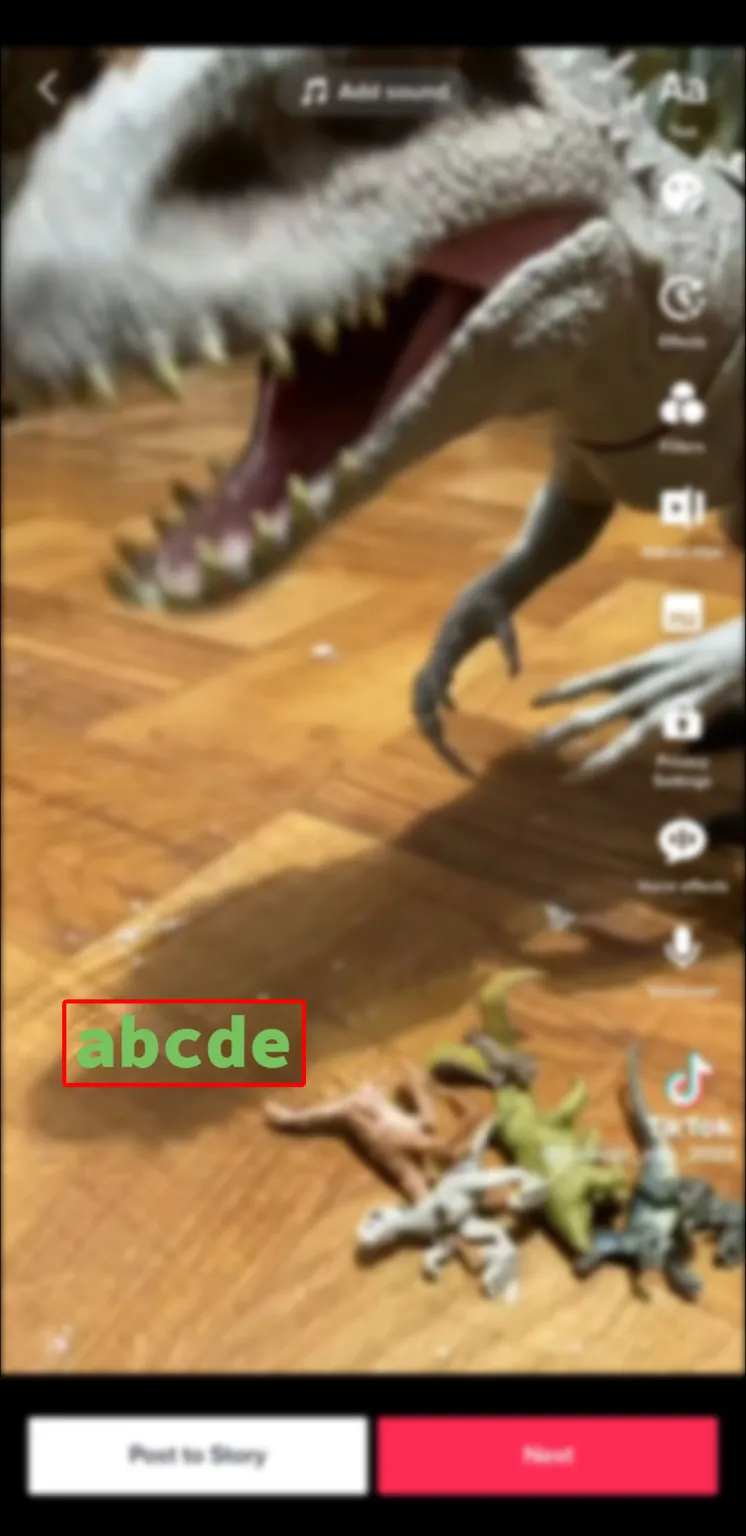
- Click on the text sticker to display additional options.
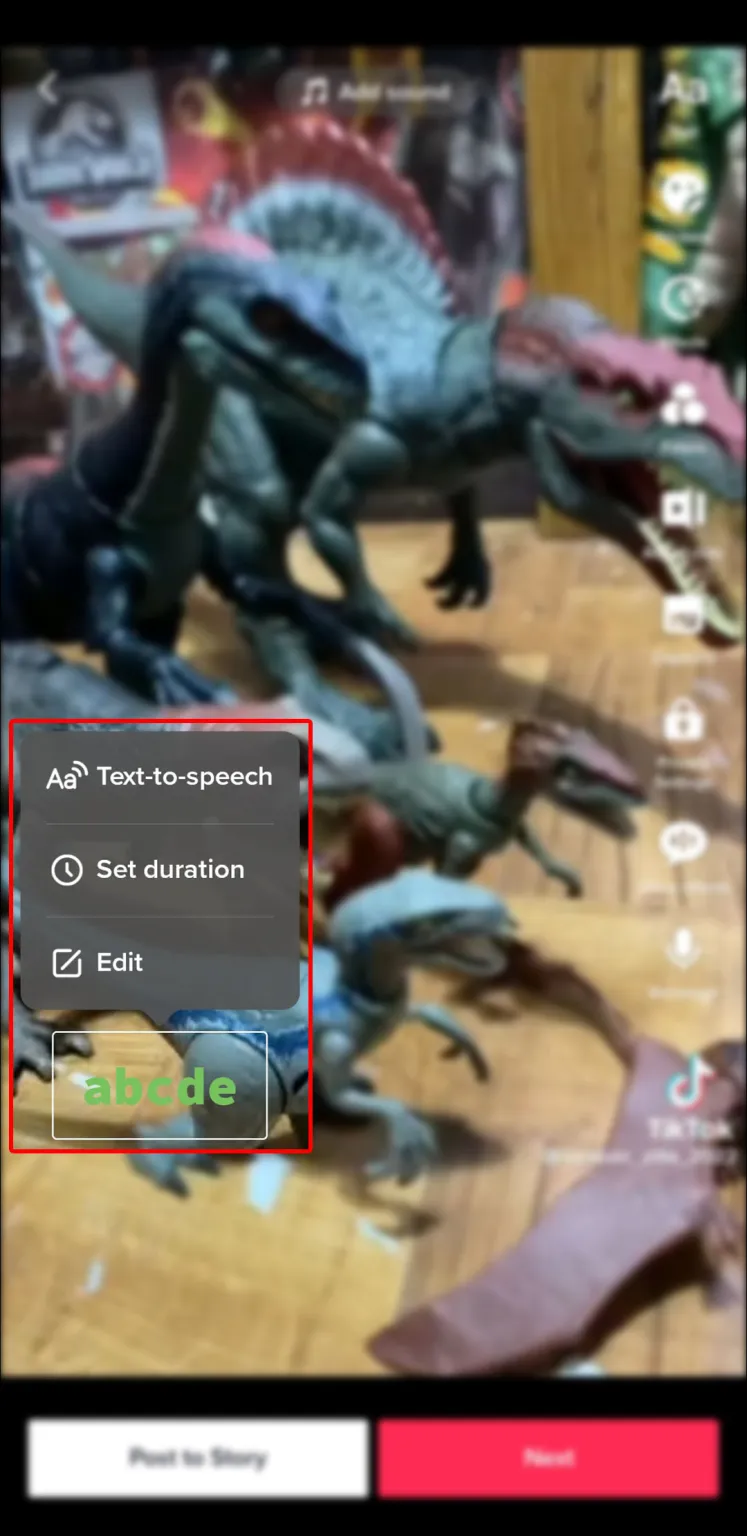
- Select “Set duration.”
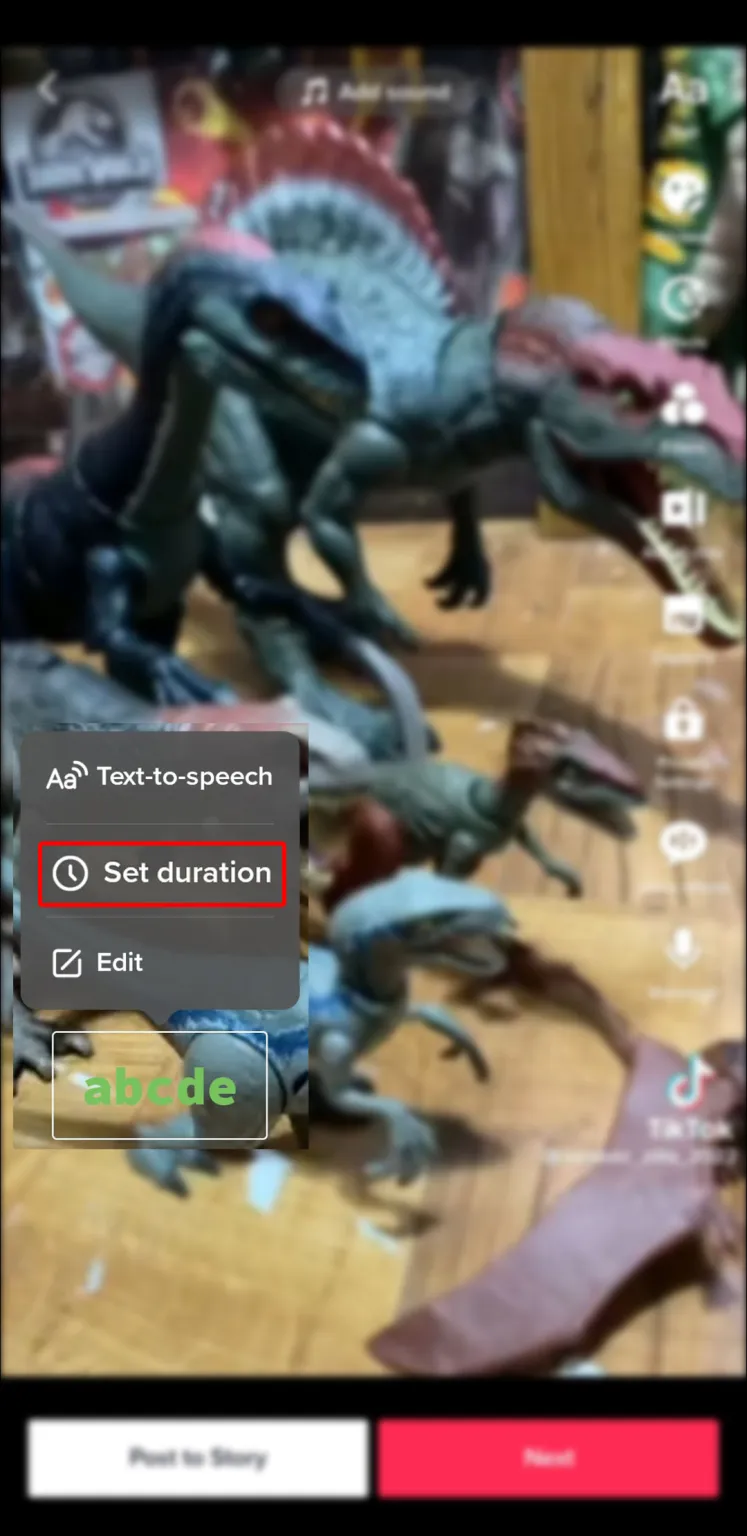
- Drag the slider to adjust the area where you want the text to appear. The area will be highlighted in red.
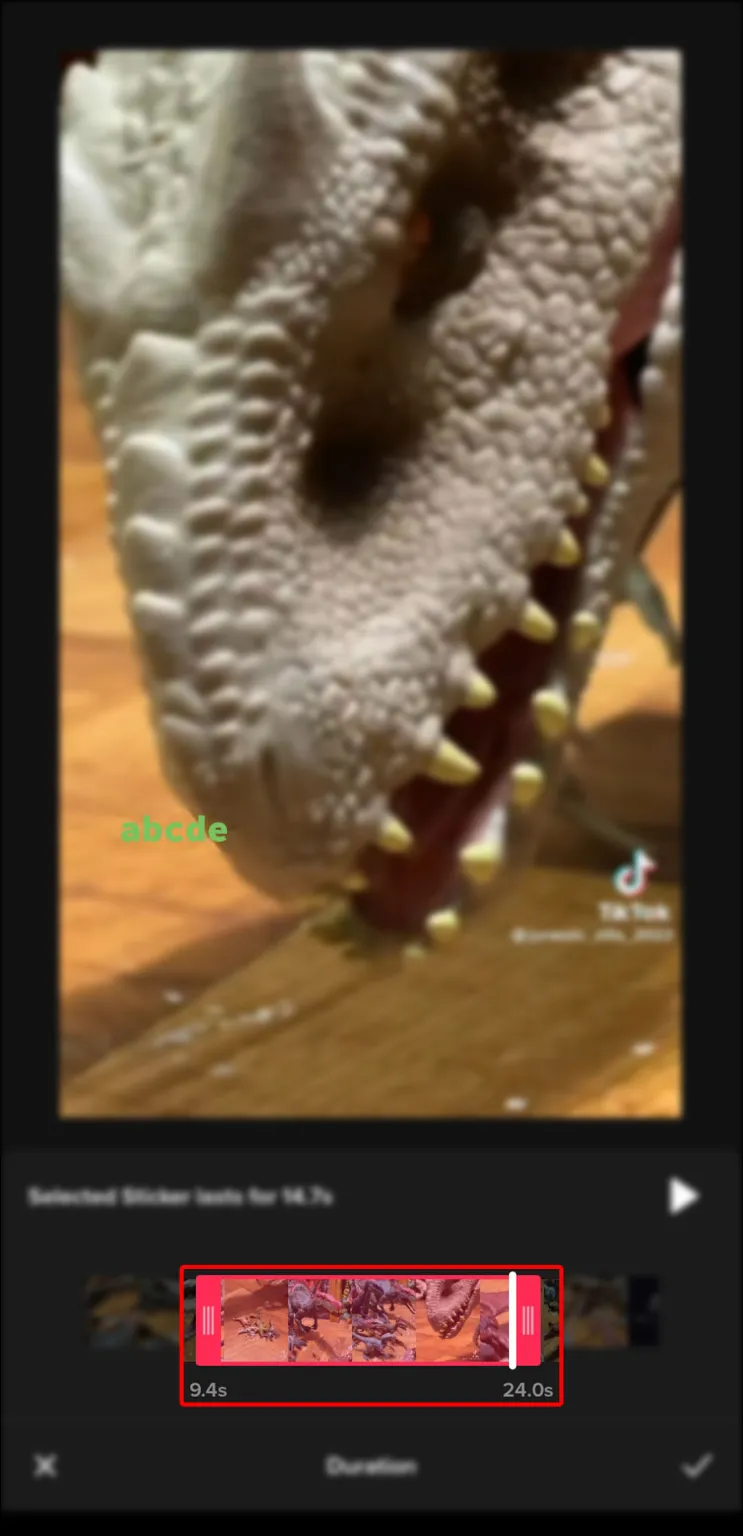
- Press the checkmark in the bottom-right corner.
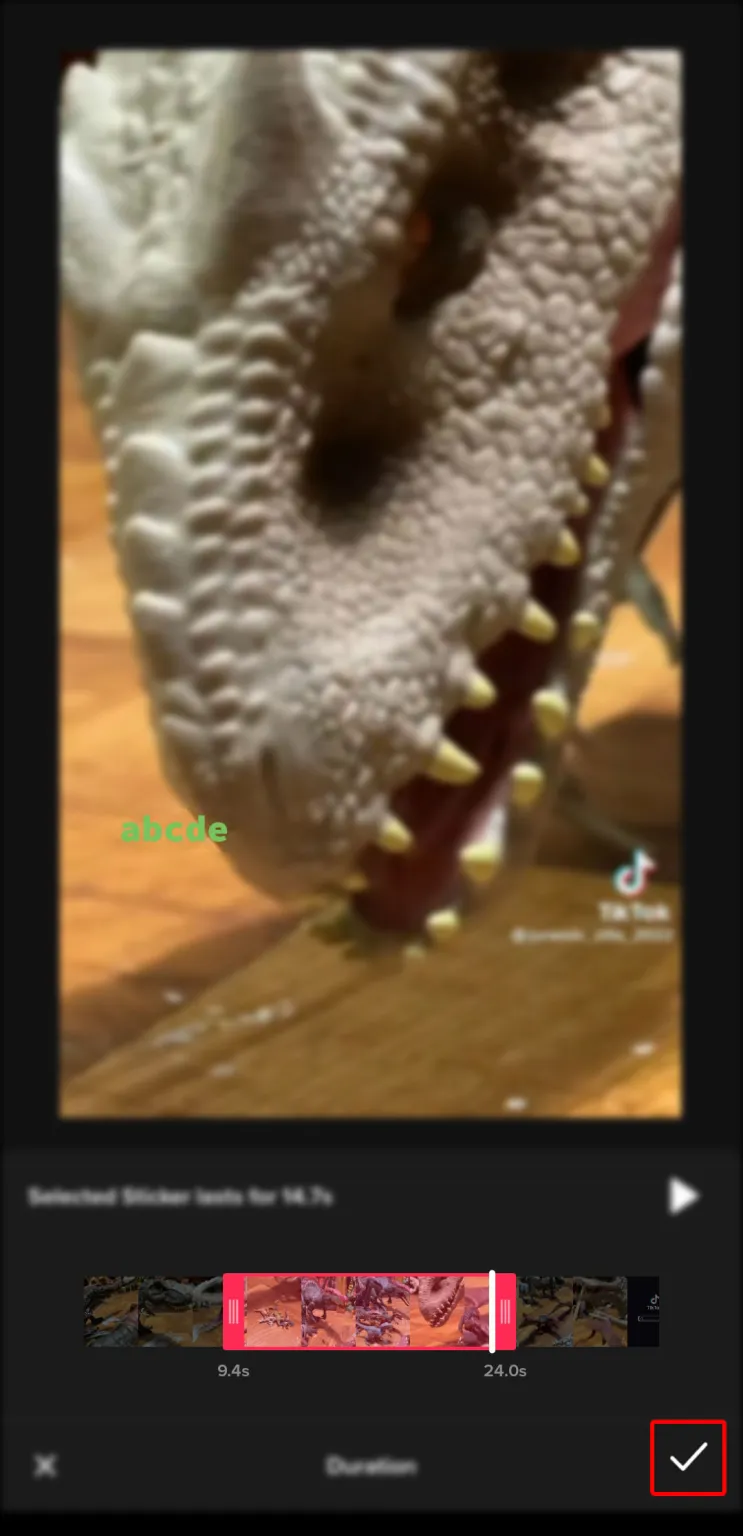
Only the red-highlighted portion of the text will be visible. Every text sticker you want to add to your video should be added in the same way, but with a different duration and placement on the screen.
How To Make Text Appear at a Certain Time in TikTok
Sometimes all it takes to cause you to lose your breath laughing at a TikTok video is a perfectly placed text sticker. A text that is humorous or informative can greatly improve and increase the interest in a video.
Timing is everything. Here’s how to schedule text to appear on TikTok at a specific time.
- After filming your TikTok, go to the editing page.
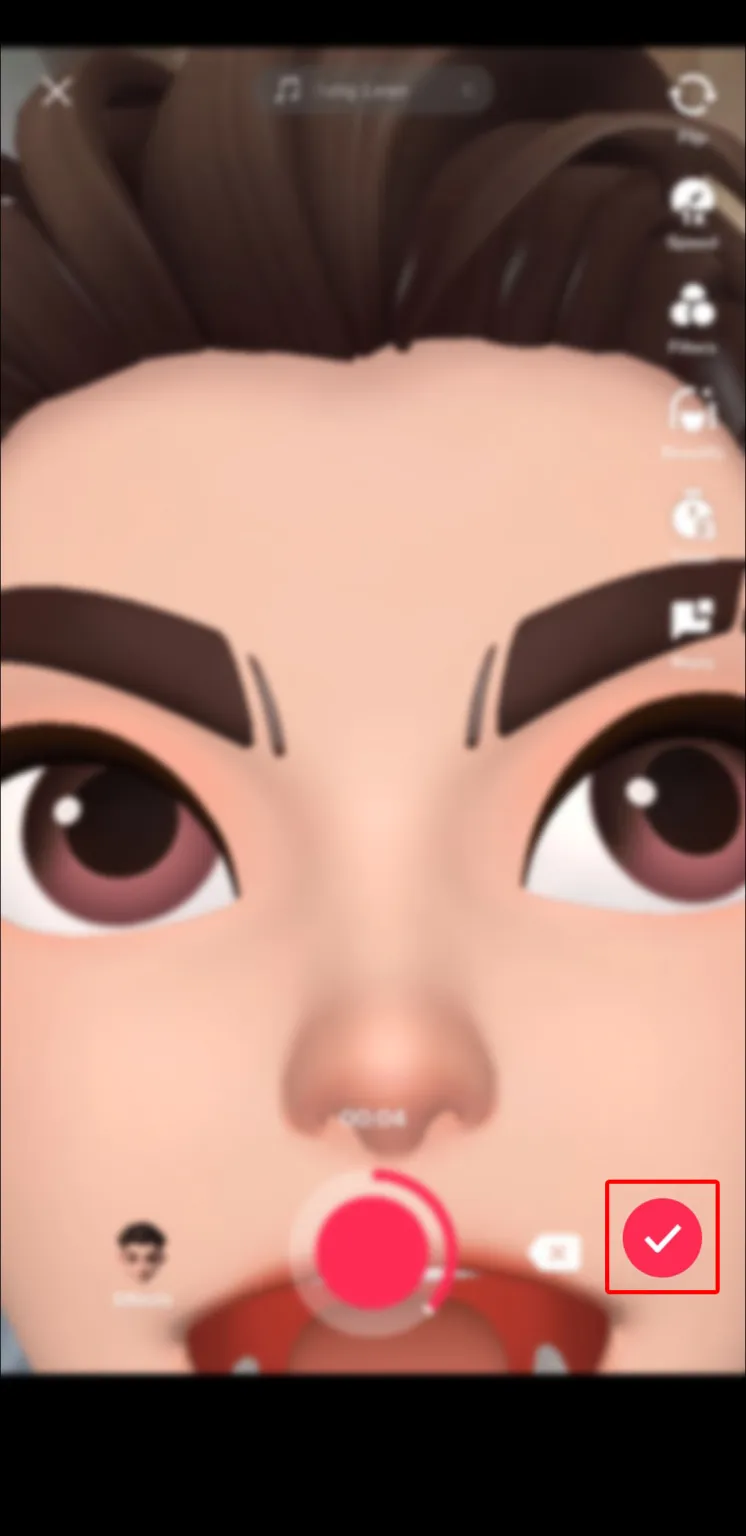
- Tap the “Text” icon at the bottom left.
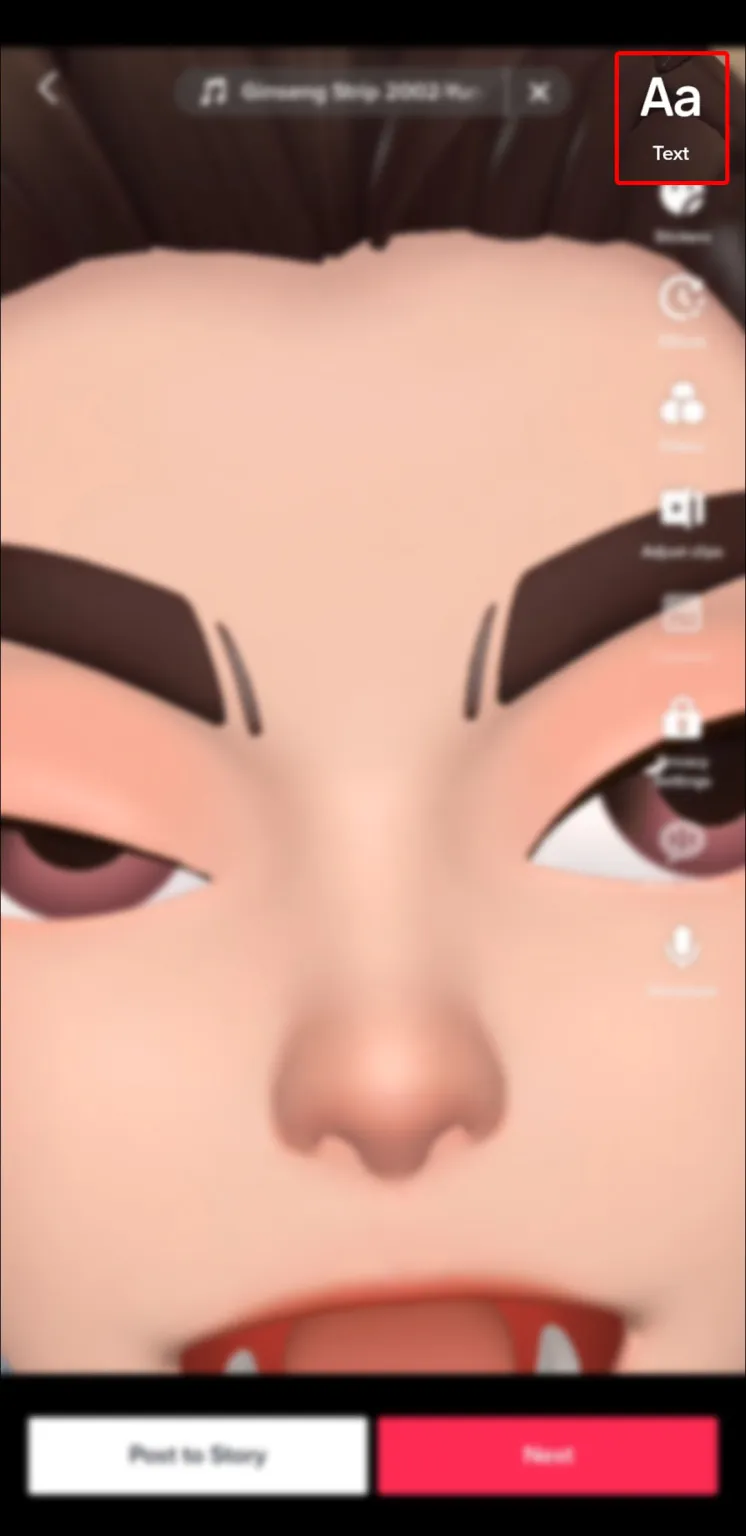
- Insert your desired text.
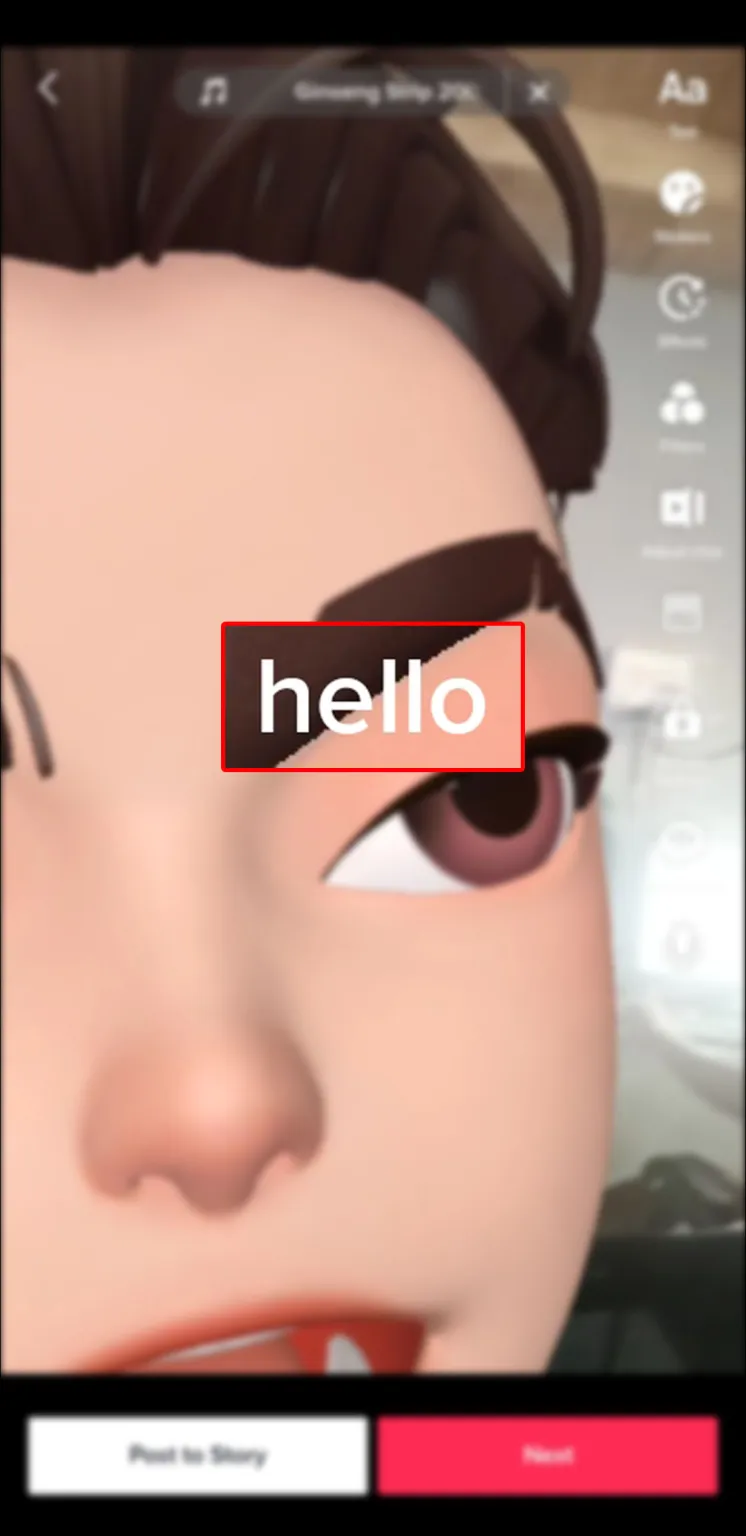
- Change the color, font, or style of the text to add customization if you’d like.
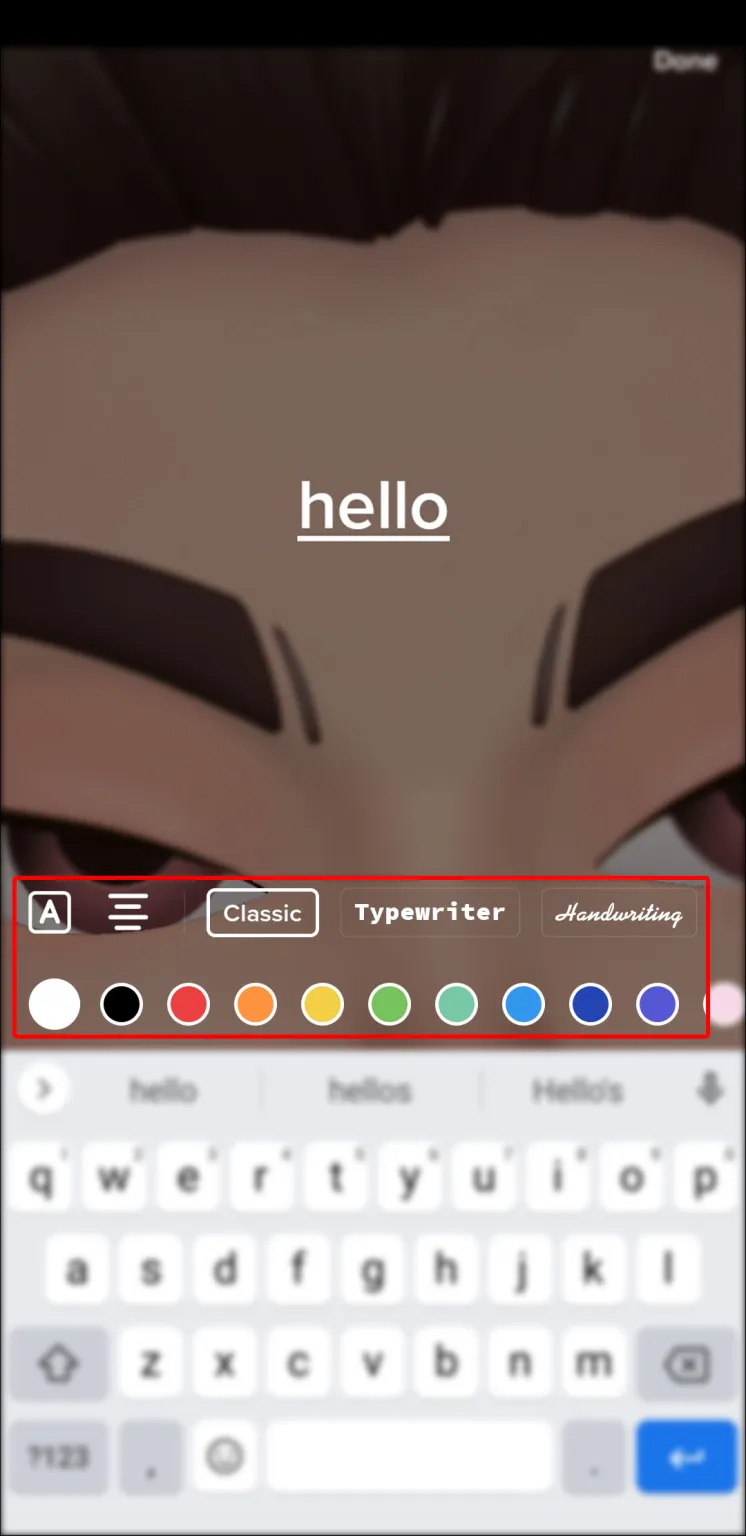
- Press anywhere else on the screen or hit “Done” at the upper right.
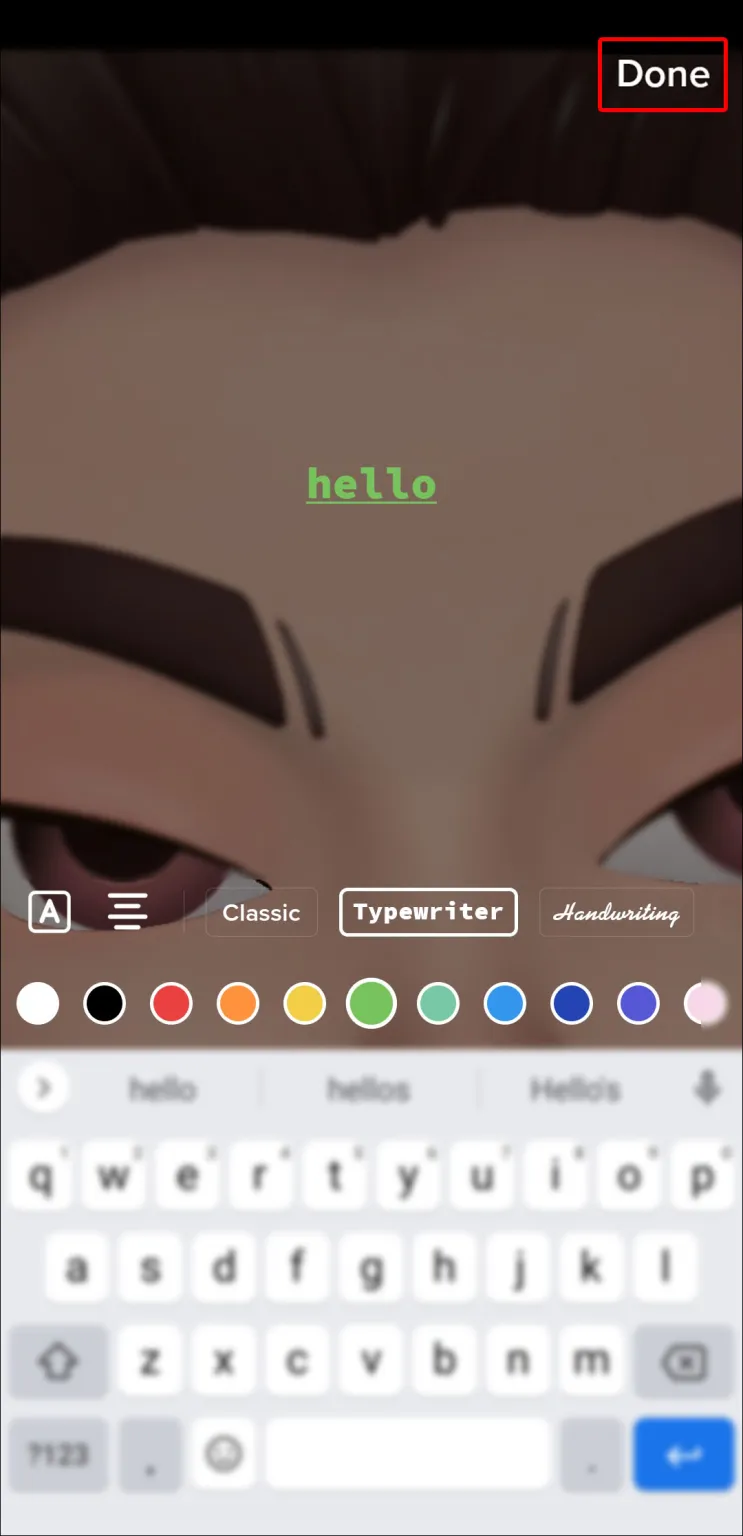
- Click on the text box that’s appeared on the screen.
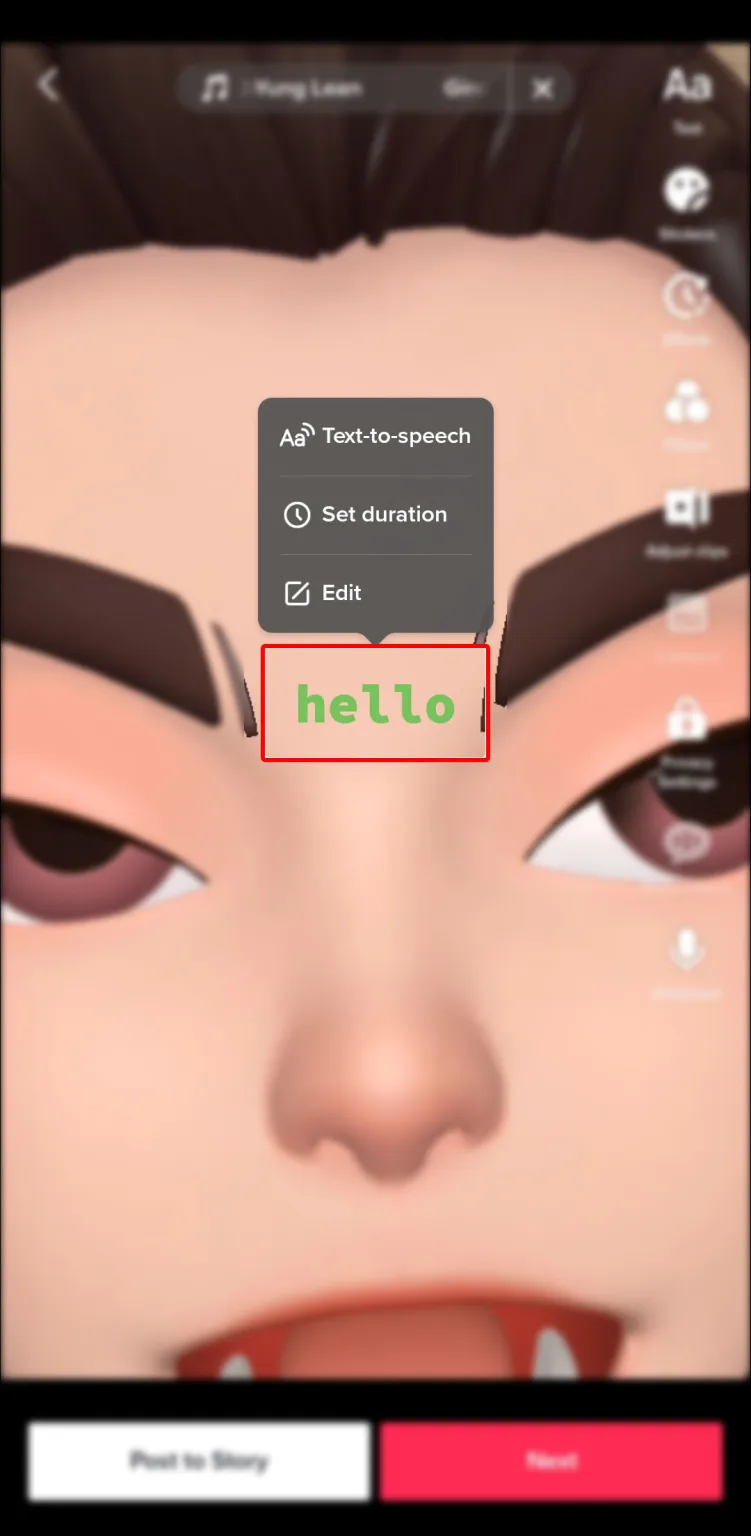
- Select “Set duration.”
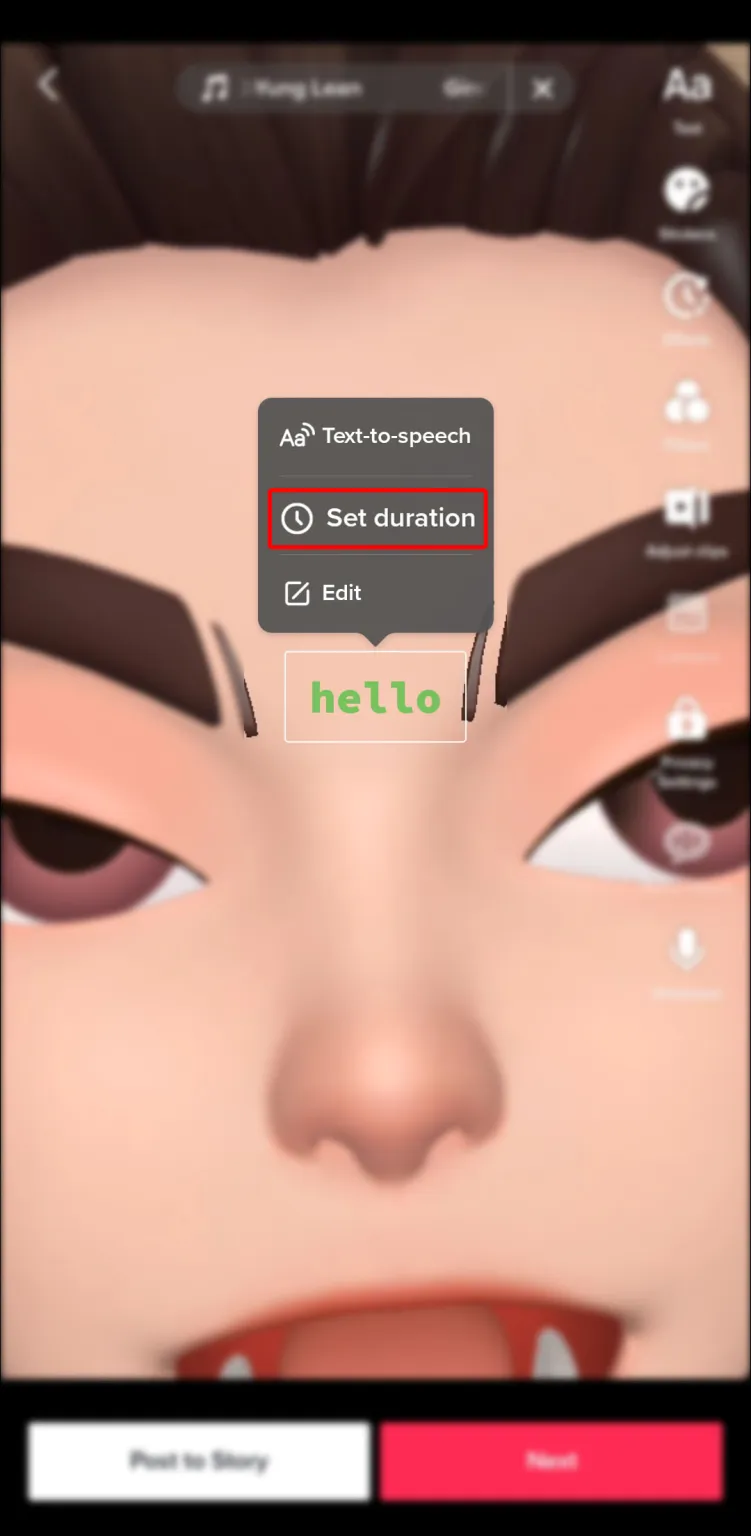
- Match the red highlighted area to the portion of the video where you’d like the text to appear.
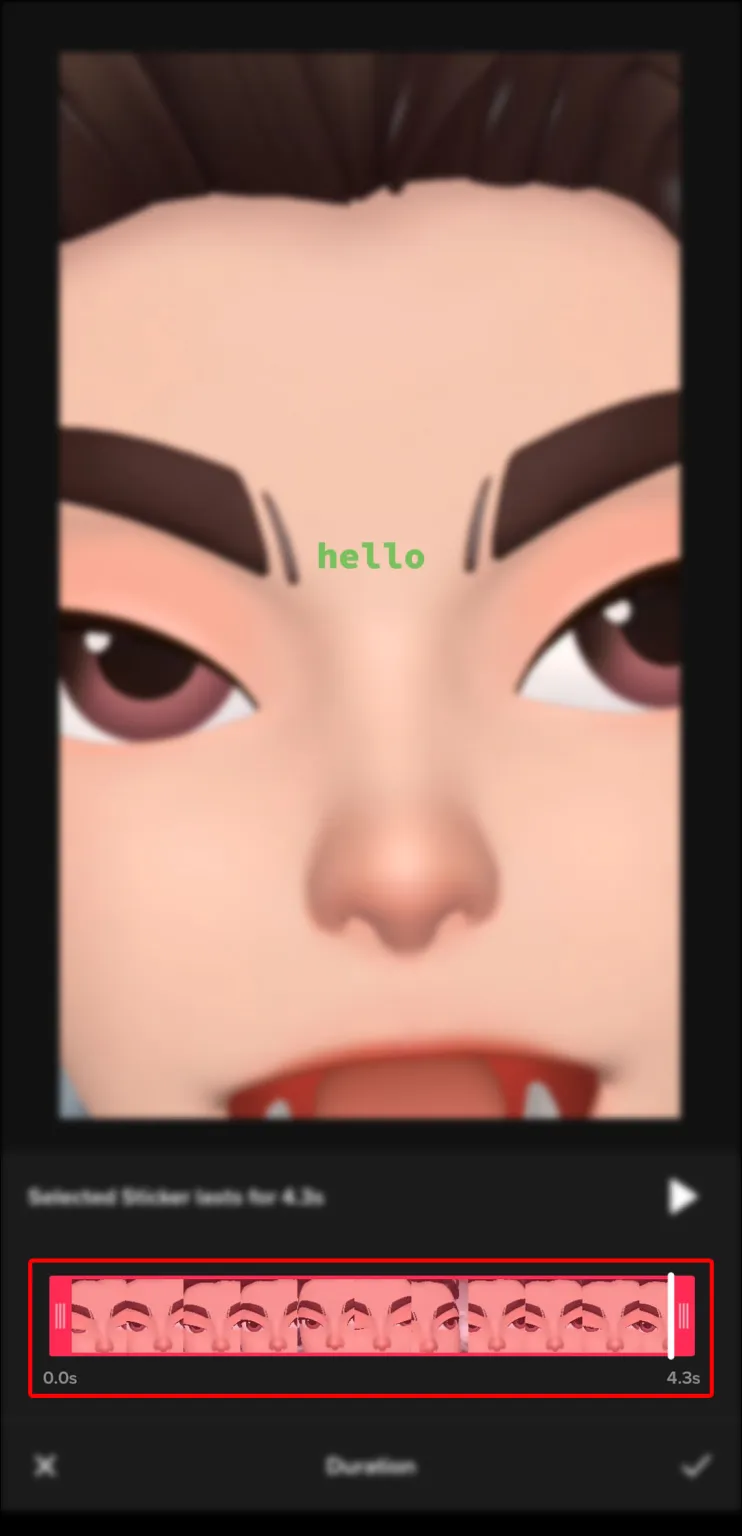
- Tap the checkmark icon in the bottom-right corner.
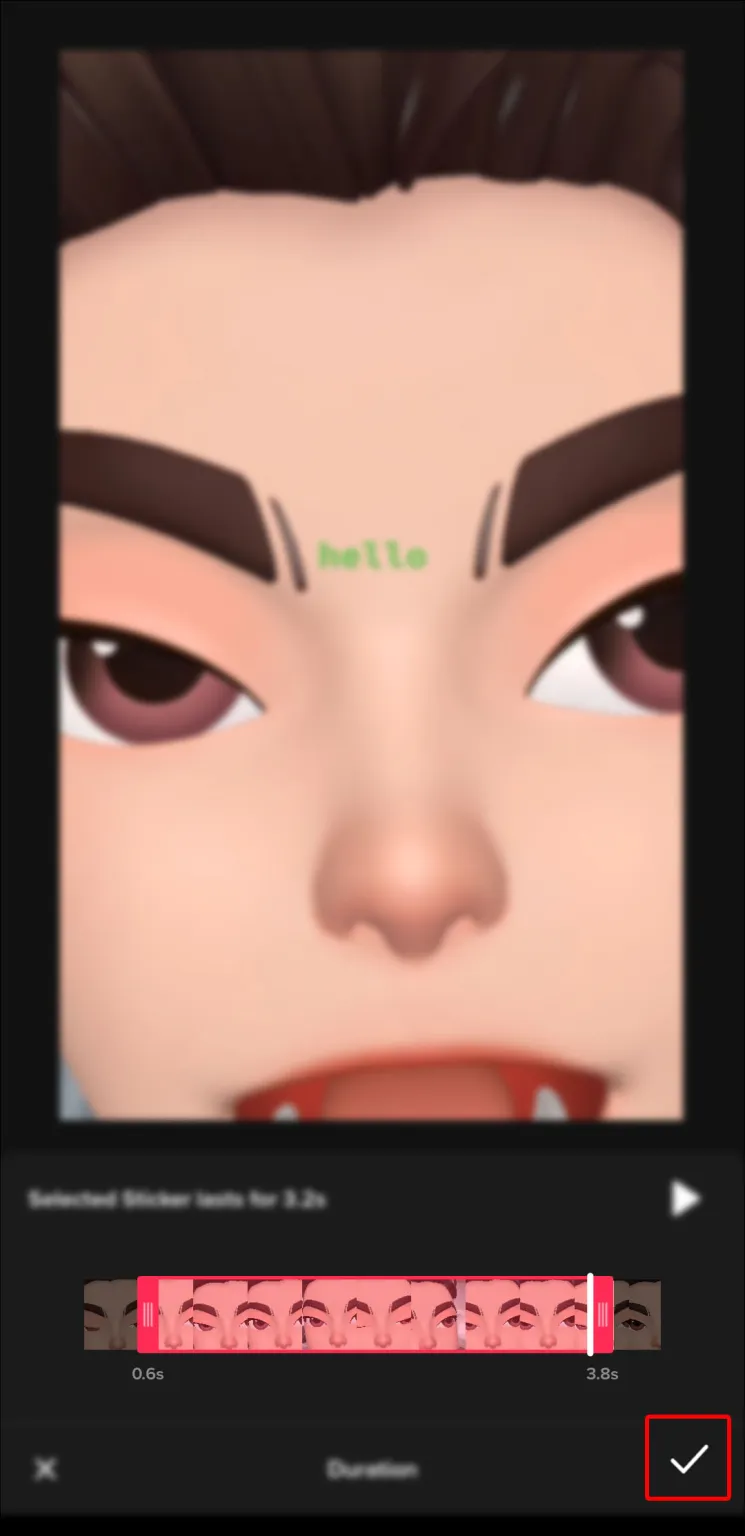
You can play the text while it is being placed by tapping the “Play” button located above the editing bar.
You can watch the finished product and make changes to the text position on the screen once you’re satisfied with how the text is displayed in the video. Simply press and hold the text sticker until it appears as directed, then drag it to the desired location on the screen.
How To Make Text Appear as You Talk in TikTok
Unquestionably, one of the most well-liked video types on TikTok is the storytime. They usually have many twists and turns and are fairly absorbing.
writing up your storytime One way to ensure that as many people as possible enjoy the video is by using TikTok. As you speak, the text will appear, making it simple for viewers who are hard of hearing or deaf to follow along.
Add Captions Using TikTok’s Built-In Feature
In an effort to promote a more welcoming environment, TikTok added an auto-caption feature. This makes it simple to caption your videos and expand their audience.
Tap the checkmark in the bottom right corner of your TikTok video once you’re satisfied with it. You’ll be taken to the editing screen where you can give your video any last-minute adjustments. By following these steps, you can add captions among other things.
- Tap the “Captions” button on the right side of your screen.
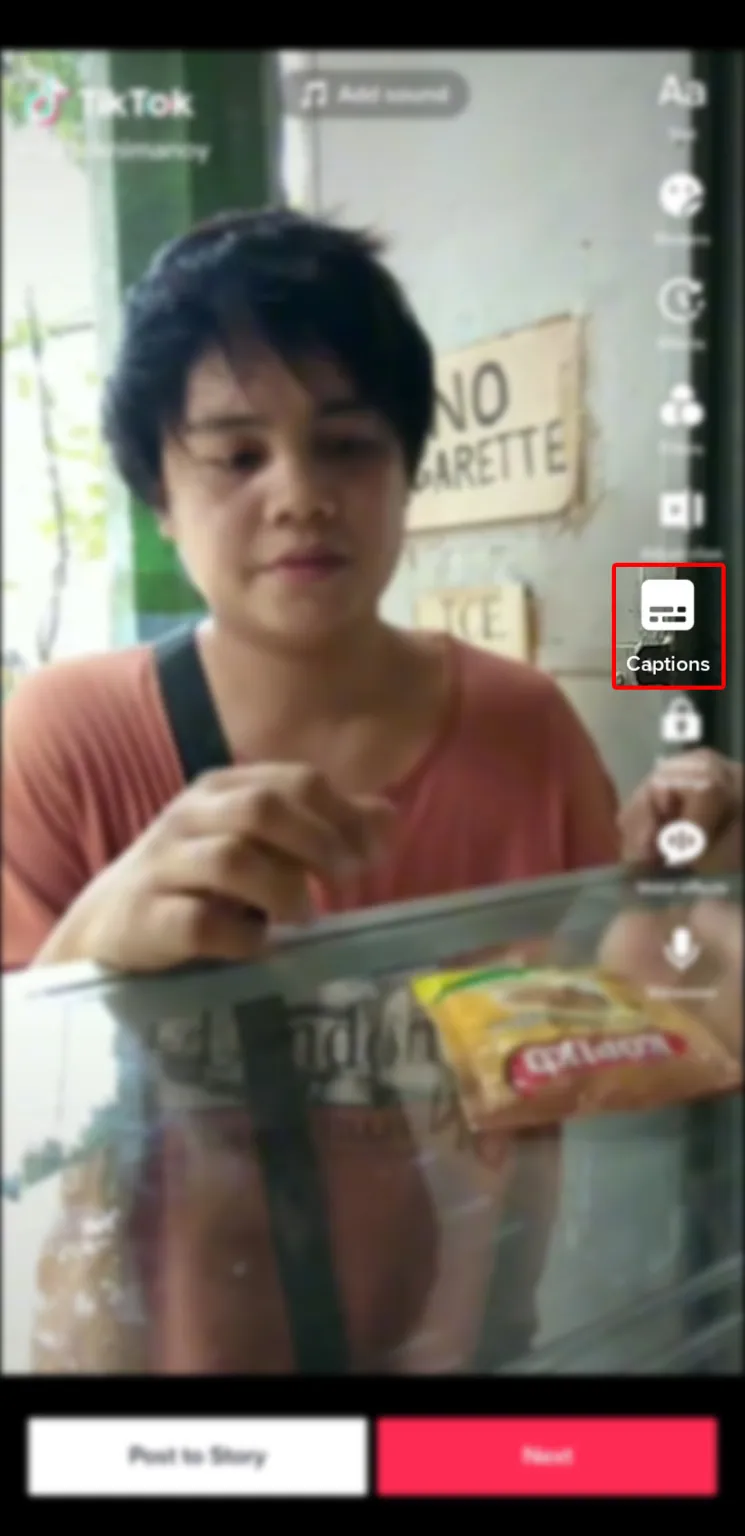
- Check if the auto-generated captions are correct.
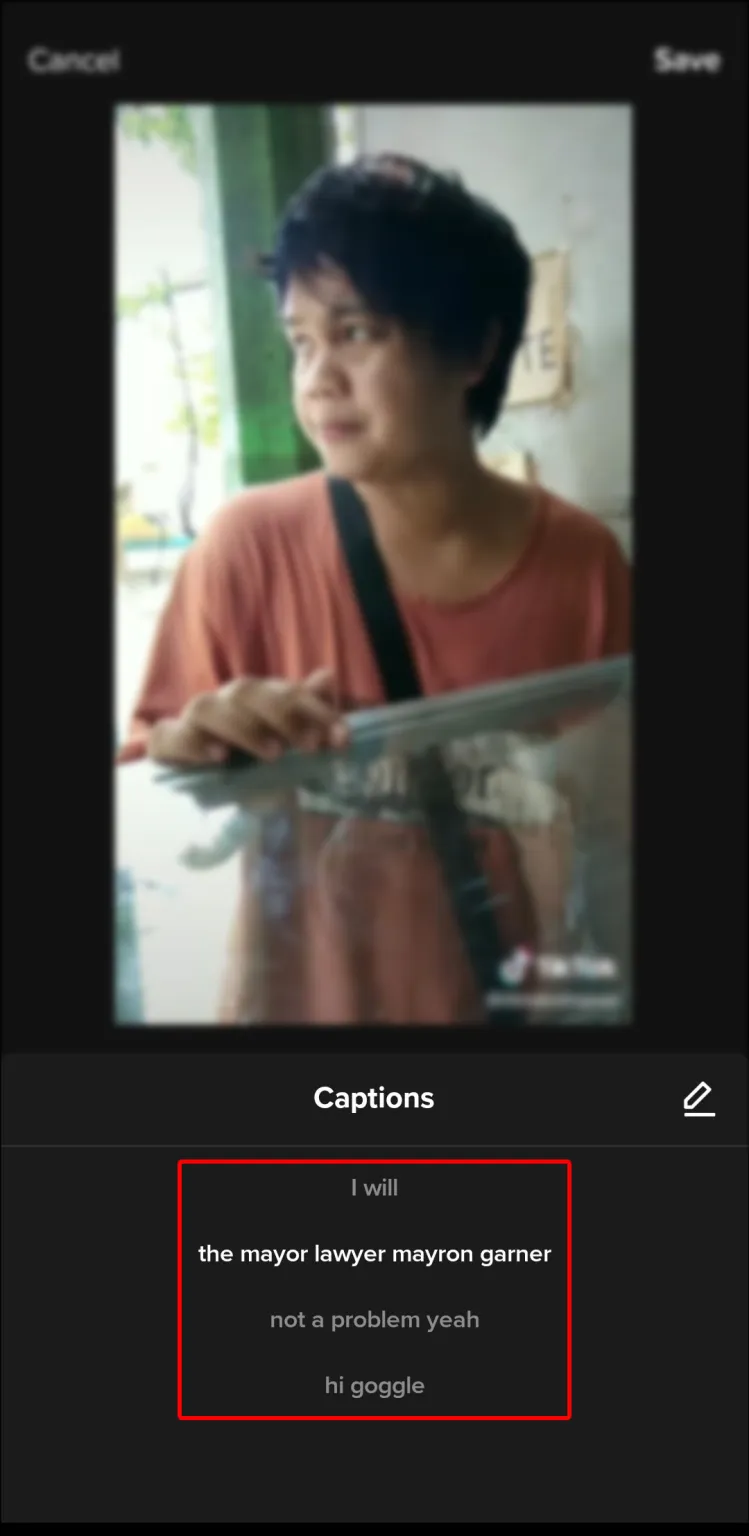
- Hit “Save” in the upper-right corner.
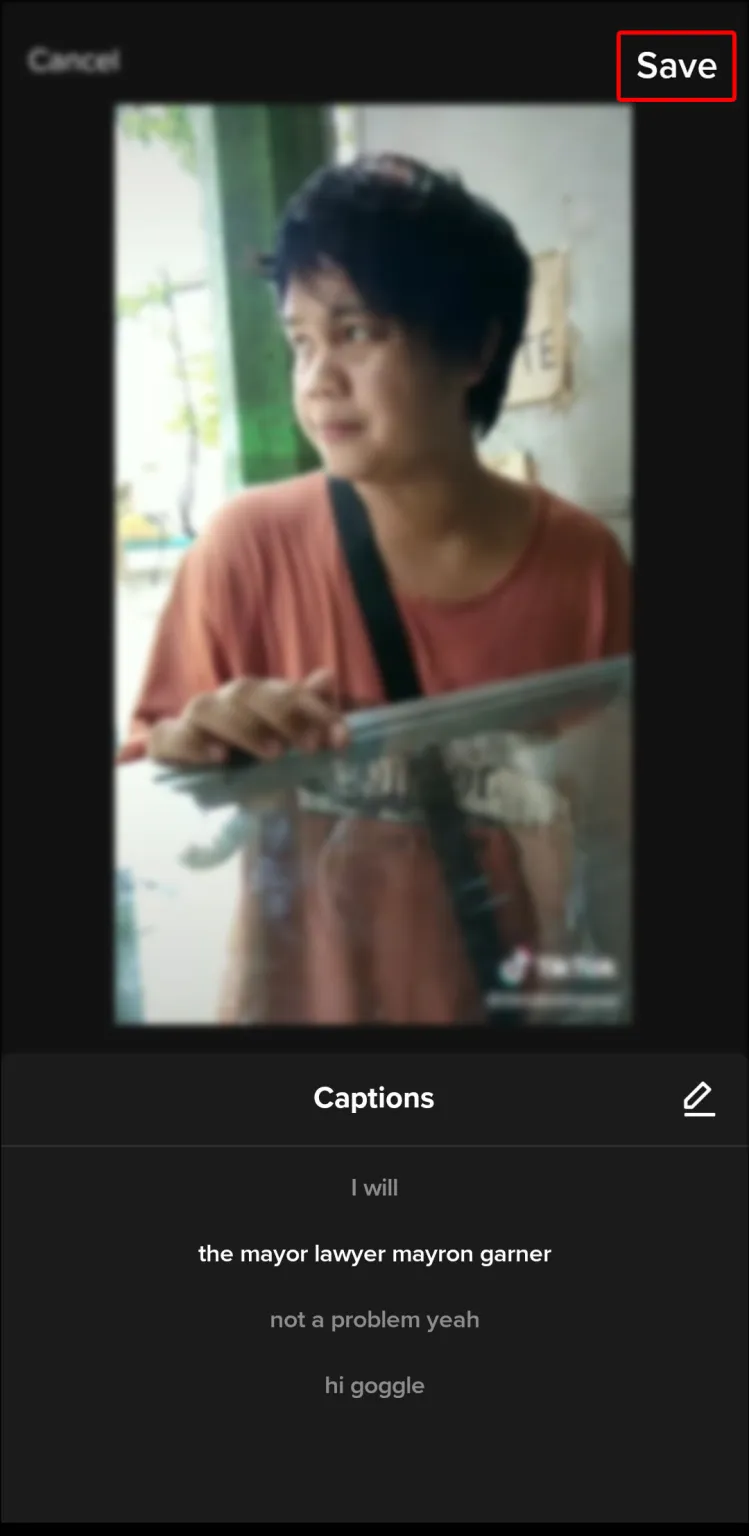
The captions might be a little off if you mumbled a little in your video or if there is a lot of background noise. If so, you can edit the captions to ensure that they correctly convey what you’re saying.
- While on the “Captions” screen, tap the pencil icon to the right of the “Captions” header.
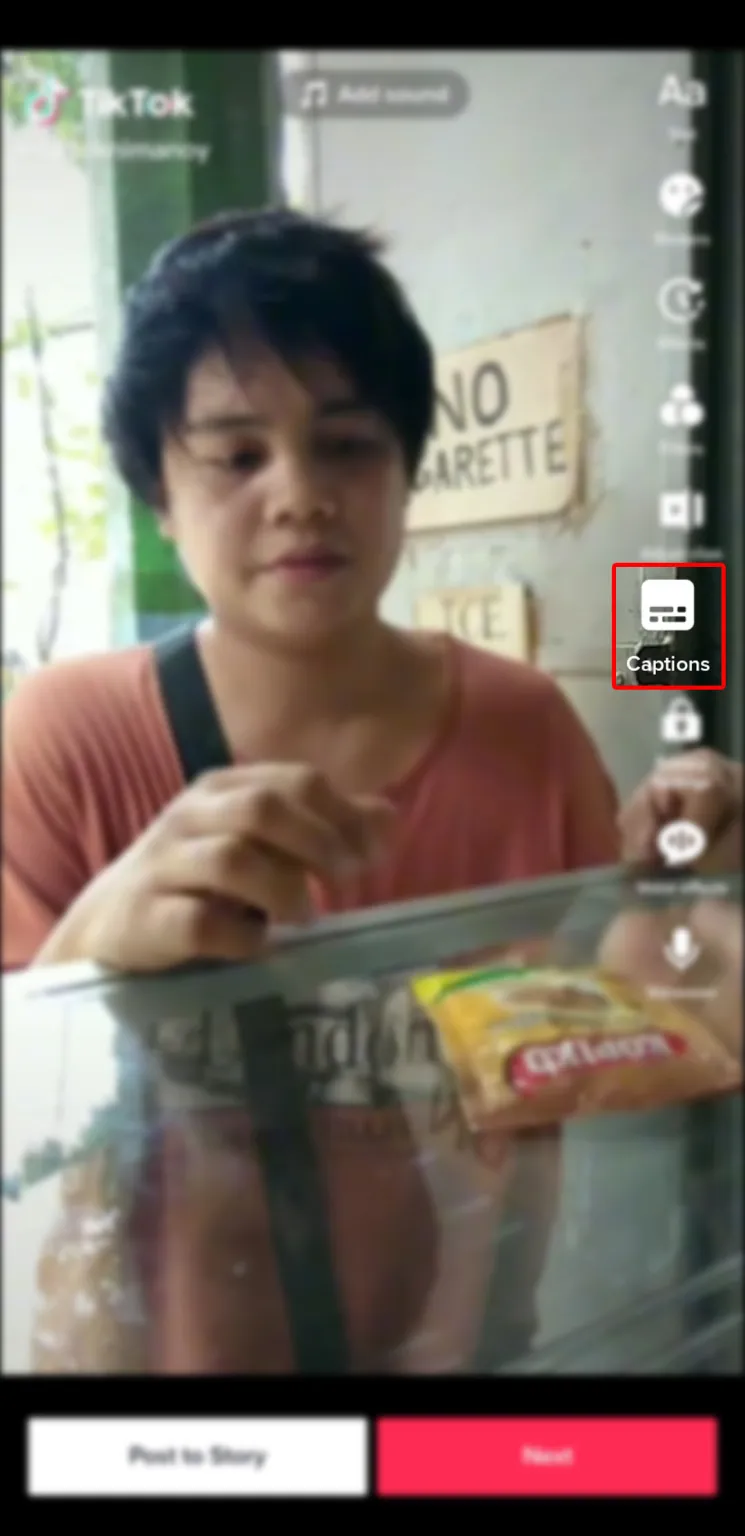
- Adjust your captions.
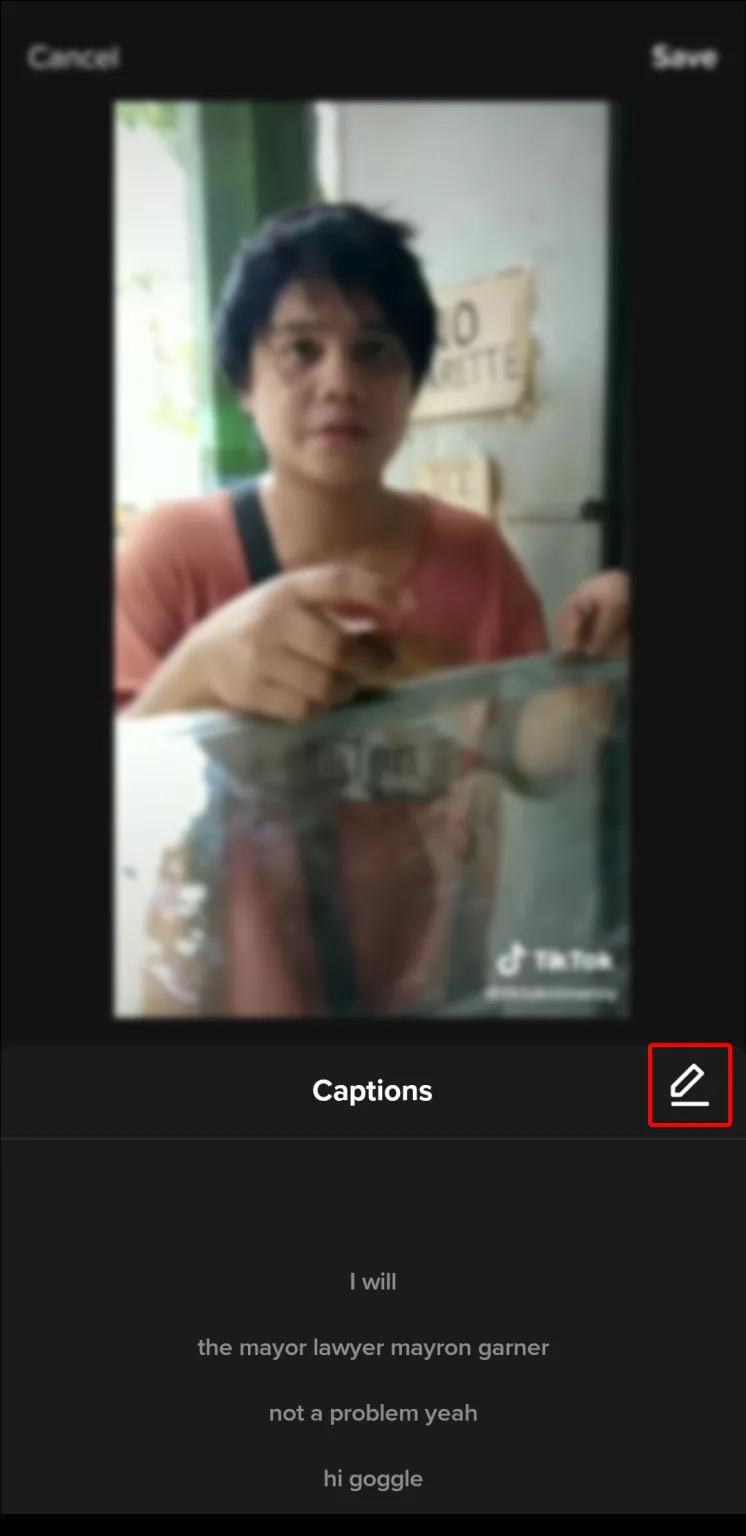
- Tap “Save” to apply the changes.
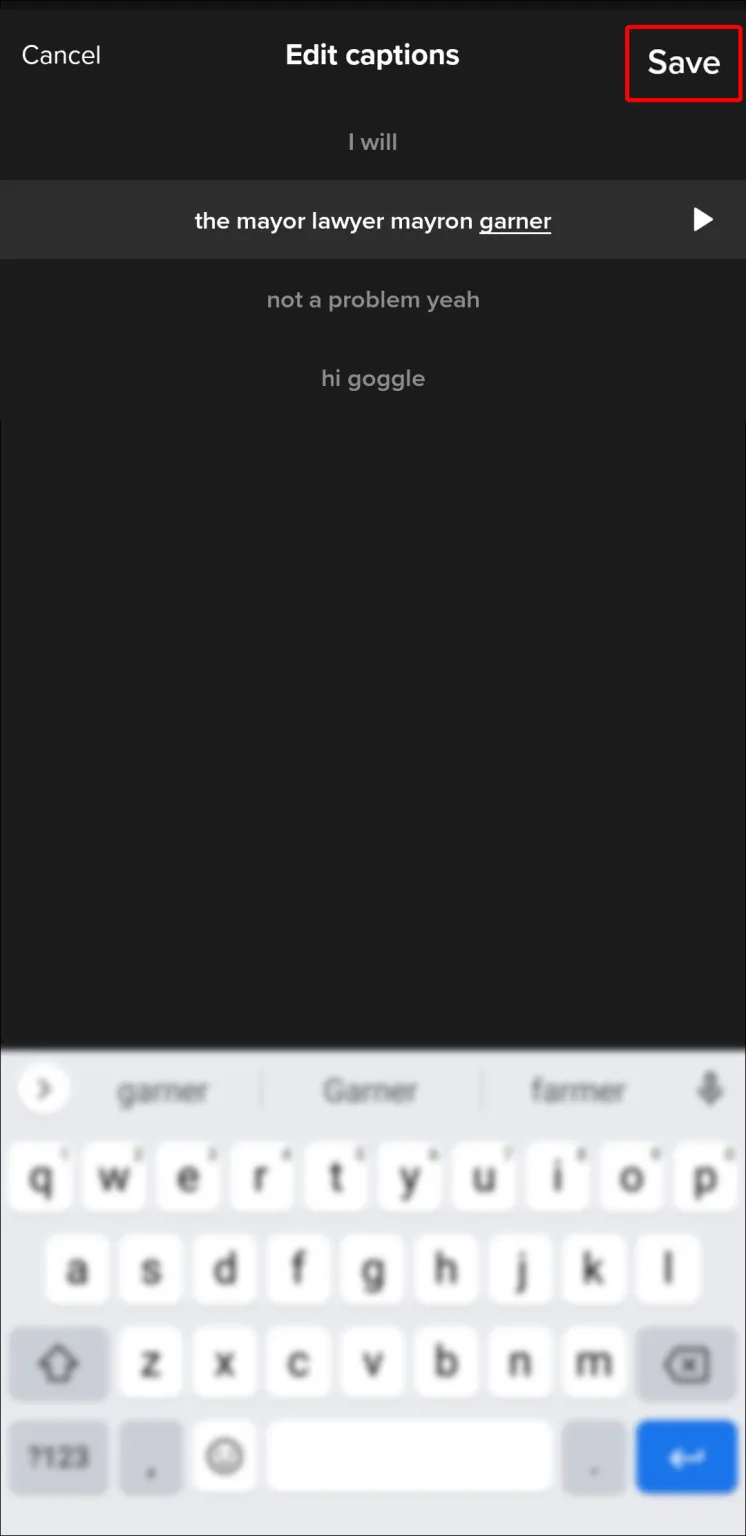
- Press “Save” again to add the captions to your video.
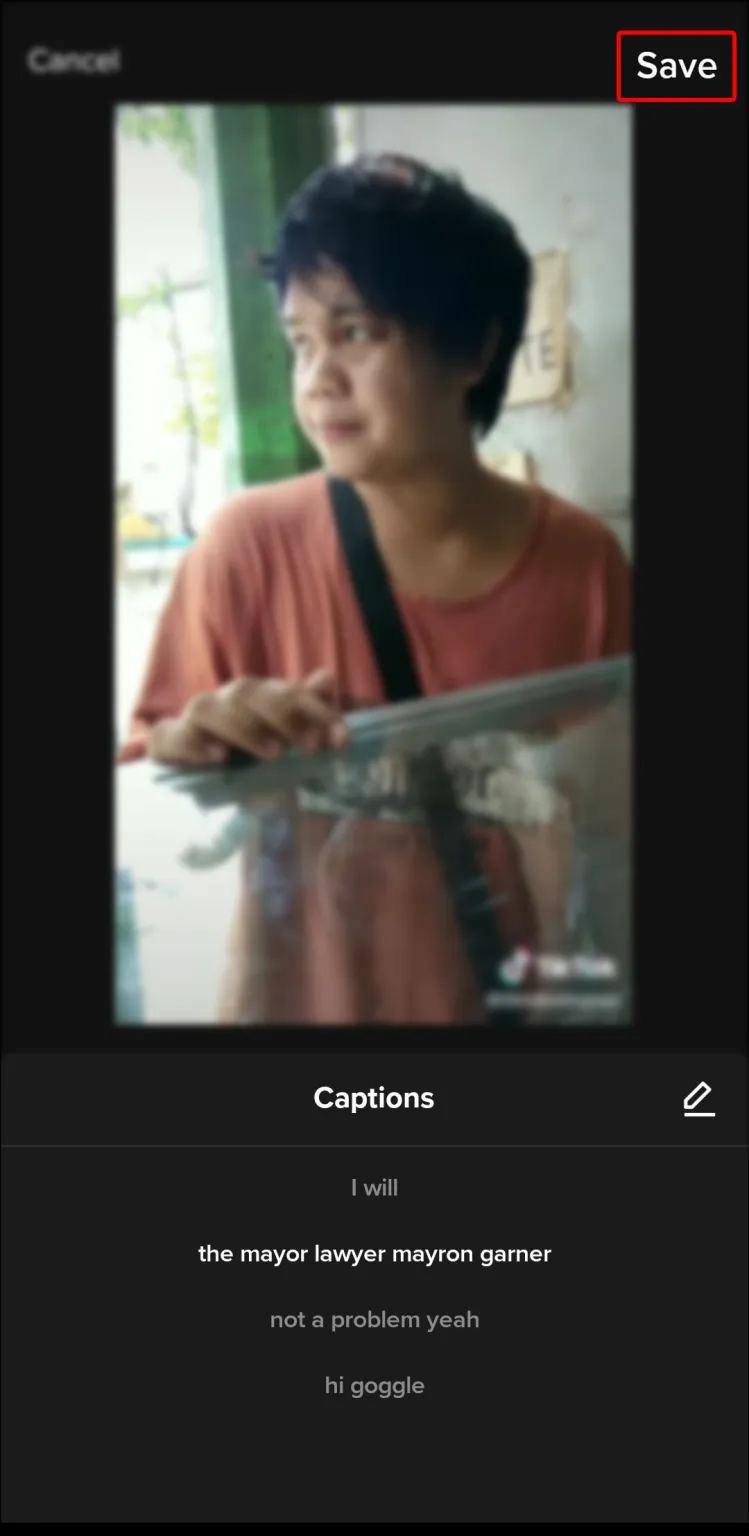
This technique is without a doubt the simplest way to have text appear while you speak. It can be found within the app itself and is quick and simple to use.
At the moment, only English is supported by the captioning feature. The captions’ font, color, and size cannot be changed. You can always add the captions yourself if this is sufficient to discourage you from auto-captioning.
Add Captions Manually
It takes longer to manually transcribe your videos, but the effort is well worth it. In addition to being considerate of all viewers, you can experiment with the captions to make them stand out.
You can make text appear in different positions on the screen, emphasize specific words, or make it move with the video for a dramatic effect.
- Press the “Text” icon (Aa) at the bottom left of the screen.
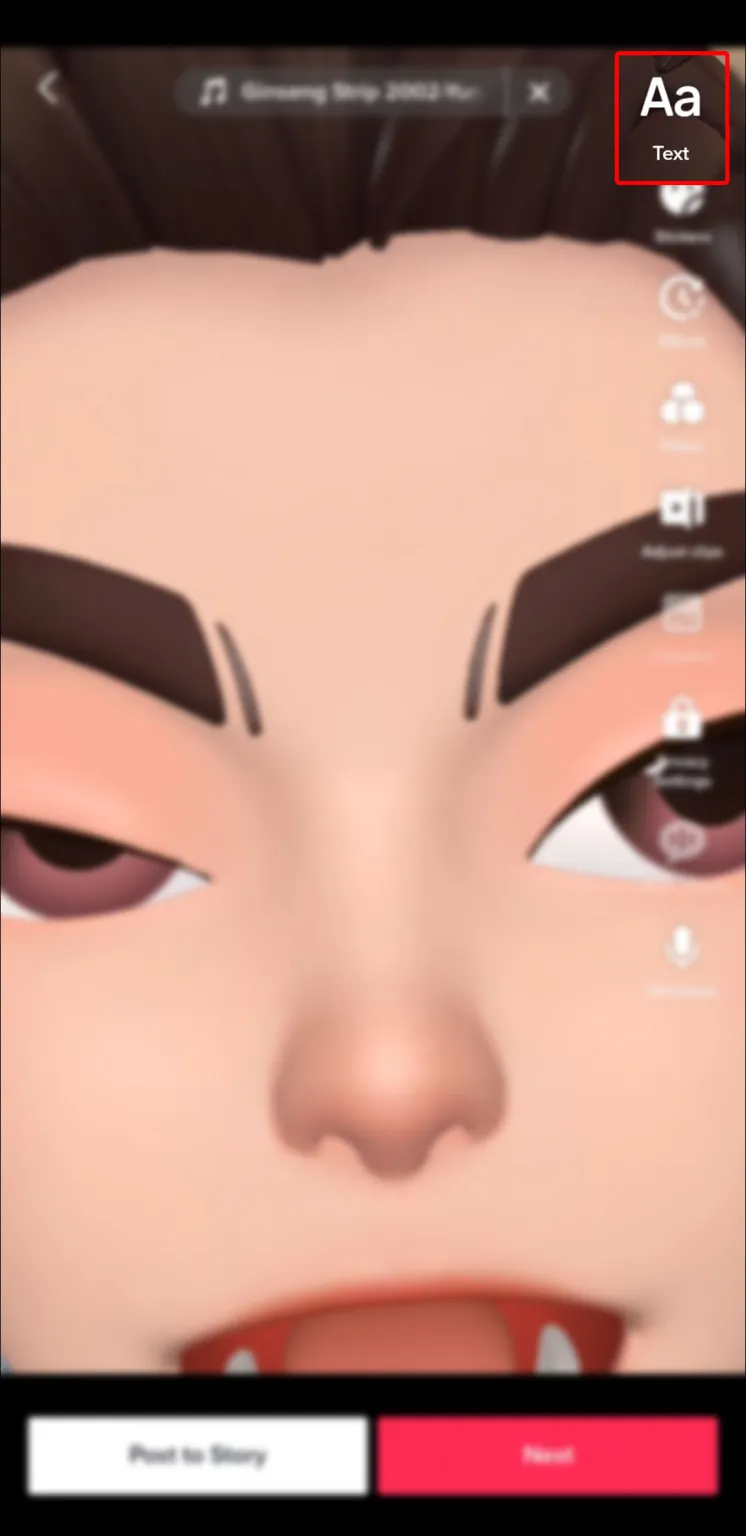
- Type your desired caption.
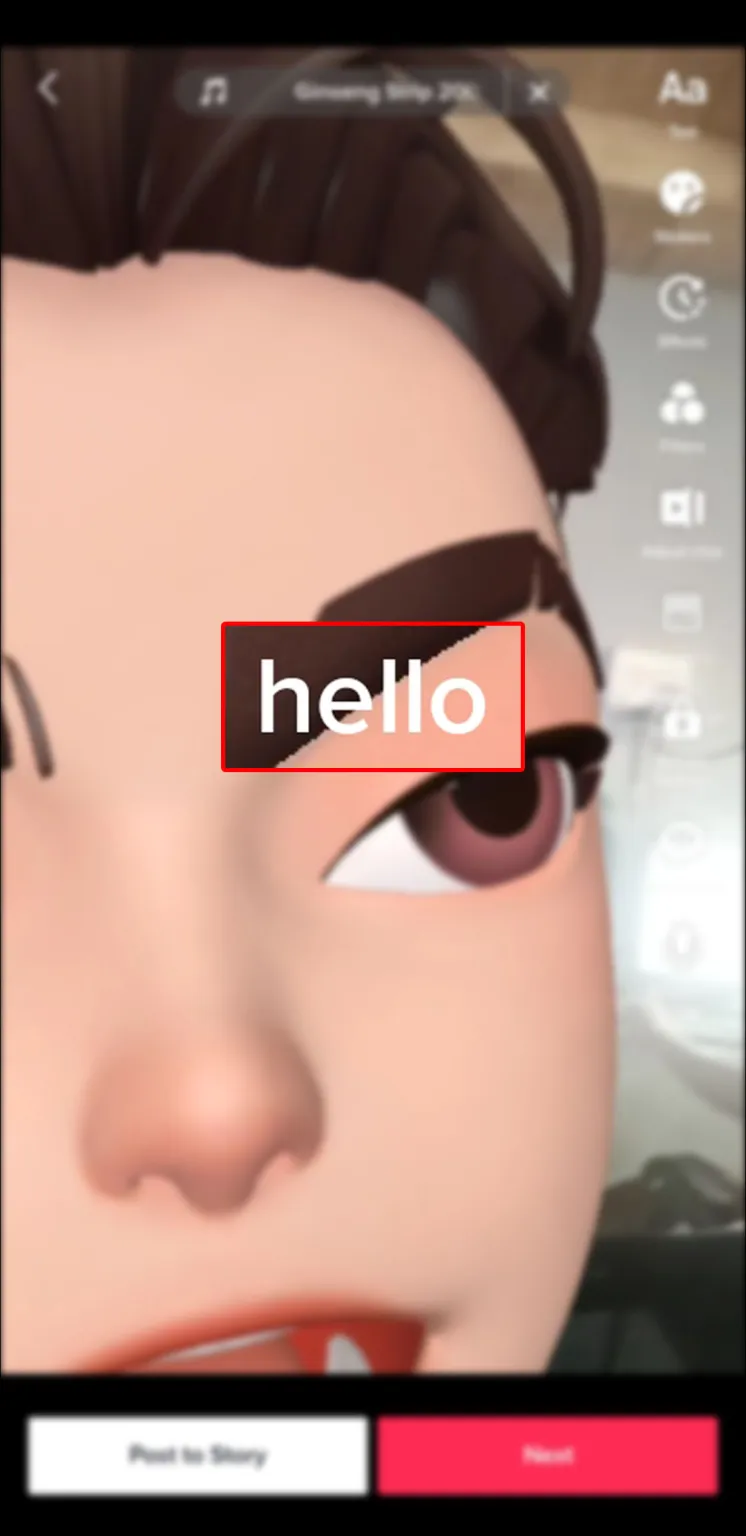
- Customize it to your liking.
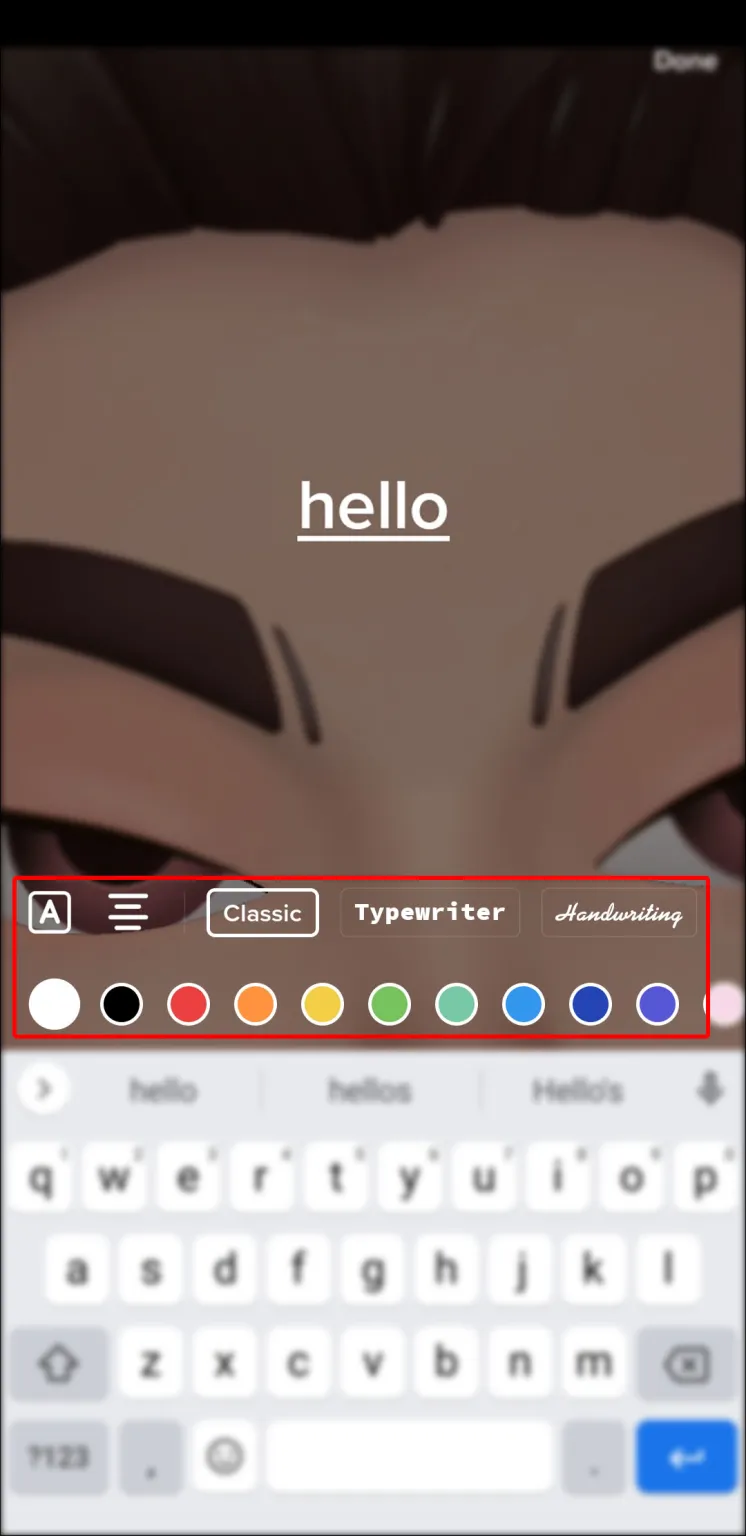
- Hit “Done” in the upper-right corner.
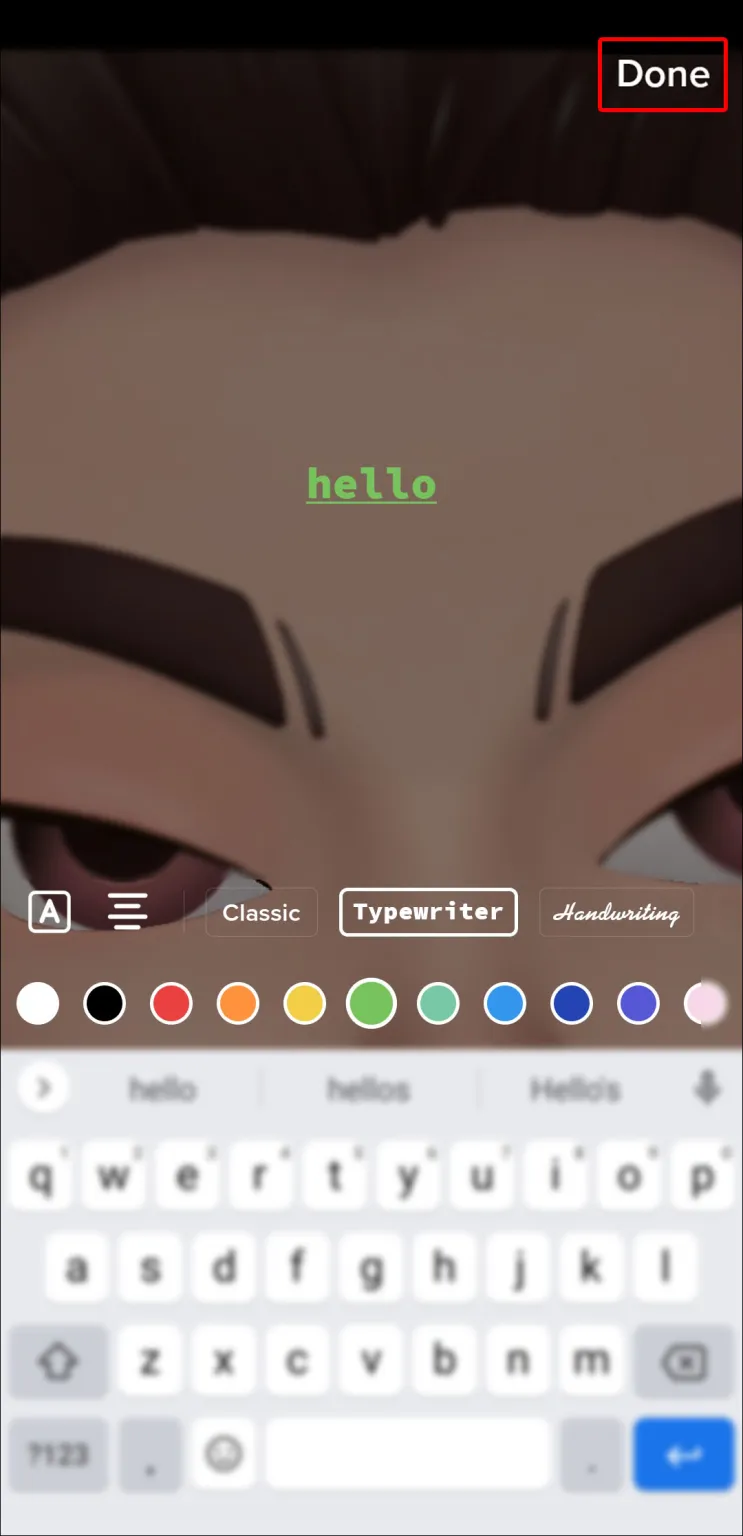
- Adjust the position of the text sticker by dragging it across your screen.
Now it’s time to match the caption to the correct portion of the video.
- Tap the text sticker.
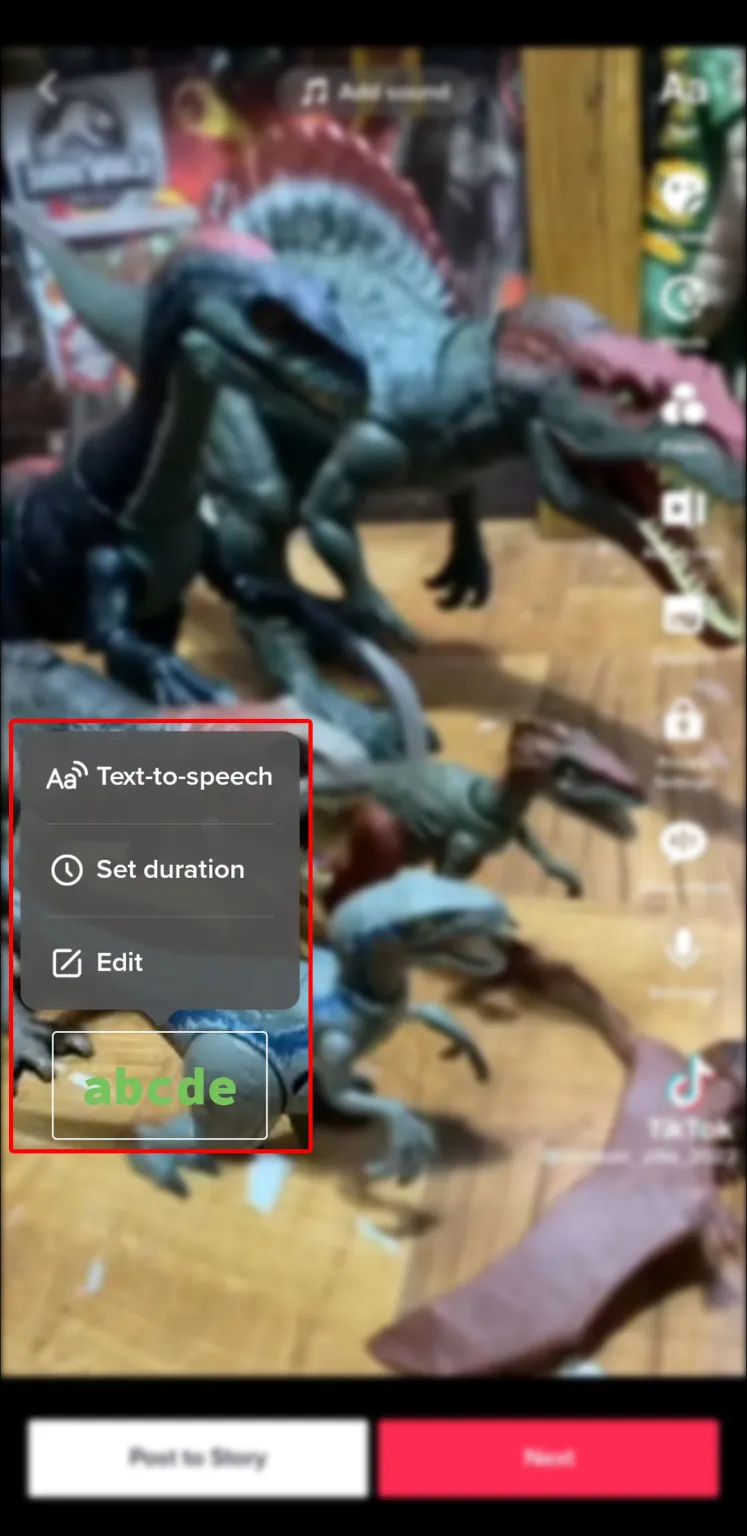
- Go to “Set duration” from the pop-up menu above it.
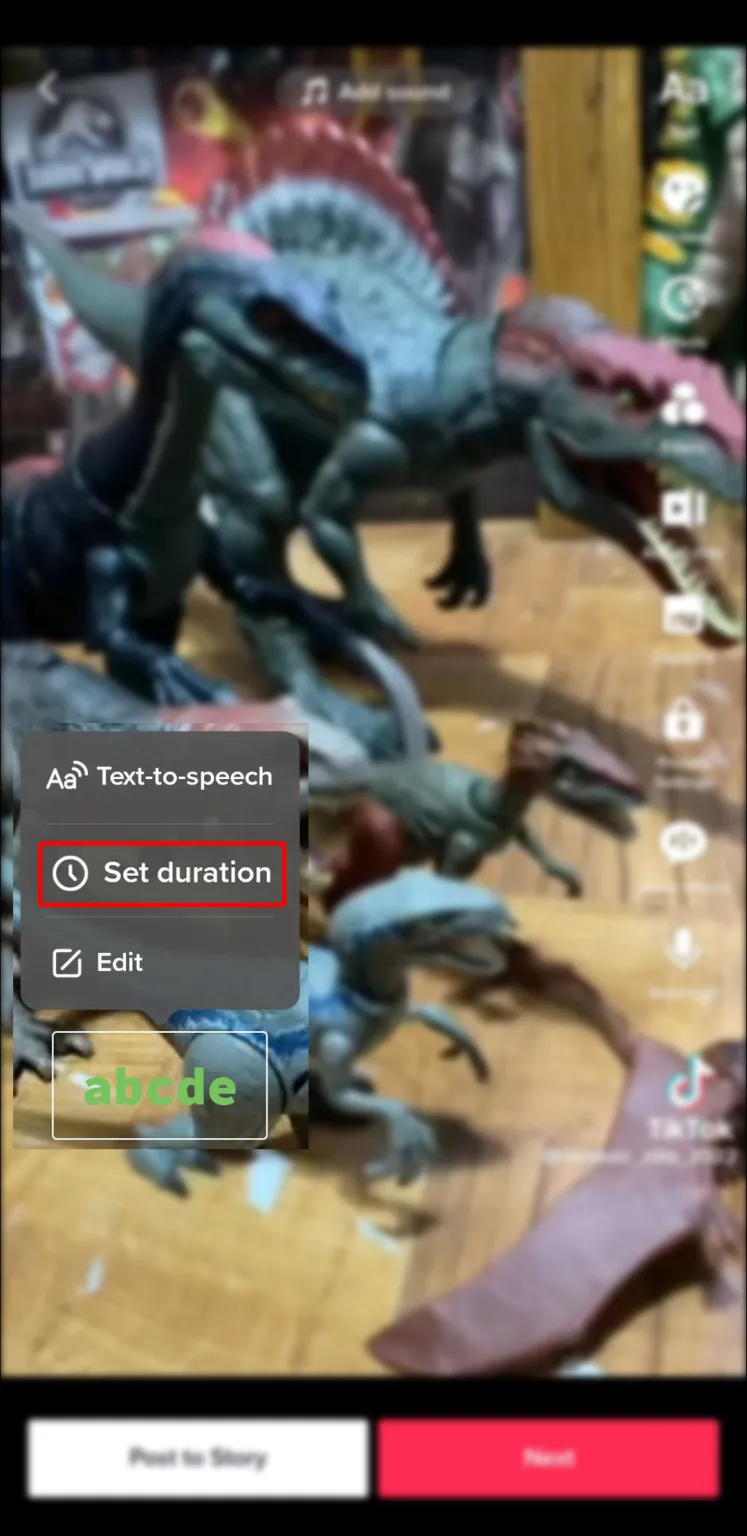
- Use the slider to match the text to your speech, highlighting the area in red.
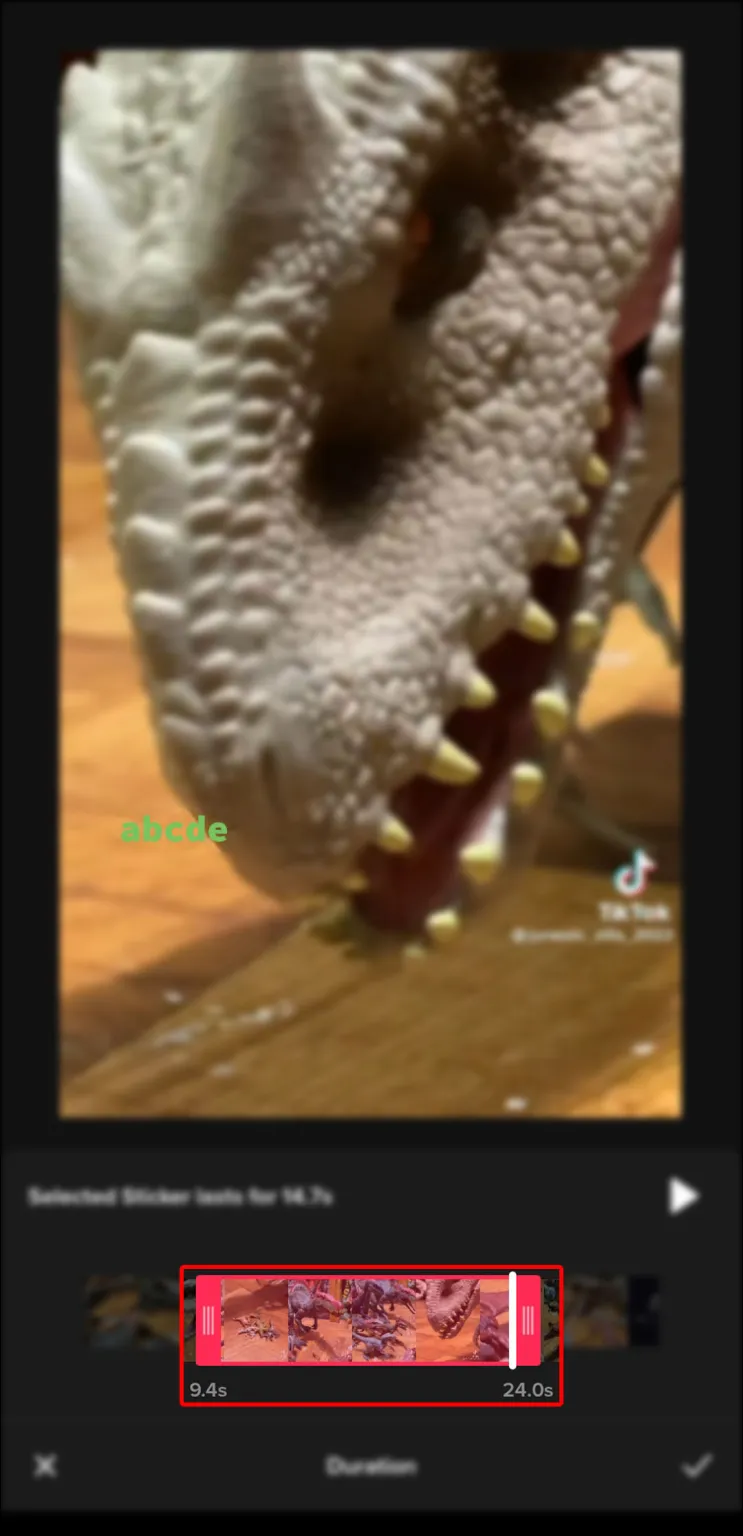
- Hit the “Play” button above the editing bar to ensure it matches perfectly.
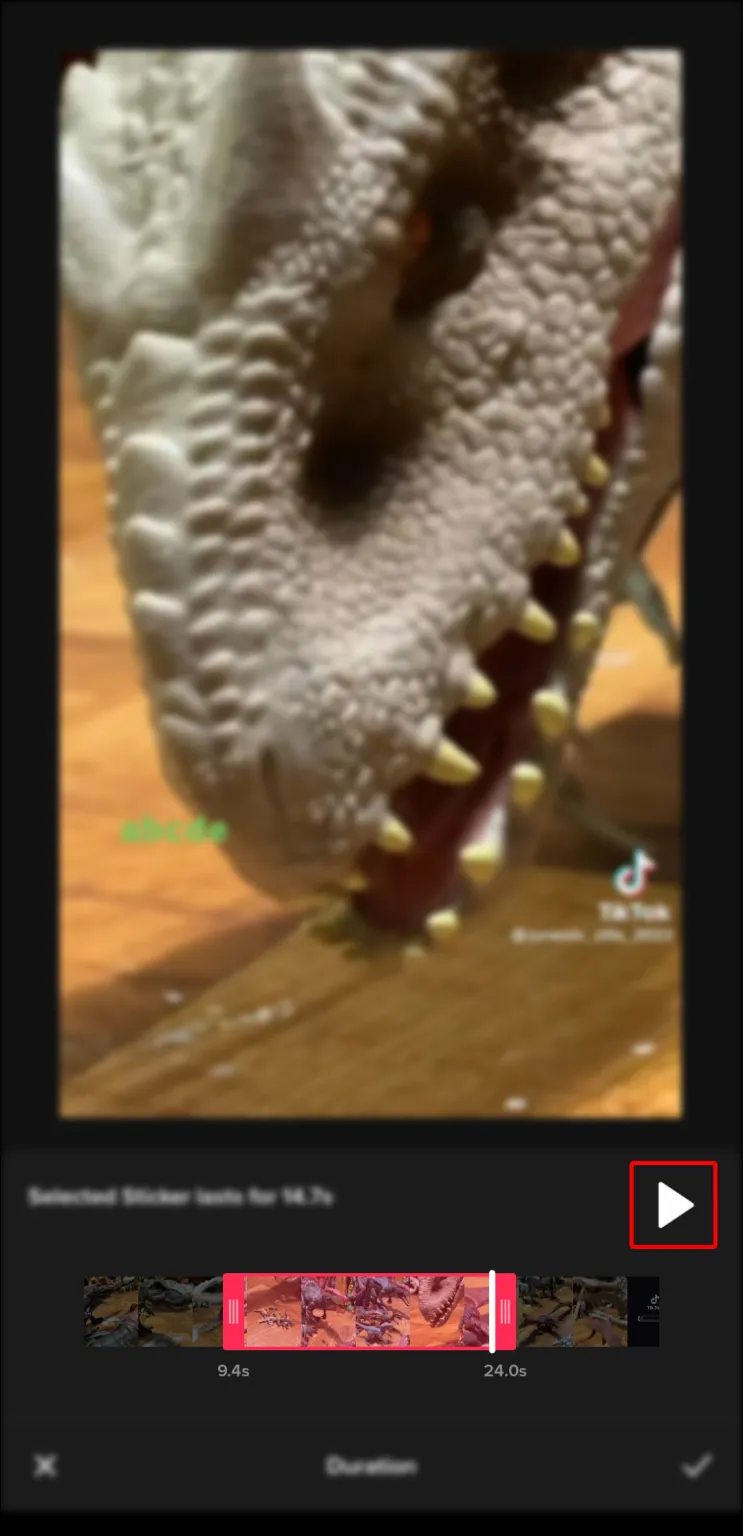
- Click on the checkmark icon at the bottom right.
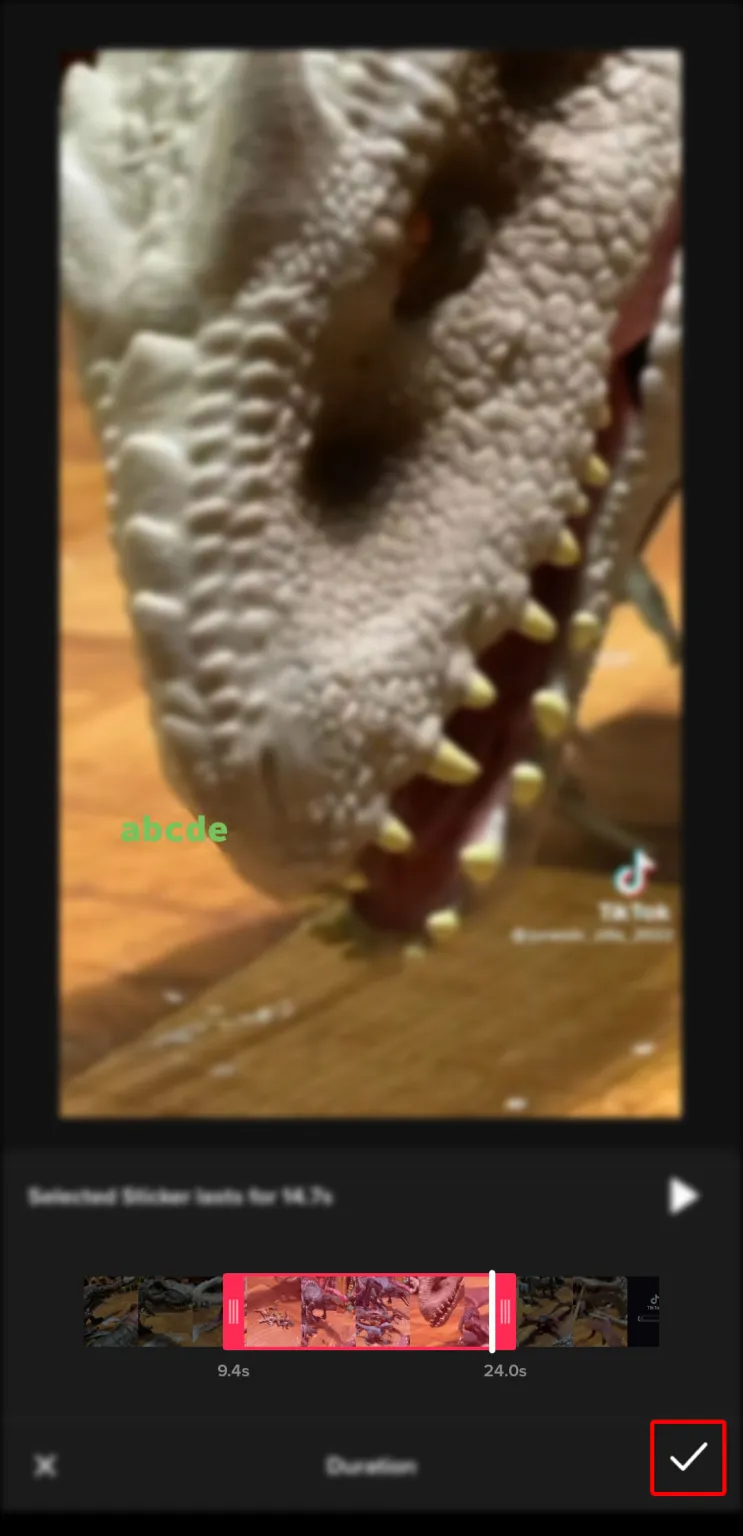
Click on the checkmark icon at the bottom right.
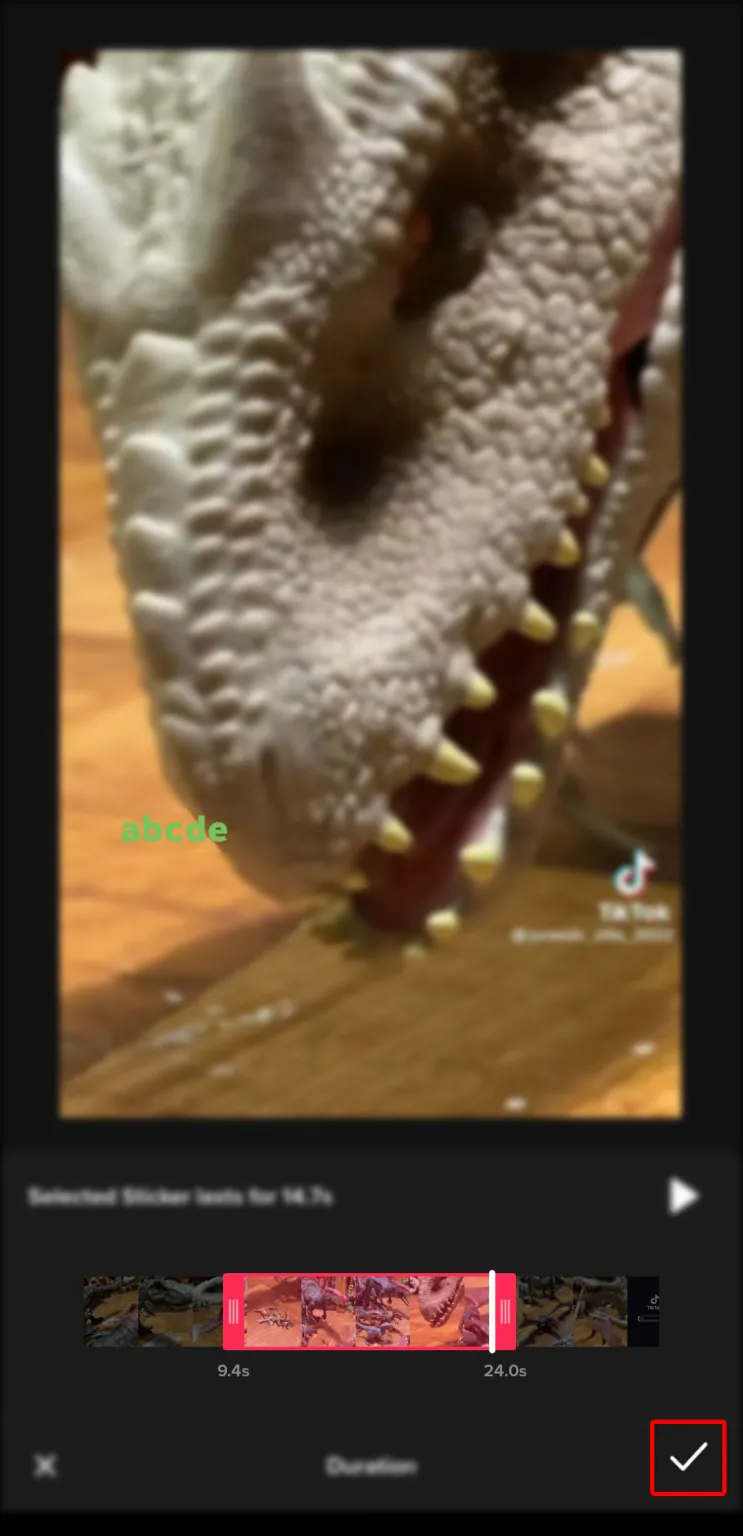
Repeat these two sets of steps until you’ve captioned your entire video.
Conclusion
Text stickers on TikTok are a fantastic feature that can greatly improve your videos. Including text in your TikTok videos is a fantastic way to engage viewers, whether you use it to make your videos more entertaining or more widely accessible. With a few clicks, you can select the text’s appearance—when it appears and disappears—as well as its presentation.
Similar Post
How to Withdraw Money From TikTok Account?
How to Share TikTok Videos to Facebook
What is The Tik Tik Creator Fund Program? Should You Join?
ad


Comments are closed.