What Is Google Assistant And What Can You Do With It
Google Assistant is an app for Android phones and home automation that gives you virtual help. The AI in Google Assistant can talk back and forth.
Google Assistant may eat many jobs in the coming future as it extends to help you as your personal assistant, it works across devices, like Google Home, your phone, and more. You can access it with a long press home on Android, Ok Google, or a squeeze on Pixel phones.
Google Assistant will be pre-installed on all Android phones that are at least a few years old. If you have activated Voice Match in your phone’s settings (you can check this by searching for the term “Voice Match” within your phone’s settings), then all you have to do to use it is say “Hey, Google” while your phone is in range. If you haven’t activated Voice Match in your phone’s settings, you can check this by searching for the term “Voice Match” within your phone’s settings.
Siri, which started the craze for voice assistants on smartphones, has been surpassed by Google Virtual Assistant. Google Assistant is one of the best things about Android. It combines Google’s power with natural speech. In this article, we’ll talk about everything that has to do with Google’s magical tool.
What is Google Assistant?
The Google Assistant is a digital voice assistant developed by Google. It is an updated version of a previous Android feature known as Google Now, which was responsible for providing you with information regarding your interests even before you asked for it. It competes with services like as Siri from Apple, Alexa from Amazon, and (to a lesser extent) Cortana from Microsoft.
Google’s voice assistant. At introduction, it was a personal extension of Google Now and “OK Google” voice controls. Google Now used to pull relevant information for you based on your work, meetings, upcoming holiday plans, favorite sports teams, and other interests.
Assistant was first made available to users in May of 2016 as a component of Google’s intelligent messaging service Allo, which is no longer available. After a brief period of exclusivity on the first Google Pixel phone, Google Assistant is now available on virtually all Android devices running Android 5.0 or later. This is a significant expansion from its previous availability just on the Pixel phone.
Google Assistant is not exclusive to Android, despite the fact that this platform is where most people are familiar with it. You can get access to it on a variety of different devices, including Android Wear, the iPhone and iPad through the Google Assistant app, the Google Nest range of smart speakers, and further gadgets. In this section, we will concentrate on Android.
Take note that we’re utilizing a Pixel 4 for these screenshots as well as the instructions. Although Google Assistant on your phone or tablet may look a little bit different from how it does on other Android devices, its functionality is mostly the same.
We’ll explain Google Assistant’s features and how to use it.
What can you do with Google Assistant?
After you have activated Google Assistant by saying “OK Google” or “Hey Google,” you will be able to use your voice to perform a variety of tasks with it. You have the ability to search using your voice, deliver voice commands, and control devices with your voice. It is designed in a way that allows you to carry on discussions with it.
The Google Assistant can do below tasks:
- Manage your gadgets and your smart home.
- You can look at your calendars and other personal information.
- Find information online, like how to get to a restaurant, the weather, and the news.
- Control your music
- Play media on your Chromecast or other devices that can do so.
- Run timers and reminders
- Set up meetings and send out messages
- Open apps on your phone
- Tell me what I need to know.
- Real-time translations of speech
- Play games
During your Continued Conversation, you do not need to say “Hey Google” to request Google to do an action again. Instead, once you initiate a conversation with Google, it waits for your response without requiring a trigger phrase. Google is also capable of recognizing distinct voices, so it knows who is speaking to it and can answer appropriately. You can also request multiple things simultaneously.
Google Assistant will behave intelligently since it understands you and the current situation. This is significant because it offers voice control far greater power and advances it beyond the stage where it just responds to specific words and phrases. It is designed to do more than respond.
You can check in for your flight (depending on the airline and location), reserve a room through certain partners, and utilise the Interpreter Mode on Google Nest devices and smart displays. You can ask Google Assistant to assist you with speaking in hundreds of languages. Simply saying “Hey Google, be my Spanish interpreter” will activate Interpreter Mode and provide real-time spoken and (on Smart Displays) written translations to aid with conversation.
Nest devices include Google Assistant, which is used for smart home control. It is compatible with a variety of devices, allowing you to use your voice to control heating, lighting, and more. However, the experience provided by all Google Assistant interfaces is same.
Which devices offer Google Assistant?
Google Assistant was first available on the Google Pixel phones and Google Home. It is now available on almost all modern Android devices, including Wear OS devices, Android TV, and Nvidia Shield, as well as cars that support Android Auto and other devices like Nest cameras and the Lenovo Smart Clock.
Google Assistant comes built-in to Google Nest (formerly Google Home) smart speakers, but it’s also widely available on smart speakers made by other companies, like Sony, Sonos, LG, and Panasonic. In the same way, it has a lot of support from headphones (when connected to an Android phone).
Smart home gadgets like Philips Hue and the Home Smart line from Ikea, for example, can be controlled by Google Assistant, and not just through Google Nest. You can use Assistant to control these gadgets wherever you happen to be talking to it.
Google assistant for Phones:
All new Android phones come with Google Assistant, which is an artificial intelligence system. Even devices like Samsung’s Bixby, which has its own AI system, also have Google Assistant. Basically, if your phone runs Android and has GMS (Google Mobile Services), it has Google Assistant. Huawei phones don’t have GMS, so they don’t have Google Assistant.
You can choose to have Assistant respond to you even when your Android phone is locked. You can also choose to see answers to personal questions if you want to.
You can also use Google Assistant on an iPhone, but there are some limits.
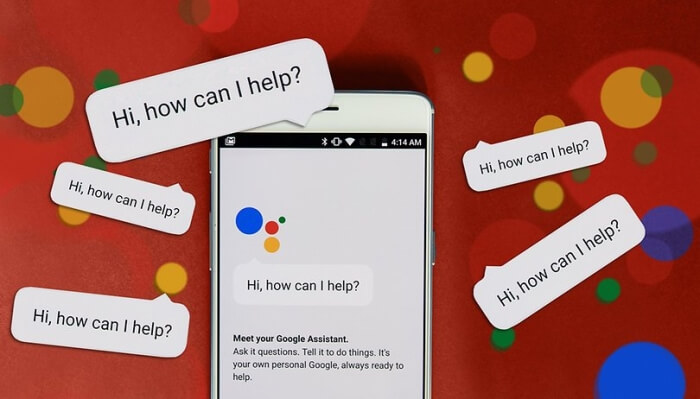
Features
- Manage your task: Send a text, set reminders, turn on battery saver and instantly lookup emails.
- Plan for your day: Check your flight status, make a dinner reservation, check what time your film starts and find a coffee shop along your route.
- Enjoy Entertain: Play podcasts and control your music from Google Play and YouTube Music.
- Make Memories: Your Assistant makes it incredibly simple to find your photos – and to take them as well.
- Get Answer: Get real-time answers including the latest on weather, traffic, finance or sports. Quickly find translations while you’re traveling.
Google for Speaker

Get hands-free help around the house from your Assistant on speakers with this app built-in. Just start with “Ok Google“.
- Get Answer: Get answers on sports, weather, finance, calculations, translations, and more.
- Entertainment: With a simple voice command, play music, podcasts, and radio, or stream videos to your TV with Chromecast.
- Day Planning: With your permission, get help with things like your daily brief, your flight information, or your commute to work. Check on the latest weather and traffic in your area.
- Task Management: With your permission, your Assistant can add items to your shopping list and stock up on essentials. Set alarms, manage your calendar, and make calls hands-free.
- Control your home: Simply ask your Assistant on Google Home to set the perfect temperature or turn down the lights. Turn on/off devices around your home with supported smart switches.
Google assistant for Car
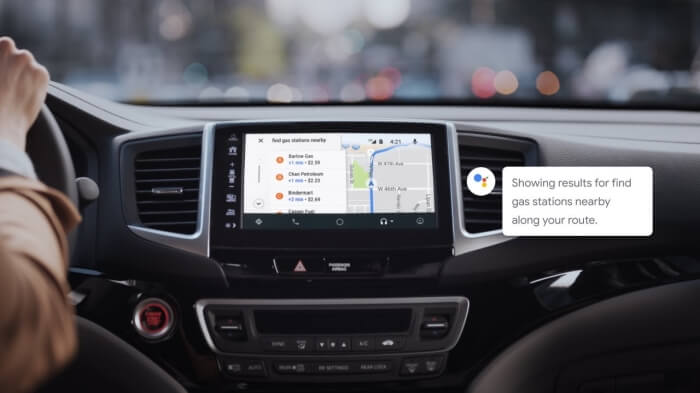
Your Assistant is now integrated into Android Auto. So whether you have a compatible car – or the Android Auto app – you can now have hands-free help while you drive. To get started, simply say “Ok Google” or long-press the voice control button on your steering wheel in compatible cars.
- Navigate: Ask you to start your commute and help you find the things you need on the go, such as petrol pumps restaurants, shops, clinics, and hospitals.
- Day Planning: With your permission, get help with things like your daily brief, the traffic to work and the latest news to be ready to start your day.
- Get Answer: Get answers on the things relevant for you when you drive, such as opening hours for shops and restaurants nearby. You can also get answers to the things you love, such as sports and entertainment.
Google assistant for a watch
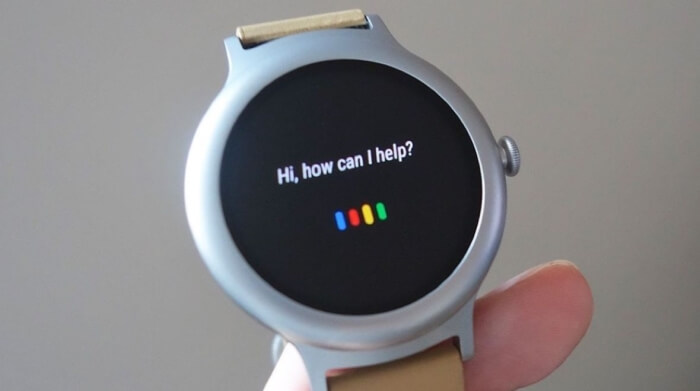
Press and hold the power button on your Wear OS by Google smartwatch or say, “Ok Google” to check the weather, start a run, set reminders and much more.
- Manage tasks: Track your run, return a call, or add things to your shopping list.
- Get answers: Check the time in any city, ask to get translations and updates while you’re on the go.
- Plan your day: Find out how long it will take to get to work, ask if your flight’s on time, or check when your next appointment starts.
Other features:
- Send a WhatsApp message.
- Get help having conversations in dozens of languages.
- Get translations for words or phrases in supported languages.
- With Tender, there are many ways to find the perfect drink for you.
Apps with Google Assistant
On both Android and iOS devices, you can use Google Assistant to help you get around in Google Maps. Google Maps lets you use your voice to tell friends and family when you’ll arrive, reply to texts, play music and podcasts, search for places along your route, or add a new stop.
On Android and iOS phones, Google Assistant can also auto-punctuate your message and read back and respond to all of your notifications (Android only).
Assistant works with many popular messaging apps and SMS, such as WhatsApp, Messenger, Viber, Telegram, Android Messages, and more. If you have an Android device and are driving, Google Assistant can automatically get your ETA from Google Maps and send it to your friends.
Google Nest devices
The Amazon Echo is a direct competitor to the Google Nest speakers. Nest Audio is a speaker that works with Chromecast and can be controlled by voice. It’s the first place Google Assistant goes in the home, and its ecosystem is growing. Nest’s speaker lineup includes the Nest Audio, the Google Home Max, the Nest Mini, the Nest Hub Max, and the second generation of the Nest Hub.
You can ask Google Nest devices to do anything you can ask Assistant to do on an Android phone, but moving into the home really puts the focus on other services and functions, like controlling your smart home, using Chromecast to send movies to your TV, and a whole lot more.
Learn how to get the most out of Google Assistant on your Google Nest device by reading our Google Nest tips and tricks.
Wear Operating System
Google Assistant is also available on wearables that run Wear OS. Using the wake words, you can ask Assistant to do things like turn down the heat or reply to a message from your watch.
Google/Android TV
On some devices with Android TV, you can also use Google Assistant. Sony’s TVs, for example, all come with Android TV. Sony TVs not only run Android TV, but they are also compatible with Google Nest. This means you can control your TV by talking to your speaker and your lights by talking to your TV.
Set-top boxes like the Nvidia Shield TV also work with Google Assistant, and the number of popular media and entertainment devices that work with Assistant is growing all the time. Samsung TVs and the DISH Hopper family of receivers are also on the list. You can use your voice to turn on the TV, change the volume and channels, and switch between inputs if Google Assistant is built in.
Sony, Hisense, Philips, TCL, Skyworth, Xiaomi, Haier, Changhong, JVC, and Toshiba are some of the companies that work with Google Assistant and Android TV.
More recently, Google released Google TV, which is the interface that runs on top of Android TV and is generally replacing raw Android TV. Again, it works with Assistant to help find content and control playback from other devices that have Assistant built in. One example is the Chromecast with Google TV, which lets you use Google Assistant right from the remote.
Earbuds and headphones
Many wireless headphones also work with Google Assistant. These include the Bose QuietComfort 45 and Google’s Pixel Buds, as well as models from Harman, JBL, Sony, and other brands.
With this kind of integration, you can use the AI assistant without opening your phone. Usually, you just press a button and start talking to Google Assistant.
Google’s smart screens
The race to be everywhere in your home is on, and Google’s Nest Hub and Nest Hub Max are its answer to Amazon’s Echo Show.
Companies like JBL, Lenovo, and LG also make smart displays that work with Google Assistant. The Lenovo Smart Display comes with screens that are 7, 8, or 10.1 inches.
On the other hand, the JBL Link View has two 10W speakers and an 8-inch touchscreen.
Smart home appliances and tools
As we’ve already said, Google Assistant works with a lot of connected devices, from light bulbs to fridges and everything in between. Assistant works with more than 10,000 devices from more than 1000 home automation brands.
Here is the full list of Google Assistant partners, but here are some of the most important ones:
- Canary
- Hive
- Honeywell
- Ikea
- iRobot
- LG appliances
- Logitech
- Nest
- Netatmo
- Osram
- Philips Hue
- Ring
- Samsung SmartThings
- Tado
- TP-Link
- WeMo
- Whirlpool
Google Assistant can be used to control these things, so you can use it to turn lights and switches on and off. You can change the temperature or get a message when your cleaning or washing is done.
Google Assistant also works with IFTTT, so you can make your own recipes. As we’ve already said, you don’t have to talk to Google Home to interact with it. You can use Assistant on your phone instead. Once you set up a device through the Google Home app on your phone, you can control it anywhere you can use Google Assistant, just like with Amazon Alexa.
How to activate Google assistant?
Touch and hold on to your Android phone.
Your virtual assistant is ready to help with eligible Android Marshmallow and Nougat phones. Just touch and hold the Home button or say “Ok Google”.
What’s Google Assistant Connect?
Google Assistant Connect is a platform that device makers can use to make it easier and cheaper to add the Google Assistant to their products. For consumers, this means that soon you should be able to buy different kinds of smart devices.
Google said, for instance, that a partner could make an E-Ink display that shows the weather or your calendar and uses Assistant Connect to show content from your connected smart speaker.
Google Assistant will take care of what are called “higher-order computing” tasks, like checking for updates and knowing what’s on the calendar.
How do I know if Google Assistant is on my phone?
Say “OK Google” or press and hold the home button, or tap the microphone in the Google search bar to see if your phone has Google Assistant. That’s where Assistant starts. From there, you can type or talk and have Assistant answer. Most of the time, when you set up an Android, you’ll be asked to set up Assistant. Please check Google Assistant minimum requirements.
Amazon Alexa vs. Google Assistant
This is the big question: which is better, Amazon Alexa or Google Assistant?
Both of these platforms have devices and functions that are similar to each other. Most of them want to be a personal assistant that works across devices. Google has a clear advantage when it comes to Android because it knows who you are, what you search for, who your friends are, how you use the internet, what’s on your calendar, and where you go. All of this information is stored in Android.
Alexa knows what you buy on Amazon, on the other hand.
But this advantage of Android goes even further. It’s built into the operating system of many phones (but not iPhones), so you always have Google Assistant with you. Amazon Alexa has a phone app, but it doesn’t work as well with phones as other apps.
Google Assistant feels right at home on a phone, and it can do more things like open apps. Google also works with hotwords on phones, but Alexa only works with hotwords on devices like Amazon’s own Fire tablets.
Alexa seems to have more partnerships and hardware when it comes to help.
But Google is smarter when it comes to basic tasks. Alexa needs to know exactly which light to turn on and off, but Google will let you turn everything on or off without setting up a group or naming devices.
Google is also better at finding information, and its search results are often better. Finding an address and getting around on a phone are, of course, important skills. Alexa can find addresses and tell you about traffic, but that isn’t the same as having real navigation and maps.
Again, the fact that smartphones are better gives Google the upper hand here.
But when it comes to doing things at home, like listening to music or working with compatible devices, the experiences are very similar, and some of it will come down to personal preference. Amazon has the edge when it comes to devices because Echo has more options and the system is one step ahead, while Google is still playing catch-up. It also feels better to talk to Alexa than to Google. It’s a more natural way to say it.
Download for Android
Download for iOS
ad



Comments are closed.