BriskBard Web Browser For Windows Download
BriskBard is the new all-in-one web browser for Windows PC that includes an email client, a news aggregator, a media player, an FTP client, a newsreader and so much more. The power of 10 applications in 1 to make your Internet experience easier and more productive! Use BriskBard and achieve your goals faster and more efficiently. BriskBard is the new fastest web browser for Windows 10 that integrates everything you need to succeed in all your daily Internet tasks.
BriskBard is a comprehensive piece of software that allows you to manage everything from your casual website browsing and RSS feed checks to FTP file transfers and organizing your address book and emails in a fluid and fast manner.
The program comes with an intuitive multi-tabbed interface that enables you to access web pages, email, and IM clients as well as services such as file transfer, media player, or newsgroup reader. In addition, the tool includes a few quick access buttons to handy functions like who is, telnet, name resolver tab, or contact organizer.
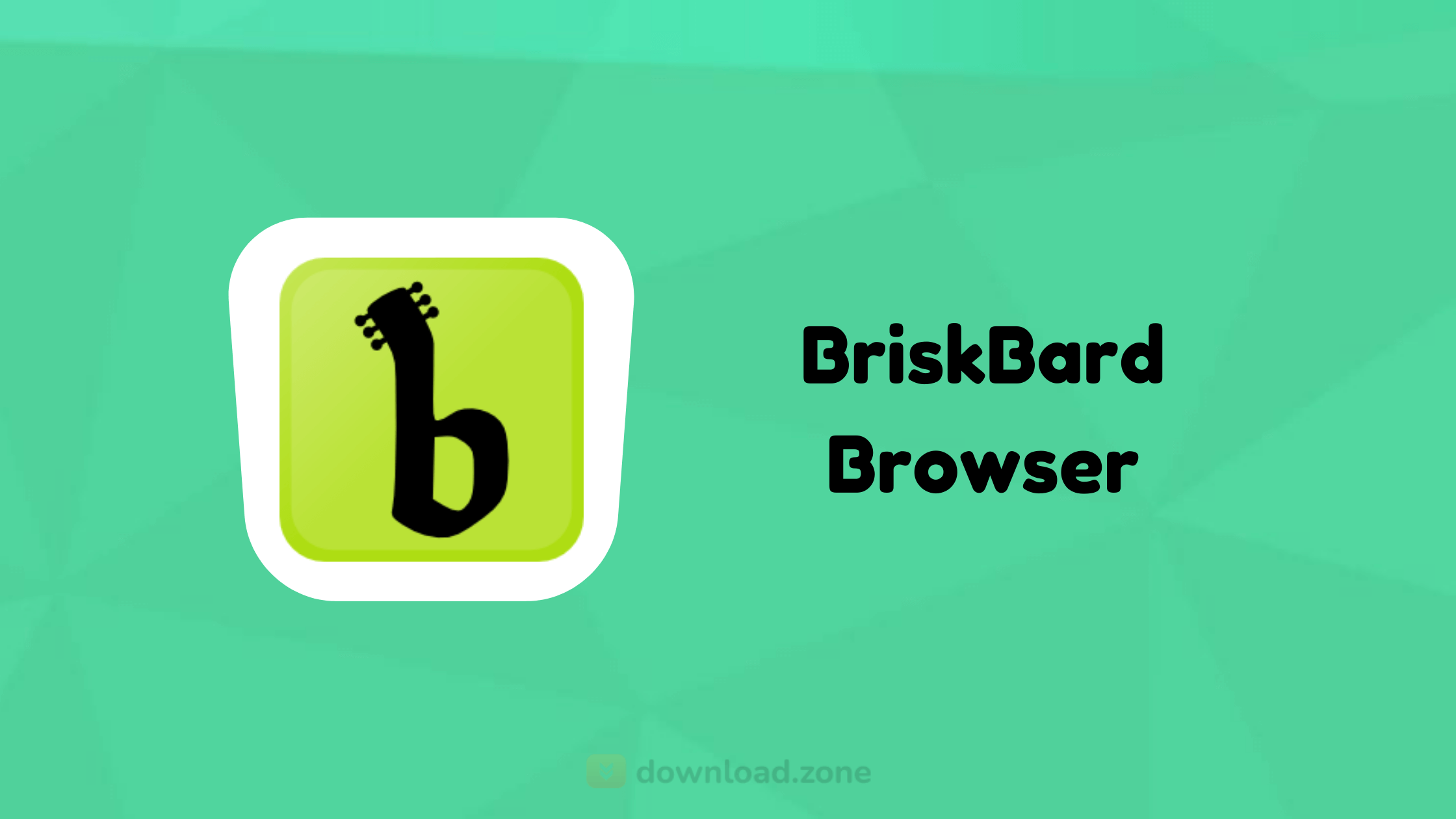
You should know that although each type of service or client includes a representative icon, you can also use one of the many colors available to mark and identify them a lot faster. Moreover, as you would expect from an interface with multiple tabs, you have the freedom to move them openly according to your needs and preferences.
The file transfer tab packs an FTP function that enables you to share files and documents with anyone in just a manner of seconds. While it includes several default servers that may or may not work fitly, you should keep in mind that you can add your own by specifying only a few details.
You should know that the app allows you to use bookmarks and grants you complete control over the downloads and uploads you perform via the desired FTP server. It goes without saying that you can create, remove, add and open files and folders without too much effort.
📚 Also Read: ZOC Terminal for Windows
System Requirements
| Operating System | Windows 7, 8, 8.1, 10, or better. |
| Processor | Any CPU with SSE instructions (Pentium III or better). |
| Storage Space | 80 MB free disk space. |
BriskBard Fastest Web Browser For PC Features
- Web browser: Navigate the Internet safely.
- Email client: Send and receive your email messages easily.
- Media player: Listen to your music and watch your favorite movies in one place.
- IRC chat client: Chat with your friends in the most popular IRC networks.
- News aggregator: Stay up-to-date with the RSS and Atom reader.
- FTP client: Upload and download your files quickly on the Internet.
- Usenet newsreader: Access to the Usenet newsgroups servers from all over the world.
- Contact manager: Store and find contact information easily.
Screenshots of BriskBard Fastest Web Browser For Windows 7
BriskBard Software Gallery
Video Tutorial of BriskBard Fastest Web Browser For Windows 10
BriskBard For Windows FAQs
What Is Briskbard And Who Created It?
BriskBard is an all-in-one application, also called Internet suite, that integrates the most used clients on Internet. Nowadays the term Internet suite is used to refer to another kind of Internet tool so, to avoid confusion, BriskBard is called a web browser with many other integrated applications.
ad
BriskBard includes:
- Web browser.
- Email client.
- Media palyer.
- News aggregator.
- IRC client.
- FTP client.
- Usenet newsreader.
- Contact manager.
- Web developer tools.
ad
How Do I Configure My Email Account In Briskbard?
- When you open an email tab for the first time an email account configuration wizard is shown. There you have to put the name, address, and password of the email account.
- Click on the Next button.
- Fill in the configuration for the incoming messages. If you selected in the first step any of the most popular email providers all this information is filled in automatically.
- Click on the Test button to check that the configuration works correctly.
- Click on the Next button.
- Fill in the configuration for the outgoing messages. If you selected in the first step any of the most popular email providers all this information is filled in automatically.
- Click on the Test button to check that the configuration works correctly.
- Click on the Save button.
- If you need to change any configuration parameter or add more email accounts just click on the cogwheel button inside an email tab.
- Select the Configuration option.
- Select the Accounts tab.
- Select the email account that you want to modify.
- Click on the Pencil button.
- Modify the parameters in the General, Incoming mail, and Outgoing mail tabs.
- Click on the OK button to save the changes.
ad
ad
How Do I Get Started With The IRC Client In Briskbard?
- Click on the Open a new instant messaging tab button.
- Click on the thunder button.
- Click on your favorite IRC server.
- Once connected click on the circular arrow to update the channel list.
- Wait till the whole channel list is available and double click on your preferred channel to enter that channel.
- Type messages in the bottom box and press Enter ↵ to send them to the channel.
ad
ad
How Do I Get Started With The FTP Client In Briskbard?
- Click on the Open a new file transfer tab button.
- Click on the thunder button to connect to a server from the bookmarks or click on the blue arrows button to set the connection parameters manually.
- Fill in the connection parameters.
- Click on the OK button to connect to the FTP server.
- Once connected select the remote folder in the FTP server.
- Select the folder on the PC. Make sure you can read and write in that folder.
- Select the file that you want to download.
- Click on the arrow pointing to the right button to download the selected file.
- If you want to send a file to the FTP server first you have to select it on the local file list.
- Click on the arrow pointing to the left button to upload the selected file.
ad
HOW DO I GET STARTED WITH THE TELNET CLIENT IN BRISKBARD?
- Click on the Open a new telnet tab button.
- Click on the Connect button.
- Fill in the connection parameters.
- Click on the OK button to connect to the server.
- Type messages in the bottom box and press Enter ↵ to send them to the server.
ad
ad
- SRWare Iron Browser
- Citrio Browser
- Google Chrome
- AVG Secure Browser
- Ghost Browser
BriskBard For Windows Overview
Technical Specification

| Version | 2.7.0 |
| File Size | 78.4 MB |
| Languages | English |
| License | Free |
| Developer | Salvador Diaz Fau |
Conclusion
The utility enables you to manage all types of messages, from simple IM chats with your friends on IRC servers to multiple email clients that support POP3, SMTP, or IMAP protocols.
In addition, you can access various newsgroup servers from all across the globe and manage your subscriptions more effectively. Speaking of news, you will be glad to learn that the app supports both Atom and RSS formats, so you never miss any important information on the topics you are interested in.
ad


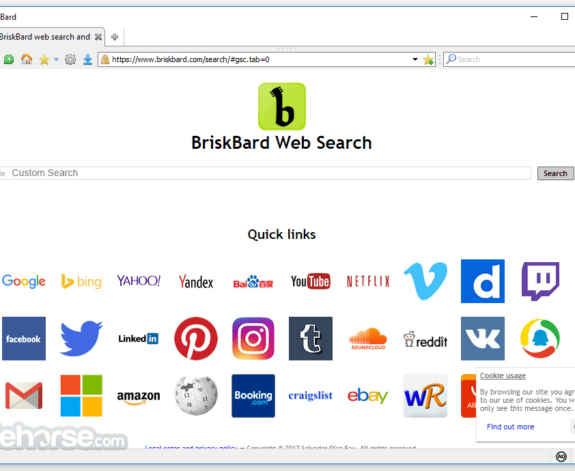
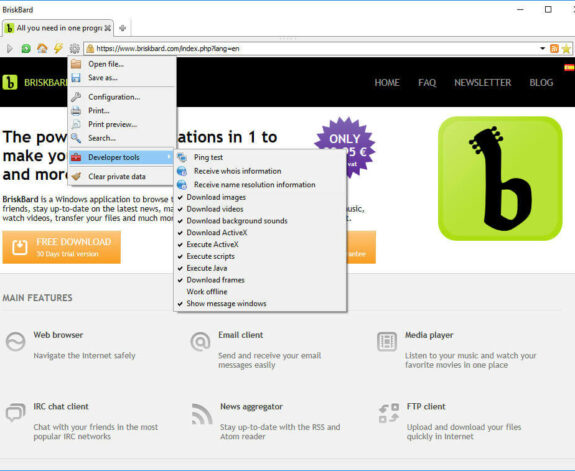
Comments are closed.