XSplit Gamecaster Download For Windows
XSplit Gamecaster is designed to provide gamers with the simplest and most uncomplicated way to create high-quality gameplay recordings and live streams. By utilizing the revolutionary in-game overlay, streamlined encoding, and social network features, you’ll be sharing your gameplay with your family, friends, and followers in no time.
XSplit makes it easy to sort through and manage any recorded gameplay, letting you even assemble and edit together captures with an in-built editor. Once finished simply upload your videos straight to YouTube and share them across your favorite social networks, all without leaving the application.

It makes interaction easy with friends and fans, whether using the integrated chat or by sharing when you go live directly to Facebook and Twitter. Being able to broadcast from a single screen is important which is why we have also added in-game follower notifications on Twitch for the best gameplay recording software.
As game streamers become more and more popular, there’s an increasing demand for highly-capable software solutions that can cover most of their production-related needs.
Some of them want the ability to link as many accounts as possible, while others root for chat support, efficient notifications, and high-quality uploads. XSplit Gamecaster is one of the apps that can satisfy some of their demands.
This application comes with a minimalistic, yet neat layout that prompts you with a quick 3-steps guide as soon as you launch it. As for the configuration sections, they’re intuitive enough to be operated even by novices.
This app lets you decide whether you want to live stream your videos or simply record and upload them later. It ensures high flexibility by letting you link your Twitch, YouTube, Facebook, Twitter, and Player.me accounts, each of which serves its specific purpose.
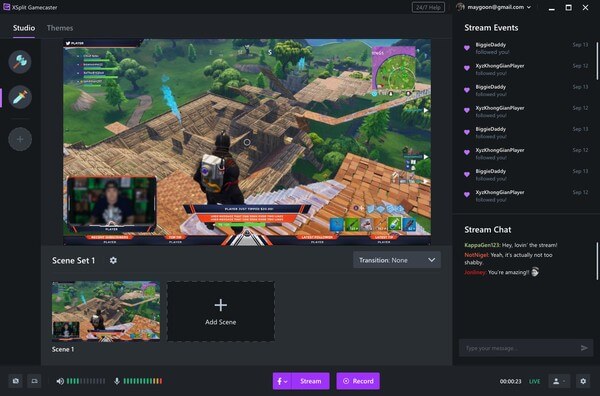
XSplit Gamecaster Features
- Powerful and easy to use Editor: Customize your scenes to your style using Gamecaster’s intuitive editor. Add donation trains, follower alerts, subscriber goals, events list, tip cups, or all your favorite gifs to help you stand out.
- Choose your customize theme: Choose from more than 300 beautifully designed themes for games including Apex Legends, CS: GO, Fortnite, Minecraft, and more! Or take control and build your own Theme from scratch with this software powerful and fully customizable editor.
- Store all data in the cloud: XSplit Gamecaster stores all of your themes in the cloud, keeping your projects safe whether formatting your PC or broadcasting away from home.
- Build your streaming community: See all your stream events for new followers, subscribers, super chats, cheers, bits, and more. This software can engage your audience and stream with confidence with live status display in-game and out.
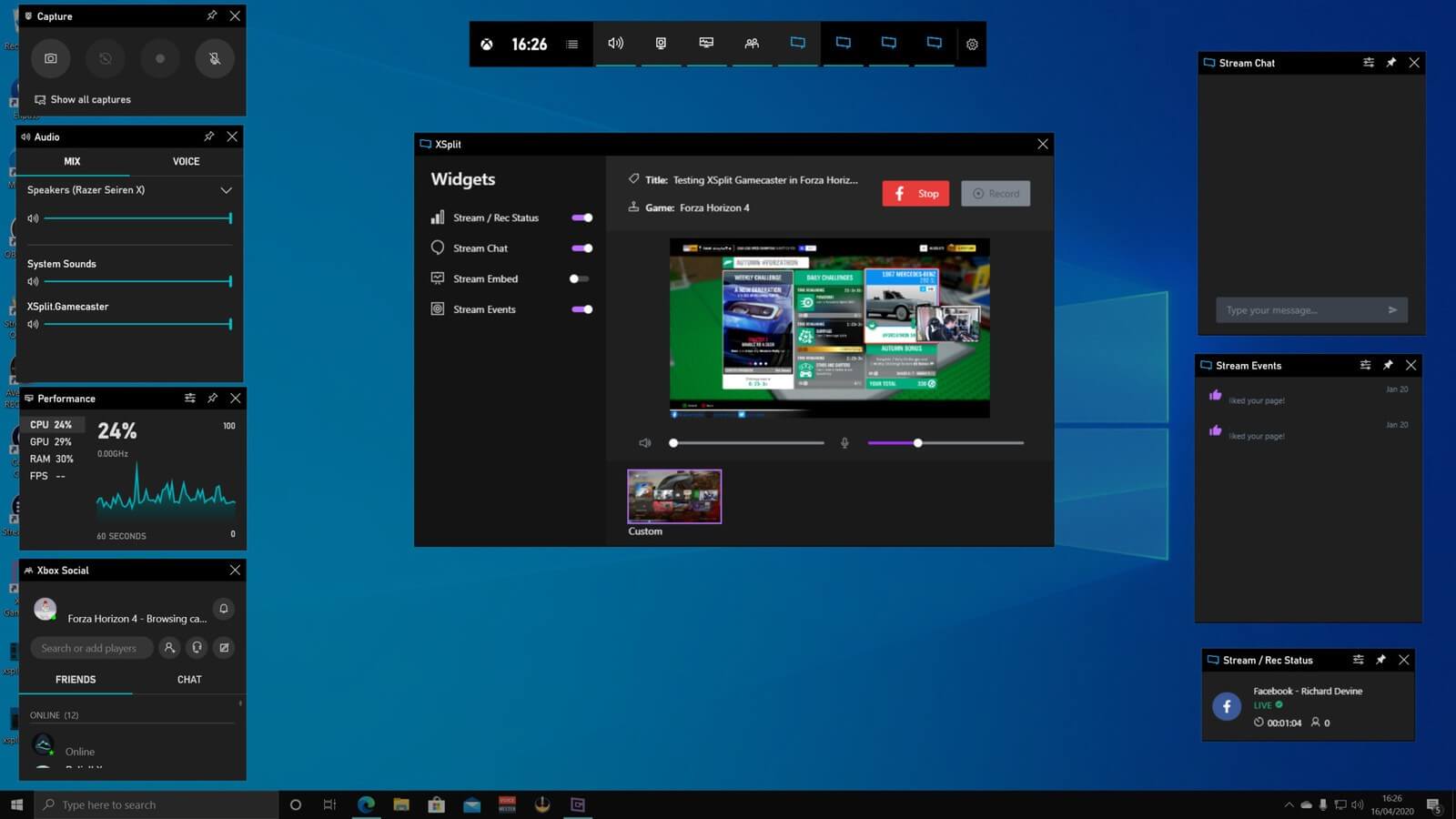
Other Features of XSplit Gamecaster
- Supports all capture cards
- Display your webcam and remove the background
- Professional production features
- Custom plugins and integrations
- Edit and upload recordings
- Chat and follower Notifications
- Express Video Editor
- Commercial Use
- Twitch subscriber and follower notifications
- In-game Twitch Chat integration
- Image Overlay and URL Widget
- In-game Annotations
- Customizable BRB Screen
- Video Game Console Capture
- Green Screen Transparency Effect
If you want to keep track of your recordings or screenshots, you can do so by accessing the appropriate categories on the top toolbar. It is also possible that you can change the location of the two libraries on your computer.
The “Settings” tab enables you to change stream and record settings, specify the format of your screenshots, include overlay elements, toggle the mouse’s visibility, choose your default microphone and camera devices and even customize BRB (be-right-back) graphics.
How to Record Gameplay with XSplit Gamecaster

1. Settings
Click the “Settings” tab on the top menu, and from there you’ll find “Record Settings” on the right. By default, the settings are set to automatic. This means that all your settings are optimized based on your hardware. However, if you want to customize your settings, select Custom.
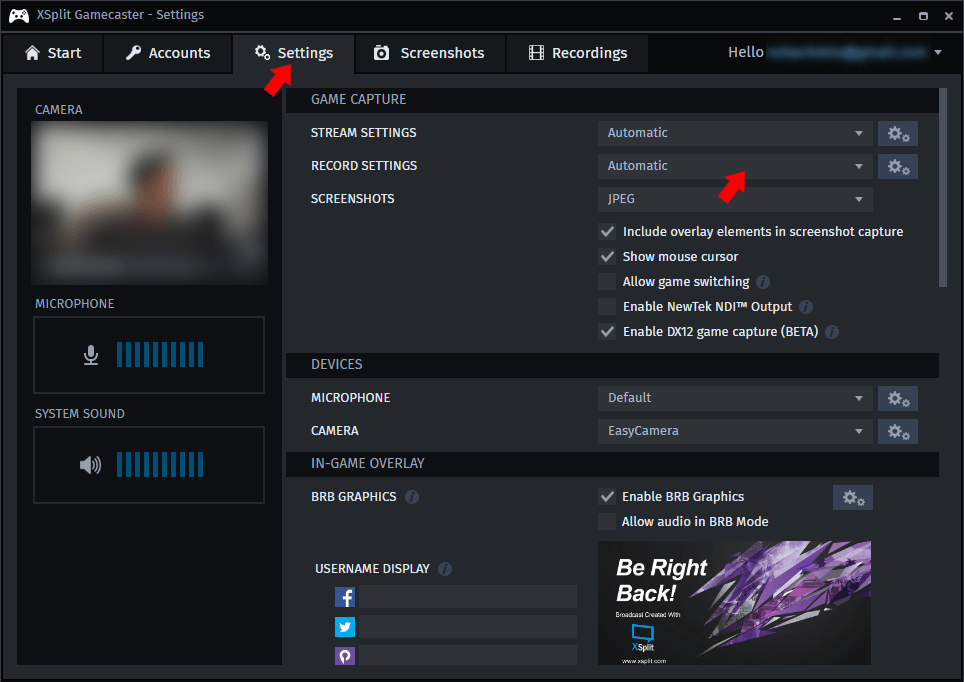
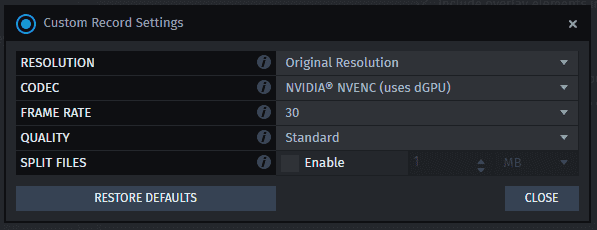
- Resolution: This allows you to set the resolution you record your gameplay at. The higher the resolution you pick, the more upload bandwidth and CPU usage is required.
- Codec: The available codecs will be dependent on your PC’s hardware. x264 is the recommended codec, provided that your CPU can handle it.
- Framerate: Choose between 30 and 60 FPS. Higher FPS uses more resources.
- Quality: Choose among Standard, High, Very High, and Ultra High. The higher the quality, the better your recording will look but the file size will also be bigger.
- Split: You can split your recording files by either time or size.
2. Starting Your Recording
To begin your recording, fire up your game and then press CTRL+Tab to bring up your XSplit Gamecaster overlay.

On this software, find your recordings by clicking on, aptly enough, “Recordings.”
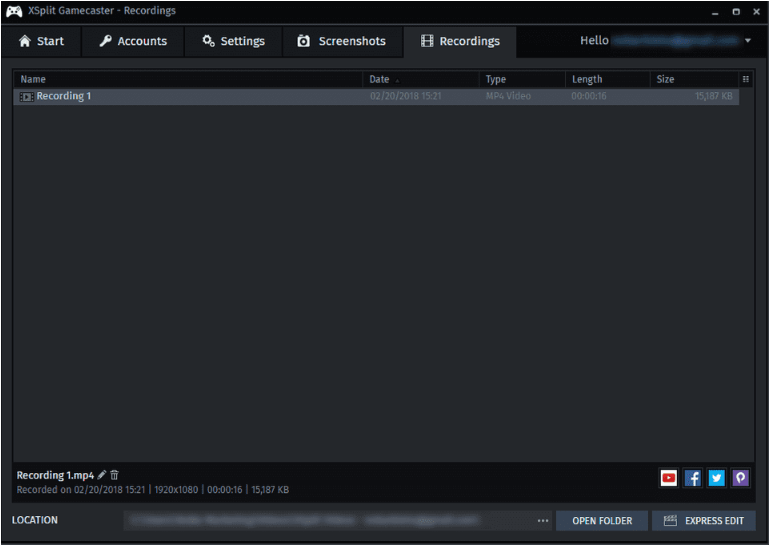
In there, you’ll find all your clips, and see details like date recorded, the format, the video length, and the file size.
System Requirements
| Operating System | Windows 7 SP3, Windows 8 and 10 |
| Processor | For HD 720p Recording/Streaming: 4th Generation Core i5 or equivalent For Full HD 1080p Recording/Streaming: 4th Generation Core i7 or equivalent |
| Memory | 8 GB RAM |
| Graphics Card | GeForce/Radeon Class (DirectX 10.1 compatible or better) |
| DirectX | DirectX 10.1 and higher version |
| Framework | .Net Framework 4.0 |
| Additional Software | Adobe Flash Player |
| Browser | Internet Explorer 10 |
- Bandicam Screen Recorder
- Action!
- Nvidia ShadowPlay
- Lightstream
- D3DGear
- Kooha
XSplit Gamecaster Overview

Technical Specification
| Software Name | XSplit Gamecaster Software For Windows V 4.0.2005.0501 |
| File Size | 69 MB |
| Languages | English, Italian, French, Spanish, Polish, Chinese, German, Japanese |
| License | Free Trial |
| Developer | SplitmediaLabs, Ltd. |
Conclusion
If you’re looking for a flexible, efficient, and highly accessible streaming/recording service, you might as well give XSplit Gamecaster a shot. It’s simple enough to be operated by virtually anyone who has basic PC operating skills and packs a bunch of useful tools.
ad


Comments are closed.