Virtual CloneDrive Download For Windows
Virtual CloneDrive download is one of the best solutions for anyone looking to mount disc image files on Windows without the hassle of burning them to physical CDs or DVDs. This lightweight and powerful virtual drive software lets you emulate a CD/DVD/Blu-ray drive right on your desktop—making it incredibly useful for gamers, software testers, and IT professionals alike. In this comprehensive guide, we’ll walk you through everything you need to know about Virtual CloneDrive for Windows 7, Windows 10, and Windows 11. You’ll also learn how to use Virtual CloneDrive, explore its top features, review system requirements, weigh its pros and cons, and get answers to the most frequently asked questions.

ad
🌟 What Is Virtual CloneDrive?
Virtual CloneDrive is a lightweight, free virtual drive software developed by Elaborate Bytes AG. Rather than copying physical discs, it lets you mount image files (like ISO or BIN) to a virtual CD drive on your Windows system. This acts just like a real CD/DVD/Blu-ray drive, allowing users to browse and run files directly from the image.
Unlike traditional physical drives, Virtual CloneDrive lives on your hard disk and can emulate up to 15 drives at once, making it a powerful tool for gamers, developers, and multimedia users alike.
🎯 Key Features of Virtual CloneDrive
ad
📂 Mount Image Files
One of the core strengths of Virtual CloneDrive is its ability to mount image files such as ISO, BIN, IMG, UDF, DVD, and CCD with ease. This means you can access the contents of a disc image without needing to burn it to a physical CD or DVD. Just double-click or right-click your file and select “Mount”—it’s that simple. This feature is especially valuable for gamers, software developers, and anyone handling large disc-based installations.
💿 Virtual Disc Emulation
Virtual CloneDrive emulates physical drives by creating a virtual CD/DVD/Blu-ray drive on your PC. Once an image is mounted, your system behaves as if the actual disc is inserted in a physical drive. This is incredibly useful for running software that still requires CD-based validation or for loading media content stored in disc formats.
🔢 Up to 15 Virtual Drives
Need to work with multiple disc images at the same time? Virtual CloneDrive allows you to create and manage up to 15 virtual drives simultaneously. This feature is particularly handy for developers testing multi-disc applications or IT admins deploying software across multiple machines. It saves time and eliminates the need to constantly unmount and remount images.
🖱️ Seamless Integration
Once installed, Virtual CloneDrive integrates directly into the Windows Explorer right-click context menu, making it intuitive and fast to use. You don’t need to open a separate interface—just right-click any supported image file and choose to mount it. This native Windows integration streamlines your workflow, especially if you’re working with image files regularly.
🔄 Auto-Mount Functionality
With auto-mount, the last mounted image is automatically reloaded upon system startup. This is useful for users who consistently use a particular image file—such as a game disc, backup ISO, or system image—as it saves time and boosts convenience by eliminating repetitive manual mounting.
⏏️ Quick Unmount
Unmounting an image is just as easy. You can either right-click the virtual drive in Windows Explorer and choose “Eject” or perform it directly within the Virtual CloneDrive application. This feature mimics the functionality of a real disc drive and provides full control over mounted images with just a click.
🪶 Lightweight Footprint
Virtual CloneDrive is extremely lightweight, with an installation file size of just around 1.7 MB. It doesn’t hog system resources, which means it runs quietly in the background without slowing down your PC. Whether you’re using a modern system or an older Windows machine, its minimal requirements make it a top choice for virtual drive emulation.
🕘 History Feature
The history feature keeps track of recently mounted image files, allowing for fast re-access without manually searching for the file path again. This is a big time-saver for professionals who frequently work with multiple ISO or BIN files. Combined with auto-mount, it provides a smooth and efficient user experience.
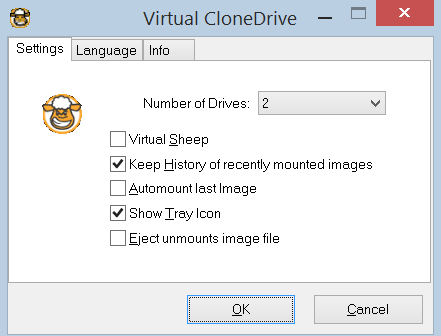
🛠️ How to Use Virtual CloneDrive
Using Virtual CloneDrive is remarkably simple:
- Download & Install
- Visit the official Elaborate Bytes website to download Virtual CloneDrive.
- Follow the installation wizard and restart your PC if prompted.
- Mount an Image File
- Right-click on an ISO, BIN, or other supported format.
- Select “Mount with Virtual CloneDrive.”
- The virtual drive will appear in “This PC” just like a real CD/DVD drive.
- Access or Run the Disc Contents
- Double-click the virtual drive to explore or run the contents.
- Unmount an Image
- Right-click the drive and choose “Eject” or use the application interface.
This simplicity is what makes it ideal for anyone wondering how to use Virtual CloneDrive with minimal tech expertise.
💡 System Requirements
| ⚙️ Component | 📉 Minimum | 📈 Recommended |
|---|---|---|
| 🧠 Processor | 500 MHz Pentium-class | 1 GHz or higher |
| 💾 Memory (RAM) | 128 MB RAM | 256 MB RAM or more |
| 💻 Operating System | Windows 2000 / XP | Windows 7, 10, 11 (with administrator rights) |
Despite being free, the tool performs reliably across modern and legacy systems alike. Many users still seek Virtual CloneDrive download Windows 7 for older systems, though official support is best with Windows 10/11.
✅ Pros and Cons
| 👍 Pros | 👎 Cons |
|---|---|
| 💡 Lightweight and completely free | ❗ No official support for Windows Vista/7 (works unofficially) |
| 📁 Supports most common image formats | 🧰 Limited tech support from developers |
| 🖥️ Mounts up to 15 virtual drives | 🔄 No disc writing or ripping capabilities |
| 🧩 Seamless Windows integration | 🚫 Not available for macOS or Linux |
If your goal is simple image mounting, it’s hard to beat Virtual CloneDrive in terms of convenience and resource usage.
🔁 Top Alternatives to Virtual CloneDrive
If you’re exploring other options besides Virtual CloneDrive Windows 11, here are some notable alternatives:
| 🧰 Software | 💡 Feature Highlights |
|---|---|
| 🔓 WinCDEmu | Open-source, supports unlimited virtual drives |
| 🧪 DAEMON Tools Lite | Advanced image mounting and disc emulation features |
| ✏️ UltraISO | Allows editing ISO files before mounting |
| 🔥 PowerISO | Full-featured tool for image conversion and disc burning |
| 🧠 ImDisk Virtual Disk Driver | Great for creating RAM disks and advanced virtual storage |
| 🎮 Alcohol 120% | Commercial tool ideal for gaming and disc backup solutions |
Still, for a free and fast solution focused on mounting, Virtual CloneDrive holds its ground.
💾 Technical Specifications
| 📌 Detail | 🔍 Specification |
|---|---|
| 🆕 Version | Latest stable release |
| 📦 File Size | ~1.72 MB |
| 💻 Supported OS | Windows 7, 8, 10, 11 |
| 🆓 License | Freeware |
| 🛠️ Developer | Elaborate Bytes AG (Switzerland) |
| 🌐 Language Support | Multiple languages available |
🔐 Is Virtual CloneDrive Safe to Use?
Yes, Virtual CloneDrive is safe to use. It’s developed by Elaborate Bytes AG, a reputable Swiss software company known for CD/DVD/BD tools. The installer is free from bloatware, ads, and spyware.
To ensure safety:
- Always download from the official website
- Avoid third-party mirror sites which might bundle malware
❓ FAQs – Virtual CloneDrive
1. What is Virtual CloneDrive used for?
Virtual CloneDrive lets you mount disc image files (ISO, BIN, etc.) so you can use them without a physical CD/DVD drive.
2. Does Virtual CloneDrive work on Windows 11?
Yes! Virtual CloneDrive Windows 11 is fully supported and integrates well with File Explorer.
3. Is there a version for macOS or Linux?
No, Virtual CloneDrive is only available for Windows-based systems.
4. Can I mount multiple images at once?
Absolutely. You can mount up to 15 images simultaneously using this tool.
5. What image formats does it support?
Virtual CloneDrive supports ISO, IMG, BIN, UDF, DVD, and CCD file types.
6. Is it legal to use Virtual CloneDrive?
Yes. It’s legal to use for mounting image files, as long as the images are legally acquired.
🧾 Conclusion
Whether you’re a gamer looking to mount ISOs or a developer testing disc-based installations, Virtual CloneDrive download provides a free and simple way to emulate disc drives. Compatible with Windows 7, Windows 10, and Windows 11, and supporting most image formats, it remains one of the best virtual drive download tools on the market.
With minimal system requirements, easy usage, and powerful features, Virtual CloneDrive is perfect for users who need a virtual CD drive for Windows 11 and beyond—without paying a dime.
ad


Comments are closed.