XnConvert Download & Batch Image Editing
XnConvert is a free, powerful, and user-friendly batch image processor designed to simplify bulk image editing tasks. Trusted by professionals and hobbyists alike, this cross-platform tool makes it easy to convert, resize, and apply effects to thousands of images at once. Whether you’re using Windows 7, Mac, or Linux, XnConvert download provides everything you need for efficient and high-quality image processing.

ad
🎯 What is XnConvert?
XnConvert is a multi-platform batch image processor developed by XnSoft. It allows users to convert, edit, and apply over 80 image operations to hundreds or thousands of images simultaneously. Supporting over 500 input formats and exporting to 70+ formats, XnConvert is built for performance, precision, and accessibility.
✨ Key Variants Covered:
- XnConvert Download Windows 7
- XnConvert Mac
- XnConvert Portable
- XnConvert Online (via command-line integration)
- XnConvert Windows
- XnConvert Safe (secure and virus-free)
ad
🛠️ Features of XnConvert
🖥️ Platform Support
XnConvert is truly cross-platform, making it ideal for users on Windows, Mac, and Linux operating systems. It supports both 32-bit and 64-bit editions, ensuring compatibility across older machines and modern hardware. Whether you’re looking for XnConvert download Windows 7 or running it on the latest macOS, you’re covered.
🌐 Language Options
The software is designed for global accessibility, offering a multilingual interface with support for 20+ languages. This allows users from different regions to interact with the software in their preferred language, boosting comfort and productivity.
🗂️ Format Compatibility
One of the standout features of XnConvert is its unmatched format support. It can read over 500 image formats, including common and professional ones like JPG, PNG, TIFF, GIF, Camera RAW, and WebP. You can also export to 70+ file formats, ensuring flexibility for various use cases, whether you’re creating thumbnails, website images, or print-ready files.
🚀 Batch Processing
XnConvert excels in batch image editing. It can process hundreds or thousands of images simultaneously using multi-core CPU support, saving you hours of manual effort. Tasks like resizing, converting, renaming, and filtering can be completed with just a few clicks.
🖱️ Drag & Drop Functionality
The tool features a user-friendly interface that supports drag & drop actions. This means you can quickly add single files or entire folders to the processing queue without digging through menus, making your workflow more efficient and intuitive.
🏷️ Metadata Editing
With XnConvert, you can view, edit, or remove image metadata such as EXIF, IPTC, and XMP. This is especially useful for photographers and digital artists who want to clean or update metadata before publishing or archiving images.
🔄 Transform Tools
The software includes essential image transformation functions such as crop, resize, rotate, and mirror. Whether you’re standardizing photo dimensions or preparing content for social media or eCommerce, these tools give you full control over your image layout.
🎛️ Color Adjustments
Take your image editing further with powerful color adjustment options. You can fine-tune brightness, contrast, saturation, and color balance to correct or enhance your images, ensuring they look professional and consistent across platforms.
💧 Watermark & Mask
Protect your intellectual property by adding custom watermarks—whether it’s text or logo overlays. You can also apply masks and vignettes for artistic effect or to emphasize certain areas of an image. This feature is especially useful for content creators, photographers, and marketers.
🧪 Advanced Filters
XnConvert offers a suite of artistic and corrective filters, including sepia, blur, sharpen, oil paint, normalize, and vignette. These filters can be layered and previewed in real time, making it easy to experiment and enhance visual quality.
📝 File Renaming Rules
Automate your file naming with smart rules. You can change the case (uppercase/lowercase), append EXIF data (like capture date), or preserve the original folder structure during export. These tools make it easier to organize your image library, especially during large-scale batch conversions.
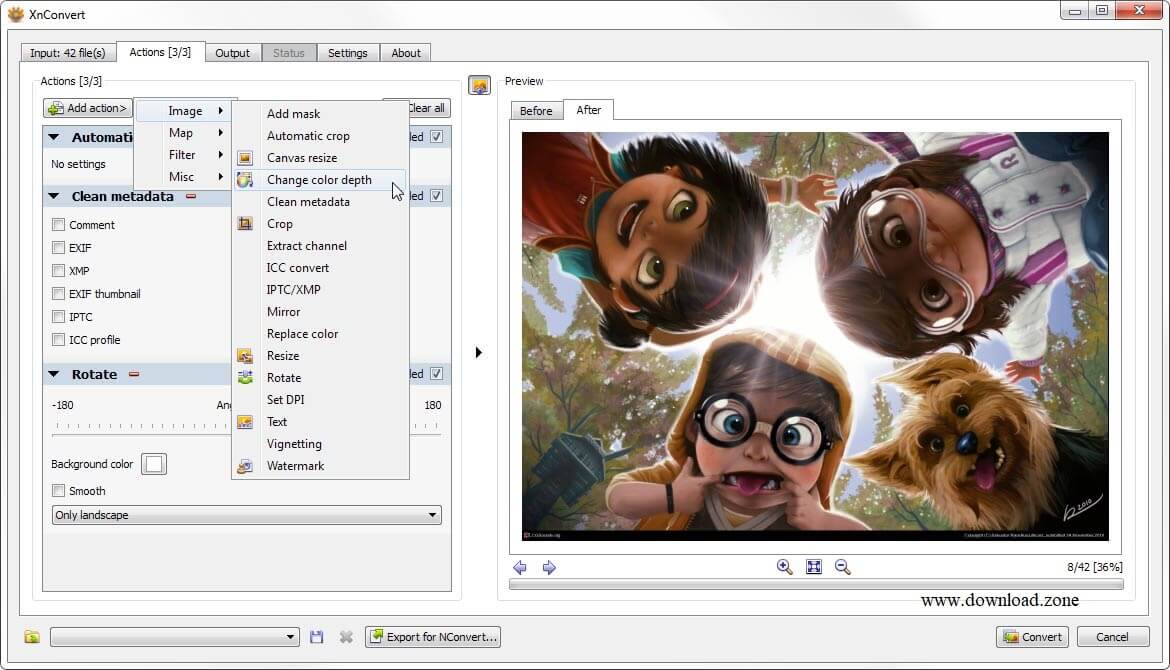
📦 How to Use XnConvert: A Step-by-Step Tutorial
🔹 Step 1: Install and Launch
- Download the latest version of XnConvert from the official site.
- Compatible with Windows XP to Windows 11, macOS, and Linux distros.
🔹 Step 2: Add Image Files
- Go to the “Input” tab.
- Use drag & drop, file browser, or directory add.
- View details like file size, type, date, EXIF data.
🔹 Step 3: Set Batch Actions
- Go to the “Actions” tab.
- Choose from 80+ available operations:
- Crop, Resize, Mirror, Rotate
- Add Watermarks or Text Overlays
- Modify DPI or Color Depth
- Apply Filters like Negative, Sepia, Blur, Normalize
- Use preview pane to ensure correct results.
🔹 Step 4: Configure Output
- Head to the “Output” tab.
- Choose file format: JPG, PNG, TIFF, WEBP, GIF, etc.
- Set output folder, name pattern, compression level.
- Enable metadata preservation or file structure replication.
🔹 Step 5: Start Batch Conversion
- Hit the “Convert” button to begin processing.
- Multi-threading ensures fast performance.
💡 Use Case Example: XnConvert on Linux
- Add Images: Choose individual files or import a folder.
- Apply Actions: Crop screenshots, adjust DPI, add watermark.
- Set Output: Choose WebP, ZIP output, or direct upload to Flickr.
- Customize Settings: Change interface language (20+ supported).
🌍 Why Choose XnConvert Over Other Tools?
| 🏷️ Feature | 🖼️ XnConvert | 🧩 Other Tools (e.g. ImageMagick, RIOT) |
|---|---|---|
| 🧭 Ease of Use | ✅ GUI, drag & drop | ❌ Often command-line only |
| 📁 Batch Support | ✅ 1000+ images | ⚠️ Limited or manual setup |
| 🎨 Filter Library | ✅ Advanced (sepia, emboss, mosaic) | ❌ Basic only |
| 🧩 Cross-Platform | ✅ Windows, Mac, Linux | ⚠️ Mostly OS-specific |
| 💰 Cost | ✅ Free | ⚠️ Freemium / Paid |
🔐 Is XnConvert Safe?
Yes, XnConvert is safe to download and use. It’s developed by XnSoft, a reputable software provider. The program contains no ads, spyware, or malware. Always download from the official XnConvert website to ensure integrity.
📁 System Requirements
| 💻 Component | 📋 Specification |
|---|---|
| 🖥️ OS | Windows XP, 7, 8, 10, 11 / macOS / Linux |
| 🧠 Processor | Intel 64-bit recommended |
| 💾 RAM | 1 GB minimum (2 GB or more recommended) |
🔄 What’s New in XnConvert (Latest Version)
- ⚡ Multi-core processing for faster conversions
- 📷 WebP EXIF/XMP metadata support
- 📂 Updated JPEG & WebP libraries
- 🔄 Improved UI responsiveness
🔄 Popular Alternatives to XnConvert
| 🛠️ Tool | ⭐ Key Features |
|---|---|
| 🧪 ImageMagick | 🔧 Command-line based editing |
| ⚡ RIOT | 🪶 Lightweight optimizer for web images |
| 🌐 TinyPNG | 📉 Online image compression |
| 🖼️ FastStone Photo Resizer | 🖱️ GUI-based bulk resizing |
| 📦 pngquant | 💻 Command-line PNG compressor |
| 🧰 Image Tuner | 🪟 Basic batch operations for Windows only |
💾 Technical Specifications
| 🔢 Version | 1.105.0 |
|---|---|
| 📦 File Size | 25.1 MB |
| 🌐 Languages | Multiple |
| 🆓 License | Free Trial |
| 👨💻 Developer | XnSoft |
❓ FAQs: XnConvert
Q1. How do I batch resize images in XnConvert?
Go to the “Actions” tab, click Add Action → Image → Resize, set width & height, and process the batch.
Q2. Can I use XnConvert on Mac?
Yes, download XnConvert for Mac from the official site. It’s available in 64-bit DMG format.
Q3. Is there a portable version of XnConvert?
Absolutely! You can download XnConvert Portable, which requires no installation and runs from USB.
Q4. Can I use XnConvert online?
While there’s no web version, you can integrate XnConvert with XnViewMP or use command-line tools.
Q5. Does XnConvert preserve image quality?
Yes, you can adjust compression levels and ensure lossless conversion when needed.
✅ Conclusion
If you’re looking for a reliable, free image batch processor, XnConvert download is your go-to solution. Whether you’re editing screenshots, resizing product photos, or applying filters to your artwork, XnConvert for Windows, Mac, or Linux delivers exceptional results with minimum effort. It’s secure, feature-rich, and optimized for modern workflows.
With support for 500+ formats, multi-core processing, and a clean, multilingual interface, XnConvert easily outshines many of its paid counterparts. From XnConvert tutorial guides to hands-on action panels, the software is built with both beginners and professionals in mind.
So go ahead—download XnConvert today, and revolutionize the way you handle images.
ad


Comments are closed.