How to Fix Back Button Not Working on Facebook
Facebook has maintained its position as a cherished platform for people to connect, share, and explore over an extended period. However, a troublesome bug has recently emerged, causing significant concern among users—the issue of the non-functional Facebook back button. Picture yourself scrolling through your newsfeed, only to discover that your reliable back button is unresponsive, leaving you stuck on a screen with no means to go back. Frustration mounts, and in certain instances, users have resorted to extreme measures such as restarting their devices and performing factory resets, all in the hope of finding a quick solution.
But fear not, as this article delves into the crux of the matter, examining the reasons behind this issue, presenting potential workarounds, and offering the essential guidance to regain mastery over your Facebook experience. Join us on a journey to comprehend, troubleshoot, and overcome the Facebook back button bug, ensuring that your social media endeavors remain seamless and uninterrupted.
ad
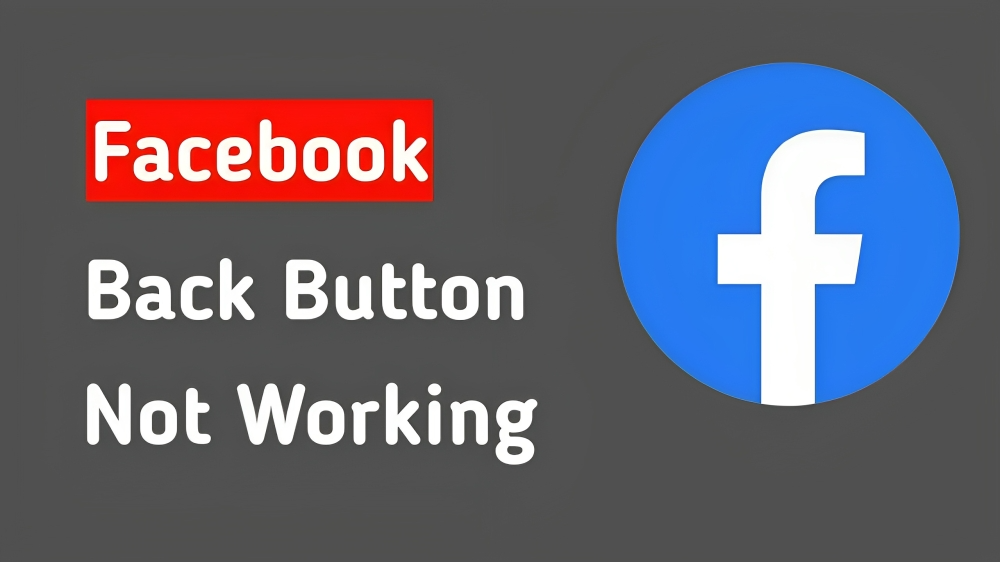
Why is the Facebook back button not working? Possible reasons
Experiencing the frustration of the Facebook back button not working is a common issue, and while the exact reasons may differ among individuals, there are several prevalent factors contributing to this problem:
Compatibility Issues: The primary cause of the Facebook back button malfunction is often compatibility issues between the Facebook app and the Android or iOS operating system on your device. When the app and the system fail to synchronize correctly, it can disrupt the functionality of the back button.
ad
Recent Updates: Problems with the back button frequently arise after a recent update to the Facebook app. Updates, aimed at enhancing the app’s performance and introducing new features, can unintentionally introduce bugs or incompatibilities.
App Conflicts: Other apps installed on your device may occasionally interfere with the functionality of the Facebook app, including the back button. Such conflicts can result from background-running apps making unexpected demands on system resources.
Device Software Problems: Device software issues, such as software bugs, corrupted files, or hardware problems, can also disrupt the proper functioning of the back button. These issues may not be directly related to the Facebook app but can impact its performance.
Facebook App Glitches: Similar to any software, the Facebook app is susceptible to glitches and bugs. Temporary issues within the app can disrupt the back button’s functionality, typically addressed in subsequent app updates.
Facebook Beta Testing: Participation in the Facebook beta testing program may lead to encountering issues that haven’t undergone thorough testing and optimization. Beta versions often include experimental features or changes that may introduce unexpected problems.
Server Issues: In rare instances, the Facebook back button not working might be caused by temporary glitches or outages on Facebook’s servers. Server issues can impact the app’s performance, affecting the responsiveness of the back button.
It’s crucial to note that the specific cause of the back button issue may vary from one device to another. Facebook developers are continuously working to address these problems, and regular app updates are intended to resolve such issues. If you encounter the Facebook back button not working problem, continue reading to discover potential workarounds to address the issue.
How to fix the Facebook back button not working issue
Here is what you can do to fix the Facebook back button not working issue:
1. Press and hold the button
Some users have found success by pressing and holding the back button instead of tapping it. This workaround involves the following steps:
- Open Facebook: Launch the Facebook app on your device.
- Navigate to a page or screen: Go to the specific page or screen within the app where you wish to utilize the back button.
- Press and hold the back button: Instead of tapping, press and hold the back button for at least four seconds.
- Test the Facebook back button: Release the button and check if it effectively navigates back to the previous page or screen. This method might offer a way around the back button issue.
2. Update the Facebook App
Ensuring that your Facebook app is kept up to date is crucial in resolving the back button issue. Outdated app versions may contain bugs or compatibility problems that can lead to the malfunction of the back button. Here’s a step-by-step guide on how to update your Facebook app:
- Open your device’s app store: Launch the app store on your Android or iOS device. For Android, use the Google Play Store, and for iOS, use the App Store.
- Search for Facebook: In the app store’s search bar, type “Facebook” to locate the Facebook app.
- Check for updates: If an update is available, you will see an “Update” button. Click or tap on it to initiate the update.
- Wait for installation: The app will start downloading and installing the update. Once completed, the new version should resolve the back button issue.
3. Close other apps
Running multiple apps simultaneously can occasionally disrupt the functionality of the Facebook app, including the back button. To address this issue, follow these steps:
- Navigate to your device’s home screen: Press the home button on your device to go back to the home screen.
- Close background apps: Check for any apps running in the background that you’re not actively using. On Android, tap the square or recent apps button to view and close open apps. On iOS, double-click the home button or swipe up from the bottom to access the app switcher and close apps by swiping them off the screen.
- Return to Facebook: After closing background apps, return to the Facebook app and test whether the back button is functioning correctly.
📚 Also Read:
- Why Is Facebook Not Working on your device? 9 proven ways to fix it
- YoLikers Apk 3.8 for Android – Download
4. Restart your device
A quick device restart can often clear temporary glitches and refresh the system, potentially resolving the back button issue. Follow these steps to restart your device:
- Power off your device: Press and hold the power button on your Android or iOS device until the power-off menu appears.
- Turn off the device: Select “Power Off” or “Restart” from the menu and confirm the action.
- Wait a few seconds: Allow the device to power off completely, wait for a few seconds, and then power it back on.
- Test the back button: Once the device has restarted, open the Facebook app and test the back button to check if it’s working as expected.
5. Clear the Facebook App Cache
Clearing the app cache can address temporary glitches or issues causing the back button to malfunction.
For Android:
- Navigate to your device’s Settings.
- Tap on “Apps & notifications.”
- Locate and tap on Facebook.
- Select “Storage & cache.”
- Tap “Clear cache.”
For iPhone:
- Go to your device’s Settings.
- Tap “General.”
- Select “iPhone Storage.”
- Find and tap on Facebook.
- Choose either “Offload App” or “Delete App.”
- If you opt for “Offload App,” tap “Reinstall App” to reinstall it. If you choose “Delete App,” reinstall Facebook from the App Store.
6. Check for app conflicts
Occasionally, newly installed apps may clash with existing ones, resulting in unexpected behavior, including problems with the back button. Here’s how to tackle potential app conflicts:
- Uninstall recently installed apps: If you recently installed an app around the time the back button issue began, consider temporarily uninstalling it.
- Test Facebook again: After removing the new app, go back to Facebook and verify whether the back button is now functioning correctly.
7. Review device navigation settings
If your device employs gesture navigation rather than traditional buttons, make sure that the back gesture is configured correctly. Follow these steps:
- Access device settings: Open the settings menu on your device.
- Navigate to system or display: Depending on your device, you’ll locate navigation settings under either “System” or “Display.”
- Check gesture navigation settings: Review the settings for gesture navigation to ensure that the back gesture is functioning as intended. If needed, adjust the gesture navigation settings to resolve the back button issue.
8. Reach Facebook Support
If the solutions mentioned earlier do not resolve the issue, consider reaching out to Facebook Support for assistance. They may provide more specialized solutions or insights into the problem. You can contact Facebook Support through the Help Center or by using the support options available within the app.
FAQ’s
Why isn’t my Facebook back button working?
The Facebook back button may not be working due to various reasons, such as compatibility issues, recent updates, conflicts with other apps, device software problems, glitches in the Facebook app, participation in beta testing, or server issues.
How can I resolve the Facebook back button issue?
Try the following solutions:
- Press and Hold the Button: Hold the back button for at least four seconds.
- Update the Facebook App: Check for updates in your device’s app store.
- Close Other Apps: Shut down unnecessary background apps.
- Restart Your Device: Power off, wait, and power back on.
- Clear Facebook App Cache: Clear the app cache to address glitches.
- Check for App Conflicts: Uninstall recently installed apps.
- Review Device Navigation Settings: Confirm correct gesture navigation settings.
- Contact Facebook Support: If issues persist, reach out through the Help Center or the app’s support options.
How do I press and hold the back button on Facebook?
Open Facebook, go to the desired screen, press, and hold the back button for at least four seconds. Release and check for navigation.
Why should I update my Facebook app?
Regular updates enhance performance, introduce features, and resolve bugs or compatibility issues, preventing malfunctions like the non-functional back button.
Can server issues affect the Facebook back button?
Yes, rare server glitches can impact app performance, including the back button. Wait and try again later if server issues are suspected.
How do I contact Facebook Support?
For further assistance, contact Facebook Support through the Help Center or the app’s support options, providing specialized solutions or insights to address the problem.
Conclusion
In addressing the Facebook back button issue, this article explored various causes and practical solutions, empowering users to regain control. Whether through pressing and holding the button, updating the app, or seeking assistance from Facebook Support, users now have a toolkit to ensure a seamless and uninterrupted experience on the platform.
ad


Comments are closed.