XCode Download for Windows
If you have to build Mac OS software or iOS applications and don’t have Mac to download Xcode, don’t get disheartened. This article will show you a workaround to download Xcode for Windows 10, 8.1, 8 or Windows 7. Though the article is solely for educational purposes as if you are a professional developer and would be making lots of Mac OS or iOS software/applications, I’d suggest you get Mac itself.
Xcode is a complete software development kit (SDK) that helps you make Mac OS or iOS software without any need of installing any other software.
It is a complete package you need in order to build software or applications for Apple devices. Xcode is solely made for Mac OS and it is not available for Windows and other operating systems.
There are several problems as to why Xcode is not available for other platforms, at least for Windows (widely used OS)! One of the most prompt reason is compatibility. Of course, the other (Windows) operating system and the Mac OS both are developed to function differently and coded in different programming languages.
On a broader note, Xcode is a Mac software and it is not possible to download Xcode for Windows without workaround that I’ve discussed below.
What is Xcode?
Whenever we’ve to build an application or software of any operating system, we need a kind of software development kit which is called SDK in general. The software development kit has all the necessary set of software required to develop a fully functional application (or software). Xcode does this job for Mac OS.
Xcode is an Integrated Development Environment that has to be installed on Mac before you start developing an app for Mac OS or iOS operating system. Xcode according to Wikipedia was first launched in 2003 with a motive to make developing Mac OS-based applications easy.
Xcode SDK is a complete package for developing Mac OS or iOS applications that includes tools for building interface and coding. The interface builder and an assets management toolkit are the important features of Xcode.
It could be disappointing for the people who want to learn to develop Mac OS or iOS applications but don’t have Mac to download Xcode.
Don’t worry, as I said above, with the workaround that I’ve explained below, anyone can get Xcode for Windows operating system as well.
let’s go ahead and see how.
How to get Xcode for Windows
The process is a bit long but if you follow steps as I explained, you will get Xcode for Windows pretty easily. It is a several steps process and needs you to install a couple of software/applications.
Pre-requisite for Xcode for Windows:
Before we start with the process, below are the pre-requisites. You must have to get below things ready.
- Download VirtualBox
- An Apple ID.
- Xcode package (download it, you need apple ID to download)
- PC with Intel Core i3 Processor (i5 is recommended)
- 2 GB RAM (4 GB recommended)
- Reliable Internet Connection (to download Xcode, VMware etc).
The step-wise procedure to download Xcode for Windows
- Since you had already downloaded VirtualBox, install it on your computer now.
- Now search on Google “OSX Maverick ISO file” and download it. You can find it easily. If you don’t, drop me a line.
- It is now time to create a Virtual Machine with Oracle VirtualBox. Open VM VirtualBox Manager and hit “New” as shown in the below screenshot.
![Create-Virtual-Machine]()
- Now you need to name it. Enter OSX under the name field. Select Mac OS X from the “Type” drop-down menu and select version 32- bit.
![Virtual-Machine]()
- Now you need to select the memory size. It is recommended to assign 2 GB if your PC has 4 GB RAM. If the RAM of your PC is 2 GB, assign 1 GB to a virtual machine. You can change the size by sliding the arrow left or right on the ruler.
![Virtual-machine-memory-size]()
- Next, from three options, select “Create a Virtual hard disk now”.
![Create Virtual Machine]()
- Now you need to select the Hard Drive type. Select VDI (Virtual Disk Image).
![Create-Virtual-harddrive]()
- Now you need to select storage on the physical hard disk. Chose “Dynamically Allotted”.
![Dynamically-stored]()
- Enter the location and check for storage size. If everything looks fine, hit “Create”. Congratulations! Virtual Machine has been installed. Now we need to mount ios file.
![]()
- Click on “Settings” > Storage and add a file by clicking the Green Plus button as shown in the below image and finally click OK.
![Virtual-Machine-Created]()
- You will see the desktop!
- Now we need to download Xcode from the Apple App store. Lunch App store and search for “Xcode”. It will ask you to log in with your Apple ID before taking to an app store. The search results should show Xcode.
![Xcode-for-Windows]()
- Click Xcode to install. Allow it for some time until the process is completed. Once the installation is done, you’ll have the shortcut created. That’s all! You can now develop Mac OS applications on our windows machine.

Now you are ready to develop or design your iOS apps very easily using a virtual machine and XCode software.
Video Tutorial of How To Install XCode On Windows
- Code::Blocks
- Qt Creator
- WebStorm
- Aptana Studio
- CodeLite
XCode For Windows Overview

| Version | 13.1 |
| File Size | 12.4 GB |
| Languages | English, Italian, French, Spanish, Polish, Chinese, German, Japanese |
| License | Free |
| Developer | Apple Inc. |
ad










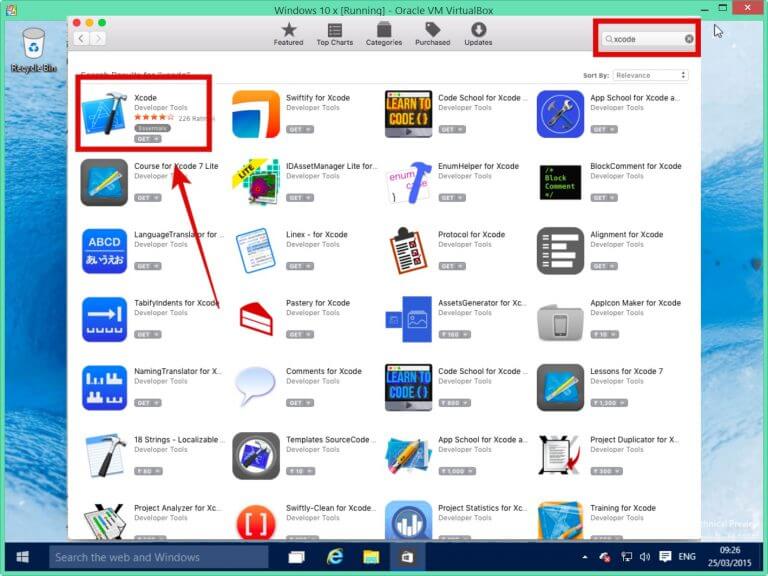
Comments are closed.