What Is YouTube Kids? Everything You Need to Know About the Video Platform for Kids
You probably have daily interactions with YouTube, but it’s no secret that much of its content isn’t suitable for children. Managing what young ones encounter can be a challenge. Thankfully, the advent of YouTube Kids has brought relief to parents and caregivers.
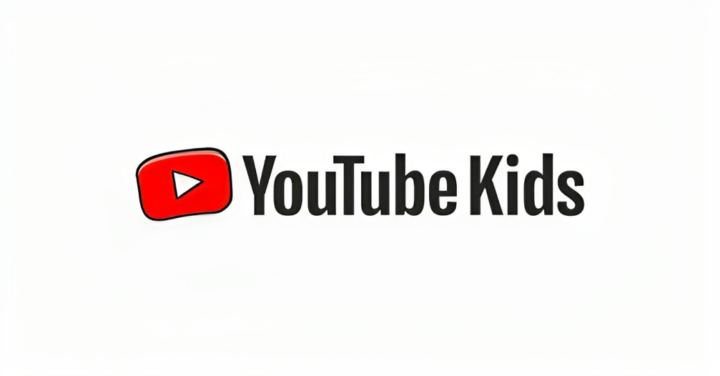
ad
The YouTube Kids platform is all about being cute, fun, and kid-friendly. Yet, what exactly is the video platform all about, how does it work, and what content is available?
What Is YouTube Kids?
YouTube Kids offers a secure environment for children to enjoy their preferred videos. It’s accessible on various devices, including mobile phones, laptops, and computers.
This dedicated kids’ channel exclusively displays video content suitable for your child’s age group. Moreover, it boasts user-friendly parental controls, making it a valuable resource for both kids and their parents.
ad
How Does YouTube Kids Work?
YouTube Kids is a secure and enjoyable video platform designed specifically for children. What’s more, it’s incredibly easy to configure and even simpler for youngsters to use. Let’s explore how parents or caregivers can set up YouTube Kids in just a matter of minutes.
To begin, you have a couple of options for accessing YouTube Kids. You can either go through your existing YouTube account by selecting “More from YouTube,” or you can opt to download the free YouTube Kids app on iOS or Android. Once you’ve made your choice, you can proceed with the setup process.
Start by entering your date of birth, which allows YouTube Kids to confirm your adult status. After providing your age, you’ll be prompted to watch a brief instructional video and sign in to your YouTube account.
Following this, you can create individual profiles for your children, with the ability to add up to a total of eight profiles. Each profile can be personalized, including the addition of a name, profile picture, and age. The selected age group determines the types of YouTube kids videos, but don’t worry – you can always adjust these settings later if needed.
How to Set up YouTube Kids
- Download and open the YouTube Kids app on your iOS or Android device.
- Select “I’m a Parent.”
![Select I'm a Parent]()
- Tap the right arrow to continue.
![Tap the right arrow to continue]()
- Enter your birth year and tap “CONFIRM.”
- Watch the intro video and tap the right arrow.
![Watch the intro video and tap the right arrow.]() Choose the account you wish to sign in with and tap “SIGN IN.”
Choose the account you wish to sign in with and tap “SIGN IN.”- Review the parental consent form and privacy policy, then input your password and tap “CONFIRM.”
- Enter your child’s details and tap the right arrow.
![Enter your child's details and tap the right arrow]() Select the type of content you approve of, then tap the right arrow.
Select the type of content you approve of, then tap the right arrow.![Select the type of content you approve of, then tap the right arrow]() If you’re satisfied with the chosen content, tap “SELECT.”
If you’re satisfied with the chosen content, tap “SELECT.”![If you're satisfied with the chosen content, tap SELECT.]() To add another profile, tap “+,” or proceed by tapping the right arrow.
To add another profile, tap “+,” or proceed by tapping the right arrow.![To add another profile, tap +, or proceed by tapping the right arrow.]() Take the parent feature tour and tap “DONE” when you’re done.
Take the parent feature tour and tap “DONE” when you’re done.![Take the parent feature tour and tap DONE when you're done]()
What Kind of Content is Allowed on YouTube Kids?
YouTube Kids is purposefully crafted to showcase child-friendly content catering to various age groups. This curation involves sifting through YouTube’s extensive video library to pinpoint videos suitable for preschoolers, younger children, and preteens. The process mainly relies on automated filters, but YouTube’s staff can also manually include or exclude videos.
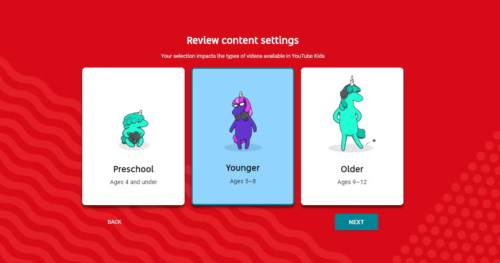
If you’re curious about YouTube’s definition of family-friendly content, you can refer to their family-friendly content guide, which is aimed at content creators. While it may not be directly applicable to you as a parent, it offers insights into the type of content your children will encounter on YouTube Kids.
The app organizes content into three basic categories:
- Preschool: This category caters to very young children who have not yet started school. It emphasizes videos that facilitate learning, play, and creativity.
- Younger: Targeted at children aged 5 to 7, this category introduces content such as music, cartoons, and arts and crafts to nurture your child’s creativity.
- Older: Tailored for preteens aged 8 to 12, this category includes content like gaming videos and other material that aligns with the preferences of this age group.
Is YouTube Kids Really Safe?
YouTube Kids relies on complex algorithms to determine which content qualifies for the app. While some content is manually curated, there’s still a possibility that some inappropriate material might slip through the cracks. This was more of a concern in YouTube Kids’ early days when certain creators managed to exploit the algorithm, leading to the presence of strange and unsuitable videos. However, significant improvements have been made since then.
It’s crucial to understand that YouTube Kids is not a replacement for parental supervision. It’s not meant for unsupervised use, so YouTube places some responsibility on parents to monitor their children’s usage of the service. Parents have access to robust content filtering options and the ability to report anything inappropriate for manual review.
How to Take More Control Over YouTube Kids
The standard settings in YouTube Kids work well for many parents, but if you desire more extensive control over your child’s viewing experience, the YouTube Kids app offers these options:
- Open the YouTube Kids app and click on your child’s profile icon located in the upper-left corner.
![Open the YouTube Kids app and click on your child's profile icon]() Select “Add a kid in Parent Settings”
Select “Add a kid in Parent Settings”![Select Add a kid in Parent Settings]() Answer a math question and click “Submit,” or establish your own passcode for future use.
Answer a math question and click “Submit,” or establish your own passcode for future use.![Answer a math question and click Submit, or establish your own passcode for future use]() Choose “Timer” to set a time limit for the app, effectively limiting your child’s screen time, or click on “Settings” for more advanced control options.
Choose “Timer” to set a time limit for the app, effectively limiting your child’s screen time, or click on “Settings” for more advanced control options.![Choose Timer to set a time limit for the app]()
What Can Parents Control in YouTube Kids?
Within the parental control section of YouTubekids, you can customize the content your child can access, endorse particular channels and videos, and even deactivate the video search function.
If you want to have complete control over what your child watches on YouTube Kids, you have to approve each video manually, or approve specific channels you trust.
The manual approval of videos and channels also deactivates the video search feature. If you’d rather rely on YouTube’s age-appropriate recommendations but wish to disable the search function to prevent accidental encounters with inappropriate content due to innocent typos, you can also do so manually. This extra precaution safeguards your children’s viewing experience.
How to Approve Channels on YouTube Kids
If you have concerns about the possibility of inappropriate content, you have the option to manually approve channels on YouTube Kids. This feature empowers parents to exercise precise control over the channels their children can access. For instance, you can opt to restrict your child to exclusively view official Disney content.
Here are the steps to manually approve channels on YouTube Kids:
- Open YouTube Kids app and tap the lock icon located in the lower-right corner.
![Open YouTube Kids app and tap the lock icon located in the lower-right corner]() Answer the math question or enter your passcode, then tap “Submit.”
Answer the math question or enter your passcode, then tap “Submit.”![Answer the math question or enter your passcode, then tap Submit.]() Tap “Settings.”
Tap “Settings.”![Tap Settings.]() Scroll down to “Content Settings” and click on “EDIT SETTINGS.”
Scroll down to “Content Settings” and click on “EDIT SETTINGS.”![Scroll down to Content Settings and click on EDIT SETTINGS.]() Choose “Approve content yourself.”
Choose “Approve content yourself.”![Choose Approve content yourself.]() Click “SELECT.”
Click “SELECT.”![Click SELECT.]() Browse the list of collections and individual channels, and click the “+” icon to approve a channel or collection.
Browse the list of collections and individual channels, and click the “+” icon to approve a channel or collection.![click the + icon to approve a channel or collection]() Read the disclaimer and click “GOT IT.”
Read the disclaimer and click “GOT IT.”![Read the disclaimer and click GOT IT.]() Explore the icons in the middle top section to review shows, music content, learning material, and discovery-based content. Once you’ve finished approving new channels, click “DONE.”
Explore the icons in the middle top section to review shows, music content, learning material, and discovery-based content. Once you’ve finished approving new channels, click “DONE.”![Once you've finished approving new channels, click DONE.]()
Your child will now have access only to the shows, channels, and collections that you’ve approved. You can revisit these steps at any time in the future to add or remove content as you see fit.
FAQ’s
What is YouTube Kids?
YouTube Kids is a secure platform designed for children to enjoy age-appropriate videos. It can be accessed on various devices, and it provides user-friendly parental controls for added security.
How does YouTube Kids work?
YouTube Kids is easy to set up and use. Parents can create profiles for their children and customize content based on age groups. It’s accessible through the YouTube Kids app or existing YouTube accounts.
What kind of content is available on YouTube Kids?
YouTube Kids offers child-friendly content organized into three categories: Preschool, Younger (ages 5-7), and Older (ages 8-12). It features videos that promote learning, creativity, music, YouTube Children’s cartoons, YouTube Kidsongs and more.
Is YouTube Kids safe for children?
YouTube Kids uses algorithms to filter content, but there’s a chance of inappropriate material. Parents are encouraged to monitor their children’s usage and utilize parental controls to enhance safety.
How can parents take more control over YouTube Kids?
Parents can fine-tune their child’s experience by approving specific channels and videos manually, as well as disabling the video search feature. They can also set time limits for screen time through the app.
What can parents control in YouTube Kids?
Parents can customize the content their child accesses, endorse specific channels and videos, and disable the video search function for added safety.
How can I approve channels on YouTube Kids?
To approve channels, open the YouTube Kids app, go to Parent Settings, and choose “Approve content yourself.” Then, browse and select channels or collections you want to endorse. This also disables the video search feature to prevent accidental exposure to inappropriate content.
Can I change my content approvals later on?
Yes, you can revisit the approval process at any time to add or remove content as needed, giving you flexibility and control over your child’s viewing experience.
Conclusion
YouTube Kids stands as a secure haven for parents and caregivers seeking age-appropriate content for children. It offers curated content for different age groups, fostering learning and creativity. While algorithms assist in content filtering, parental engagement is essential for safety. With robust controls and manual approval options, YouTube Kids enables parents to navigate the digital landscape confidently, ensuring their children’s online experiences are both enjoyable and secure.
ad


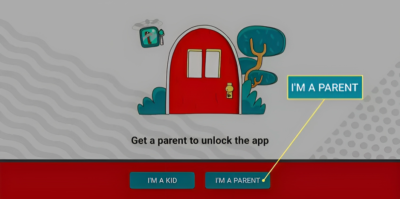

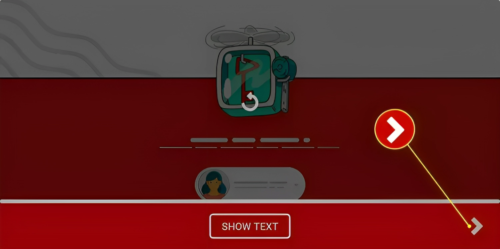 Choose the account you wish to sign in with and tap “SIGN IN.”
Choose the account you wish to sign in with and tap “SIGN IN.”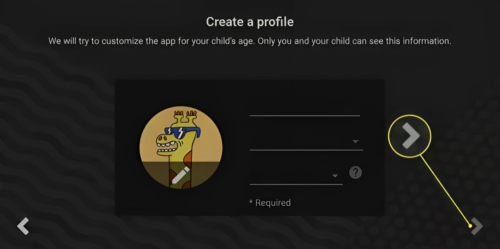 Select the type of content you approve of, then tap the right arrow.
Select the type of content you approve of, then tap the right arrow.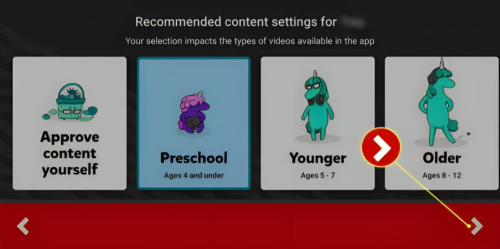 If you’re satisfied with the chosen content, tap “SELECT.”
If you’re satisfied with the chosen content, tap “SELECT.”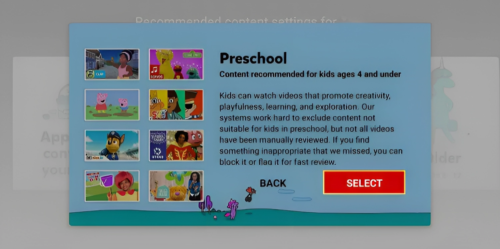 To add another profile, tap “+,” or proceed by tapping the right arrow.
To add another profile, tap “+,” or proceed by tapping the right arrow.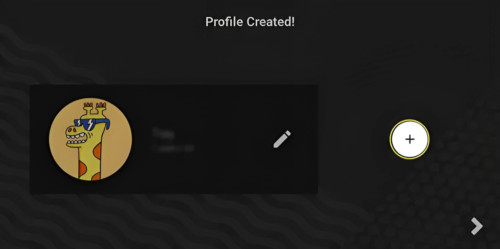 Take the parent feature tour and tap “DONE” when you’re done.
Take the parent feature tour and tap “DONE” when you’re done.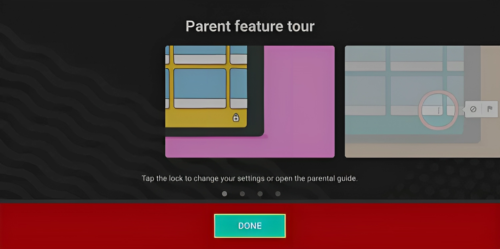
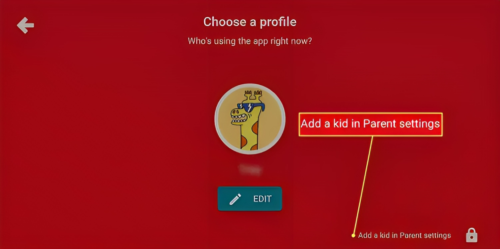 Answer a math question and click “Submit,” or establish your own passcode for future use.
Answer a math question and click “Submit,” or establish your own passcode for future use.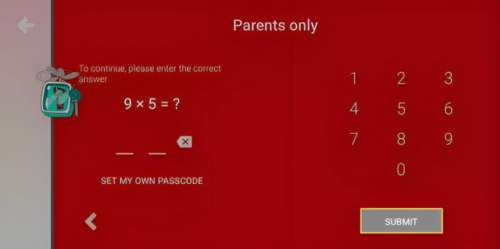 Choose “Timer” to set a time limit for the app, effectively limiting your child’s screen time, or click on “Settings” for more advanced control options.
Choose “Timer” to set a time limit for the app, effectively limiting your child’s screen time, or click on “Settings” for more advanced control options.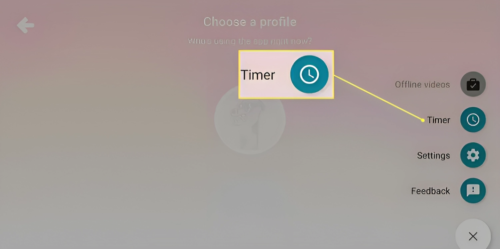
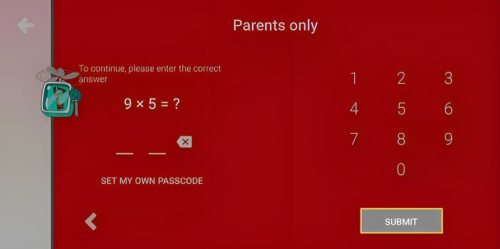 Tap “Settings.”
Tap “Settings.”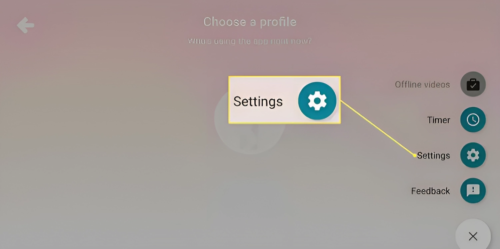 Scroll down to “Content Settings” and click on “EDIT SETTINGS.”
Scroll down to “Content Settings” and click on “EDIT SETTINGS.”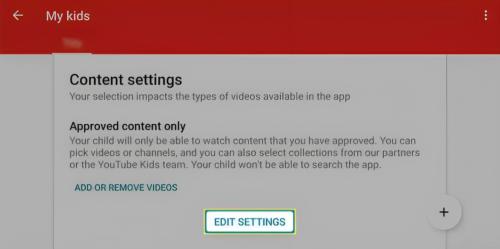 Choose “Approve content yourself.”
Choose “Approve content yourself.”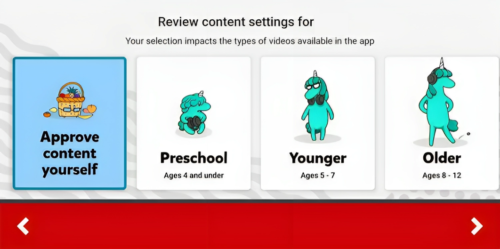 Click “SELECT.”
Click “SELECT.”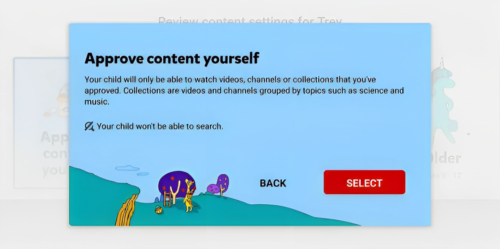 Browse the list of collections and individual channels, and click the “+” icon to approve a channel or collection.
Browse the list of collections and individual channels, and click the “+” icon to approve a channel or collection.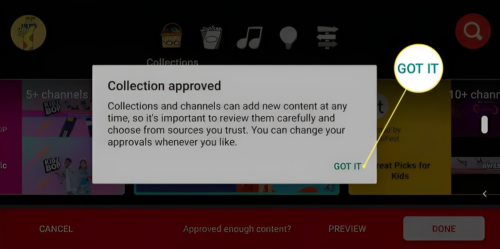 Explore the icons in the middle top section to review shows, music content, learning material, and discovery-based content. Once you’ve finished approving new channels, click “DONE.”
Explore the icons in the middle top section to review shows, music content, learning material, and discovery-based content. Once you’ve finished approving new channels, click “DONE.”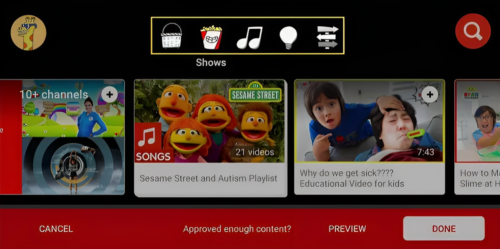
Comments are closed.