VNC Viewer – Desktop And Mobile Remote Access Software Free Download
VNC Viewer is a powerful remote desktop tool that allows users to access and control their computers from virtually anywhere. No longer just for IT professionals, the best VNC Viewer for Mac and Windows lets anyone assist a friend, retrieve files from a work PC at home, or manage servers worldwide with ease. Whether you’re working remotely or offering tech support, VNC Viewer remote desktop technology ensures a seamless, secure connection every time.
In this guide, we’ll cover everything you need to know about VNC Viewer download, installation, key features, supported platforms, and more.
ad

🔄 What is VNC Viewer?
VNC Viewer, formerly RealVNC, is a powerful tool that allows remote access and control of a computer over a network. It works by connecting to a VNC Server, letting you view the desktop of another machine and control its keyboard and mouse.
It’s widely used across industries for remote IT support, systems administration, and by individuals who want easy access to their home or work machines.
ad
Popular Use Cases:
- Providing remote IT support
- Accessing files and apps while traveling
- Managing multiple machines in a server environment
- Classroom demonstrations
🌐 Platform Compatibility and Installation
VNC Viewer is compatible with:
- Windows
- macOS
- Linux
- Android
- iOS
✔ VNC Viewer Download for Windows
- Compatible with Windows 7/8/10/11
- Ideal for both personal and enterprise use
✔ VNC Viewer for Mac Free Download
- Works with macOS 10.10 and higher
- Also available: RealVNC® Viewer for Mac, VNC Server for Mac
✔ VNC Viewer APK for Android
- Available on Google Play and as a direct APK download
- Touchscreen-friendly with intuitive gestures
✔ VNC Viewer for iOS
-
- Optimized for iPhone and iPad with cloud sync
All versions support end-to-end encryption and multi-factor authentication.
🏋️ VNC Connect Subscription Plans
| ✨ Plan | 👍 Best For | 💼 Features |
|---|---|---|
| 🏠 Home | Personal Use | Free remote access for family and friends |
| 👥 Professional | Small Teams | Feature-rich, secure access for team support |
| 🏢 Enterprise | Businesses & Corporates | Advanced security, flexible deployment, scalability |
Choose the subscription that fits your usage needs. The VNC Connect service includes both VNC Viewer and VNC Server.
✨ Top Features of VNC Viewer Remote Desktop
🔒 Encrypted Sessions
All remote desktop connections are protected with end-to-end encryption using AES-256 standards. This ensures that your screen data, login credentials, and files remain secure—even over public or unsecured networks. With VNC Viewer remote desktop, your privacy is always a top priority.
💻📱 Cross-Platform Access
VNC Viewer for Mac, Windows, Linux, Android, and iOS makes it incredibly easy to connect across operating systems. You can control a Mac from a Windows PC, or a Linux machine from your smartphone—perfect for remote teams and multi-device users.
☁️ Cloud Connectivity
Thanks to built-in VNC Connect support, users can access their remote computers without the hassle of firewall configurations or port forwarding. This makes VNC Viewer online access seamless, especially for non-technical users.
👆 Gesture Controls
For mobile users, VNC Viewer APK includes full touchscreen gesture support. Tap, scroll, zoom, drag, and right-click using intuitive gestures that make navigating your remote system feel natural—even from a phone or tablet.
🧭 Simple UI
VNC Viewer offers a clean and easy-to-navigate interface. Whether you’re managing multiple computers or switching between remote sessions, its user-friendly design ensures productivity with minimal setup and training.
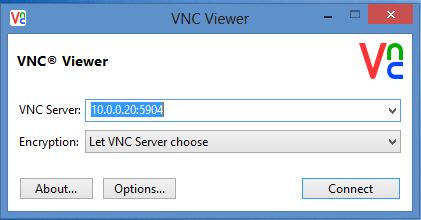
📊 Business Benefits of VNC Viewer
💰 Reduce Cost
Using VNC Viewer for Mac, Windows, and mobile, businesses can significantly cut costs related to on-site IT support and travel. There’s no need to dispatch technicians to remote offices or client locations—everything from troubleshooting to full system management can be done remotely, saving money on transportation, accommodations, and hourly labor.
⏱️ Save Time
With VNC Viewer remote desktop technology, connecting to a remote system takes just seconds. You can deliver fast technical support or retrieve important files without needing a physical presence. This minimizes downtime, speeds up response times, and boosts overall productivity—whether you’re an individual user or part of a support team.
🌟 Improve Quality
VNC Viewer enables real-time interaction with remote systems, allowing for better engagement during support sessions. Users feel more satisfied when issues are resolved quickly and visually. The high-quality streaming and responsive controls ensure that both IT professionals and end-users enjoy a smoother experience.
⚠️ Mitigate Risk
By remotely monitoring systems and addressing potential problems before they escalate, VNC Viewer helps prevent costly downtime and system failures. This proactive approach is especially valuable for businesses managing critical infrastructure, databases, or sensitive applications where uptime is essential.
🔧 Increase Uptime
Fast and reliable diagnostics using VNC Viewer for Windows, Linux, or Mac help resolve issues before they disrupt operations. Instead of waiting for an in-person technician, users can get immediate help, maximizing system availability and improving workflow continuity.
🛡️ Meet Compliance
Security and compliance are built into VNC Connect and VNC Server. With features like session logging, role-based access, and end-to-end encryption, organizations can meet industry standards and regulatory requirements (like GDPR or HIPAA). The built-in audit and monitoring tools also support internal governance and cybersecurity policies.
📲 How to Use VNC Viewer Online or via App
- Download VNC Viewer for your OS.
- Sign in with your RealVNC account.
- Add the remote computer using:
- Cloud-based sync (auto-discovery)
- Manual IP address (for direct connect)
- Authenticate with system credentials.
- Begin remote control session.
Your device’s touchscreen can act like a virtual trackpad: tap to click, drag to move the cursor, use two fingers to scroll.
🔄 Alternatives to VNC Viewer
While VNC Viewer is highly reliable, you might also consider:
- AnyDesk
- Chrome Remote Desktop
- TightVNC
- UltraVNC
- Remote Desktop Connection (RDC)
- LogMeIn
❓ FAQs about VNC Viewer
Q1. Why has my RealVNC account been suspended?
Accounts may be suspended due to age-related GDPR compliance. Confirm your age by signing in and checking the “I am over 16” box.
Q2. How do I remove a person from my team?
Sign in > Go to “People” > Click the three-dot menu > Select “Remove from team”.
Q3. How do I delete a computer from my team?
Sign in > Go to “Computers” > Click the three-dot menu > Choose “Remove from team”.
Q4. How can I prevent someone from accessing a computer directly (Enterprise only)?
Run the command with admin rights:
- Windows:
C:\Program Files\RealVNC\VNC Server\vncserver.exe -service -leavecloud - Mac:
sudo /Library/vnc/vncserver -service -leavecloud - Linux:
sudo vncserver-x11 -service -leavecloud
🔹 What’s New in Latest Version
- Clarified login steps for VNC Viewer Windows and Mac
- Bug fixes for special characters in usernames
- Better support for Linux Gnome 3 environments
- Mouse tracking improved under Windows
📄 Technical Specifications
| 🏷️ Attribute | 📋 Details |
|---|---|
| 🔢 Version | 6.20.529 |
| 📦 File Size | 10 MB |
| 💻 Supported OS | Windows, Mac, Linux, Android, iOS |
| 📝 License | Free 30-day trial |
| 👨💻 Developer | RealVNC® Limited |
| 🌐 Languages | English |
🏆 Conclusion: Is VNC Viewer Right for You?
If you’re looking for a secure, reliable, and cross-platform remote desktop tool, VNC Viewer download is an excellent choice. From small businesses to enterprise IT environments, it offers a seamless solution for remote control and access.
Whether you’re interested in VNC Viewer Mac, VNC Viewer Windows, or VNC Viewer APK, RealVNC’s suite of tools is well-suited for a variety of needs. Its simple setup, strong security, and flexible plans make it one of the best VNC viewers for Mac and PC users alike.
ad


Comments are closed.