How to View Saved Video in TikTok
Did you know you have the option to save videos on TikTok for later viewing? If you’re unsure about how to access your saved videos on TikTok, don’t worry; we’re here to guide you.
TikTok stands out as a platform that has transformed short video sharing. Users can not only watch and share various short videos but also create their own, utilizing numerous effects and features exclusive to the app.
ad
Saving a video on TikTok allows you to revisit it later and share it with friends. If you’re interested in learning how to share TikTok videos on WhatsApp, this article will provide you with a step-by-step guide on viewing saved videos in TikTok.
Follow these steps to access your saved videos on TikTok:
How to View Saved Videos in TikTok
Step 1: Open the TikTok Application
ad
The initial step to view saved videos on TikTok involves launching the TikTok application. The app’s icon, resembling a musical note with white, red, and blue colors, should be located on your device. Ensure that your device is connected to the internet before proceeding.
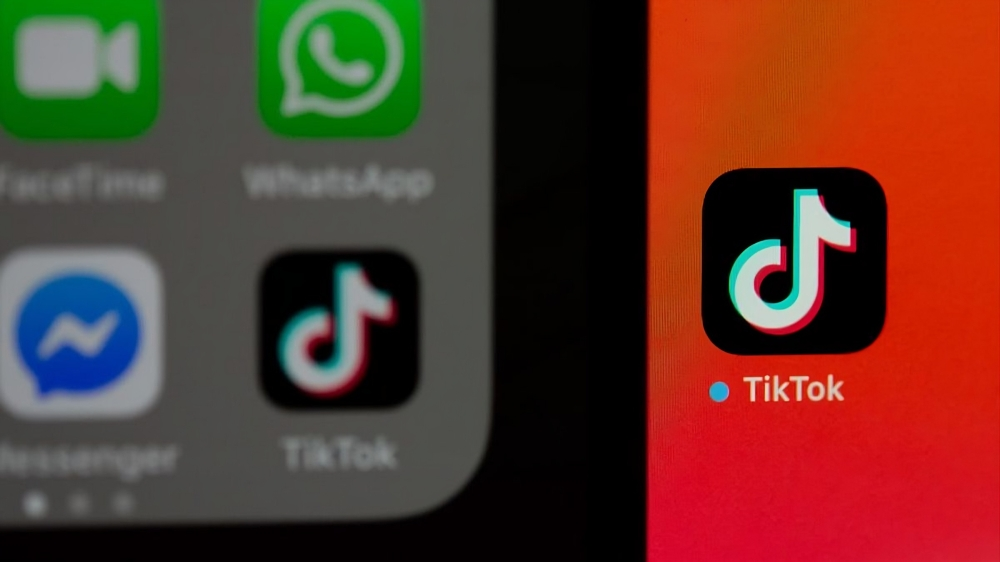
Step 2: Tap on the Profile Icon
Upon opening the TikTok app, log in with your TikTok account details. Once logged in, you’ll be directed to TikTok’s homepage, where videos are actively playing. Head to the bottom right-hand side and tap on the Profile button. This action will take you to a page displaying your details, including your name and TikTok username.
![]()
Step 3: Press the Lock Icon
Within the profile page, locate three icons following your profile details. The rightmost icon, represented by a lock, is the one to press in order to access your saved videos in TikTok.
![]()
📚 Also Read:
Step 4: View Your Saved Videos
After clicking on the lock icon, a grid view of all the videos you’ve saved in TikTok will be visible. This marks the final step of the procedure.
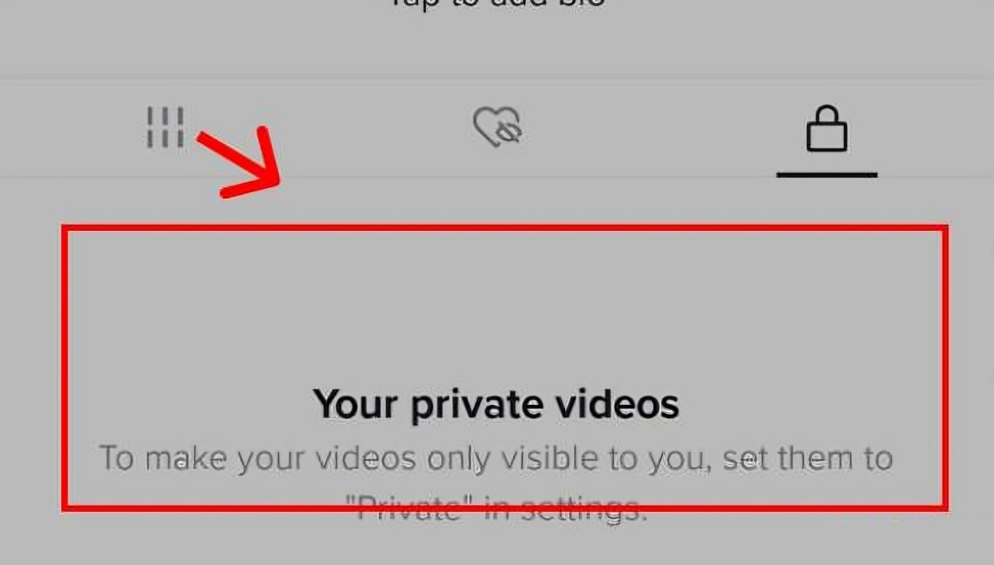
And now, you know how to view your liked videos on TikTok. Now if you want, you can share them with your friends too.
FAQ’s
How do I save videos on TikTok?
To save videos on TikTok, open the app, tap on the video you want to save, and click on the bookmark icon usually found on the right side of the screen.
Can I watch saved videos offline?
No, TikTok requires an internet connection to view saved videos. The saving feature allows you to bookmark videos for later, but online access is needed for playback.
Are saved videos visible to other TikTok users?
No, your saved videos are private and can only be viewed by you. They are stored in your account’s saved video section.
Can I organize my saved videos into folders or categories?
As of now, TikTok doesn’t provide a feature to categorize or organize saved videos. They are displayed in a grid view for easy access.
Is there a limit to the number of videos I can save on TikTok?
TikTok doesn’t specify a maximum limit for saved videos. However, it’s advisable to manage your saved videos for better navigation.
Can I share saved videos on other platforms like Instagram or Facebook?
Yes, you can share your saved TikTok videos on other platforms. Open the video, click on the share icon, and choose the desired platform.
How can I unsave a video on TikTok?
To unsave a video, go to your saved videos, open the video you want to unsave, and click on the bookmark icon again to remove it.
Can I view my saved videos on a different device?
Yes, as long as you log in to your TikTok account on the other device, you can access your saved videos from any device with the TikTok app installed.
Conclusion
TikTok’s user-friendly platform not only allows for the enjoyment of short videos but also provides a simple way to save and revisit your favorites. By following the outlined steps, users can easily access and share their saved content, enhancing their overall TikTok experience. The platform’s evolving features make it a versatile and engaging space for discovering, saving, and sharing captivating content with friends.
ad


Comments are closed.