TrueCrypt For File Encryption Software Free Download
TrueCrypt is a software system for establishing and maintaining an on-the-fly-encrypted drive. On-the-fly encryption means that data are automatically encrypted or decrypted right before they are loaded or saved, without any user intervention. No data stored on an encrypted volume can be read (decrypted) without using the correct password or correct encryption key. Until decrypted, a TrueCrypt volume appears to be nothing more than a series of random numbers. The entire file system is encrypted (i.e., file names, folder names, contents of every file, and free space).
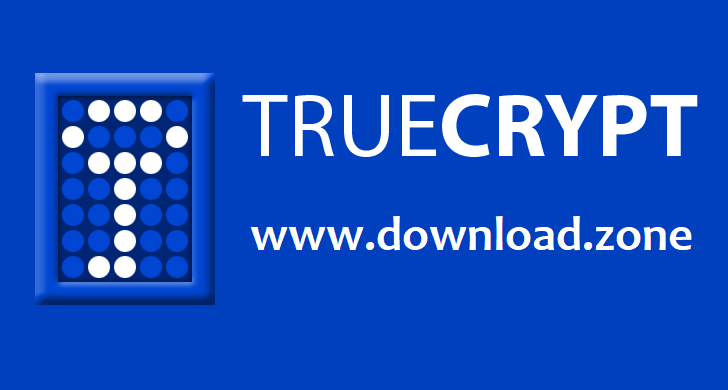 When storing confidential or private information on their computers, all users want to make sure their data cannot be accessed by unauthorized people, so they rely on specialized apps for hiding their folders or password-protecting them.
When storing confidential or private information on their computers, all users want to make sure their data cannot be accessed by unauthorized people, so they rely on specialized apps for hiding their folders or password-protecting them.
TrueCrypt can also come in handy, as it enables you to create secure virtual disks that need to be mounted before exploring their stored files and folder, thus providing them with an extra security layer.
You need to start by assigning a drive letter to your target volume, then specify the type you prefer – you can create an encrypted file container or encrypt a non-system partition, while also getting the possibility to protect the system partition or the entire drive.
If you go for the first option, you can generate a standard TrueCrypt volume or a hidden one, depending on the protection level you are interested in. Next, you only need to select the target location, be it on a fixed drive or on a USB removable flash drive.
The Truecrypt alternative and very popular software Veracrypt also have similar functions and capabilities.
![Truecrypt For Windows]() TrueCrypt Disk Encryption Software For Windows Features
TrueCrypt Disk Encryption Software For Windows Features
- Creates a virtual encrypted disk within a file and mounts it as a real disk.
- Encrypts an entire partition or storage device such as a USB flash drive or hard drive.
- Encrypts a partition or drive where Windows is installed (pre-boot authentication).
- Encryption is automatic, real-time (on-the-fly), and transparent.
- Parallelization and pipelining allow data to be read and written as fast as if the drive was not encrypted.
- Provides plausible deniability, in case an adversary forces you to reveal the password:
- Hidden volume (steganography) and hidden operating system.
- Encryption algorithms: AES-256, Serpent, and Twofish. Mode of operation: XTS.
How to install TrueCrypt?
To install TrueCrypt, follow these steps:
- Download TrueCrypt. Double-click the .exe file to extract it, and then run as an administrator.
- Click .
- In the TrueCrypt has been successfully installed dialog box, click . Click to close software setup.
How To Configure TrueCrypt?
To configure TrueCrypt:
- From the menu, select , and then the folder. Select the application to start the application.
- Select , and then .
- Select and click .
- On the “Volume Location” screen, click .
- Browse to the location where you want to store the encrypted file; you can choose USB drives and mapped drives on servers if you want. Type the name of your file in the “File name:” box, and click .
- In the “Volume Location” window, click .
- In the “Encryption Options” window, click .
- On the “Volume Size” screen, enter a size suitable for the amount of data you need to protect.
- On the “Volume Password” screen, type a passphrase to use with this TrueCrypt file and then click .
- On the “Volume Format” screen, click , and then click when the creation is complete.
- On the “Volume Created” screen, click .
Now that you have created your volume, to use it:
- In the main window, under “Volume”, click , select the file that you created, and then click .
- Highlight the drive letter you want to map to your encrypted file and click . You will be prompted for your passphrase. Type your passphrase and click . Now you can use your TrueCrypt drive just like any other mapped drive.
System Requirements
| Operating System | Windows 7, 8, 10 |
- File Lock Pe
- Luks
- Protected Folder
- Boxcryptor
- DiskCryptor
TrueCrypt For Windows Overview

| Version | 7.2 |
| File Size | 2.45 MB |
| Languages | English, Italian, French, Spanish, Polish, Chinese, German, Japanese |
| License | Open Source |
| Developer | TrueCrypt Foundation |
ad


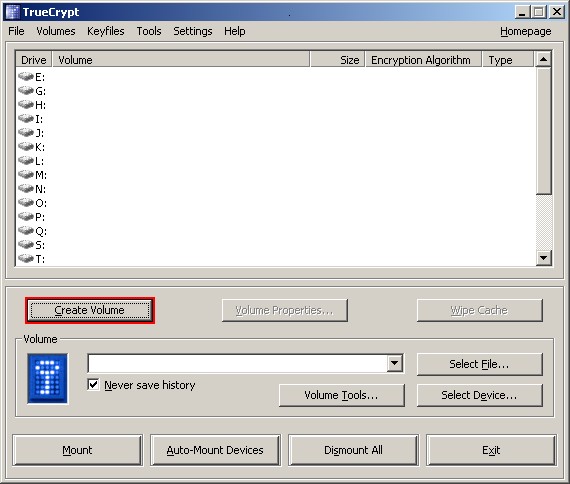 TrueCrypt Disk Encryption Software For Windows Features
TrueCrypt Disk Encryption Software For Windows Features
Comments are closed.