Duet Not Working In TikTok – What To Do
If the duet microphone doesn't work in TikTok, we'll show you some more approaches to get it solved.
It is becoming increasingly typical for users of TikTok to encounter the Duet issue. When attempting to create a duet with yourself on Tik Tok, the Mic icon will not appear and you will be unable to record sounds. There may be further concerns with duet, and this guide will address them.
There is no need to be concerned because Duet can be set up and running with a few easy software modifications. You will find all the information you need to repair a defective Duet in the sections that follow.
How to Fix or Repair TikTok Duet Not working?
TikTok duet errors include the option not showing up or a message ‘Duet is not allowed for this video.’ If you’re seeing either of these issues, we have compiled a list of things that will fix the errors.
App Update
Since Duet is a relatively new feature, it might not work or be available if you are running an older TikTok version. To check for updates, launch Google Play or App Store and tap on the Updates tab.
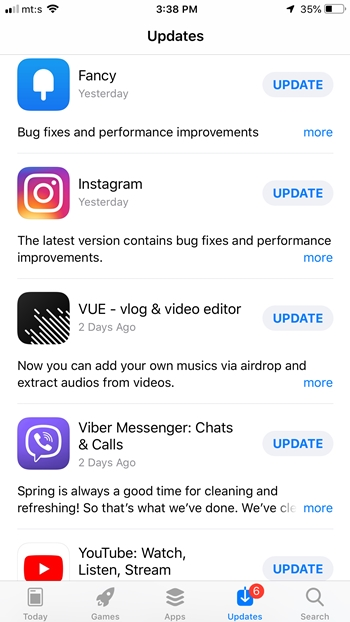
If TikTok appears under Updates, search for it and click Update. Try to create a duet after relaunching the app after installing the most recent software.
Additionally, you can use the search feature by entering “TikTok.” You will have the option to download the update from the App Store or Google Play Store if one is available.
In-App Duet Settings
This is the main source of Duet’s issues for the majority of users. To be precise, Duet may be immediately disabled or restricted and TikTok has very specific privacy settings.
Tap the profile icon in the bottom right corner to access the More menu, then choose the three horizontal dots to make the necessary changes.
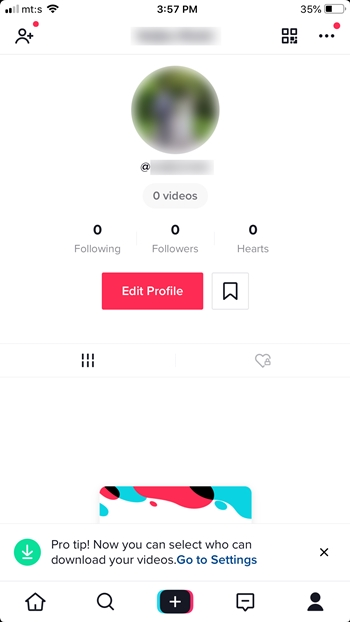
Tap on Privacy and Safety in the following window, navigate to “Who Can Duet with Me”, and make sure it’s on. There are three options, Everyone, Friends, and Off. If you want some additional safety you can put the settings to Friends.
Good Old Restart
What happens if you’ve updated the app and got all the settings right but Duet still doesn’t work? In this case, it’s best to restart your smartphone to see if it helps.
A simple restart or soft reset resolves minor software issues and bugs that might be preventing you from making a duet. In addition, it also clears the app cache data that could be the culprit.
The restart/soft reset method depends on the device you are using. In general, you need to press the Power button and/or one of the volume rockers. For example, it’s Side button plus one of the volume rockers on newer iPhone models.
Clear App Cache
If all else fails, you might need to empty the app cache to get Duet to function properly once more. Check out the steps that must be taken below as the procedure differs slightly between Android and iOS.
Android
To access additional menus, launch Settings and choose Storage. To view a list of all installed apps and access TikTok, tap on Other Apps. Once you’ve reached the TikTok window, simply click the “Clear cache” button to finish. You should be aware that this doesn’t erase your saved data and login credentials.
iOS
Select General from the Settings menu, then choose iPhone Storage. You can see a list of the apps along with how much data they use. To open the settings window for TikTok, swipe down and tap the icon. To clear all cached data from the app, choose “Offload App.”
In essence, TikTok is removed while all the crucial information is saved. When you’re done, go to the App Store and reinstall the application. After the offload, you can also do it from the same window.
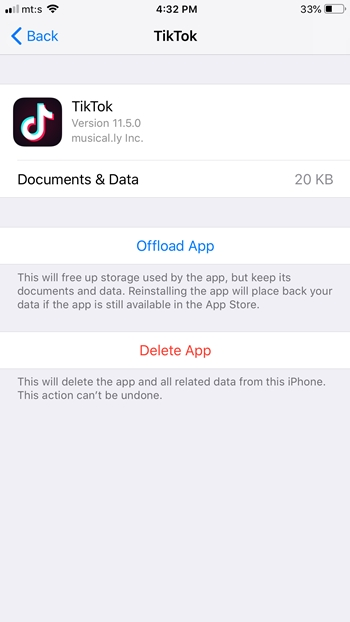
Important Notes
The most recent iOS and Android operating systems work with the previous steps. Android Oreo users must go to Settings, find App Manager, and then continue.
Clearing the cache or uninstalling them will delete the files if you have saved videos as drafts. Prior to executing either of these actions, make sure to save the video to your phone.
Network Connection
A reliable internet connection is necessary for TikTok to function properly. It’s probably your internet connection if the TikTok duet option won’t load.
Unless there is an outage, turning your phone on and off again will usually solve network problems. You should make sure that TikTop has access to cellular data in the settings whether you’re using iOS or Android.
If you’re using wifi, try disabling it and, if you can, switch to using cellular data. You might have trouble building a solid enough connection, which would prevent TikTok duet from functioning properly, depending on your bandwidth.
No Audio in Duet
In the recent months, a number of users have complained that they are having trouble recording their TikTok duets because their microphone isn’t visible. The “React” option could be chosen by users instead of Duet, according to the general consensus.
However, because the timing might be off and the feature is different from the Duet feature, this isn’t a perfect solution.
You should also check the permissions on your phone. If there’s a problem with audio recording, does it affect only Duets or also other videos? If it is both, check the settings on your phone to make sure TikTok is allowed to access your microphone and record audio.
Aside from altering the privacy settings as previously mentioned, updating the app is the only effective solution we’ve seen for Duet problems. Check it again even if you’ve just updated it because new updates are frequently released.
How to Duet on TikTok
Hopefully, the tips and tricks helped you fix the Duet feature, and now is the time to create some cool looking side-by-side videos.
Step 1
Browse the TikTok main screen to find a video you’d like to duet with. Tap on the Share button on the right side of the screen and select the Duet option from the pop-up window.
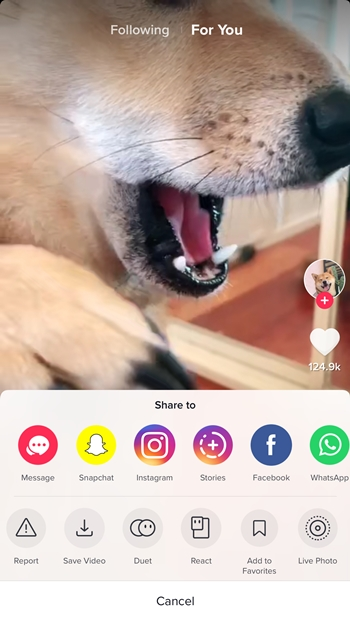
Step 2
The screen splits in two and you can now record your video next to the one you’ve selected. The other one will play on auto while you record.
Step 3
Add some stickers and filters to make your recording stand out and chose a cover for it. When you finish, hit Post and it’s on air.
It’s all done!
Some Other Fixes
Despite not directly solving the issue of the soundless video, there are a few alternative solutions you can attempt. Based on our prior problem-solving experiences with the app, these tried-and-true remedies can fix a variety of issues, including this one, that the TikTok app may be experiencing.
1. Reboot the device.
After updating to the most recent version of TikTok, restarting your device, the go-to answer for any tech-related issue, could perhaps resolve your issue. Try it out and see whether the silent duet remains.
2. Uninstall/Reinstall TikTok.
Even if you have the most recent update installed, your device may be experiencing a server-mobile version discrepancy due to how app translation operates. If this is the case, uninstalling the application and reinstalling it could resolve the version mismatch and guarantee that all functions are functioning as intended.
3. Contact TikTok Support.
In the worst-case scenario where none of the preceding solutions have worked, TikTok’s support page contains an abundance of comprehensive and helpful articles. Follow the recommendations provided in the Duets support articles while properly reviewing this list, and one of the remedies will eventually result in a functioning Duet.
Conclusion
Duets are one of the best methods to interact with the large amount of user-generated content that TikTok serves to promote. It is therefore essential to ensure that the feature is operational and that no major flaws, such as a lack of recorded sound, can damage the experience.
Through perseverance, careful attention to detail, and daily software maintenance, you will have entirely resolved the issue with the sound recording and can now return to creating original, engaging content while simultaneously promoting your peers.
If you have any suggestions about the sound recording issue or would like to share your experiences with the Duet feature, please leave them in the comment section below! Happy dueting!
Related Articles:
ad


Comments are closed.