How To Use Text To Speech On TikTok
If you want to know how to use text-to-speech on TikTok, the good news is that it's much easier than you might think. This is how.
In the past few years, the number of people using TikTok has grown. At first, it was just an app where people danced and sang along to music. But now, it’s a platform with lots of different kinds of content and people who make content. One reason for this growth is that the app has a lot of editing features that are updated often, like Text-to-Speech.
Text can now be read out loud by a few automatic voice options, so you don’t have to just put it on top of your carefully made video and have people read it while they watch. This makes the TikTok video the main focus of your content and gives it a more put-together look.
But Text-to-Speech and other editing tools on TikTok can be hard to use, especially for new users. Keep reading to find out how to use this feature on different devices and get answers to common questions, like how to change the voice type.
How to Use Text-to-Speech in TikTok on an Android Device
No matter if you have an iPhone or an Android, TikTok has the same features. But depending on where you live in the world, the sounds, filters, and even editing tools can be different. Usually, only people in the U.S. can use new features. But since May 2021, all TikTok users around the world can use the Text-to-Speech feature with two different voices.
To use the feature, record your video as usual and follow these steps to add Text-to-Speech:
- Add text by tapping “Text” on the right side of the screen.
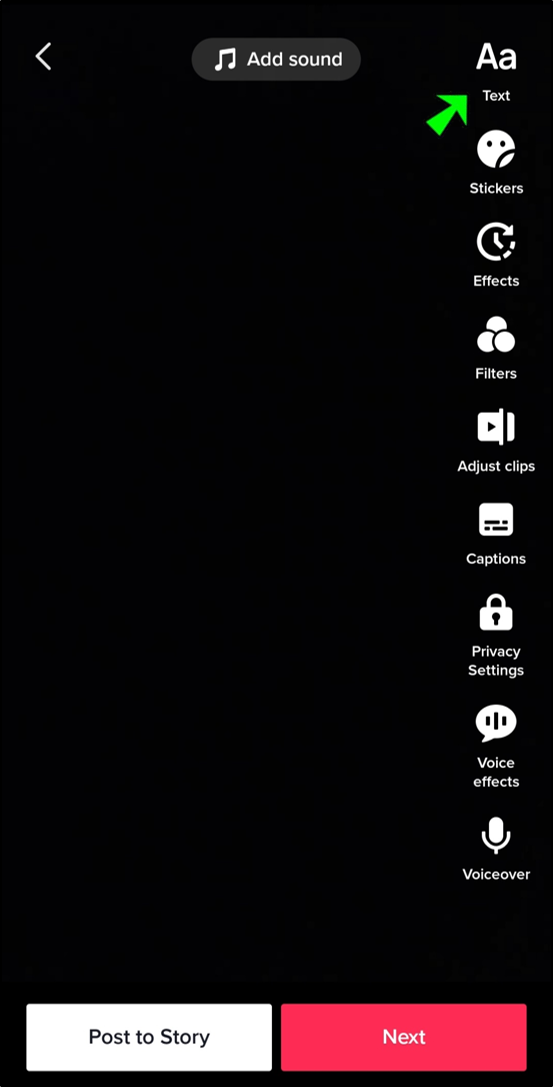
- Write the text you want.
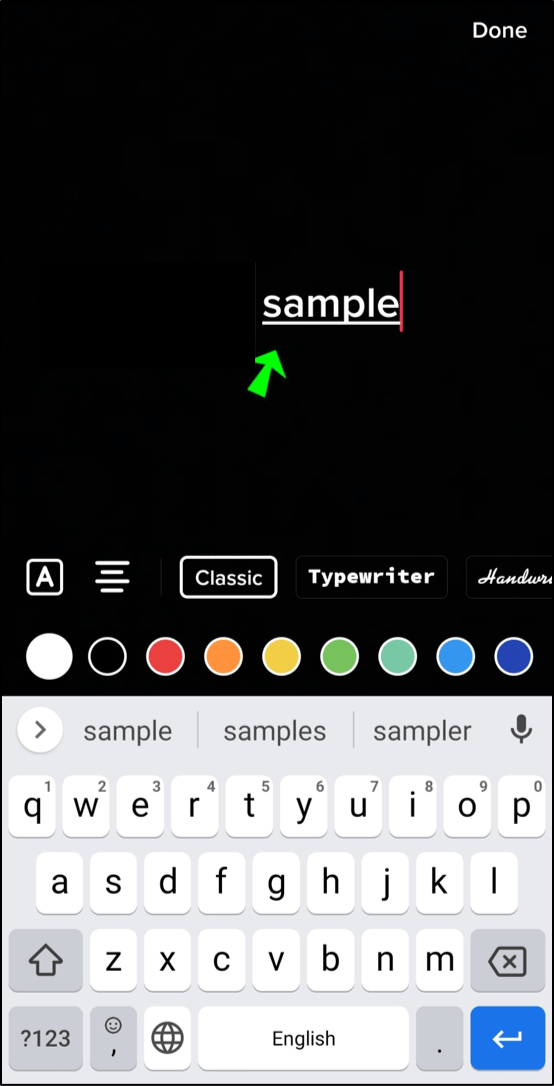
- Select “Done” at the top right corner of the screen.
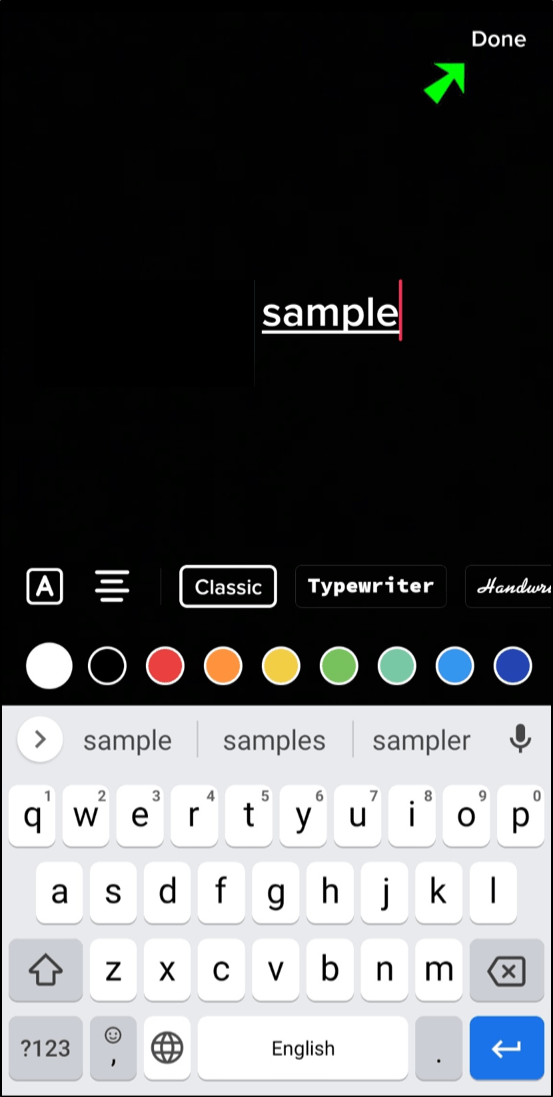
- Press the text.

- A pop-up menu will appear where you can select to add Text-to-speech or to adjust the duration the text will appear on the screen.
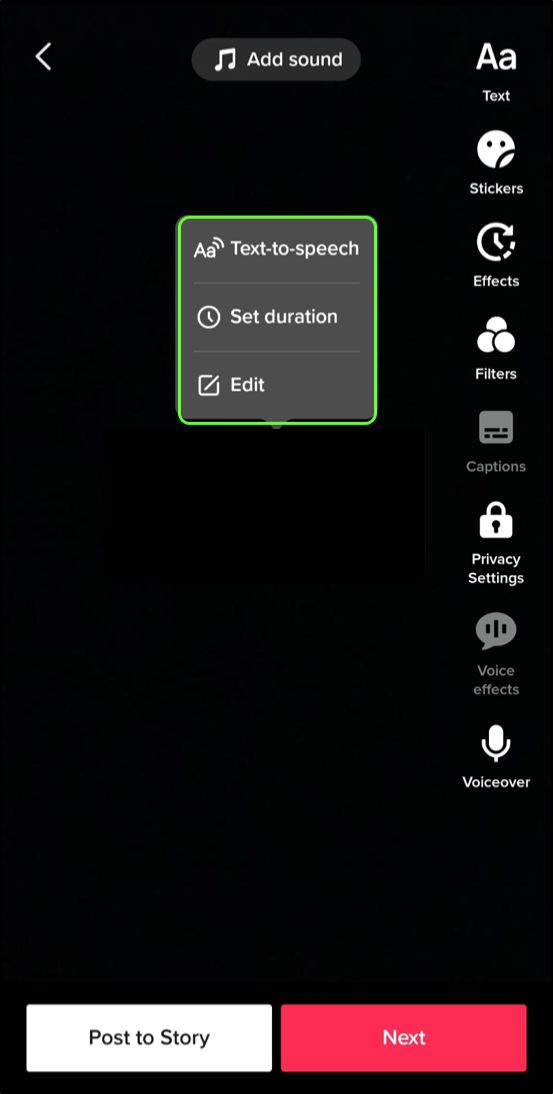
- Select “Text-to-speech.”
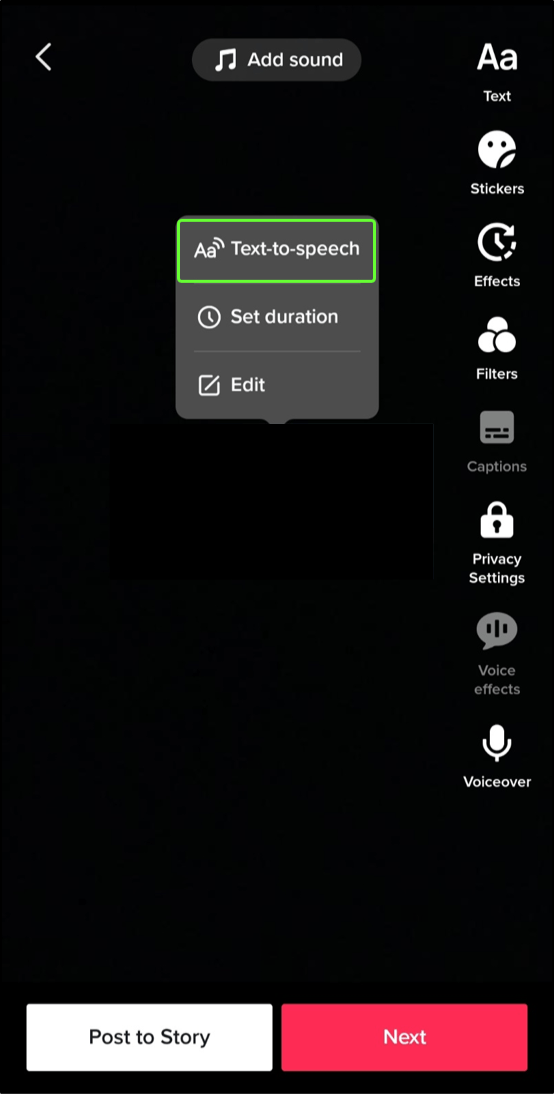
- Save the video.
You can also switch between the platform’s four voices and change their volume. With these options, you can make sure that the background music and Text-to-Speech voice are at the right volume.
READ MORE:
- How to lip sync on TikTok
- How to change speed of a TikTok video
- How to add two songs to TikTok video
How to Use Text-to-Speech in TikTok on an iPhone
As was already said, there are no big differences between using TikTok on an iPhone and on an Android phone. So, the same steps are used to add the Text-to-Speech feature. Record a video as you normally would on the platform, and then do these things to add the feature:
- Tap on and Hold the text on your screen.
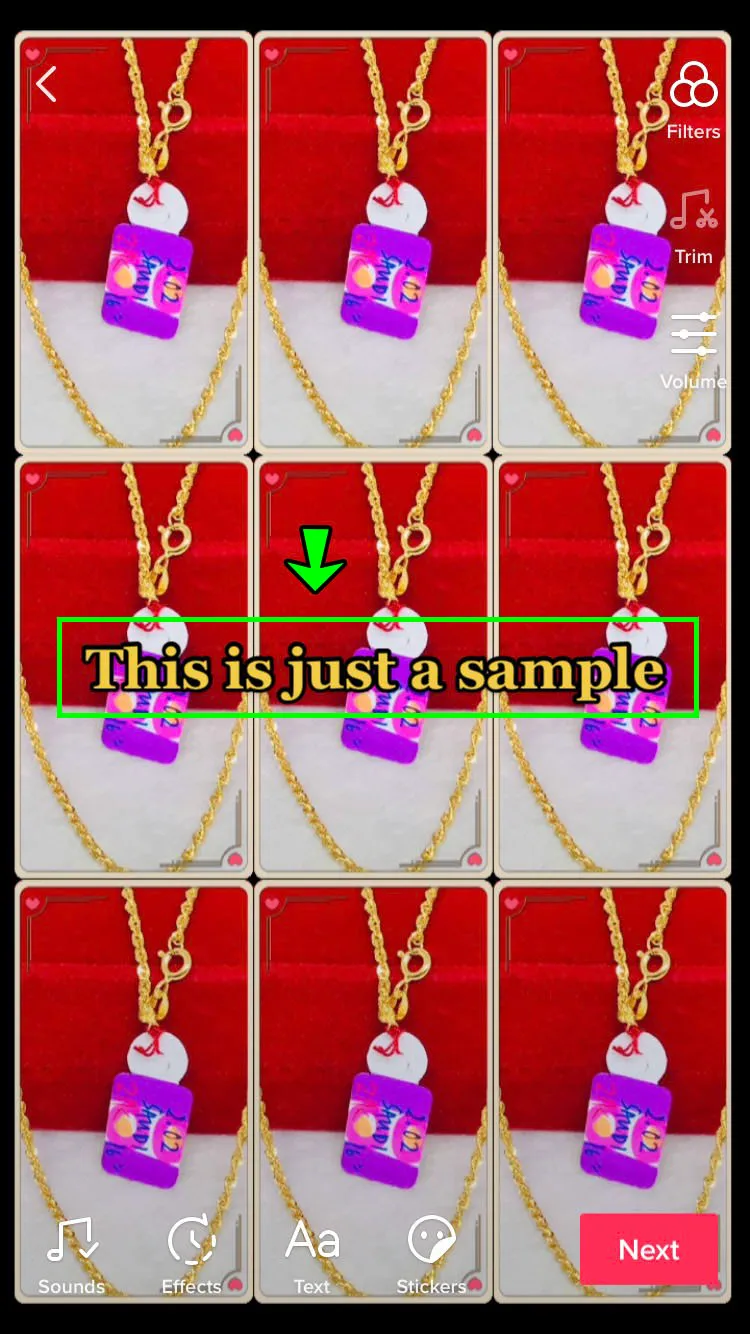
- A pop-up menu with three options will appear – “Text-to-Speech,” “Set Duration,” and “Edit.”
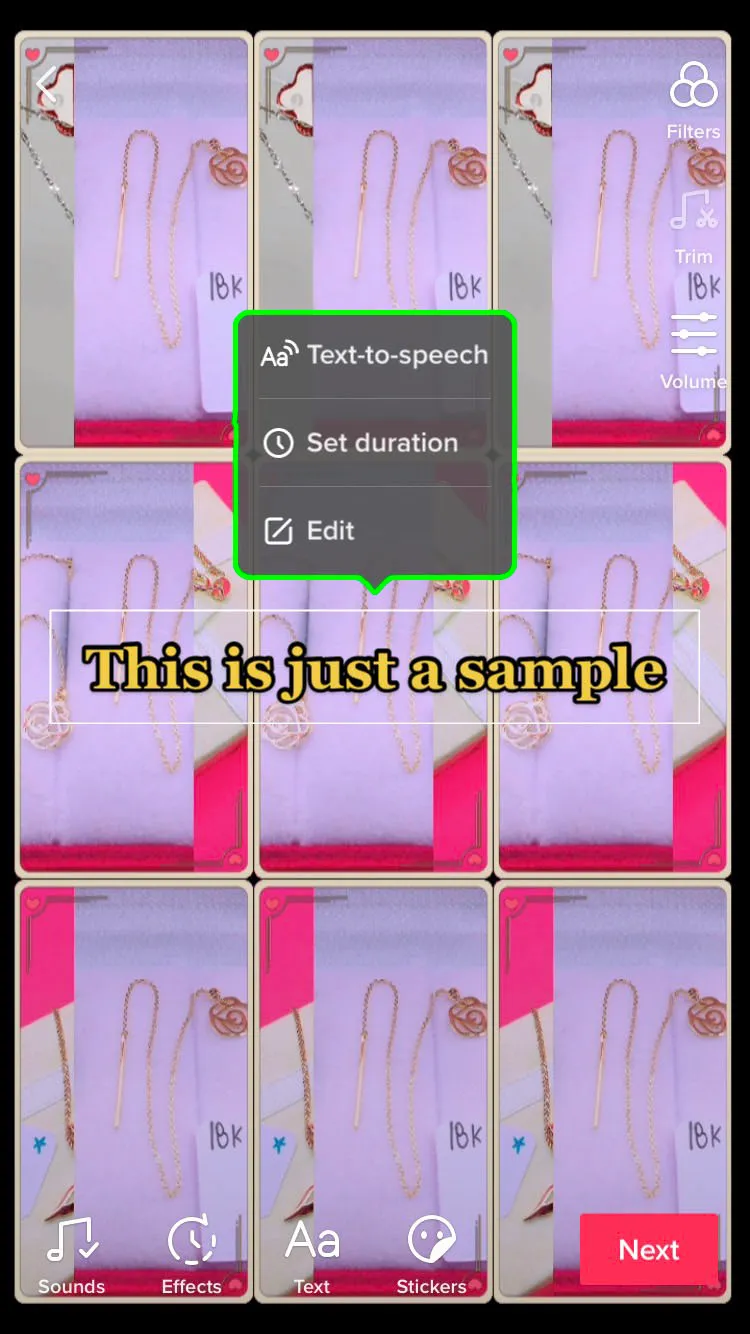 .
.
- Finish editing your video and select “Save.”
iPhone users do have another option when it comes to this feature. There is a way to add the Siri voice to read your text. To do so, the steps are:
- Open “Settings.”

- Go to “Accessibility.”
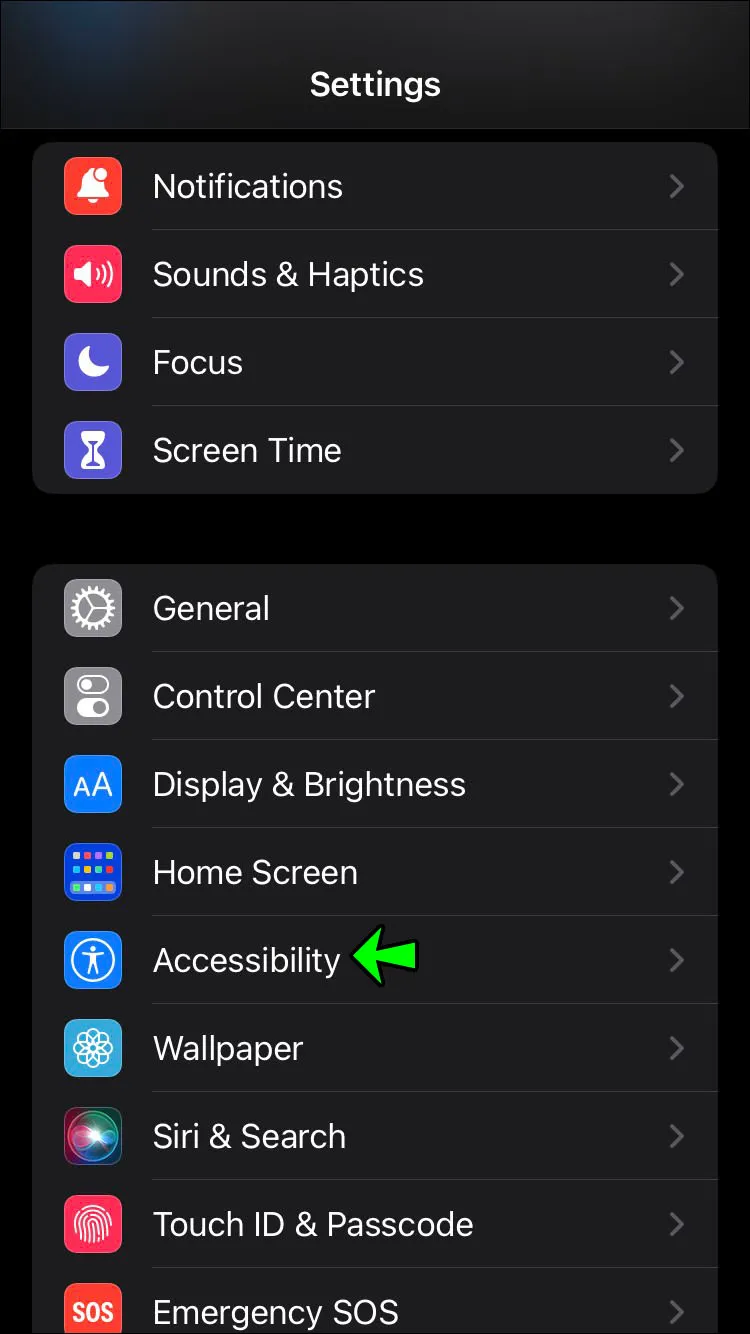
- Select “Spoken content.”
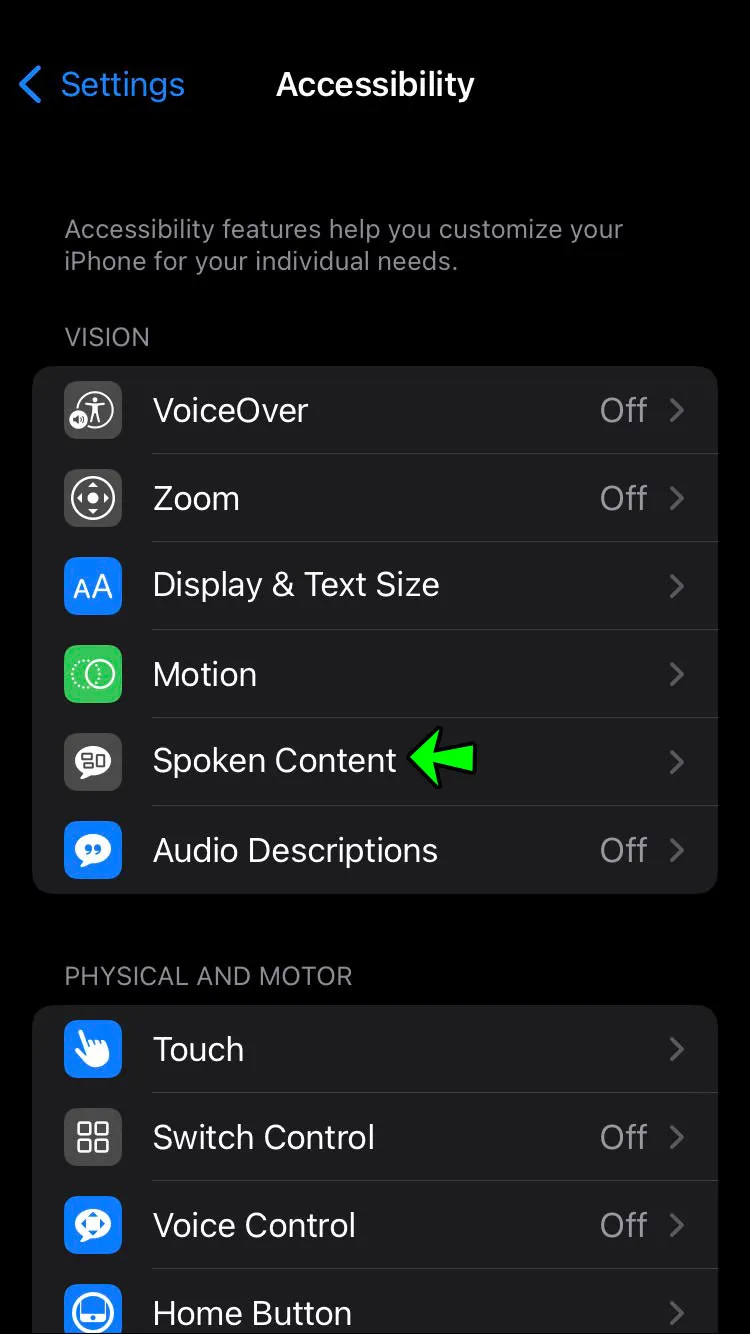
- Turn on “Speak selection.”
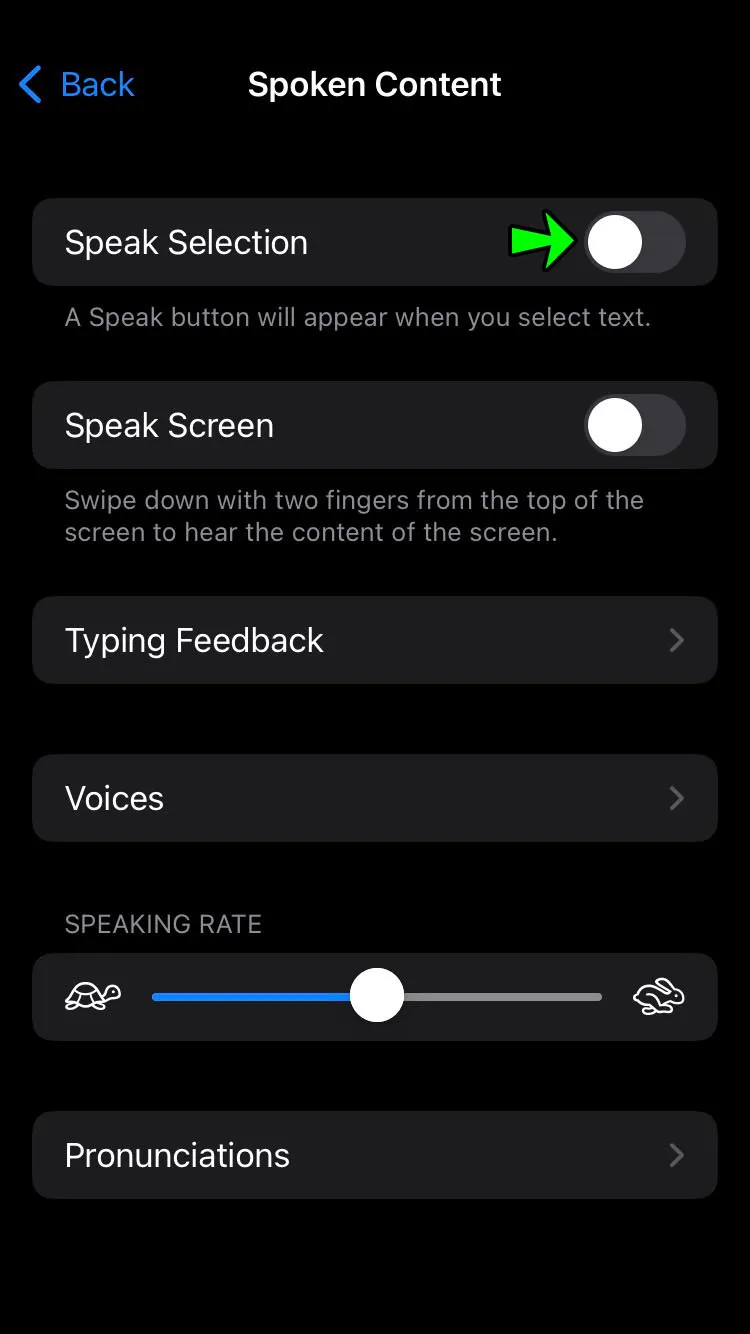
- Open your “Notes” app.
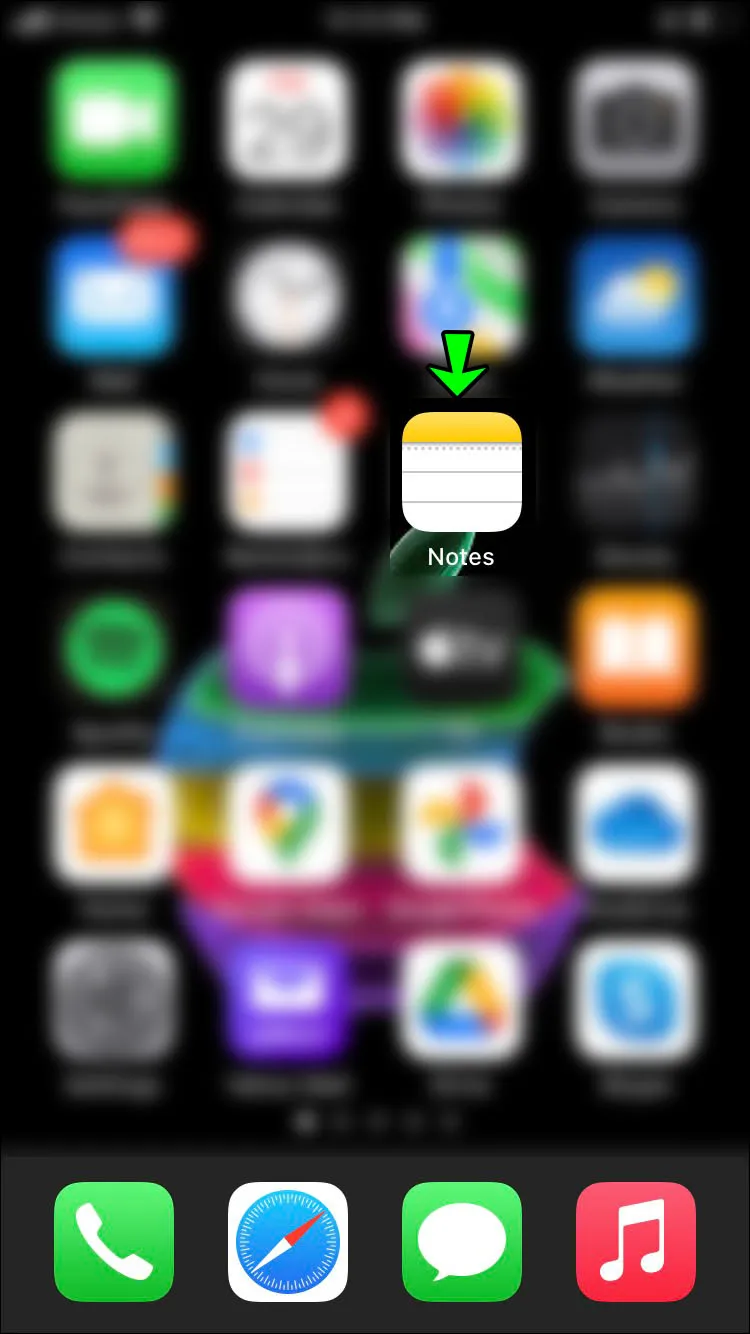
- Here type out the text you want to have in your TikTok video.
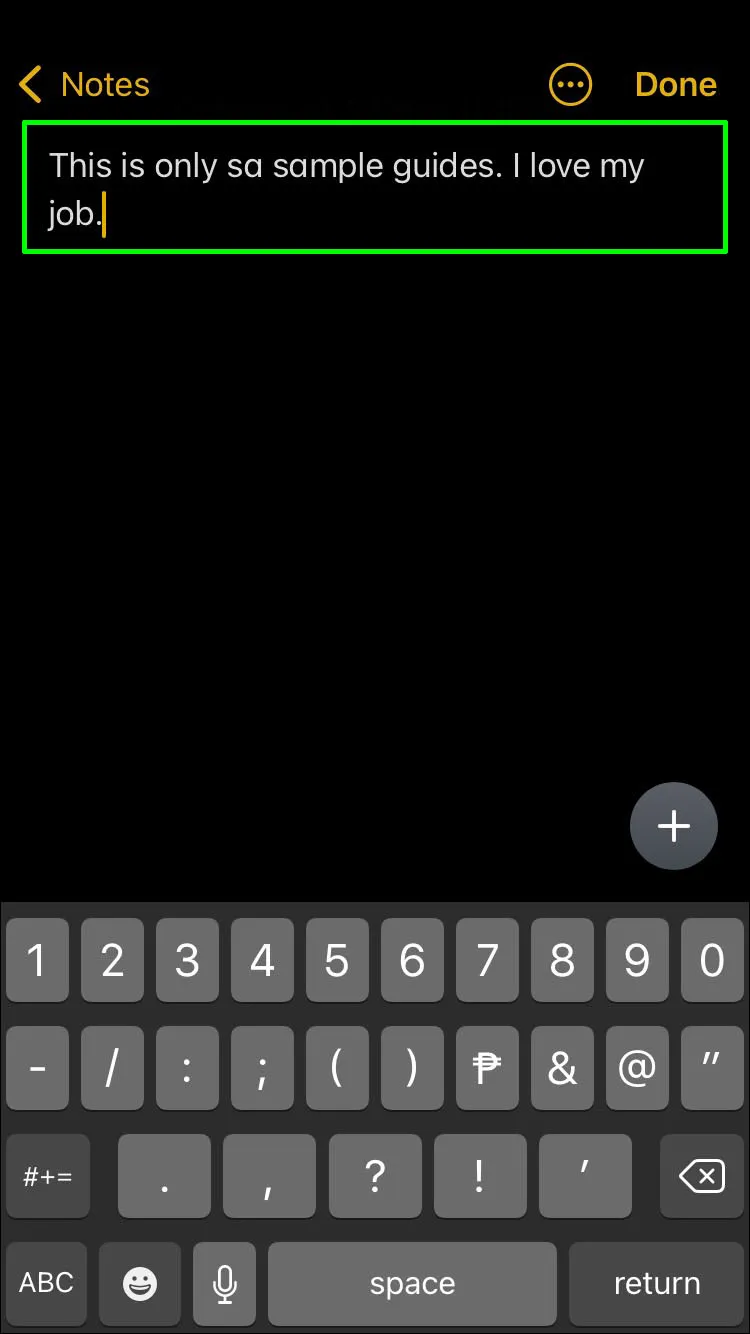
- Open the Recording tool and start recording.
- Go to “Notes” again and select the text you’ve written down.
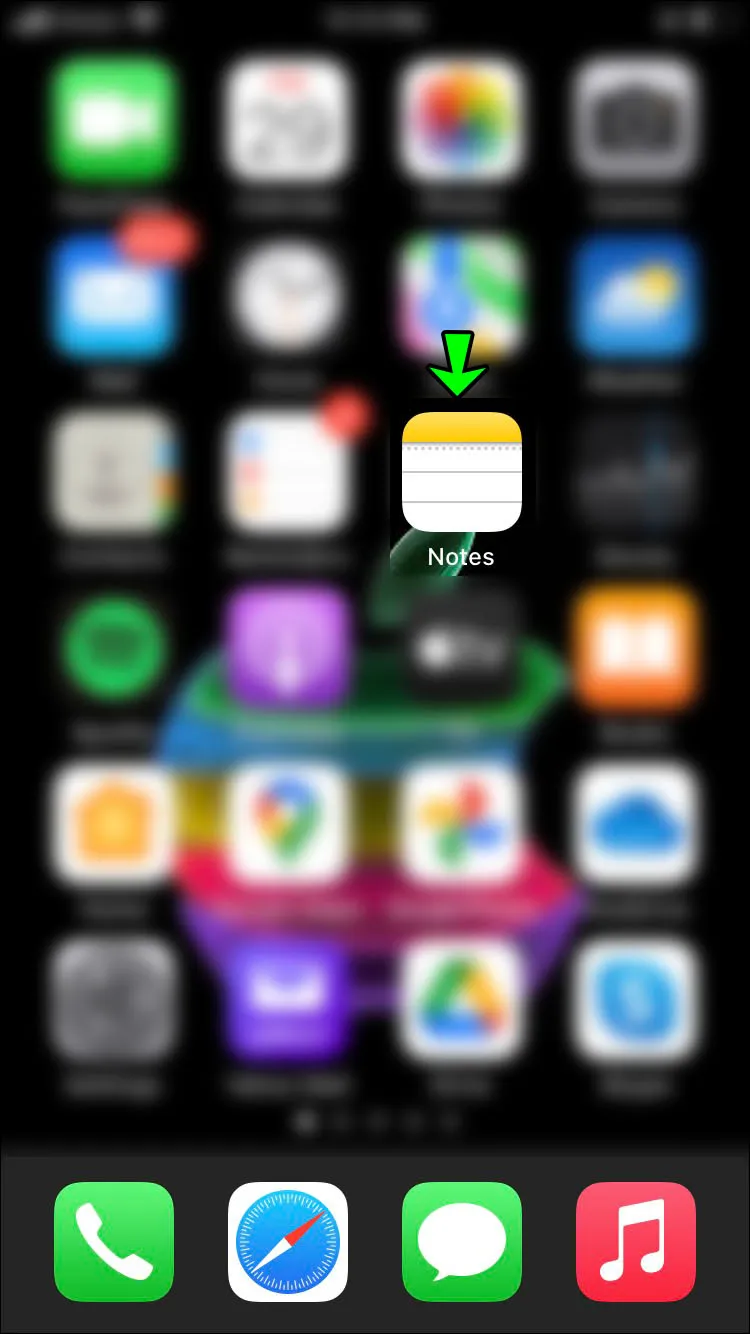
- Tap on the “Speak” feature and let Siri read the text aloud, and stop recording when she’s done.
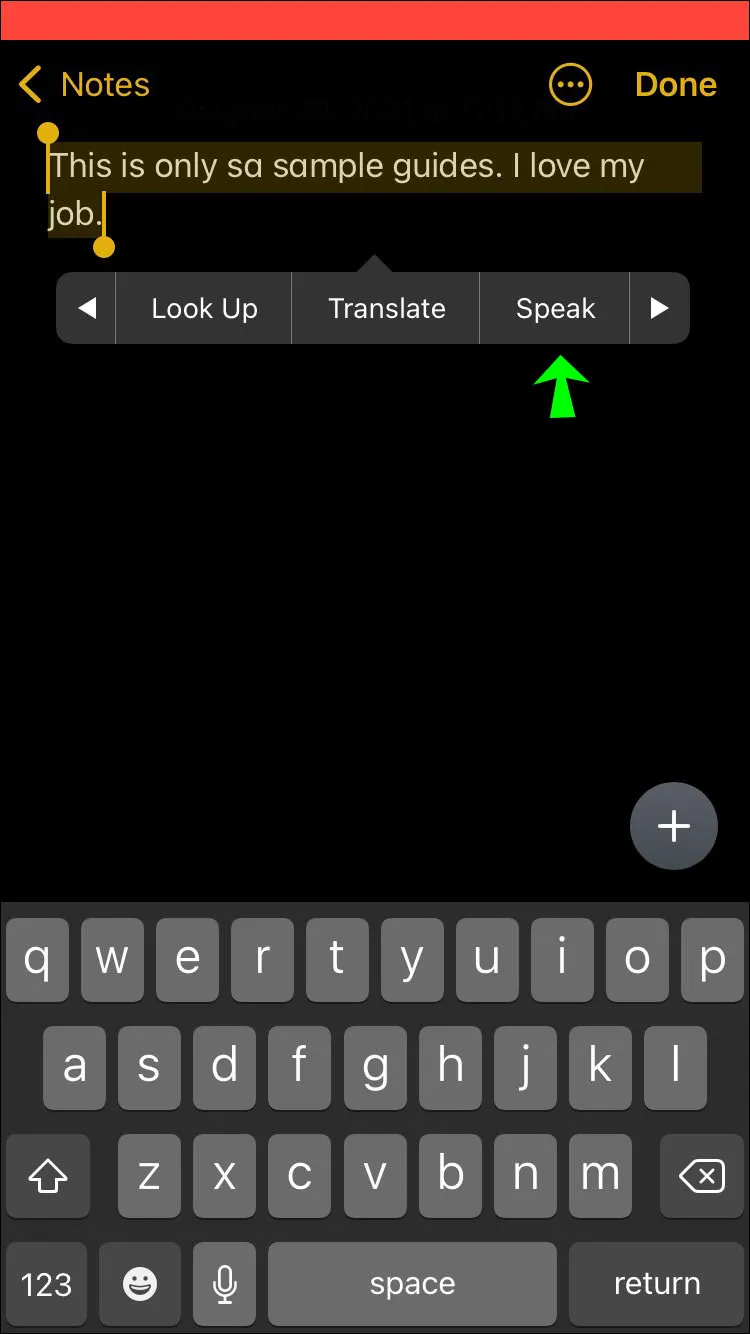
- Go to TikTok and upload the recording.
How to Use Text-to-Speech in TikTok on an iPad
Some users find it easier to use TikTok on an iPad than on a phone because the screen is bigger. Some people will also find it easier to edit videos on an iPad. Adding Text-to-Speech, on the other hand, is the same as adding it to an iPhone:
- Press the “+” button to start recording your TikTok.
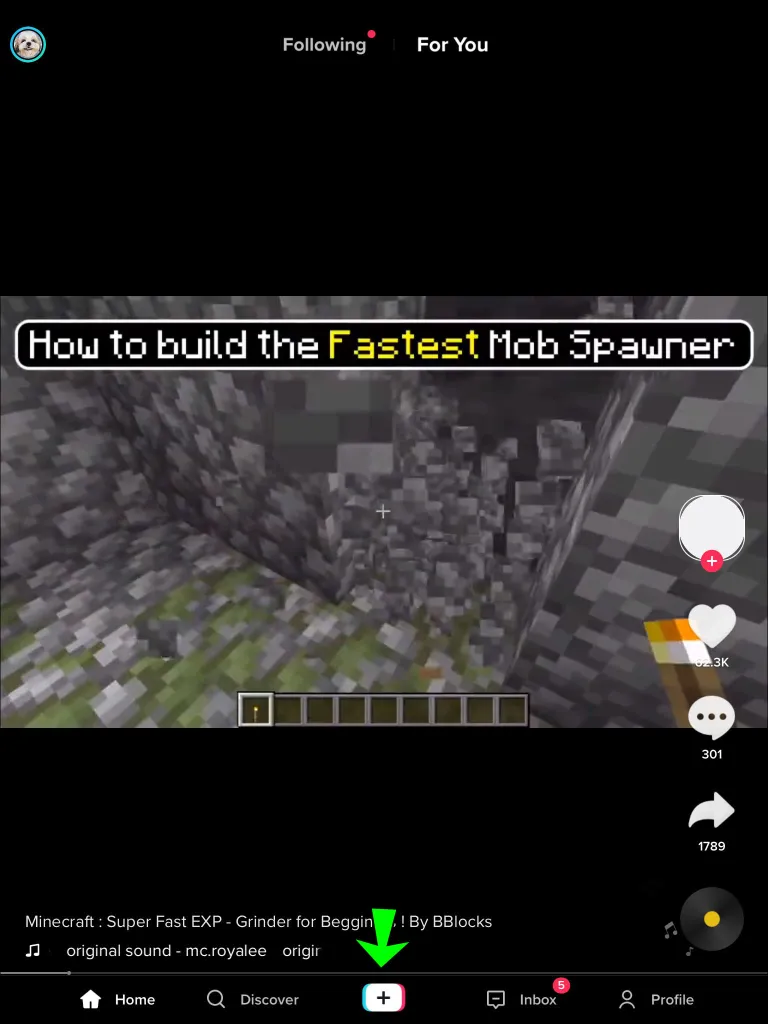
- After you’ve finished recording, touch the red tick button in the bottom-right corner.
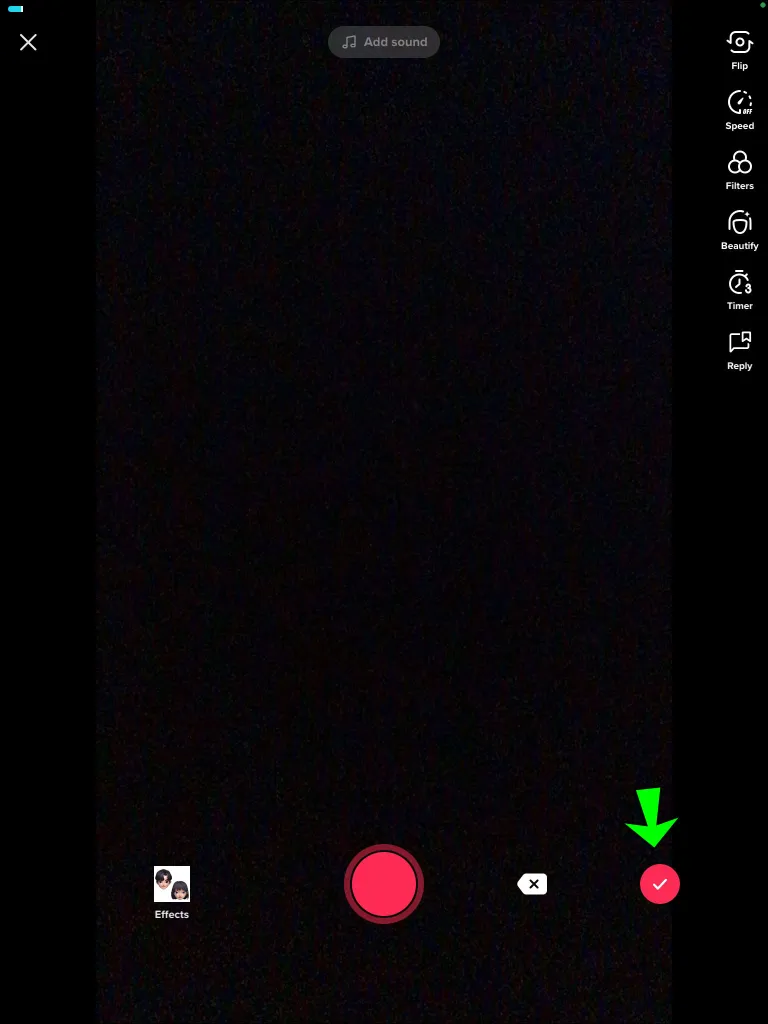
- Select “Text.”
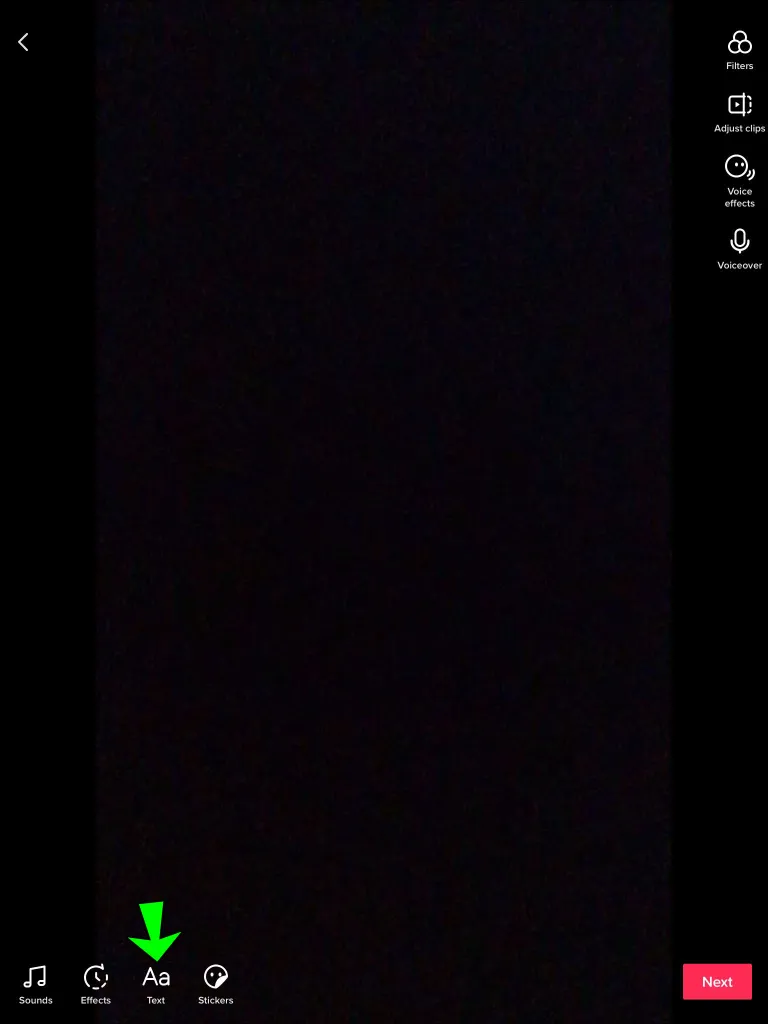
- Add the text you wish.
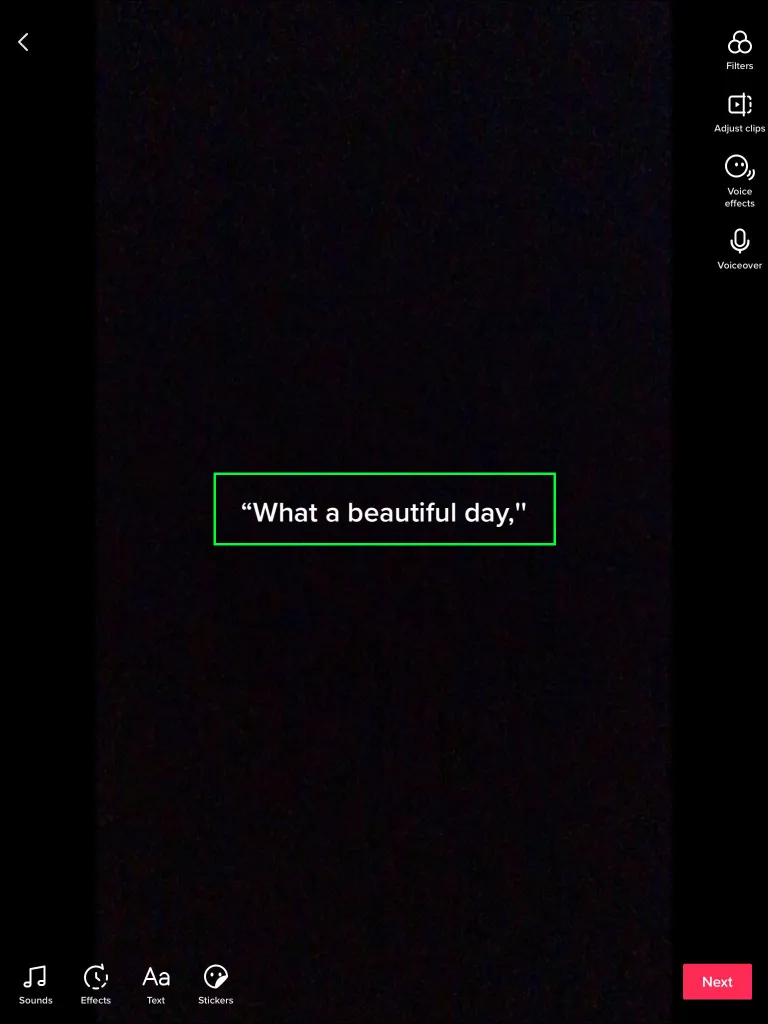
- Hold your finger on the text on your screen to display a pop-up menu of options.
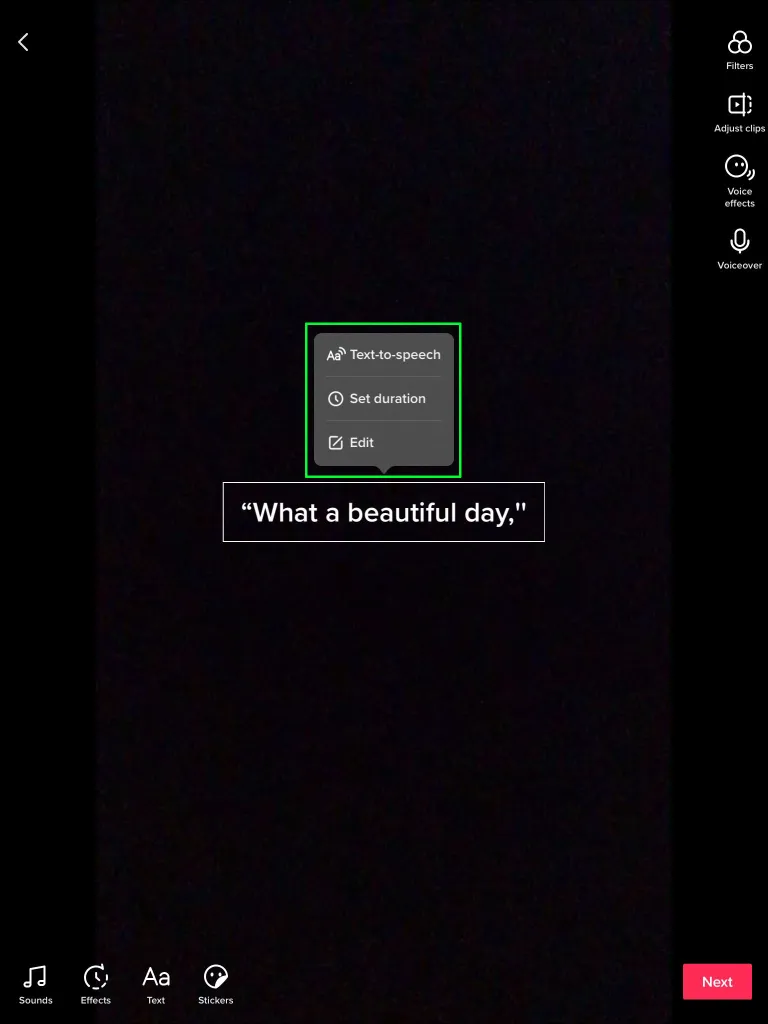
- Choose “Text-to-Speech.”
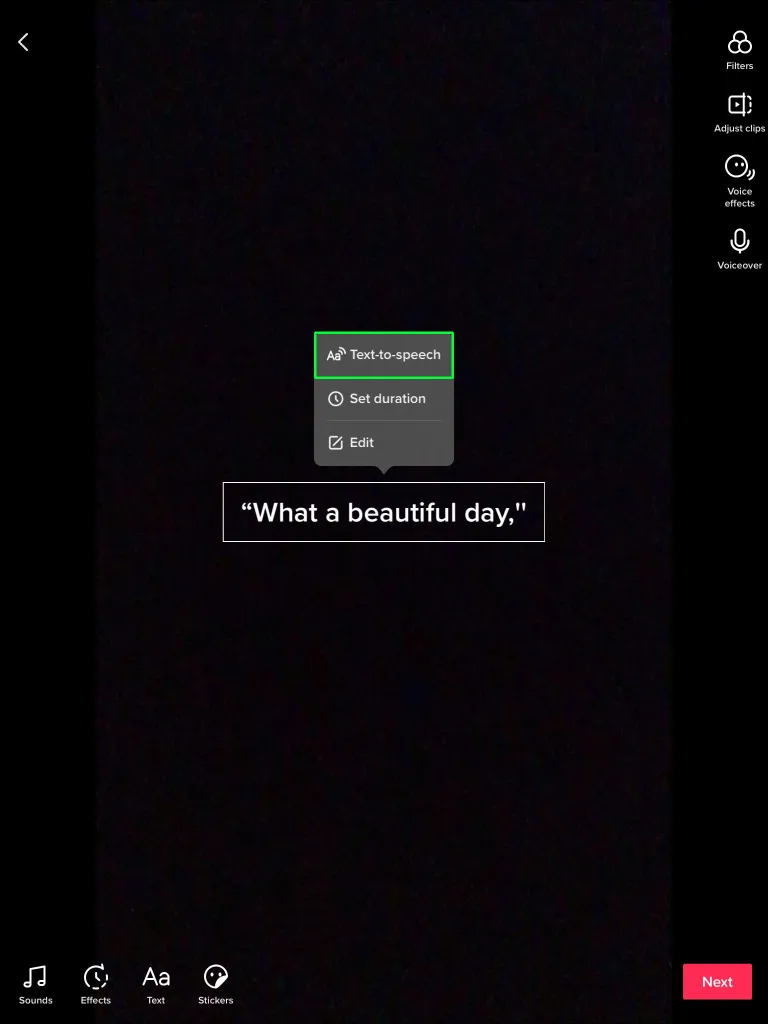
- After you’ve finished editing your video, select “Save.”
You can also add the Siri voice to your TikTok the same way you would on an iPhone.
- Open the “Settings” menu.
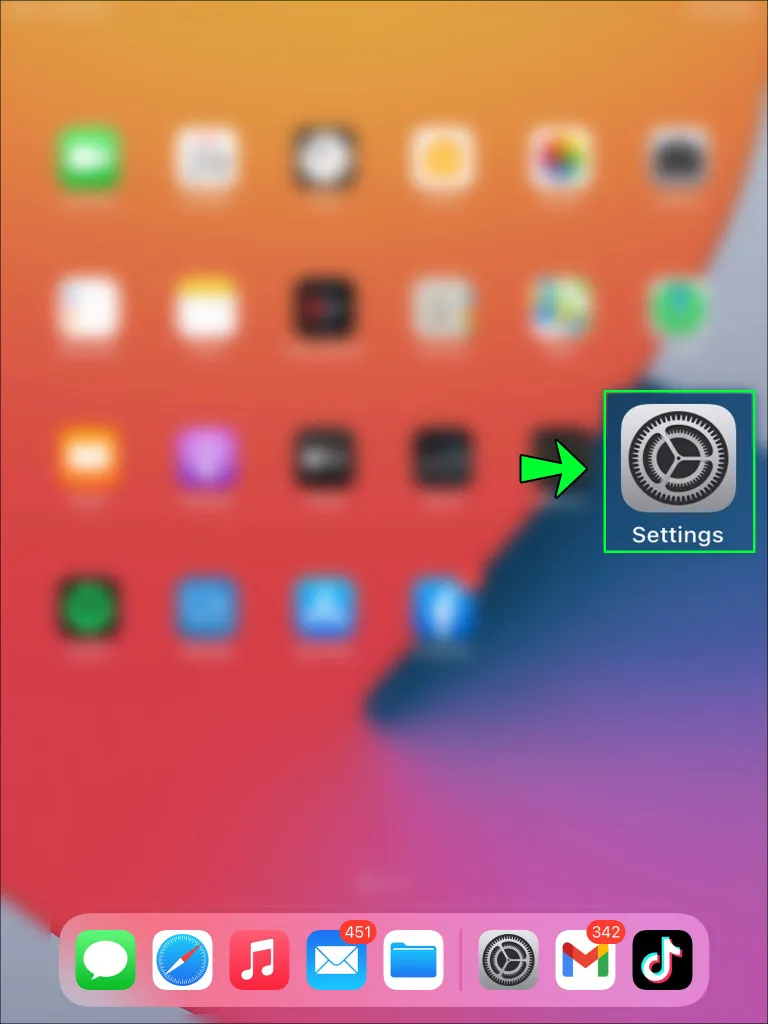
- Select “Accessibility.”
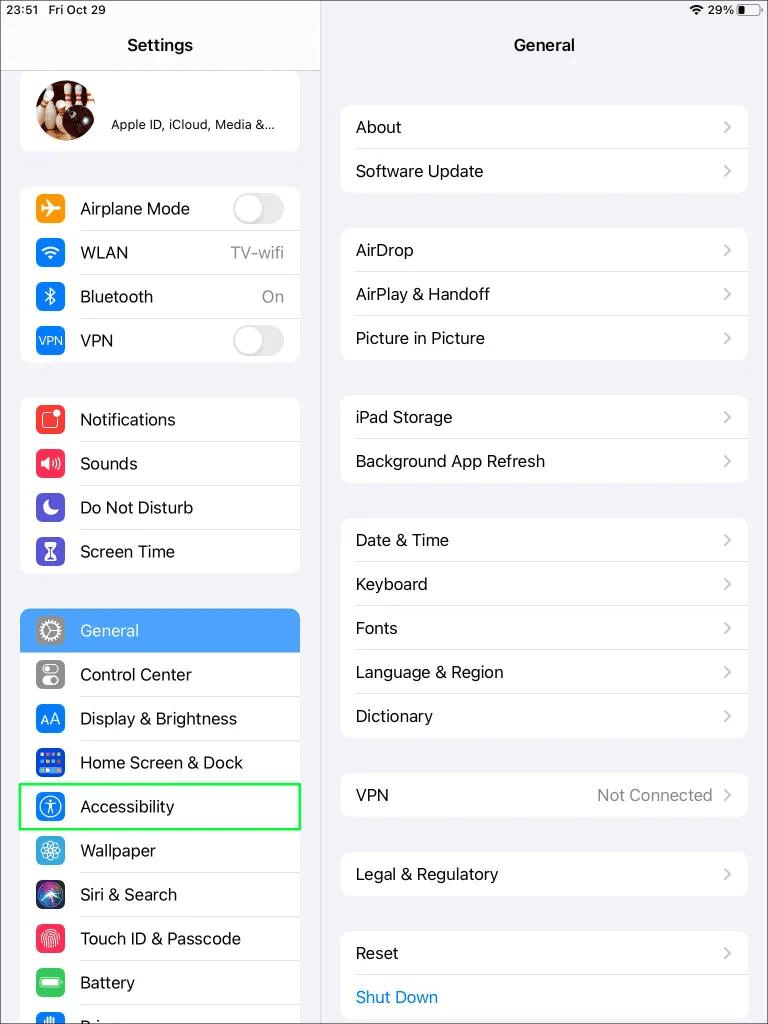
- Select “Spoken content.”
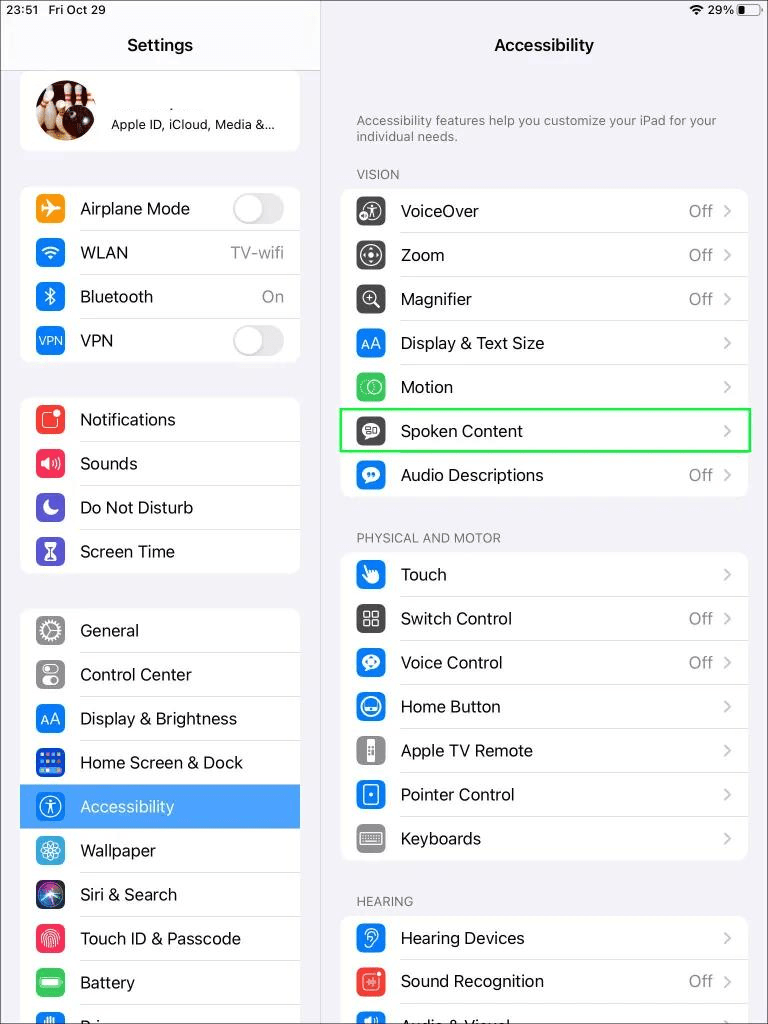
- Enable “Speak selection.”
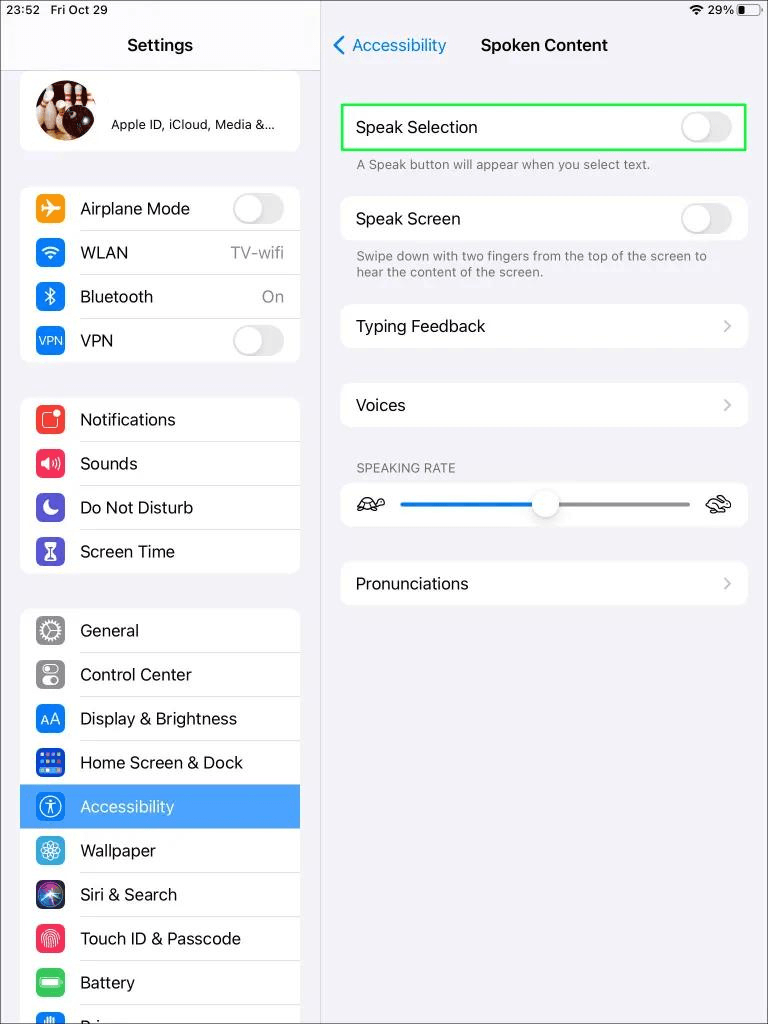
- Open the “Notes” app on your phone.
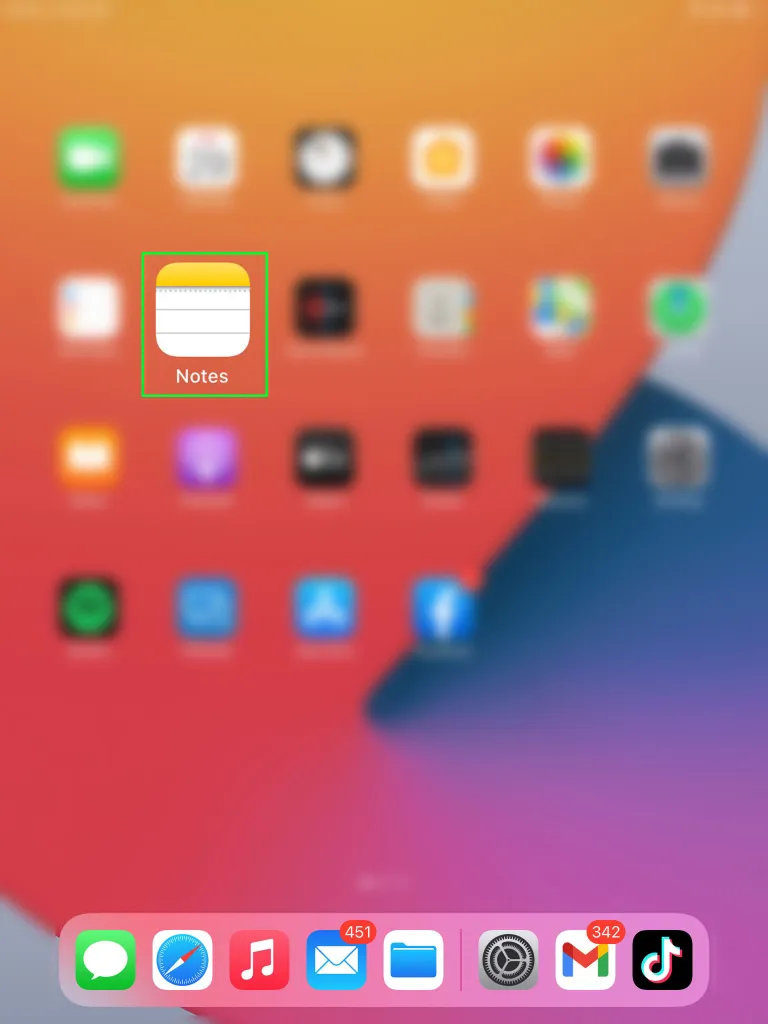
- Type out the text you wish to appear in your TikTok video.
- Start recording with the Recording tool.
- Tap on the words you’ve typed down in “Notes.”
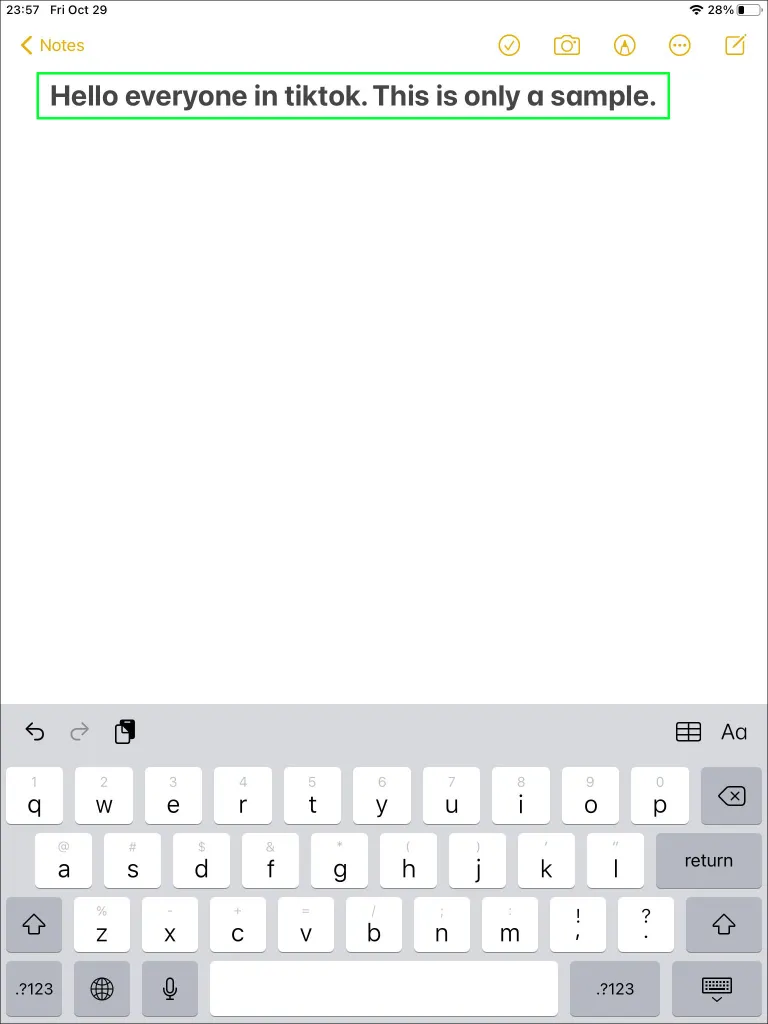
- Select the “Speak” option to have Siri read the text aloud.
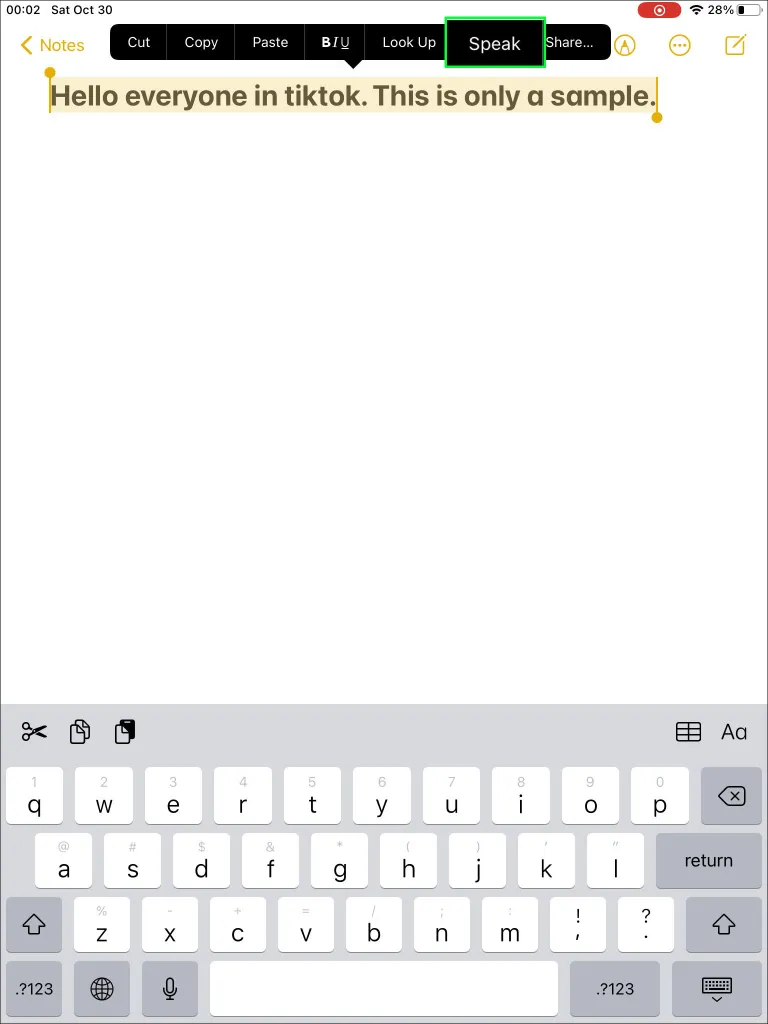
- Stop the recording when Siri finishes reading the text.
- Upload your recording to TikTok.
How to Use SpongeBob Text-to-Speech on TikTok
Whether you are filming a TikTok about SpongeBob or just want to make a funny TikTok, you may wish your TikTok voiceover to sound like SpongeBob. Even though this can’t be done directly in the TikTok app, you can do it with the help of your internet browser.
- Go to 15.ai on your browser.
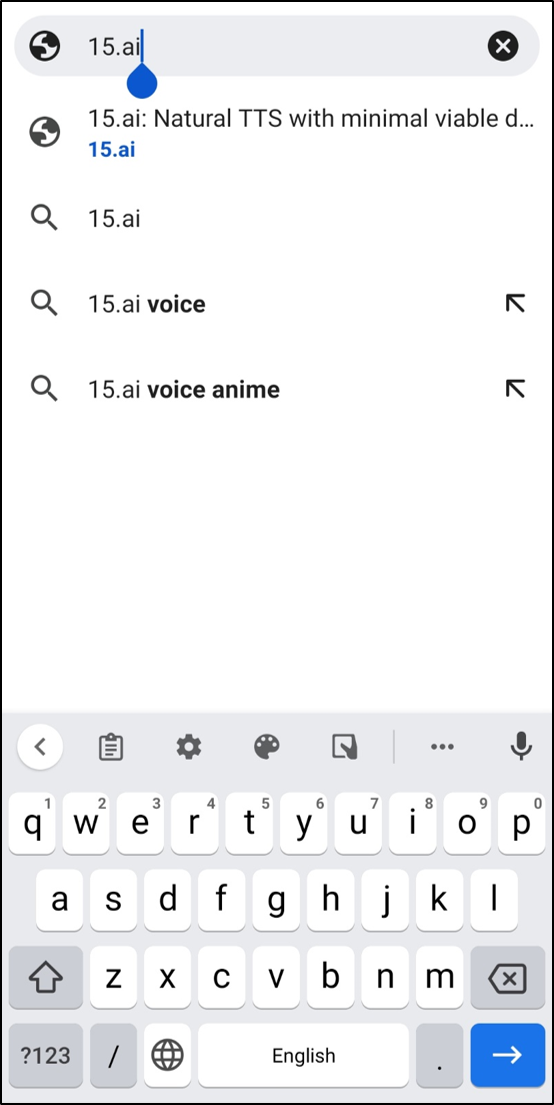
- Scroll through the character options and select SpongeBob SquarePants.
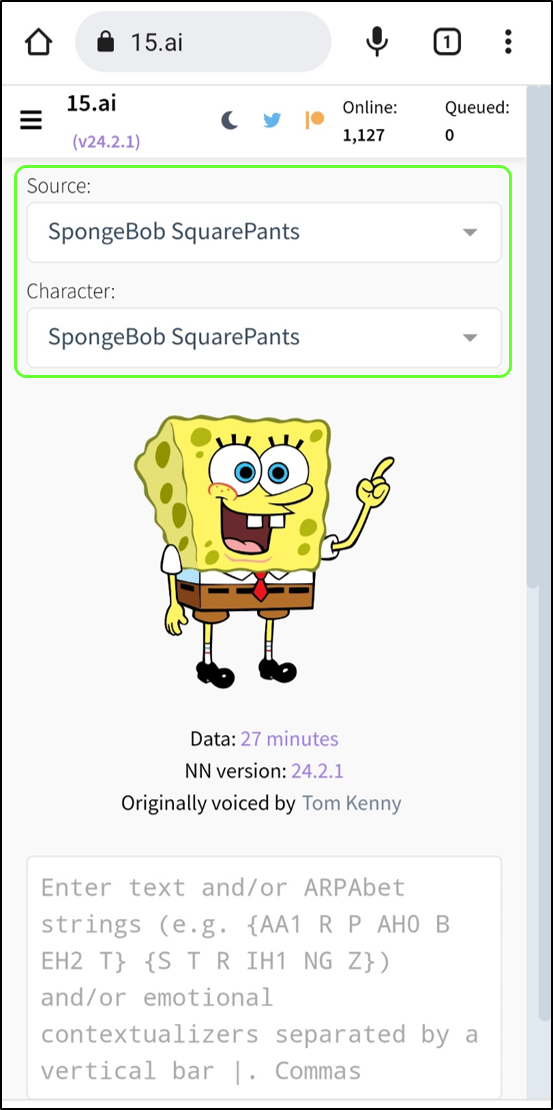
- In the box below, type out the text you want.
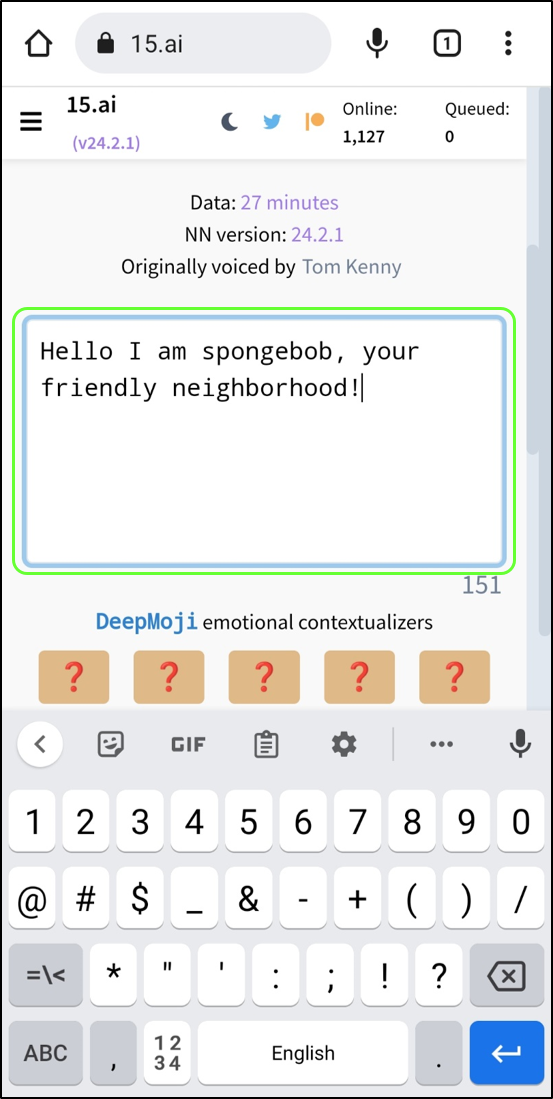
- Click on the “Generate” button below the text box.

- Download the file.
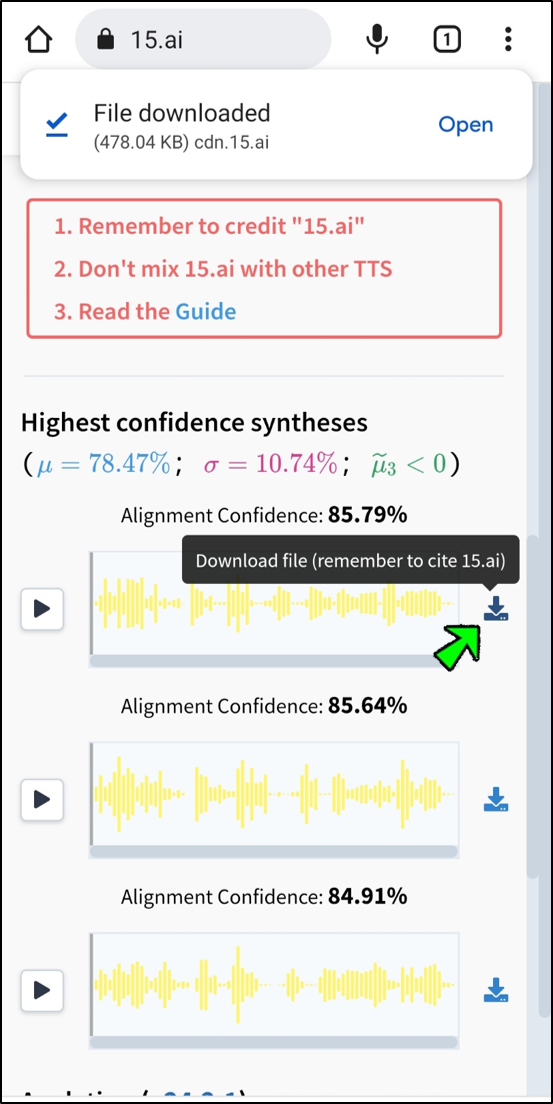
- Open the file and tap on “Share.”
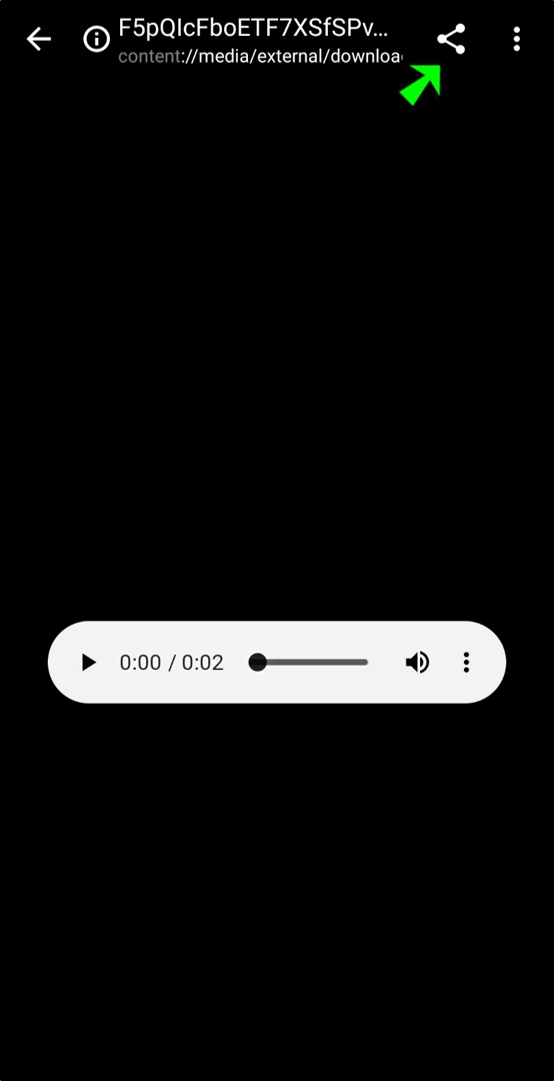
- You can now share it to TikTok or an editing app to tweak it before uploading it to TikTok.
Additional FAQ
How Do I Change the Text-to-Speech Voice on TikTok?
If you want to choose from the voices that TikTok already has for you, make sure your app is up to date. Once you’ve made sure your app is up-to-date, do the following:
1. Make a video on TikTok.
2. Click “Text” at the bottom of the screen and type in the text you want to turn into speech.
3. Keep your finger on the text box until you see the words “Text-to-Speech.”
4. Choose the voice you like best.
Why Is My Text-to-Speech Not Working?
If Text-to-Speech isn’t working for you, it might be because your app isn’t up to date. In earlier versions of the app, not every country could use this feature. To update your app, go to the Google Play Store on an Android device or the App Store on an iOS device. Look for “TikTok” in the App Store, and if “Update” is an option on its official page, tap it.
If updating the app doesn’t fix the issue, you can try reinstalling it. Hold the TikTok icon and tap “Delete” to do this. Then, go back to the Google Play Store on Android or the App Store on iOS to install TikTok again.
You could also update your phone. If you don’t keep your phone’s operating system up to date, some apps may not work right and some features may not work at all.
Conclusion
Adding different voices and adjusting them to your liking allows you to tap into your creative potential. Keep in mind that you need to change the duration of the text. Otherwise, it will stay on the screen even after it has been read out loud.
ad


Comments are closed.