SpeedCommander
While Windows has seen significant improvements over the years, Explorer has remained largely unchanged. For those who frequently work with files, finding a file manager with more features and an easier workflow can be essential.
SpeedCommander is a lightweight yet powerful tool designed to offer all the necessary file management features and options. After a quick installation, you can choose from several themes inspired by Microsoft Office and Visual Studio versions for the interface, which features a dual-panel design to make file preview and management easier.
ad
This versatile tool allows you to copy or format a disk, map a network drive, connect to FTP, use a built-in web browser, and customize the interface, including toolbars, commands, keyboard shortcuts, fonts, and more. It also supports backup and restore settings and much more.
Speed Commander supports some editing capabilities, which can be helpful when working with large amounts of data. You can use the SpeedEdit editor for minor text modifications, set and use bookmarks, transform text to upper or lower case, enable write-protect mode, print preview, and use incremental search for queries.
The tool is suitable for code files as well, offering syntax highlighting for many formats. It also allows you to sort folder contents on removable disks and access system restore points and shadow copies, though editing here should be done cautiously.
Addressing modern file management needs, SpeedCommander lets you synchronize files and folders based on size, content, or timestamp. You can highlight newer files with Italics or Bold and use filters to include or exclude data.
ad
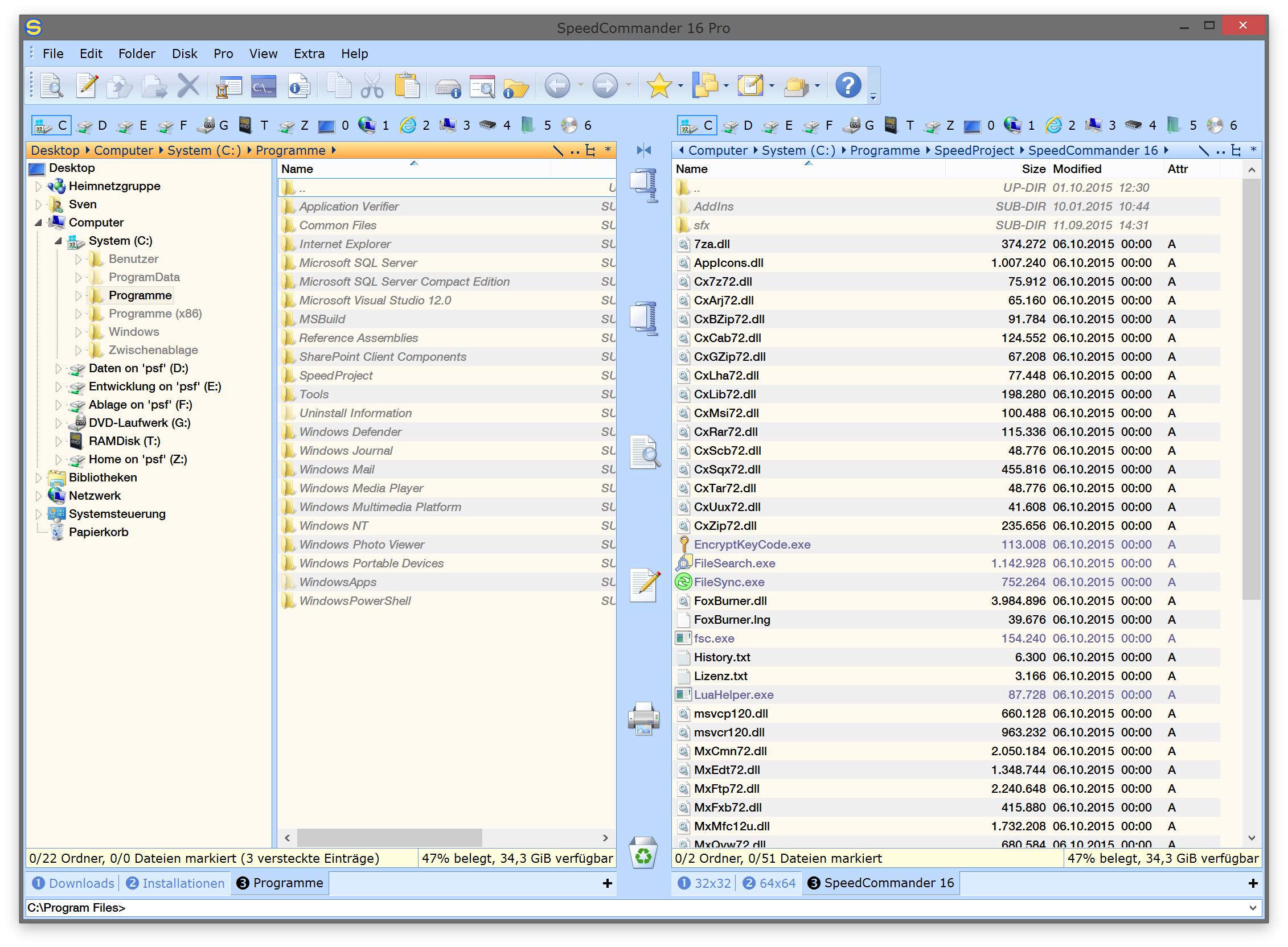
Features
- Dual-Pane File Manager: The pane file manager provides a user interface that allows users to efficiently manage and access files and folders simultaneously.
- File Compression and Extraction: Users can easily. Extract files, in archive formats such as ZIP, RAR and 7z.
- File Synchronization: Additionally the software enables file synchronization between locations to maintain data consistency across devices.
- Built-in File Viewer: With a built in file viewer for file types there’s no need, for applications.
- Advanced Search Functionality: Advanced search features make it quick and easy for users to locate files based on criteria.
- Customizable Interface: The customizable interface allows users to personalize themes, layouts and toolbars according to their preferences.
How to Use
- Launch the App: Users are greeted with the dual-pane interface upon opening the app.
- Navigate Locations: Users can choose their desired locations in each pane to view and manage files and folders.
- Access Functions: Use the toolbar to access various functions such as file compression, extraction, synchronization, and more.
- Customize Interface: Adjust themes, layouts, and toolbars according to personal preferences.
- Explore Documentation: Refer to the extensive documentation and tutorials available to get started and maximize the use of the software.
Pricing
A FREE TRIAL (60 days) allows users to assess the software before purchasing. The full version is available at a competitive price, with discounts for volume licenses and educational institutions.
System Requirements
- Operating System: Windows 7/8/10/11
- Processor: Intel Pentium 4 or later
- RAM: 1 GB or more
- Hard Disk Space: 100 MB of free space
- Additional Requirements: Internet connection needed for software activation
PROS
- Dual-pane interface for efficient file management
- Extensive file compression and extraction features
- Built-in viewer for various file types
- Customizable interface with themes and layouts
- Detailed documentation and tutorials for user support
CONS
- Available only for Windows
- Advanced features may have a steeper learning curve
FAQ’s
What is SpeedCommander and how does it differ from Windows Explorer?
SpeedCommander is a powerful file management tool that provides a dual-pane interface, making it easier to view and manage files and folders simultaneously. Unlike Windows Explorer, which has remained relatively unchanged, SpeedCommander offers advanced features like file compression, synchronization, and a customizable interface to enhance workflow efficiency.
How do I install Speed Commander?
To install Speed Commander, download the installer from the official website or download.zone, then run the setup file and follow the on-screen instructions. After installation, you can choose from several themes for the interface and start using the tool immediately.
Can I try Speed Commander before purchasing it?
Yes, Speed Commander offers a FREE TRIAL for 60 days. This trial period allows you to evaluate the software and determine if it meets your needs before making a purchase.
What file formats can SpeedCommander handle for compression and extraction?
SpeedCommander supports a variety of archive formats including ZIP, RAR, and 7z. This allows you to easily compress and extract files in these formats.
Can SpeedCommander help with file synchronization?
Yes, SpeedCommander includes file synchronization features that let you synchronize files and folders based on size, content, or timestamp. This ensures data consistency across different locations.
Is there a built-in file viewer in SpeedCommander?
Yes, SpeedCommander has a built-in file viewer that supports various file types, so you don’t need to rely on external applications for viewing files.
How can I customize the SpeedCommander interface?
You can customize SpeedCommander’s interface by adjusting themes, layouts, and toolbars. This personalization helps you tailor the workspace to your preferences and workflow needs.
Does SpeedCommander support editing of files?
SpeedCommander includes basic editing capabilities through the SpeedEdit editor, allowing you to make minor text modifications, set bookmarks, change text case, and use incremental search.
Are there any learning resources available for SpeedCommander?
Yes, SpeedCommander provides extensive documentation and tutorials to help users get started and make the most of the software’s features. You can access these resources to better understand and utilize the tool.
Conclusion
SpeedCommander offers an advanced file management experience with its dual-pane interface, robust compression and extraction features, and extensive customization options. Its built-in file viewer and advanced search capabilities enhance efficiency, while file synchronization ensures data consistency. The FREE 60-day trial allows users to explore these features before purchasing. Although it is only available for Windows and has a learning curve for advanced features, its comprehensive documentation and tutorials support users in maximizing its potential. Overall, Speed Commander is a powerful tool for improving file management workflows.
ad


Comments are closed.