Sideloading Apps on FireStick Made Easy
Amazon FireStick creates a universe, where entertainment has no geographic boundaries. Did you know there’s a method to go beyond the official app store’s selection of apps and discover even more?
You can access a wide range of options by sideloading apps on your FireStick device, giving you the opportunity to add third-party programs that aren’t accessible through conventional channels.
ad
We’ll explore the idea of sideloading, and its advantages, and walk you through the procedure of sideloading apps onto your FireStick device in this blog post.
Unleashing the Potential of Sideloading
The term “sideloading” describes the practice of installing apps on a device other than through the official app store. It’s a doorway to countless possibilities, allowing you to add more programs to your library, access material that is only available in certain regions, or even try out cutting-edge beta apps.
ad
You are not constrained by the restrictions imposed by the default app store while sideloading. Instead, you may control how you want your streaming experience to be by choosing apps that have special features that suit your tastes.
Why Sideloading Matters?
You might wonder why sideloading is worth your attention. Well, it allows you to break free from the confines of the standard app store, opening up a world of exciting options. While the official store boasts an impressive lineup, there are instances when you want to explore beyond its offerings, like streaming free movies and Live TV on your device.
For example, Kodi is a powerful media streaming application that allows you to watch tons of movies and TV shows. Also, there are add-ons that enable you to watch free content on your FireStick device. You can access Live channels with Kodi addons installed on your FireStick. Installing Kodi addons allows you to access a world of entertainment in your living room.
Sideloading empowers you to try out alternatives, uncover hidden gems, and access apps that bring innovation to the table. It’s your chance to personalize your FireStick experience, amplifying your entertainment journey according to your desires.
Navigating the Sideloading Process
Before embarking on your sideloading adventure, there’s a vital step you need to take. Ensure that your FireStick device is configured to accept installations from unknown sources. Here’s how you can do it:
- Begin by navigating to the “Settings” menu on your FireStick device using the convenient remote control.
- From there, scroll right and select either “My Fire TV” or “Device,” depending on the specific model you own.
- Among the options listed, choose “Developer options.”
- Activate the “Apps from Unknown Sources” option. If you’re feeling a bit adventurous, you can also enable “ADB debugging” for advanced sideloading purposes.
With the necessary settings in place, you’re ready to embark on your sideloading journey:
- The first step is to acquire the APK file, which serves as the installation package for Android apps. You can find reputable APK websites or directly download apps from trusted developers’ websites.
- Once you have the APK file, it’s time to transfer it to your FireStick device. Utilize cloud storage services, USB drives, or even email the file to yourself for a seamless transfer.
- To install the app, open a file manager app such as “Downloader” or “ES File Explorer” on your FireStick device. Navigate to the location where you transferred the APK file and select it. Follow the intuitive on-screen prompts to proceed with the installation.
- Voila! After the installation process is complete, you can find the newly sideloaded app on your FireStick home screen under “Your Apps & Channels” or in the app drawer. Simply select the app, and you’re ready to explore its enticing features.
Mastering the Sideloading Experience
To ensure a smooth and enjoyable sideloading journey on your FireStick, consider these additional tips:
- Keep your device updated with the latest firmware version. Regular updates provide compatibility with newer apps and bolster security features, enhancing your overall streaming experience.
- If you encounter any performance issues, clearing the cache of sideloaded apps can work wonders. Access the “Settings” menu, select “Applications,” choose the specific app, and click on “Clear Cache.”
- As time passes, you may accumulate a collection of sideloaded apps. To maintain a tidy FireStick interface, uninstall any apps that no longer serve your needs. Visit “Settings,” navigate to “Applications,” select the app you wish to remove, and click on “Uninstall.”
Conclusion
Congratulations! You’ve now unlocked the realm of sideloading apps on your FireStick device. By venturing beyond the official app store, you’ve embraced a world of possibilities, tailoring your streaming experience to suit your unique tastes.
Remember to tread wisely, relying on trusted sources and developers while indulging in sideloading adventures. With the freedom to explore, experiment, and customize, your FireStick will become a gateway to a world of entertainment like never before. Happy sideloading!
ad



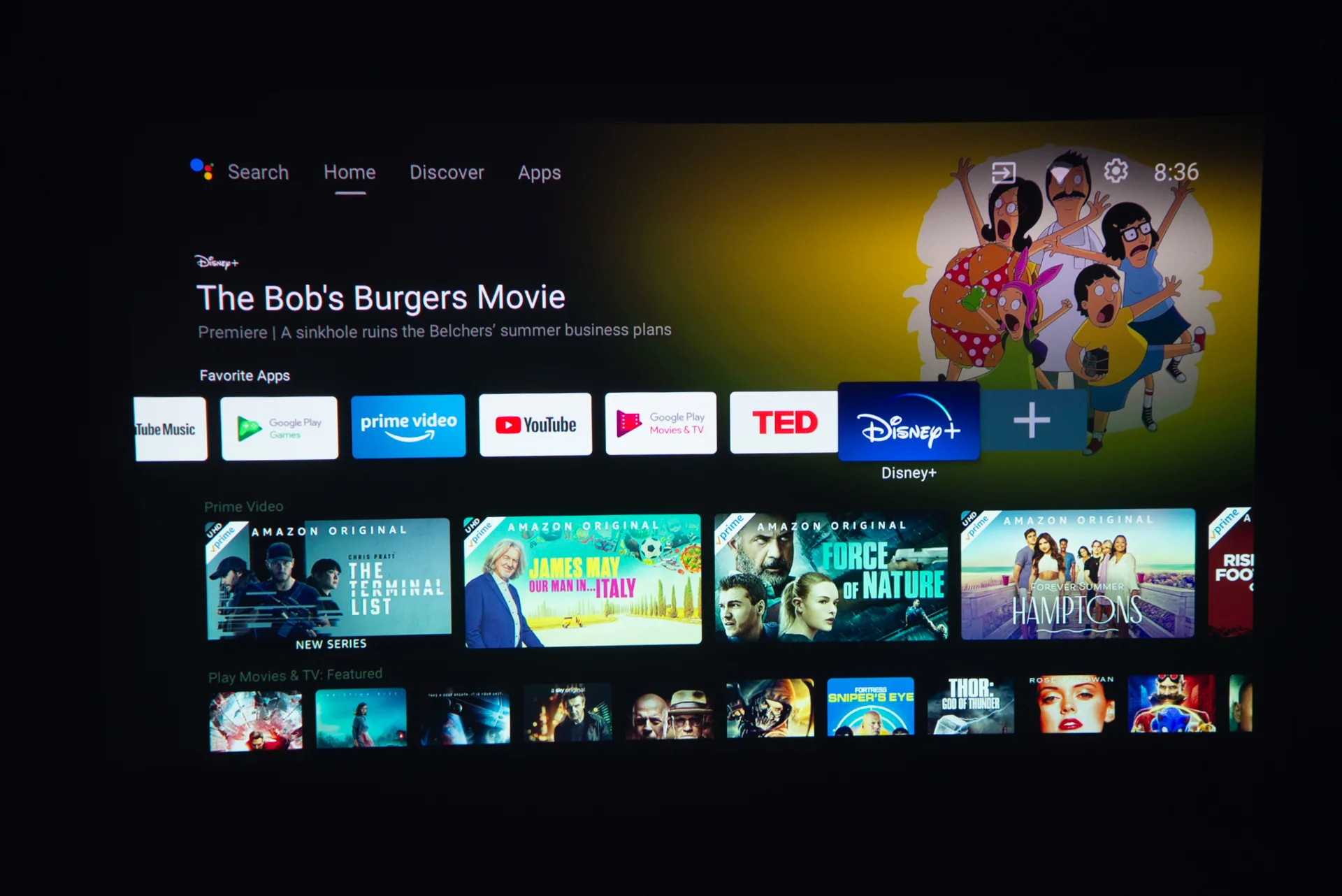
Comments are closed.