How to share your screen in FaceTime With Your iPhone, iPad and Mac
The built-in Share Screen feature makes it as simple as making a FaceTime call to share what’s on your iPhone, iPad, or Mac’s screen with a friend who is far away. This new feature of iOS 15 is built into the FaceTime app and doesn’t need to be set up. Let me show you how easy it is to share your screen over FaceTime.
How to Screen Share an iPhone to Another iPhone Using FaceTime
“Can you share screen on Facetime?” people have always wondered. There was no built-in screen sharing option for FaceTime until the iOS 15 update. In addition to sharing your screen on FaceTime, do you need to share a computer with a family member or coworker? Everything explained here on how to add another user to your Mac because we know how important sharing is. Here’s how to use SharePlay to screen share through FaceTime:
1. Launch the FaceTime app.
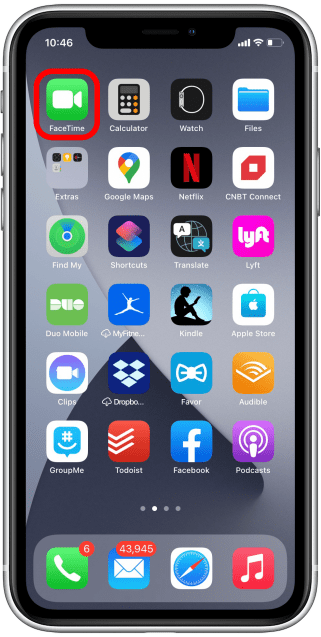
2. Select New FaceTime.
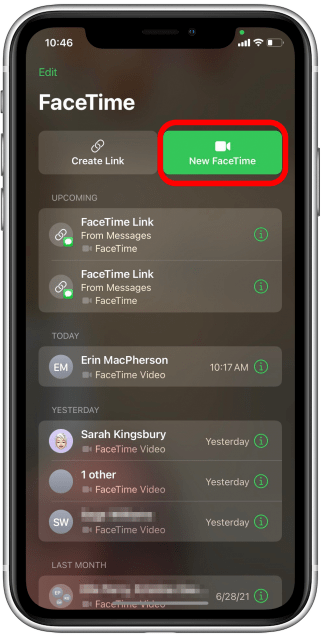
3. Choose a contact from the Suggested list or tap the add icon to add a new one.
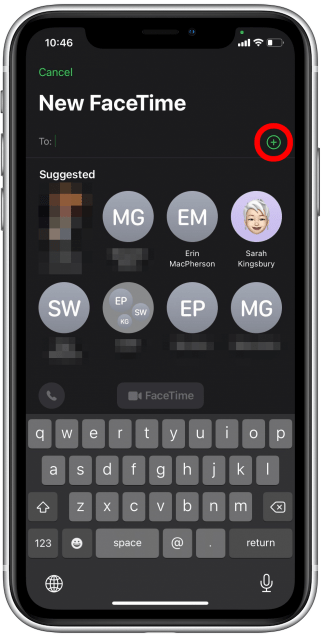
4. Choose a name from the list.

5. In the contact card, select FaceTime.
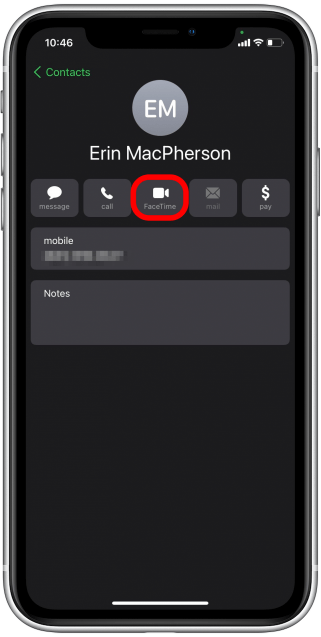
6. After you’ve added everyone you want to join the FaceTime call, tap FaceTime.

7. When your friends have joined, a bar should appear at the top of the screen. Select the screen share icon.

8. Tap Share My Screen; a three-second countdown will begin before your screen is shared. During screen sharing, your notifications will be turned off.
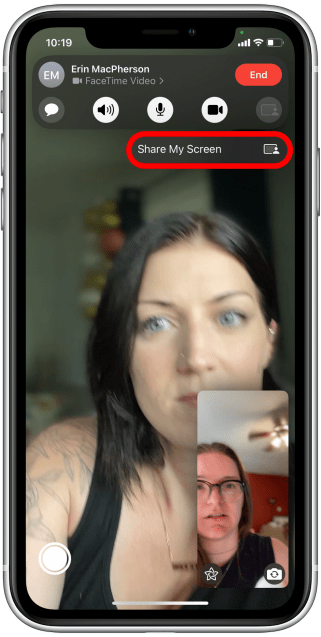
9. Other people on the FaceTime call can now see your screen..
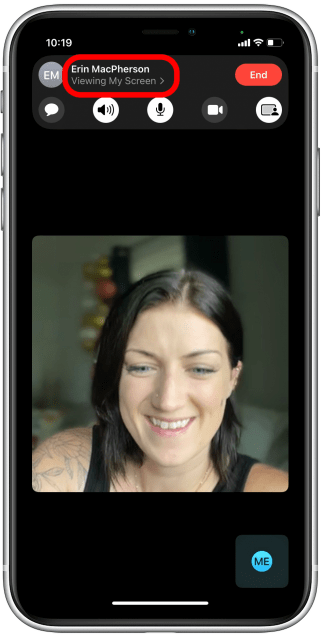
10. Swipe up to minimise the FaceTime conversation.
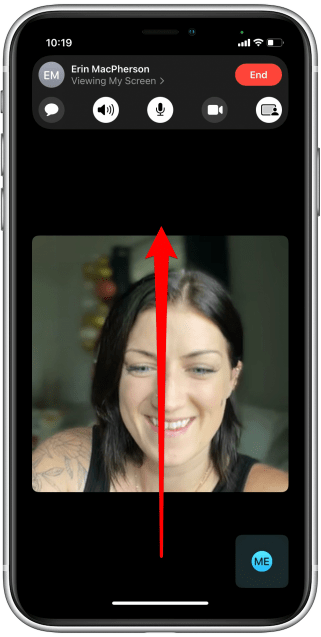
11. You can now do whatever you need to do on your iPhone while others in the FaceTime call can see what you’re doing. Screen sharing is indicated by the purple screen share icon in the top left corner of your screen.
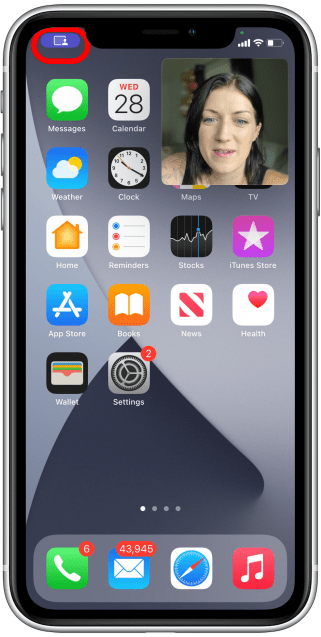
12. Return to the FaceTime call by tapping on the tile with your friend’s face.
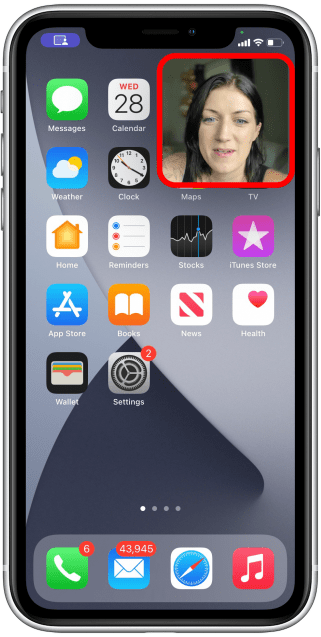
13. To stop sharing your screen, tap the screen share icon again.
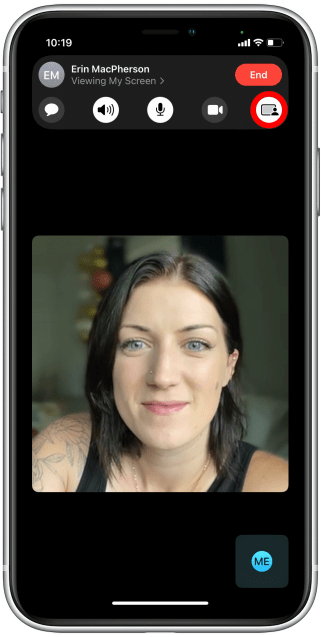
14. Your camera may turn off when you share your screen. To reactivate your camera, tap on the camera icon.
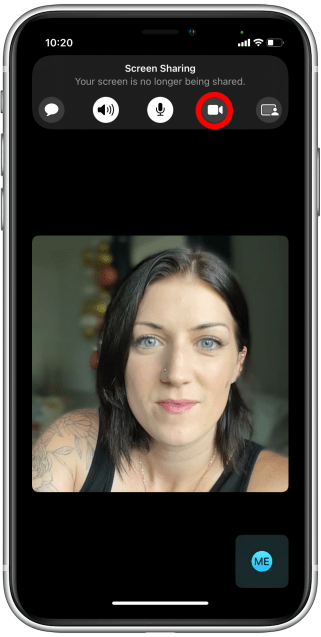
You now understand how to use SharePlay to screen share and how to disable screen sharing when you no longer want to share your screen. To do even more, learn how to use SharePlay on iPhone.
ad


Comments are closed.