Repost Not Showing In TikTok? Here’s How To Fix
Have you ever come across a video that you loved so much that you wanted to share it with everyone you know? If you use TikTok, the answer is probably a resounding yes because the app is jam-packed with nonstop entertainment. However, this entertaining sharing activity may suffer if the Repost button is missing.
You’ve come to the right place if you’ve been wondering why videos on TikTok cannot be reposted. Continue reading to learn the possible causes of the Repost button not appearing as well as a fix.
ad
Outdated App
For an app to operate at its best, frequent updates are required. In TikTok, each update either introduces new features or corrects problems that already exist. You might not be able to see the most recent updates TikTok has to offer if you haven’t set up automatic updates on your mobile device.
The repost option is relatively new, so it might not show up for you until you update your TikTok app.
How to Update TikTok on Android
ad
It’s fairly simple to manually update TikTok on your Android device. Since Android’s app management tool is the Play Store, we’re going there to look for some answers.
- Launch the Play Store.

- Tap on your profile icon.
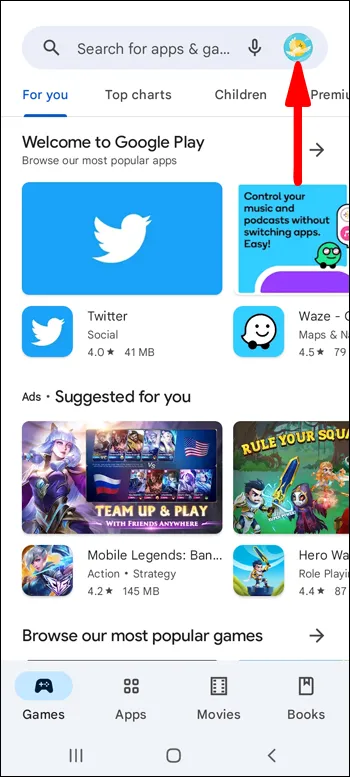
- Select “Manage apps & device.”
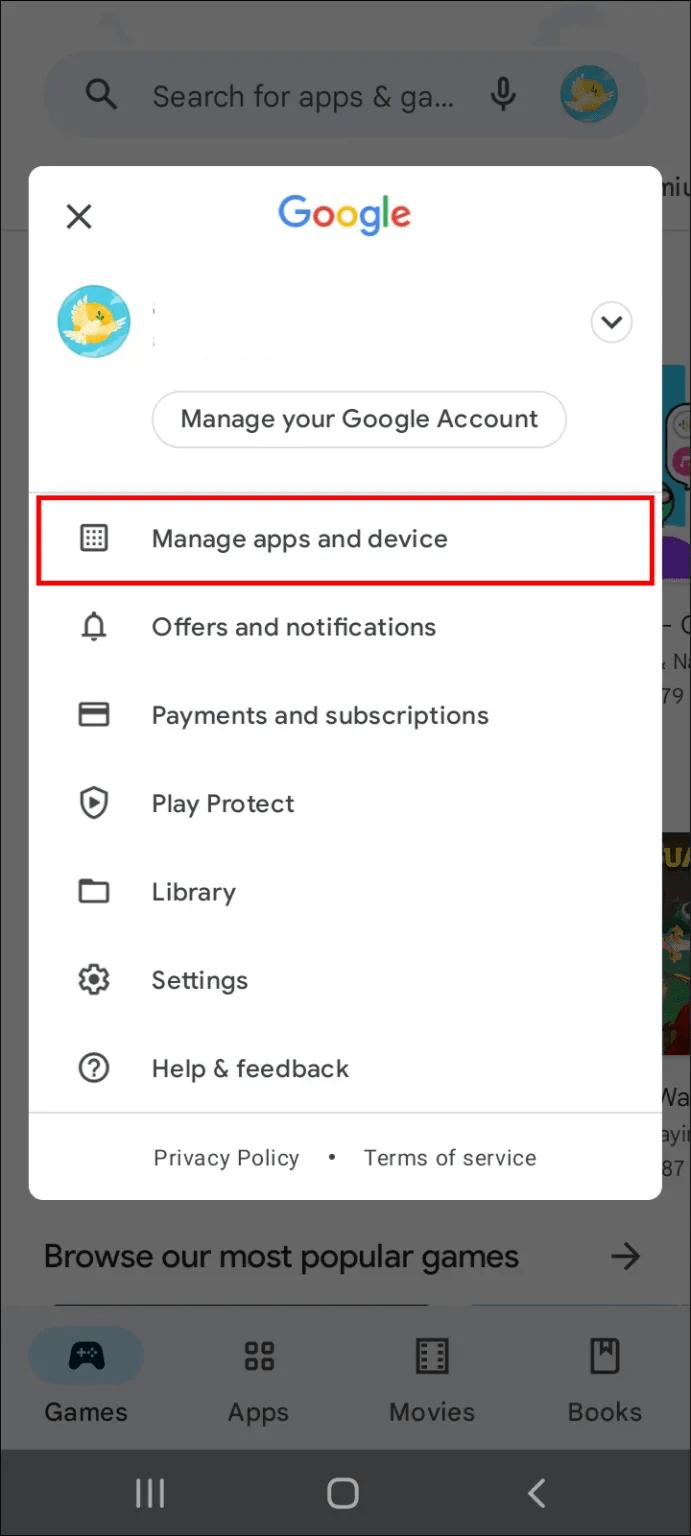
- Go to “Updates available.”
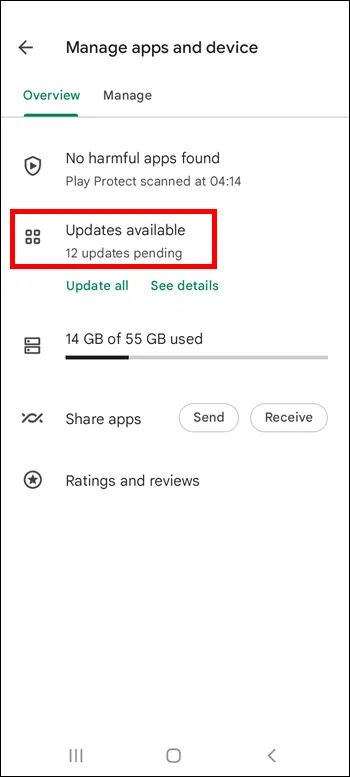
- Scroll down until you find “TikTok.”
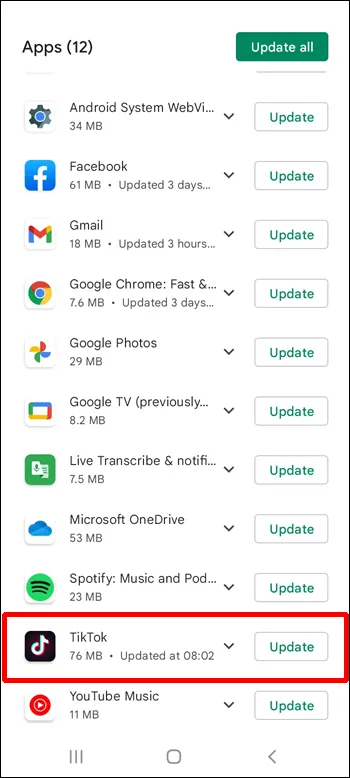
- Click on the “Update” button on the right.
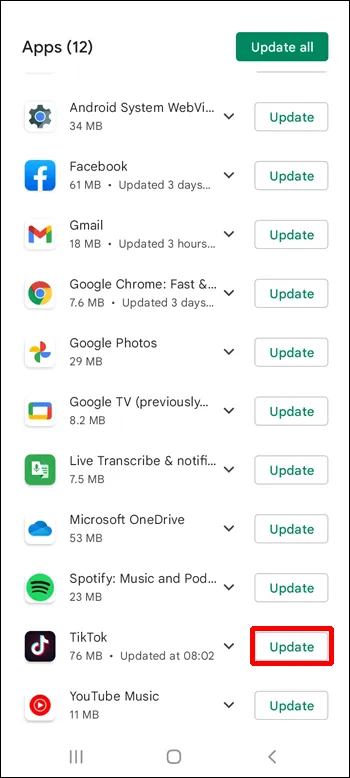
Launch TikTok after the update is complete to see if the yellow repost button has returned to its proper location.
You’re using the most recent version of TikTok if it doesn’t show up on the list of applications that require updates. In this situation, further investigation is required to determine the cause of your difficulties with the repost option.
| More: Repost not working on Instagram: Try these fixes
How to Update TikTok on an iPhone
TikTok’s users are kept busy with frequent updates that add new features. To take advantage of all that your app has to offer, you should keep it updated. To manually check for updates on your iPhone, follow these steps:
- Open the App Store.
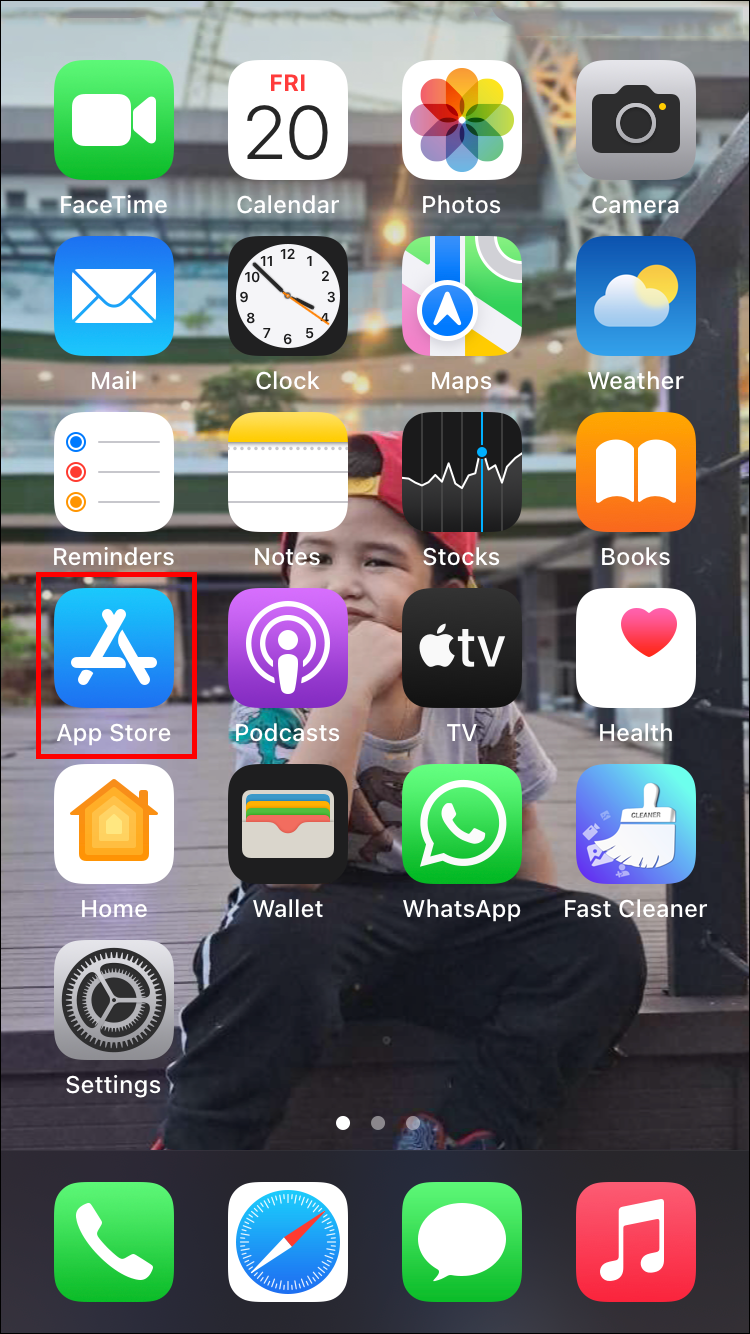
- Type “TikTok” in the search bar at the top of the screen.
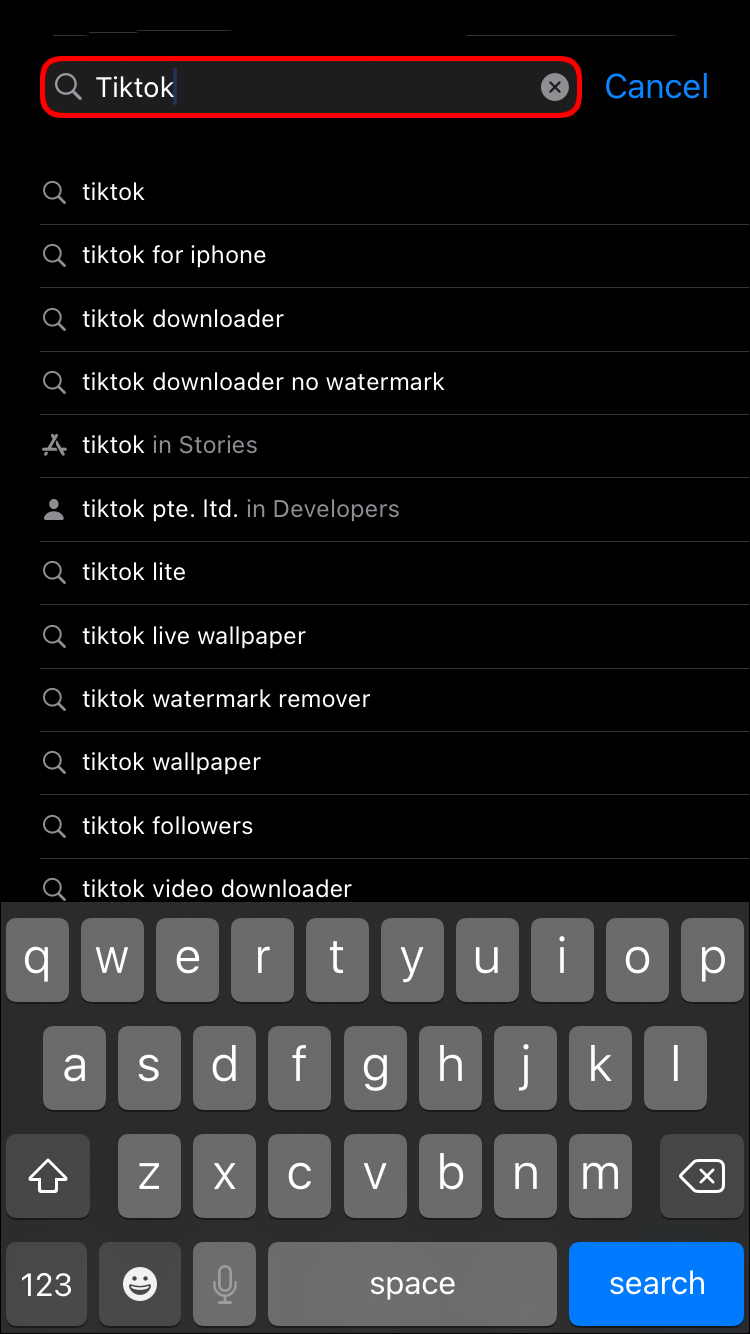
- Click on it to open the app’s menu.
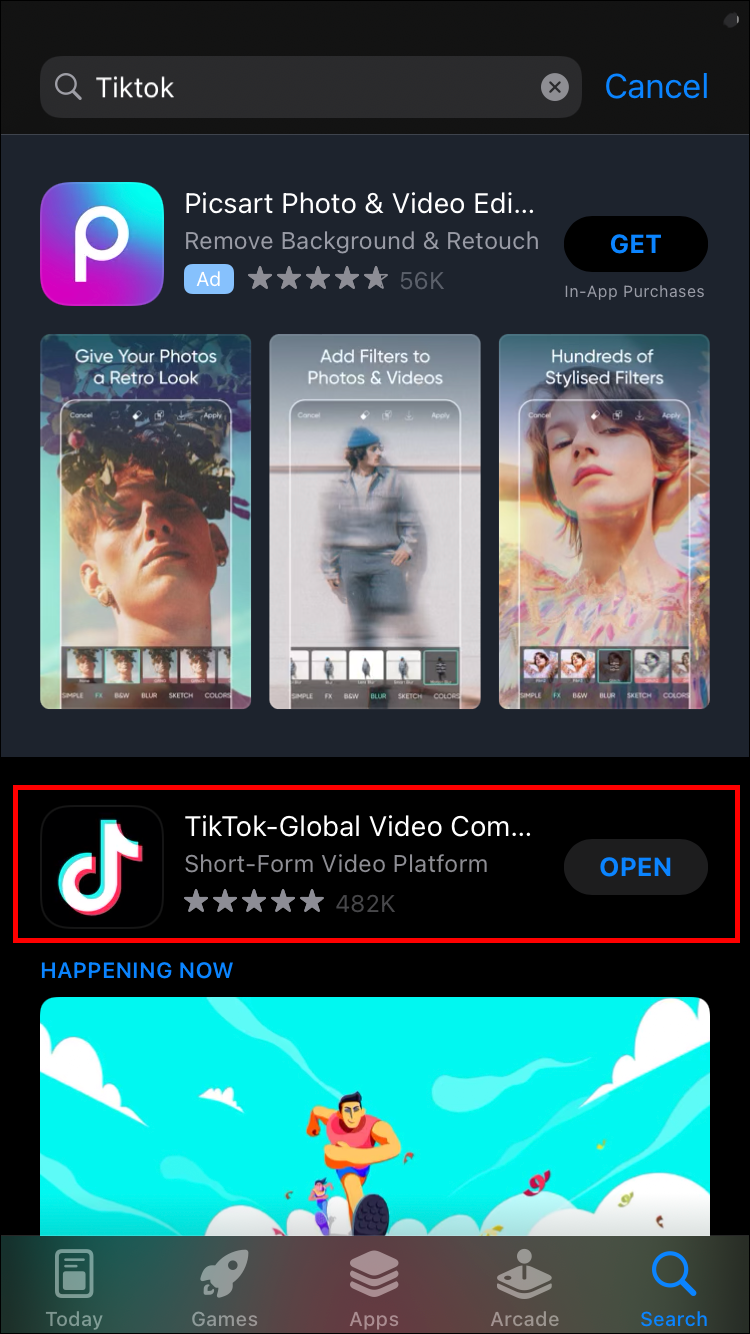
- Tap the “Update” button.
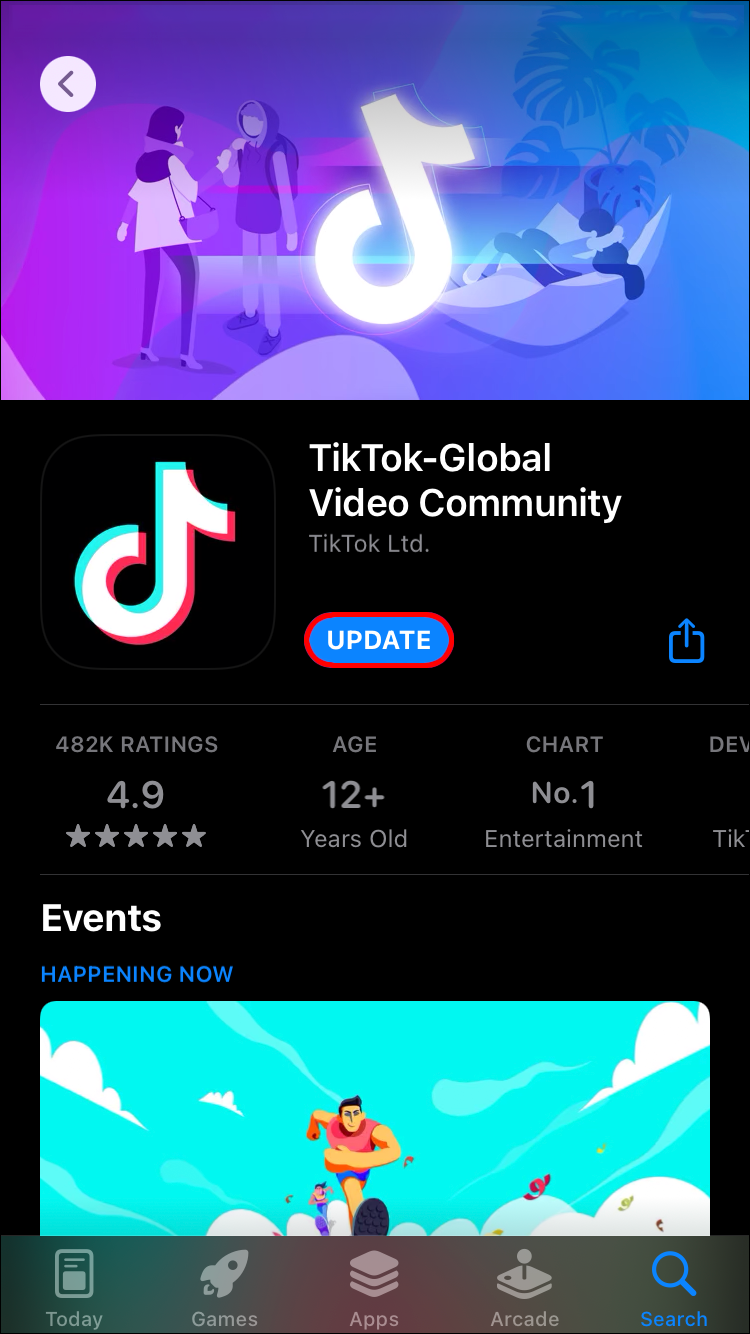
Your app is up to date if you can’t see the “Update” button. This indicates that the app version you are using has nothing to do with the repost option not appearing.
It’s time to return to TikTok if you successfully completed our instructions and updated the app. Locate the video you want to share with your followers and see if the app’s update restored the repost feature.
Feature Not Available for You
Like many other apps, TikTok gradually rolls out new significant updates. During the testing phase, the app’s developers typically only allow a small number of users access. They roll it out globally after thoroughly testing the feature and gathering feedback.
If you can’t find the repost option in your TikTok app, it’s possible that it isn’t yet accessible to you. Be patient and ask your friends who are also from that nation. We are confident that you will quickly be able to use this feature.
Video Not Available for Repost
Assume that your TikTok app is up to date and that the report feature is accessible in your nation. In that case, it’s time to focus on the video you want to share instead of the app.
Not every TikTok video has the option to be reposted. You can only use this feature to share videos with your followers that you find on your “For You” page at this time.
So, if you’ve just finished watching an engaging TikTok but are having trouble finding the repost button, go back a step. Finding the location of the video could be the final piece of the puzzle.
The Discover Tab
It’s simple to get lost in the scrolling on TikTok and lose track of how you arrived at the video you’re currently viewing. Fortunately, it’s easy to determine if you’re on the “Discover” page.
To go back to the previous screen, merely click the “Back” button. You’ll know the answer if you see the “Discover” page. For the videos you find there, there is no option to repost them.
The Following Tab
Whether you are browsing the “Following” or the “For You” tabs, scrolling through your “Home” page looks the same. You might not realize you aren’t actually on your “For You” page as a result of this.
If it were possible to repost videos from both tabs, this wouldn’t be a problem. Unfortunately, if the video you like is on your “Following” page, the Repost button won’t appear.
Simply glance at the top of your screen to verify this. You won’t be able to repost any videos you’ve seen while scrolling down that page if the “Following” button is enlarged.
The Inbox Tab
You might occasionally become so engrossed in a TikTok video that you forget where you looked for it. Instead, you received it from someone.
Unfortunately, you can’t share this happiness just yet. Currently, TikTok does not permit you to repost videos that you have received in your inbox.
Simply tap the “Back” button to confirm this. The video your friend sent you will have to be kept private for the time being if your inbox chat window opens up with them.
Conclusion
Realizing that your friends also enjoy a video you particularly like is arguably the best feeling there is. If you’re having trouble using the TikTok Repost button right now, refer to our guide to learn why. You can always manually send the video to your friends to share the fun until the feature becomes available to you.
Similar Post
- How to Use Tik Tok Promote Grow Your Audiences
- Tiktok Ad Strategies: The Ultmiate Guide For Beginners
- How to Run Spark Ads on Tiktok? A Marketer’s Guide
ad


Comments are closed.