Microsoft Security Essentials Download For Windows
Microsoft Security Essentials (MSE) provides real-time protection for your home PC that guards against viruses, spyware, and other malicious software. Microsoft Security Essentials updates its virus definitions using Windows Automatic Update. We can also use its built-in command “MpCmdRun” to download and install virus definition updates without Automatic Update.
Microsoft Security Essentials is a free download from Microsoft that is simple to install, easy to use, and always kept up to date so you can be assured your PC is protected by the latest technology. It’s easy to tell if your PC is secure – when you’re green, you’re good. It’s that simple.
Microsoft Security Essentials runs quietly and efficiently in the background so that you are free to use your Windows-based PC the way you want – without interruptions or long computer wait times.

How to download and install a Microsoft Security Essentials updates:
- Check whether your version of Windows is 32-bit or 64-bit.
- In the table left, click on the link that will work for your version of Windows.
- Save the file to your Desktop.
- When the file has finished downloading, go to your Desktop and double-click the file (it will be called mpam-feX86.exe, or mpam-feX64.exe).
- Follow the prompts to install the update.
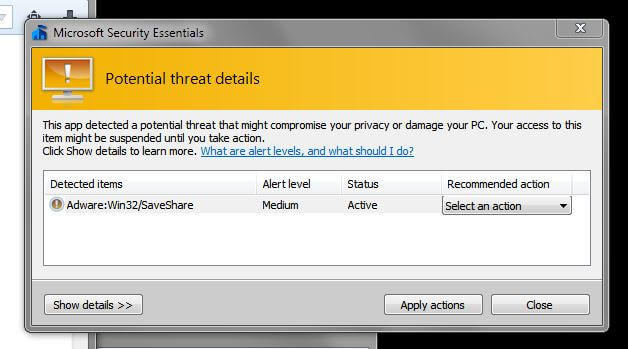
One important thing is to download the correct definitions for your system’s architecture: 32-bit or 64-bit. Once you grab the setup file you need, just double click on it and follow the on-screen instructions to apply the latest definitions to Microsoft Security Essentials.
The installer contains the complete, up-to-date anti-malware definitions for Microsoft Security Essentials, deploying the scanning engine (mpengine.dll), along with other files, such as mpasbase.vdm, mpasdlta.vdm, mpavbase.vdm, mpavdlt.vdm, mpsigstub.exe.
Please note that Microsoft Security Essentials can only be installed on Windows Vista and Windows 7, as on more recent Windows iterations it is superseded by Windows Defender. Therefore, you should point to the Windows Defender Definition Updates if you are running Windows 8 or higher.
Additionally, Microsoft Forefront Client Security ended its life cycle on July 14th, 2015. Therefore, no definition updates will be available in the future for Forefront Client Security.
Features of Microsoft Security Essentials
Easy to get, easy to utilize
Downloading and introducing Microsoft Security Essentials is free* and easy. Once you have introduced it, the software updates consequently once every day. We’re continually following new dangers and we keep your PC refreshed to help ensure you. You don’t need to do anything.
Microsoft Security Essentials utilizes green, yellow and red shading codes to assign the security status of your PC and a shading coded symbol in the taskbar advises you initially if your consideration is required. It’s basic—when you’re green, you’re acceptable. Notwithstanding, if there’s a red or yellow danger, Microsoft Security Essentials will caution you and prescribe what to do (you can act straightforwardly from the warning region without entering the application).
Runs discreetly without harming PC execution
Microsoft Security Essentials runs unobtrusively behind the scenes. You’ll possibly be made when there are explicit moves aware of make. When you’re away or occupied, Microsoft Security Essentials can make the default move for your sake and you can open the program later to survey and fix those activities on the off chance that you wish.
Microsoft Security Essentials is effective and minimal. Outputs and updates are planned to run when the PC is inactive and the software works such that your PC is as yet smart when you’re utilizing it. This makes Microsoft Security Essentials amicable for a wide range of PCs—your old PC, your new PC, your PC, just as your little netbook.
Screenshots of Microsoft Security Essentials
Computer Status Protected
Official Video Intro Microsoft Security Essentials
Microsoft Security Essentials FAQs
Can I have more than one real-time anti-malware product installed?
No. Having more than one real-time anti-malware product installed will compete with other anti-malware product(s), and can cause severe performance problems and system instability issues, and may limit the effectiveness of the products installed. Even if you attempt to have more than one product installed, with one active and another disabled, the disabled product will likely still have active components and/or drivers installed that will conflict with MSE. The important issue here is that any other product with real-time scanning will conflict with MSE (or any other real-time product).
However, you can have an on-demand scanner, such as Malwarebytes, installed. Malwarebytes offers two different scanners – one on-demand (free), and one real-time (paid). The on-demand scanner does not conflict with MSE’s real-time scanning.
ad
Having multiple real-time anti-malware products provides “layered-protection”, correct?
A few users believe that having more than one real-time anti-malware product installed provides “layered-protection”. This is incorrect. It is overlapping protection. Layered protection is good, overlapping protection is bad.
Years ago, for example, you might have had spyware protection from one provider, and virus protection from another provider. Their coverage did not overlap. Since many/most anti-malware products available today provide protection for spyware, viruses, worms, Trojans, etc., their coverage overlaps. As soon as their protection begins to overlap, the risk for a conflict begins to increase. There is no “design” that allows them to coexist. Rather, they compete. It is a common misconception that “if having one real-time anti-malware product is good, then two must be better” when, in reality, it is just “piling on” overlapping applications.
ad
“Layered protection” is having complimentary items/protection, as in this example:
- Hardware router/firewall
- UEFI booted 64-bit Windows 7
- Data Execution Prevention (DEP) set to ON for all programs and services
- Software firewall (provided with Windows XP SP2 or later)
- Real-time anti-malware protection (such as Microsoft Security Essentials)
- Spam/junk filter (usually provided by your ISP, email provider, or email client)
ad
What if I rebuild/reinstall/recover my Windows PC from my manufacturer supplied media?
If you do rebuild or reinstall your OS using the supplied media or restore partition on your PC provided by the manufacturer, it is likely that a free or trial anti-malware product was part of that installation. You will need to uninstall the anti-malware product before installing MSE, even if it was never activated.
ad
Does MSE provide a registry cleaner?
No. And, you should not fall prey to all those websites that want to scan and clean your registry. There are many debates regarding “cleaning” the registry. There are many users who have used a registry cleaning tool, only to find their PC inoperable later. For a discussion on this topic, read this. Additionally, there is no such thing (in my opinion) as a registry booster. And, any space reclaimed by cleaning the registry is miniscule and insignificant. Lastly, in the process of removing a virus or threat, if such a virus or threat has made changes to the registry, MSE will correct those registry entries.
ad
Can I schedule when MSE definition updates occur?
The ability to do this does not exist at this time. If you are concerned about an update occurring while using an application, or playing a game, do a manual update before starting such activity.
ad
Microsoft Security Essentials Older Versions
| Version Name | Size | Download |
| nis_full.exe | 1.64 MB | Download |
- Avast Free Antivirus
- Microsoft Defender
- Clam AntiVirus
- Kaspersky AntiVirus
- Avira Antivirus
Microsoft Security Essentials Overview

Technical Specification
| Version | 4.10.0209.0 |
| File Size | 14.3 MB |
| Languages | English |
| License | Free |
| Developer | Microsoft |
ad



Comments are closed.