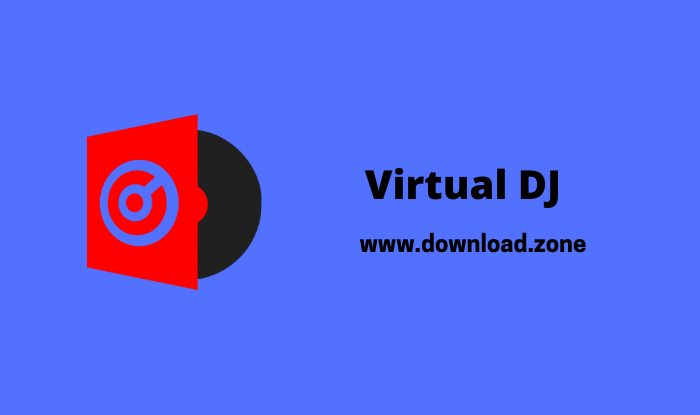LilyPond is a music notation program. It does not play music; it takes the music you have composed and outputs a score in a beautiful classical engraved style. It is cross-platform and is available for several common operating systems, released under the terms of the License, It is free software. It uses a simple text notation for music input, which it interprets and processes in a series of stages. In the final stage, music notation is output to PDF (via PostScript) or other graphical formats, such as SVG or PNG.
LilyPond is a text-based application, so it does not contain its own graphical user interface to assist with score creation. The tool comes with an editing instrument, namely Lily Pad, which enables users to create, customize and work with LY format files, Programmatically inputting the layouts they wish to render as printable files. It does, however, have a flexible input language that strives to be simple, easing the learning curve for new users. it adheres to the WYSIWYM paradigm. The workflow for typesetting music notation with this software is similar to that of preparing documents with Latex.
LilyPond also has the facility to generate MIDI files that correspond to the music notation output. The music is written in a straightforward ASCII format, no fancy editors are needed and keyboard input is far faster than any mouse drove editing once you pick up the basics.

LilyPond Features
LilyPond’s primary goal is to produce output comparable to professionally engraved scores instead of output that looks mechanical and computer-generated
Optical font scaling
depending on the staff size, the design of the music font is slightly altered; this is a feature that Donald Knuth’s Computer Modern font is known for. As a result, note heads become more rounded, and staff lines become thicker.
Optical spacing
stem directions are taken into account when spacing subsequent notes.
Special ledger line handling
ledger lines are shortened when accidentals are nearby, thus enhancing readability.
Proportional spacing
notes can be positioned in such a way that exactly reflects their duration. For example, with this setting, the space between consecutive quarter notes is four times greater than between consecutive sixteenth notes.
Excellent classical engraving
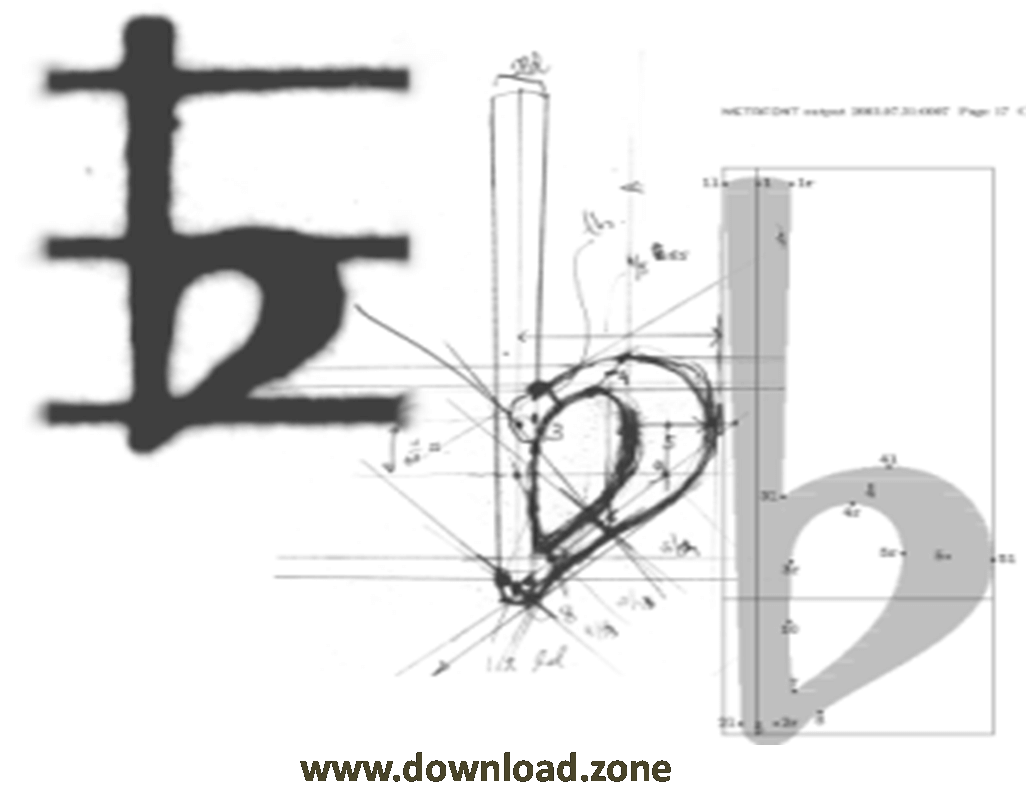
It allows musicians to produce elegant sheet music that is easy to read. Its developer community has spent thousands of hours developing powerful music engraving software that results in beautifully engraved music. All of its style settings, font designs, and algorithms have been inspired by the finest hand-engraved music. Its output has the same strong, balanced, and elegant look as the best-engraved classical scores. This is further explained in our Essay.
Effective layout choices
Spend less time tweaking the output; It gets the formatting correct right from the start. It determines to space by itself and breaks lines and pages to provide a tight and uniform layout. Clashes between lyrics, notes, and chords are resolved and slurs and beams are sloped, automatically!
LilyPond Music Notation Software Benefits
Text-based input
It takes ASCII input, which you can produce in your favorite text editor, quickly and comfortably. The input contains all the information, so there is no need to remember complex command sequences: simply save a file for later reference.
Mix music and text
Put fragments of music into texts without cutting and pasting pictures. Integrate music into Latex and HTML seamlessly, or add music to OpenOffice.org or LibreOffice with LilyPond. Plugins are also available to allow code in various blogs and wikis, making online collaboration possible.
Accessibility
Text-based input also makes score writing possible for users with severe physical disabilities. Dexterity-impaired users who are unable to type or control a computer mouse can use speech-recognition software to edit files. Even users who are totally blind can use screen-reading software to write files – an impossible task in graphical-based score-writing programs.
Extensible design
All settings can be changed to suit your personal typographical taste. If that still is not enough, there is always the built-in scripting language Scheme, a dialect of the powerful language LISP. Settings, variables, and functions are all documented in the comprehensive program reference manual.
Excellent support
This software runs on all popular platforms: GNU/Linux, macOS X, and Windows. It comes with extensive documentation and hundreds of example files. There is an active user community answering questions on the user mailing list, while the development team makes sure that problems are solved quickly.
Enhanced editors
Several developers, themselves active it users, have also written tools specifically aimed at making the process of editing its files faster and more effective. For some examples, see Easier Editing.
Classical music
This organ work by J.S. Bach is a fairly typical engraving project.

Modern music
Contemporary composers find well-suited in displaying unusual notation. Here is an excerpt from Trevor Baca’s cary, for unaccompanied bass flute.
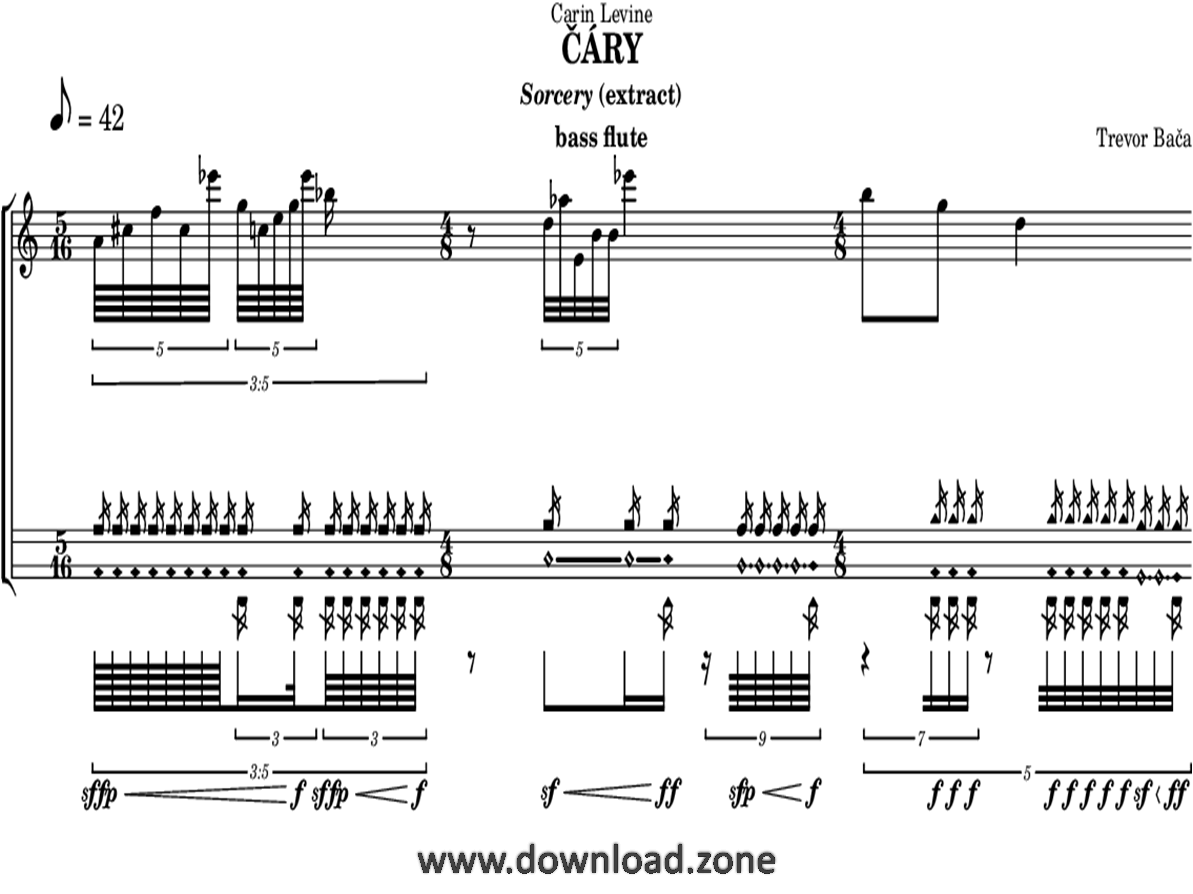
Steps for Compiling a file
Step 1. Create your ‘.ly’ file
Double-click the LilyPond icon on your desktop and an example file will open.
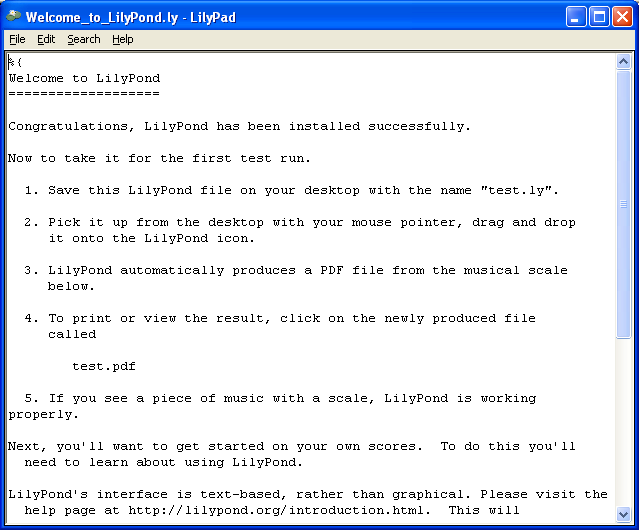
From the menus that appear along the top of the example file, select File> Save as Do not use the File> Save for the example file as this will not work until you have given it a valid LilyPond file name.
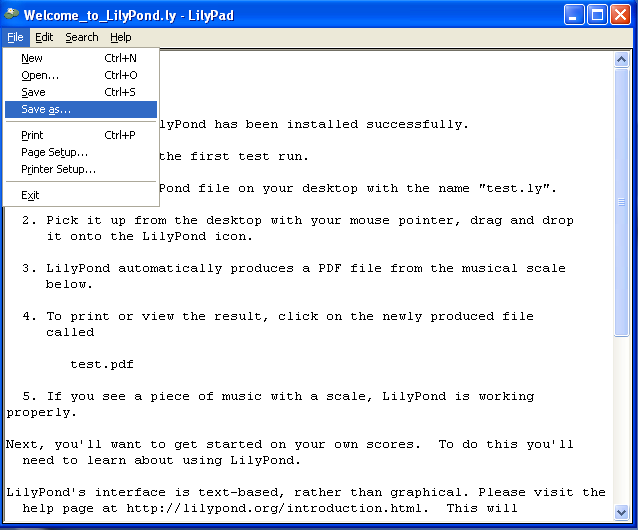
Choose a name for your file, for example, ‘test.ly’.
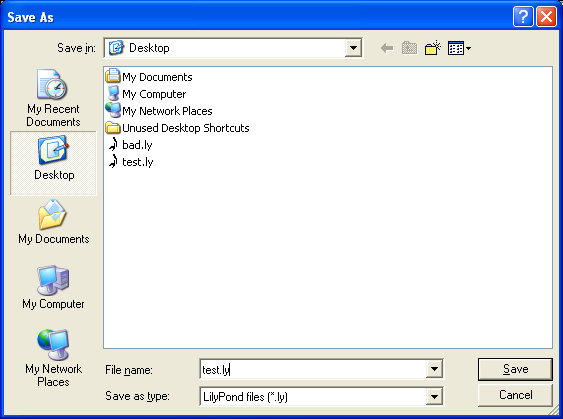
Step 2. Compile
To turn your LilyPond file into a music score, you need to compile it. This can be done a number of ways – using drag and drop, with right-click, double-clicking or using the command line (a DOS box). We’ll look at the first three to start with.
1. Drag and drop the file directly onto the LilyPond icon on the desktop.
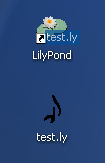
Not much will seem to happen, but after a short while, you should see two new files on your desktop – ‘test.log’ and ‘test.pdf’.
2. Right-click on the file and from the pop-up context menu and choose to Generate pdf.
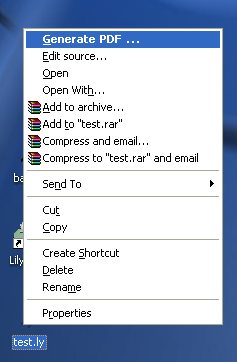
3. Or simply double-click the ‘test’.
Step 3. View output
‘test.pdf’ contains the engraved ‘test.ly’ file. Double-click it and it should open in your PDF viewer:
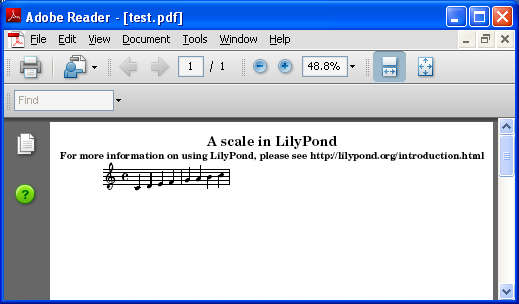
Other commands
To create a new file, begin by selecting File>new from within any previously created file or File>open to open and edit any files you have saved before. You can also edit a file by right-clicking it and selecting Edit source.
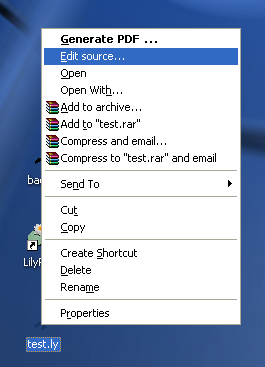
You must save any edits you make before you try to compile your file. If the PDF file is not created or the output is not what you expected, check the log file that will have been created during the compilation attempt for any errors.
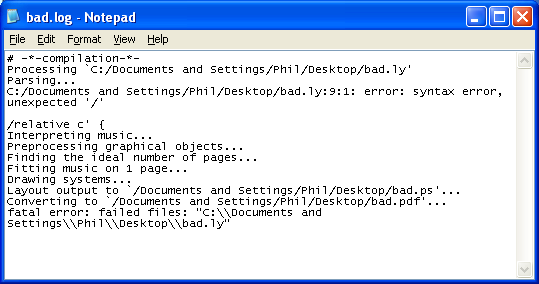
This log file is overwritten each time you compile your LilyPond file.
If you are viewing your file in a PDF viewer, then you must close the PDF if you wish to try a new compilation as it may fail to create the new PDF while it is still being viewed.
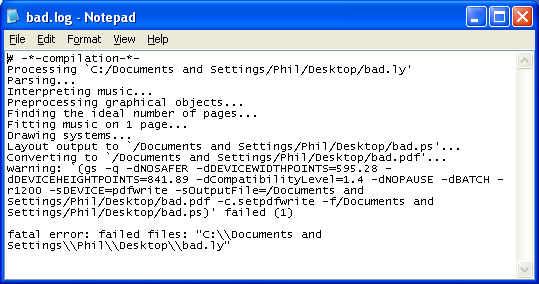
LilyPond Pros and Cons
| Pros | Cons |
| It’s free | A learning curve |
| Music described in a text file – no special file formats that no other program can read | May have to use the command line to get more control of output |
| The score is highly customizable | Hard to get your score exactly how you want |
| It has good editors like Frescobaldi (which I use) or others like LilyBin or Demeno | Might be hard to figure out why the score won’t render |
| You can even make amazing Shenker graphs | |
| You can script it and build your own tools (as I have done to build this blog) | |
| Beautiful extra fonts at Music Type Foundry |
System Requirements
| Operating system | Windows 7, 8, 10 |
Alternatives
- MuseScore
- TuxGuitar
- OpenMPT
- Rosegarden
- Avid Sibelius
Technical Specifications
| Software Name | Lilypond For Windows V 2.23.4 |
| File Size | 30.8 MB |
| File Name | lilypond-2.18.2-1.mingw.exe |
| Language | English |
| License | Free |
| Developer | Lilypond |