Best Java Emulator for Android and iOS (Checked And Tested in 2023)
Technically, Android doesn’t support Java, you will be unable to open JAR files or view websites that include Java content. In order to run games and program/applications written in Java on an Android device, You would need a Java emulator.
The good news is that, depending on your tasks, there are a few ways to work around these limitations. Gaining root privileges and installing an appropriate emulator are prerequisites for running a JAR file on your mobile device. Websites with Java content can only be viewed in a desktop browser using a remote desktop solution.
ad
Well, Java applications can be executed on an Android device by downloading the appropriate emulators from the Google Play Store and then following the on-screen instructions. It is important to keep in mind that not all Java programs and games will function correctly on these emulators, and it is even possible that some may not function at all.
J2ME Loader, JBED, and Java Emulator for Android are a few examples of Java emulators for Android that are currently available.
If you are determined to play with Java emulators despite their complexity, the following options are among the best available:
1. JBED
ad

This is one of the most used Java emulators for Android on the internet. But you have to root your device before you can use it. This is because JBED can’t work without access to the root user. It’s also important to note that the emulator doesn’t work as well on newer versions of Android.
Aim for Android 4.4 or an older version. Once you have a device that can run the emulator, you can download it to your SD card. Before you install the JBED zip file you just downloaded from the SD card, you need to restart into recovery mode.
Once the installation is done, restart the computer again. The Java app will be in your app drawer. If you put the files you want to run on the SD card, you can open the Java emulator, then go to the SD card and choose the JAR files you want to run. This method can be used by anyone with a custom recovery.
If you don’t have a recovery, the first thing you need to do is download the APK and Lib files. Don’t take them off the SD card. Once you’ve put them in, you can use a file browser that lets you be root to move libjbedvm.so to system/lib (folder).
You should also check R-W-RR in the “Permissions” box. After you change the permissions, you can turn your device off and on again. When you turn on the device, the Java icon will be in the drawer. You can start using it to get to your SD Card’s Java files.
2. J2ME Loader

J2ME Loader is a very useful piece of software. It is one of the Java emulators that is easiest to use. The first place to look is the PlayStore. Second, you don’t need a device that has been “rooted.” Start using J2ME Loader by downloading it.
Install the emulator once the download is done. Once the emulator has been installed correctly, the Java files in storage can be run.
3. JBlend

First of all download and open zip file for this emulator. Put the things in storage. Once you’ve put the root explorer app on your computer, you can open it. Check the top corner. There will be a button that says “R/W.” Tap it.
The files ibDxDrmjava.so, libjbmidpdy.so, libjbmido.so, javax.obex.jar, MetaMidpPlayer.apk, and MidpPlayer.apk should be moved to system/lib, system/lib, system/framework, system/app, and system/app, respectively.
Once you’ve done this, you can use JBlend, but only after you’ve moved the Java files you want to run to your Android device’s storage.
4. PhoneMe
PhoneMe is one of the hardest things to use on the internet because it doesn’t always work. You can still try it out, but you can’t be sure that good things will happen. Start by getting OI File Manager and then use the emulator.
Download the emulator once you have OI File Manager. To find the emulator, open OI File Manager and look for it. Once you open it, you can start to put the program on your computer. Once the installation is done, look on your phone for the CLDC app.
Once you start it up, if all the Java files are safely stored on the SD card, you can start running them. You need OI File Manager even now. You can use it to run your apps.
5. Java Manager

Start by putting all the Java files you want to run on an SD card. Then you can use Java Manager. You can also store these files in the root of the memory. After you download and install Java Manager, it should be ready to use right away.
It’s important to note that Java Manager doesn’t always do what it says it will do. Because it hasn’t been changed in a long time. It’s appealing because it’s easy to use. Your Java files can be run with just a few taps.
But once you open Java Manager, you won’t know if your Java files will work until you try to load them. It is a risk. Some people fix problems with Java Manager by turning off their Android device, leaving it off for a few minutes, turning it back on, deleting Java Manager, reinstalling it, and then loading the Java file in question from a different location.
6. KEmulator
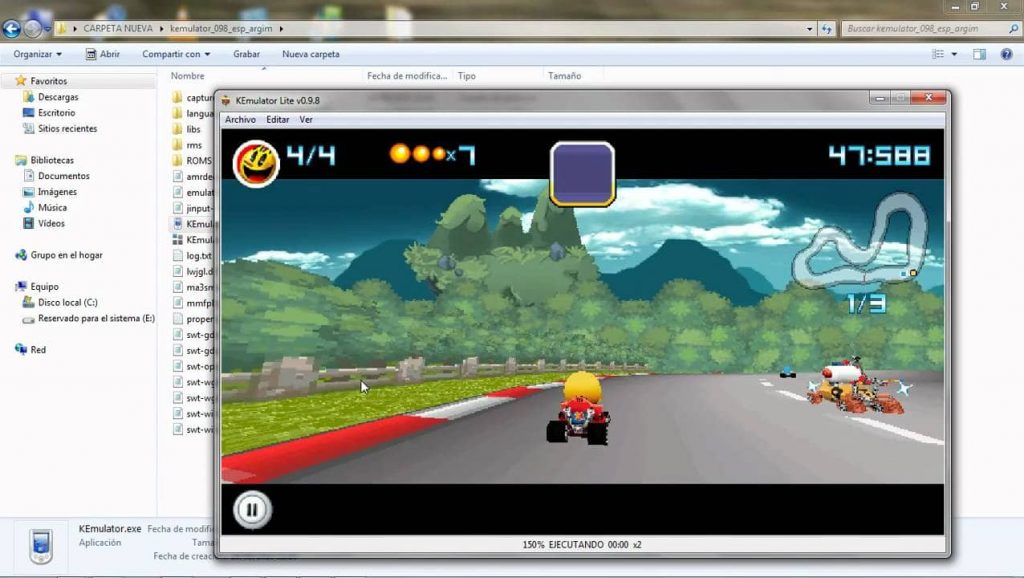
Make sure your computer has Java software, also called the Java Runtime Environment, before you download and install the KEmulator Java emulator for PC (JRE). It’s on the Java.com website, where you can get it.
With KEmulator, you can play your favorite old-school games written in Java from the comfort of your PC.
Supports both 2D and 3D graphics engines, so you can play a wide range of games with complex scripts.
Helps you change the size of the screen for better resolution. If you are a Java developer, you can also use the KEmulator Java emulator for PC to test your own games and apps without much trouble.
7. NetMite

You don’t need a Java emulator to run java files. You can easily change the JAR files into APK files by using NetMite. These APK files can be installed the same way you would install any other app. You have to download NetMite before you can use it.
It’s not all that hard to find. After you install it, you can start changing your files. Just put the files on NetMite. It will turn them into APK files that can be installed like any other file.
Try this if you do not wish to go for emulators
You can try playing Android games that were ported to Java if you do not feel comfortable using emulators. You don’t need an emulator to play any of the many 2D Java games that are available for Android; they’re all quite user-friendly and straightforward. These Java games are available for download on Android from this location. Simply download, then install, and then take your pick.
Expert tips for the best Java gaming experience on Android
- If you think the game is moving too slowly, go into the settings and select the “instant processing mode” option. This option on my device significantly speeds up game play while maintaining the game’s seamless operation.
- If you want your Java game to look excellent on your Android, you should do your best to download the largest screen size that is accessible for it. Like 480*800 or larger resolution is preferable.
- Give landscape full touch games a download and make sure the “maintain aspect ratio” box in the settings is unchecked.
- If you do not input the correct resolution for your game, it will not display your game in the correct manner. If you are absolutely certain that the resolution of the game is accurate, but it is still displaying the game wrong, then select swap sizes from the settings menu.
- Experiencing issues with the game’s rotation? You should disable the auto rotation feature on your device.
- For the finest experience possible, you should just keep experimenting with different game settings. There is no one environment that is ideal for playing any game.
| More: Read about the recommended Internet speed for gaming
Wrapping Up
You can choose from a number of Java emulators, as you can see. But it should be said again that the results will be different. There are some emulators that will work. Not all of them will. Your version of Android might make a difference.
The emulator will work less well, the newer the version, the newer it is. It may or may not be impossible. Most of these emulators can be made to work on the latest version of Android. But if you have a newer version of Android, it will be harder to run the Java apps in question.
Also, if you want to see a Java website, you have to do something completely different. You need an app that lets you connect to another computer from far away. In other words, you can’t go to the Java website directly. Instead, you have to use a computer you’ve logged into remotely to open and view the site. The Chrome Remote Desktop App is one app that you can use to do this.
ad



Comments are closed.