How to use Canva ChatGPT Plugin?
Lately, OpenAI has been introducing a range of new and valuable plugins for ChatGPT, enhancing the overall experience and offering various functionalities to this popular AI chatbot. Among these additions, the most recent one is the Canva plugin, which has joined the extensive collection of third-party plugins available for ChatGPT. With the ChatGPT Canva plugin, you can effortlessly generate a wide array of content, including social media posts, TikTok and Instagram Reels videos, website templates, posters, and more. What makes the ChatGPT & Canva plugin combination particularly appealing is the flexibility it offers in customizing the output of images and videos. If you’re interested in discovering more about Canva ChatGPT Plugin and how to make the most of it, simply follow the step-by-step guide provided.
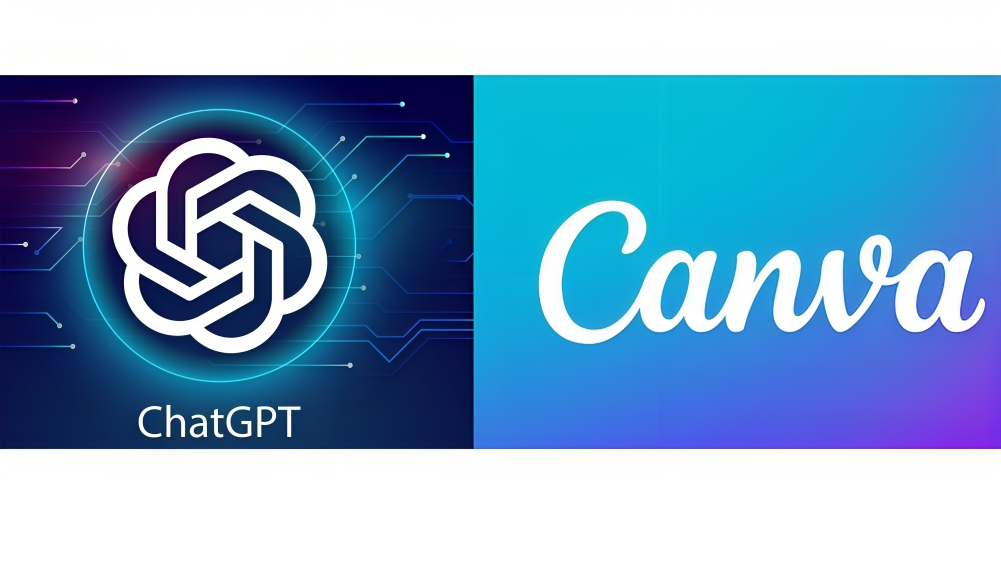
ad
Is Canva ChatGPT Plugin Worth it?
Certainly, the value of the Canva ChatGPT Plugin is undeniable. Its worthiness, however, is contingent upon your specific requirements. Whether you’re a business owner or an editor in search of a tool to streamline your tasks, Canva ChatGPT can prove to be the ideal solution.
Ultimately, its value varies according to individual needs. While it is exclusively available to subscribers at a cost of $20 per month, it not only provides access to the updated GPT-4 large language model but also includes the Canva plugin.
This becomes particularly advantageous when creating extensive content, and the model’s ability to accept images makes it an invaluable asset for businesses. Integrating Canva with ChatGPT can be a cumbersome and time-consuming process.
ad
Fortunately, this complexity has been simplified thanks to the Canva ChatGPT Plugin. For users focused on content creation and graphic design, the capabilities of the Canva ChatGPT Plugin can significantly enhance workflow efficiency.
How to install Canva ChatGPT Plugin?
To set up the Canva ChatGPT Plugin, simply follow these steps:
Step 1: Open ChatGPT in your web browser.
Step 2: Access the plugin options by locating the GPT-4 icon.
![]() Step 3: Select “plugins” from the dropdown menu.
Step 3: Select “plugins” from the dropdown menu.
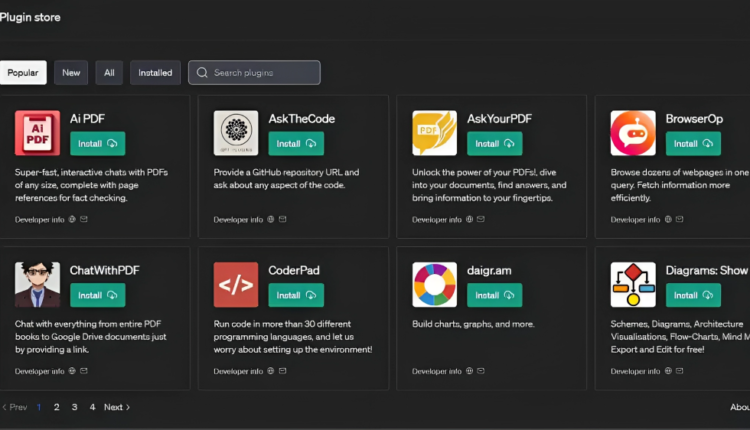
Step 4: In the plugin store, locate and select the Canva plugin.
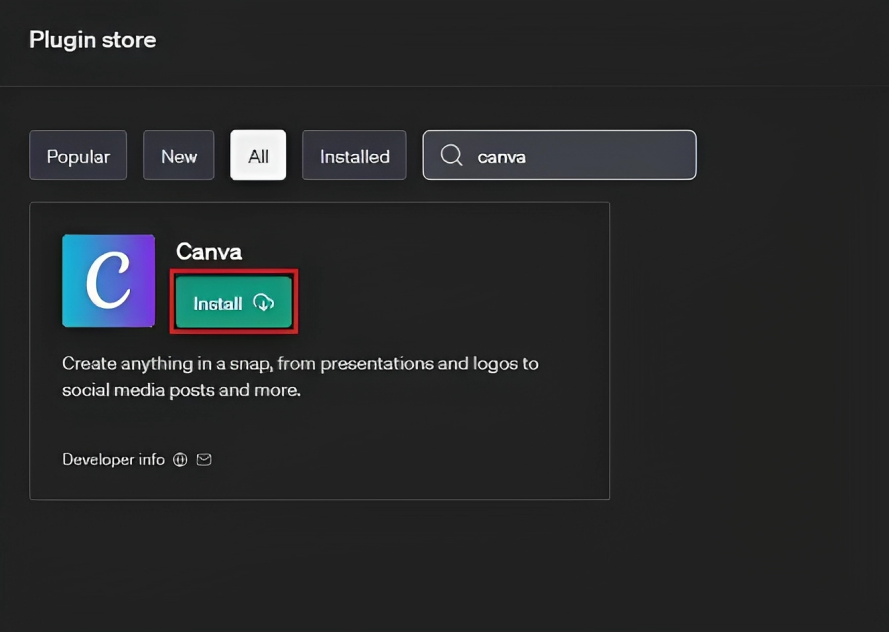
Step 5: After installation, ensure that the Canva plugin is enabled. You can effortlessly utilize it within ChatGPT’s main interface.
Please note that to utilize plugins, you must have the premium ChatGPT subscription, priced at $20 per month. Without this subscription, access to ChatGPT plugins will not be available.
How to use Canva ChatGPT Plugin?
If you’re a ChatGPT Plus member, you can access plugins by following these explained steps:
Step 1: Specify your requirements in the ChatGPT prompt box. For instance, provide details of your vision, such as, “I manage a legal news site. Please create a Twitter banner for me.”
Here are some more prompt examples:
- Generate a social media post for Environment Day.
- Design a business card for a ‘household items’ company.
Step 2: ChatGPT will present a list of options based on your request. Choose the option that best fits your needs.
Step 3: Select your preferred option from the visuals generated, and it will redirect you to Canva.
Step 4: In Canva, you have the flexibility to make any desired changes to the design and then finalize it. Once your editing is complete, you can directly download the design and use it for your intended purpose.
Tips and Tricks for Using the Canva Plugin on ChatGPT
Here are some guidelines for optimal results when using ChatGPT and Canva:
- Precision Matters: Provide clear and precise instructions to ChatGPT for improved outcomes. Specific prompts yield better results.
- Keyword Usage: When formulating prompts, include relevant keywords related to your design project. This helps ChatGPT better understand your requirements.
- Unleash Your Creativity: Utilize ChatGPT and Canva as tools to express your creativity, enabling you to generate visuals quickly and effortlessly.
- Explore Templates: If you’re unsure about the visual concept you want, start by exploring Canva’s template library for inspiration and ideas.
- Seek Guidance: If you encounter challenges using specific Canva features, consider watching tutorials available on Canva’s website for step-by-step guidance.
FAQ’s
What is the Canva ChatGPT Plugin, and how does it enhance ChatGPT?
The Canva ChatGPT Plugin is an addition to ChatGPT that empowers users to create various types of content effortlessly, including social media posts, videos, templates, and more. It enhances ChatGPT by providing access to Canva’s graphic design capabilities, offering greater flexibility in content creation.
Is the Canva ChatGPT Plugin worth the subscription fee?
The worthiness of the Canva ChatGPT Plugin depends on your specific needs. If you’re a business owner or editor seeking to streamline tasks and create compelling content, it can be highly valuable. It’s available as part of the ChatGPT Plus subscription, which costs $20 per month and also grants access to the updated GPT-4 model.
What advantages does the Canva ChatGPT Plugin offer for businesses?
Businesses can benefit from the Canva ChatGPT Plugin as it simplifies content creation, especially for designing graphics and visuals. The ability to integrate Canva’s features with ChatGPT’s AI capabilities can significantly enhance efficiency in content production.
How do I install the Canva ChatGPT Plugin?
To install the Canva ChatGPT Plugin, follow these steps:
- Open ChatGPT in your web browser.
- Access the plugin options by locating the GPT-4 icon.
- Select “plugins” from the dropdown menu.
- In the plugin store, find and select the Canva plugin.
- After installation, make sure to enable the Canva plugin for use within ChatGPT.
Can I use the Canva ChatGPT Plugin without a ChatGPT Plus subscription?
No, to utilize plugins, including the Canva ChatGPT Plugin, you must have a ChatGPT Plus subscription, which costs $20 per month. This subscription grants access to premium features and plugins, making them unavailable for free users.
How do I use the Canva ChatGPT Plugin to create content?
If you’re a ChatGPT Plus member, follow these steps to utilize the Canva ChatGPT Plugin:
- Specify your content requirements in the ChatGPT prompt box.
- ChatGPT will provide a list of options based on your request.
- Choose the option that aligns with your needs.
- Select your preferred design from the visuals generated, and you’ll be redirected to Canva.
- In Canva, customize the design as desired and finalize it.
- Once your editing is complete, you can download the design for your intended use.
What types of content can I create using the Canva ChatGPT Plugin?
The Canva ChatGPT Plugin allows you to create a wide range of content, including social media posts, videos for platforms like TikTok and Instagram Reels, website templates, posters, and more. Its versatility makes it a valuable tool for various creative projects.
Conclusion
The Canva ChatGPT Plugin is a valuable addition that simplifies content creation and design for ChatGPT users. While its worthiness depends on individual needs, it offers a powerful solution for businesses and creators. This integration of Canva’s features with ChatGPT’s AI capabilities streamlines the content creation process, making it more efficient and accessible. By following the simple installation and usage steps, users can unlock the potential of the Canva ChatGPT Plugin, expanding the possibilities of AI-driven creative endeavors.


Comments are closed.