How To Watch ESPN On Firestick For Free
Watch ESPN on firestick is your ultimate solutions to enjoy the fun of live sports streaming online. With a Firestick, hardcore sports fanatics can install the ESPN+ app to watch live sports events, highlights, exclusive ESPN shows, and documentaries on a cheap monthly subscription. For those who are thinking of replacing regular cable TV with an IPTV service, ESPN is available on a few IPTV services as well. Firestick users can install OTT-originated live TV apps to stream ESPN in HD quality.
Most viewers have moved on to online subscription-based streaming platforms. If you watch a lot of sports content on television, then you are already familiar with ESPN. Following the trend, ESPN launched its own streaming service ESPN+ back in 2018 to bring live TV and exclusive sports content for cord-cutters.
ad
In this article, I will try to give you a detailed info on how to watch ESPN on Fire Stick.

What is ESPN?
ESPN is a popular American sports channel that was founded way back in 1979. It is now broadcasted in more than 200 countries. They broadcast almost all the major professional sports events in the U.S, including MLB, MLS, NHL, NBA, PGA, Wimbledon, and more. Others include NCAA Football and Basketball, and International Soccer and Cricket. UFC Fight Nights are aired on ESPN too.
ad
ESPN’s new online streaming service is called ESPN+. With all the regular live events, you can also expect to watch ESPN’s flagship shows such as SportsCenter, Outside the Lines, Pardon the Interruption, Hall of Fame, and many more. ESPN+ also brings new original series like MLS Rewind, NFL Primetime, In The Crease, ESPN FC, Always Late with Katie Nolan, etc. You get access to archived matches, highlights, live statistics as well.
For only $4.99/month, ESPN+ is the best streaming service for avid sports fans. Both live events and on-demand shows are available to stream in HD resolutions. Firestick users can install the official ESPN for Fire TV app from the Amazon App Store. You will find a list of the app features below.
To Watch ESPN on Firestick Features
- Watching ESPN on Firestick delivers a non-stop video destination for sports fans with live access to their favorite sports events including cricket, football, basketball, etc.
- There are many additional services that ESPN provides to you on your Fire Stick like highlights, news clips, and other related information of any event.
- You can not only watch live streaming of any sport but also you can subscribe to or add any league to your wishlist and then ESPN will provide to with all the notifications and news related to the respective league or sport.
- You can also get live scores, and videos about sports and events that you recently and repeatedly watch.

How to Install this app on Firestick
ESPN has its official Fire TV app on the Amazon App Store; thus it doesn’t require sideloading. Firestick users can simply follow the steps below.
- Highlight the magnifying glass icon on the top-left corner of the Fire TV home screen to bring up the Search menu.
- Next, type “ESPN” in the search field using the on-screen keyboard.
- Select the ESPN App or ESPN for Fire TV from the instant search suggestions below.
- On the next page, click the ESPN logo under the Apps & Games
- Now click Get / Download and wait for the app to get downloaded and installed on your Firestick.
- Click on Open to launch the app on your device.
Guide to Log-in with ESPN+
Once you install ESPN for Fire TV app on your Firestick, you need to log in to your ESPN+ account with an active subscription. If you haven’t done it already, then visit plus.espn.com from your smartphone or PC to sign up for an ESPN account. Make sure to enter your billing information to pay for the ESPN+ subscription too.
After you successfully sign up for an ESPN account, follow the steps below to link it with the ESPN for Fire TV app.
- Launch the ESPN app on your Firestick.
- Click the gear icon in the top-right corner of the screen.
- Select Subscriptions from the options, and then choose ESPN+.
- After that, click login on the following page. An activation code will be generated for authorization.
- Visit es.pn/firetv on your smartphone or PC, enter the displayed activation code, and click Continue.
- Finally, enter your ESPN account credentials and click Login.
| Learn how to watch ESPN+ on firestick.
Watch ESPN with Hulu Live TV
Hulu Live TV offers 60+ live entertainment, news, kids, and sports channels. A variety of sports channels are found on Hulu Live, including ESPN, ESPN 2, ESPN U, and ESPNews.
Hulu Live TV also has a Cloud DVR feature, which lets you record 50 hours of broadcasted content. The Enhanced Cloud DVR add-on increases the limit to 200 hours as well as gives users the option to fast-forward through advertisements.
Watch ESPN with Sling TV
Sling TV is the most affordable solution for sports lovers. The monthly subscription plans start from $30, with a couple of a la carte plans to choose from. You also get 10 hours of free Cloud DVR storage.
If you want to watch ESPN on Sling TV, then go for the Sling Orange plan. It includes ESPN, ESPN 2, and ESPN 3 channels. You can also get the Sports Extra (Orange) add-on pack for other channels in the ESPN suite, which includes ESPN SEC, ESPN SEC+, ESPN U, ESPNews, ESPN Goal Line, and ESPN Bases loaded.
Watch ESPN with YouTube TV
YouTube TV is a relatively new live TV streaming service. You get access to over 70 channels from the US, including sports channels like FS1, FS2, MLB Network, NBA TV, and NBC Sports. You also get ESPN, ESPN2, ESPN U, and ESPNews.
You can share your YouTube TV membership with 5 more people and play it on up to 3 devices simultaneously. It also comes with unlimited DVR storage, which gives you the ability to record live sports events and keep it for 9 months.
Install this app using Downloader
In some countries, the ESPN for Fire TV app might not show up on the Amazon App Store. Users can still sideload the APK file on their Firestick device. Just go through the step-by-step instructions below.
- Highlight the Settings tab above the Fire TV home screen.
- Scroll to select and click My Fire TV / Device, then select Developer options on the next page.
![espn-developer-option]()
- Enable Apps from Unknown Sources, and click Turn On to proceed with the warning.
![espn-apps-from-unknown-sources]()
- Now, you will receive a warning message regarding unknown sources. Select “Accept.”
- Head over to the Search menu (magnifying glass icon) from the Fire TV home screen and search for Downloader.
![Youtube Downloader]()
- Choose Downloader from the search suggestions, then select the same from under the Apps & Games.
- Click Get / Download and sit tight until it gets installed successfully.
- After that, click Open to launch Downloader.
- Click Allow to grant read and write storage permissions to the Downloader app. Then, click OK to close the update notes box.
- Download the ESPN APK file by clicking the download button.
- Click on the Go button, It takes a few minutes to complete the download process.
- Once it gets downloaded, the package installer appears automatically. Click Install to sideload the APK file on your Firestick.
![espn-install-app]()
- Once completed, click on Open and you can start the ESPN application on Fire TV OR Click Done to return to the Downloader app window.
![espn-app-installed]()
- You can now launch the ESPN app from Your Apps & Channels list on the Fire TV home screen.
Conclusion
It is truly the best sports app to watch ESPN on Firestick and get connected with the live games and the latest scores. Even if you wanted to watch the highlights, then ESPN would fetch videos as soon as you add the teams or leagues as your favorites. You will never ever miss any of the latest updates, news, videos, and highlights about the game you love when you have the ESPN app.
Keep visiting our website for more tips and tricks about new technologies!
ad


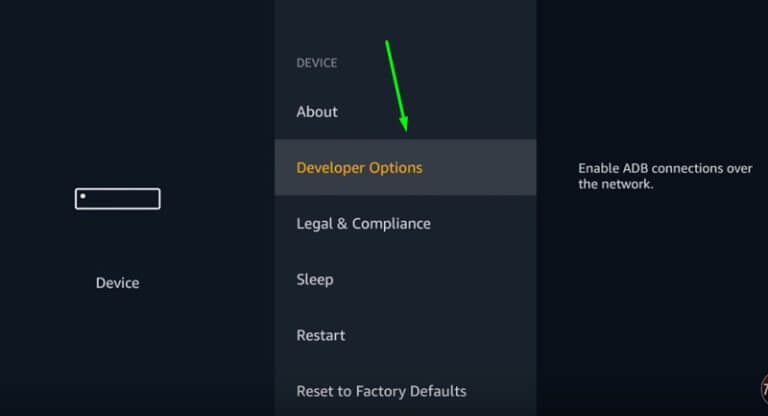
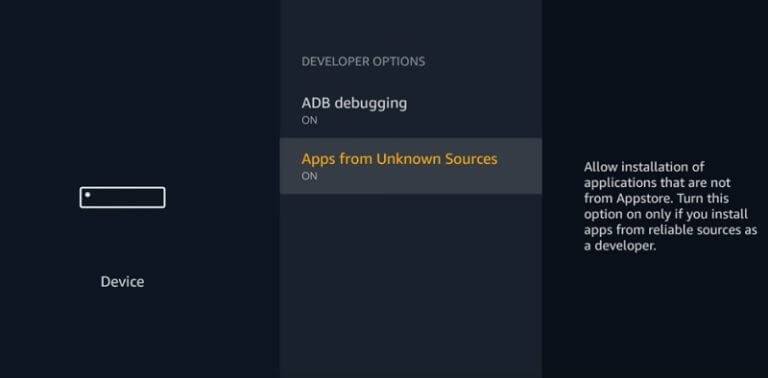
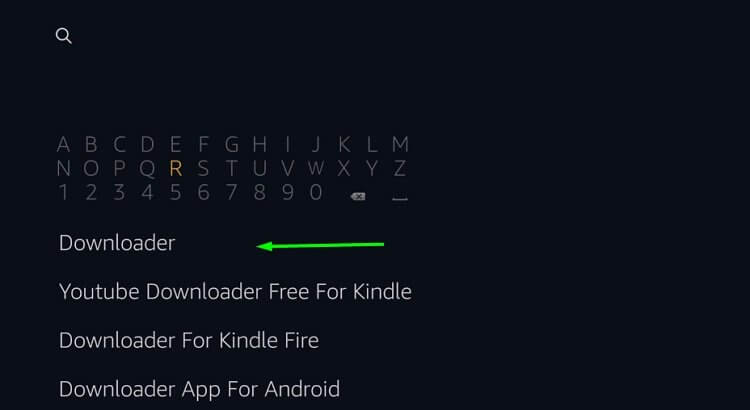

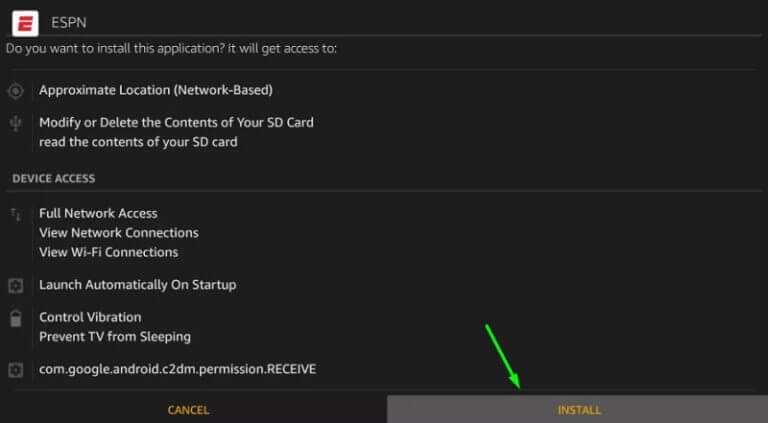
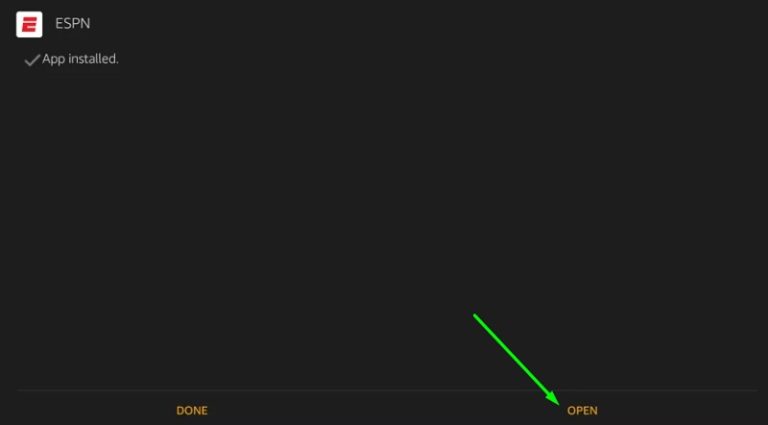
Comments are closed.