How to use Google Meet app for Mac
It’s unsurprising that the majority of our workdays now revolve around videoconferencing. Whether it’s quick standups, brainstorming sessions, or presentations, virtually everything has shifted to the online realm.
Certainly, there’s a range of tools available to cater to the recent surge in video calls, encompassing established options like Skype and WebEx, as well as newer entrants like Zoom and Whereby. Each of these platforms competes with slight variations in feature sets, support for different devices, and utilization of slightly different pricing models.
ad
A noteworthy recent addition to the video chat landscape is Google Meet. Let’s explore how Google Meet operates and discover ways it can enhance productivity for users.
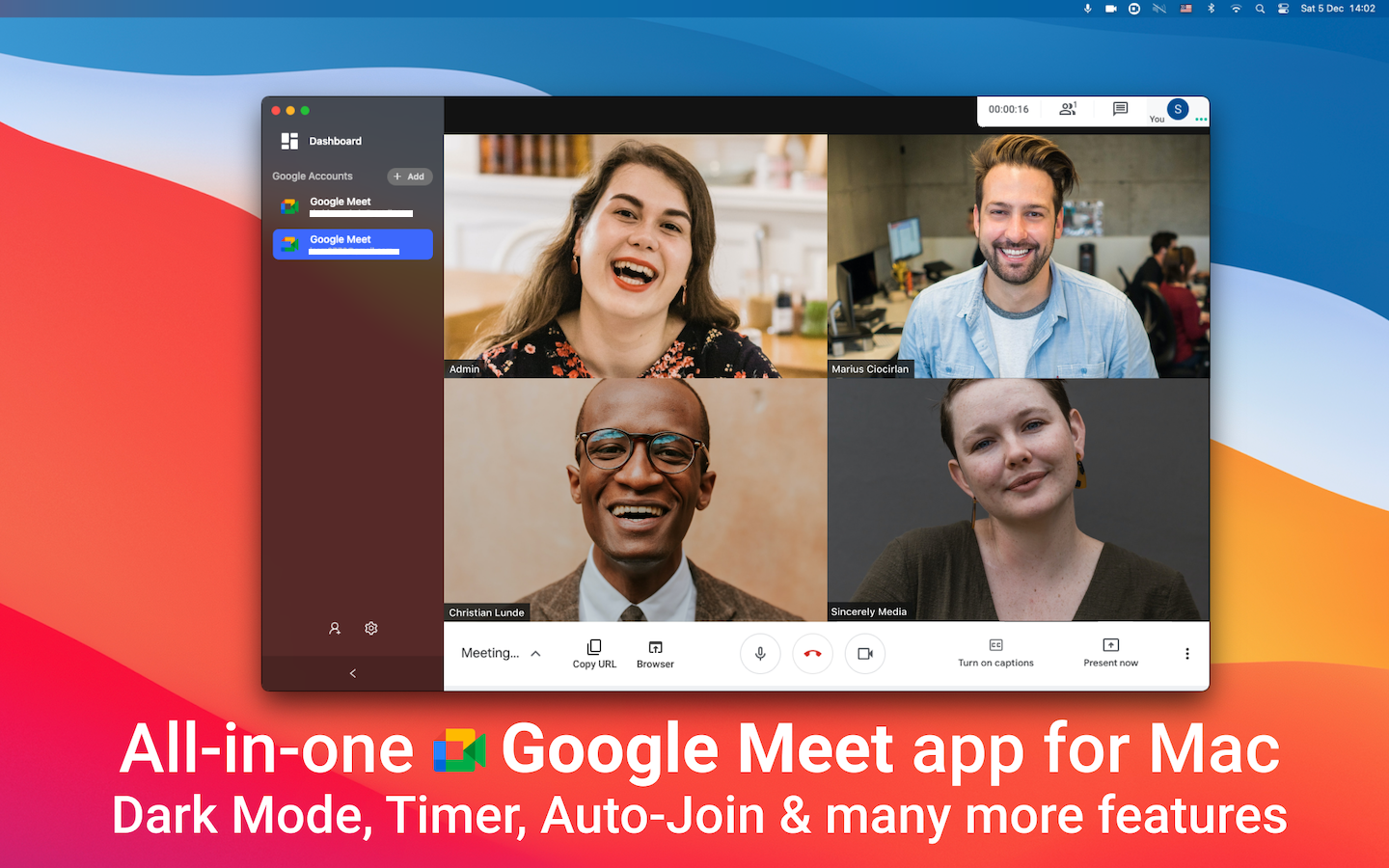
What Is Google Meet?
It’s a challenge to keep up with every venture Google takes into chat-based services. You may recall Google Allo, Google Hangouts, Google Talk, Google Spaces, Google Duo, Google Chat, and perhaps more.
ad
Lately, the distinctions between Google Meet and Hangouts have left many people confused. While Hangouts was introduced in 2013 as part of Google+, it underwent a split in the last few years, resulting in Google Chat handling messages and Google Meet handling video calls. Consequently, Google Chat and Meet are now oriented towards enterprise customers, while Google Hangouts Meet is exclusively supported for free Gmail users.
Is Google Meet free? Yes, it is. The pricing model for Google Meet has undergone changes over the years, and the app became free in 2020. You can host meetings with up to 100 people simultaneously, and there’s a one-hour time limit.
Does Google meet work with Mac?
Regarding Google Meet features, even though there’s no call recording, you can utilize screen sharing for presentations, benefit from closed captioning for automatic voice recognition, and enjoy end-to-end encryption for all users.
The application can be accessed directly from your Gmail account or by visiting it in a browser. While Google Meet technically supports Safari, the audio quality may be inconsistent, so it’s preferable to use Google Chrome or Firefox.
Activating the Google Meet app is simplest through Gmail:
- Open your mailbox at gmail.com.
- On the sidebar, under the Meet heading, choose either “Start a meeting” or “Join a meeting.”
- When starting a meeting, you’ll be directed to a screen where you can test your camera and microphone, and then either select “Join now” or “Present” to commence screen sharing.
- If you opt to “Join a meeting” instead, a pop-up window will appear where you should paste your meeting code and then click Join.
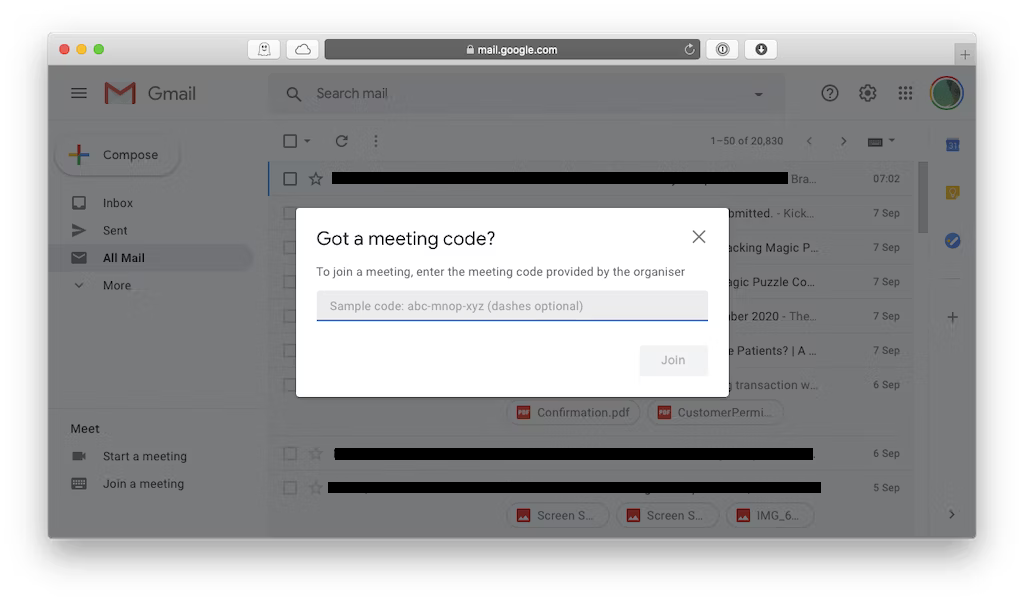
Alternatively, you have the option to go to meet.google.com and then either paste the link to join or initiate a new meeting from that platform. If you possess a paid G Suite account, your meetings will automatically sync with your Google Calendar, offering a convenient feature.
During a meeting, you can admit additional participants or choose to “Deny entry” to someone who wasn’t originally invited. Adjusting the display of participants is possible by clicking on the three dots in the corner and selecting “Change layout.” The available options include displaying only the speaker, displaying the speaker and others as thumbnails, or displaying everyone as tiles.
Moreover, you can access the participants tab to view the current attendees and even mute someone. Naturally, you have the ability to mute yourself or disable your camera at any point. To conclude a meeting, simply click on the red phone icon.
How to use Google Meet with Google Calendar
A highly convenient feature of Google Meet is its seamless integration with Google Calendar, a prominent tool in the business world. When someone schedules a meeting in Google Calendar, a Google Meet link is automatically included in the event for all participants.
By selecting “Join with Google Meet,” you are promptly redirected to the Google Meet app, where you can access the same options, including screen sharing, captions, and chat.
How to download Google Meet app
If you want to attend meetings while on the go, you can download Google Meet on both iOS and Android mobile devices. But what about using a Google Meet app on a Mac?
As mentioned earlier in the comparison of Google Meet, Hangouts, and Zoom, the primary distinction with Google lies in its pure online nature. However, this doesn’t mean there aren’t other tools that can perform the same function.
FAQ’s
What is Google Meet?
Google Meet is a video conferencing platform that facilitates various online meetings, including quick standups, brainstorming sessions, and presentations. It has become an integral part of many workdays.
Is Google Meet free to use?
Yes, Google Meet is free to use. The pricing model underwent changes, and the app became free in 2020. Users can host meetings with up to 100 participants, and there’s a one-hour time limit.
How does Google Meet differ from other video conferencing tools?
Google Meet competes with established options like Skype and WebEx, as well as newer entrants like Zoom and Whereby. The distinctions lie in feature sets, device support, and pricing models.
Does Google Meet work with Mac computers?
Yes, Google Meet works with Mac computers. While it technically supports Safari, it’s recommended to use Google Chrome or Firefox for better audio quality.
What are some key features of Google Meet?
Google Meet offers features like screen sharing for presentations, closed captioning for voice recognition, and end-to-end encryption for all users.
How can I activate the Google Meet app?
The simplest way to activate the Google Meet app is through Gmail. Open your mailbox, choose “Start a meeting” or “Join a meeting” under the Meet heading, and follow the prompts.
Can I use Google Meet with Google Calendar?
Yes, Google Meet seamlessly integrates with Google Calendar. When a meeting is scheduled in Google Calendar, a Google Meet link is automatically included in the event for participants.
How do I download the Google Meet app?
To download the Google Meet app, visit the respective app stores on iOS and Android devices. The app is available for mobile use, making it convenient for on-the-go meetings.
Can I use Google Meet on a Mac?
Yes, Google Meet is accessible on a Mac. However, for better audio quality, it’s recommended to use Google Chrome or Firefox instead of Safari.
How do I end a Google Meet session?
To conclude a Google Meet session, simply click on the red phone icon. This action will end the meeting for all participants.
Conclusion
In the dynamic world of online collaboration, Google Meet stands out as a versatile and efficient tool for virtual meetings. With features like screen sharing, closed captioning, and end-to-end encryption, it caters to the evolving needs of modern workplaces. Its seamless integration with Google Calendar and compatibility across devices makes it a reliable choice. While navigating the array of Google’s chat-based services may be challenging, understanding the unique features of Google Meet empowers users in making the most of this essential platform. Whether for quick standups, presentations, or remote collaborations, Google Meet bridges the gap, facilitating effective communication in a virtual landscape.
ad


Comments are closed.