How to Unfriend or Block Someone on Discord
Discord has become a popular hub for socializing and connecting, and it’s no surprise why.
It enables users to gather in communities of shared interests, offering both text and voice communication. Due to its relaxed environment, unfriending others is not a common occurrence on Discord. However, there are times when it becomes necessary.
ad
If you’re unsure about how to unfriend someone on Discord, don’t worry. Here’s exactly how you can do it.
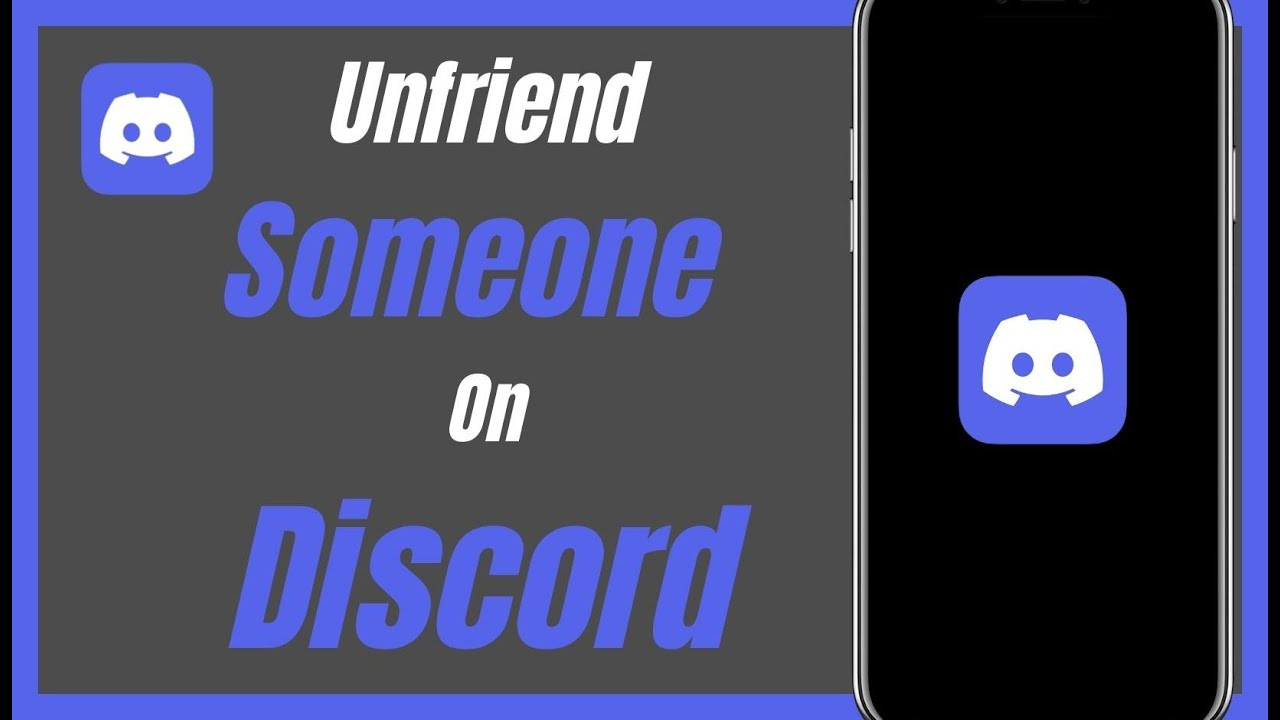
How to Unfriend Someone on Discord
Unfriending someone on Discord is easy, but how you do it depends on the platform you’re using.
ad
How to Unfriend Someone on Discord on Mobile
To remove a friend from your Discord mobile app, follow these steps:
- Open the Discord app on your mobile device.
- Tap the menu icon located in the top-left corner of the screen.
- Next, tap on the Friends icon at the bottom of the screen.
- Find the user you want to unfriend and tap and hold on their name.
- After lifting your finger, a menu will appear at the bottom of the screen. Tap on the three dots in the top-right corner of this menu.
- Finally, select “Remove Friend” from the context menu that appears.
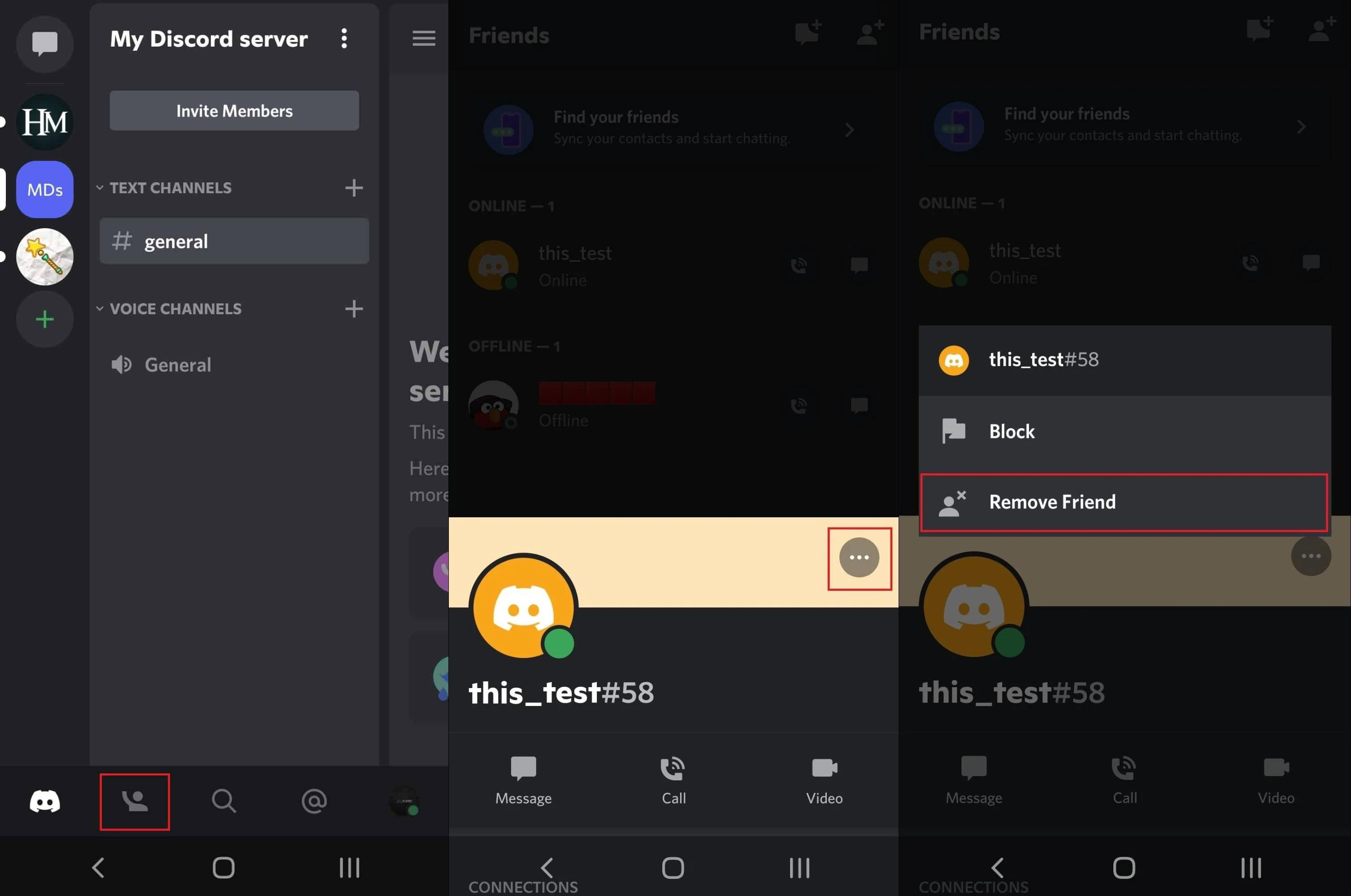
How to Unfriend Someone on Discord on PC
To remove a friend on Discord, you can use either the PC app or the browser version.
- Once you have Discord open, locate the Discord logo at the top-left corner of the screen.
![locate the Discord logo at the top-left corner of the screen]() Click on “Friends,” then find the user you wish to unfriend.
Click on “Friends,” then find the user you wish to unfriend.- Next, click on the three dots located to the right of their name.
![Click on Friends, then find the user you wish to unfriend]() From the context menu that appears, click on “Remove Friend.”
From the context menu that appears, click on “Remove Friend.”![From the context menu that appears, click on Remove Friend.]()
How to Block Someone on Discord
If simply unfriending someone on Discord isn’t sufficient and you wish to block them, you can do so quite easily. Below are the steps to block someone on both mobile and PC.
How to Block Someone on Discord on Mobile
To block a user on Discord, follow these steps:
- Open the Discord app and tap the menu icon at the top-left corner of the screen. Then tap on the Friends icon at the bottom.
- Find the user you want to block in your friends list, then tap and hold on their name. After releasing, a fly-out menu will appear at the bottom.
- Tap the three dots in the top-right corner of the fly-out menu.
- From the menu that appears, tap on the Block button.
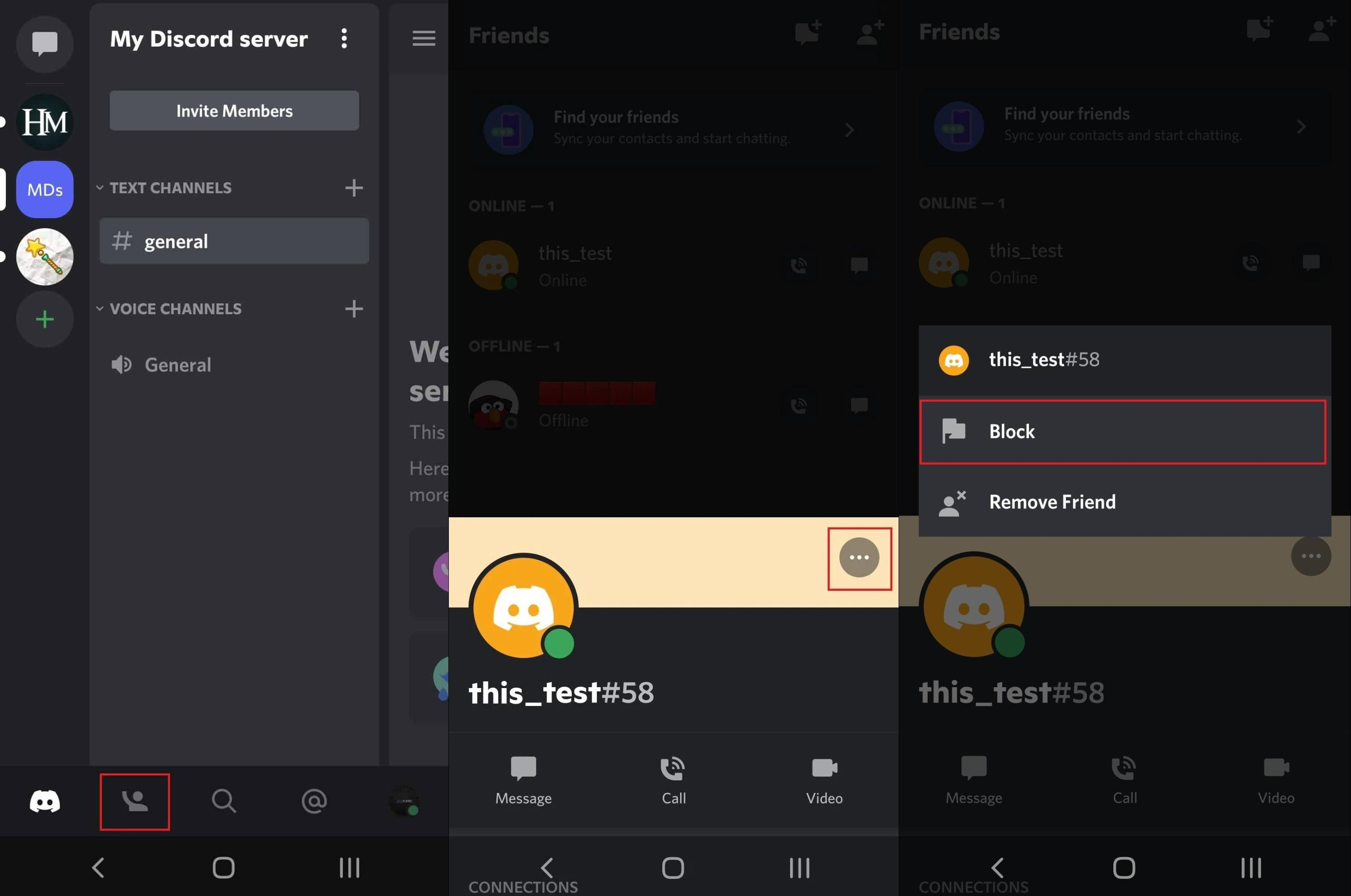
How to Block Someone on Discord on PC
To block a user on Discord, whether you’re using the app or accessing it through your web browser, follow these steps:
- Open the Discord app or launch Discord in your web browser. Once it’s open, locate and click on the Discord icon at the top-left corner of the screen.
![locate the Discord logo at the top-left corner of the screen]()
- Navigate to the Friends tab and find the user you wish to block. Right-click on their name.
- In the context menu that appears, scroll down to the bottom where you’ll find the option to “Block.” Click on it.
![In the context menu that appears, scroll down to the bottom where you'll find the option to Block. Click on it.]() A confirmation dialog will appear. Click the “Block” button to confirm and block the user.
A confirmation dialog will appear. Click the “Block” button to confirm and block the user.![A confirmation dialog will appear. Click the Block button to confirm and block the user.]()
FAQ’s
What makes Discord a popular platform for socializing and connecting?
Discord’s popularity stems from its ability to facilitate gatherings in communities with shared interests, offering both text and voice communication features within a relaxed environment.
Is it common to unfriend others on Discord?
Unfriending on Discord isn’t very common due to its laid-back atmosphere, but there are situations where it may become necessary.
How do I unfriend someone on Discord using the mobile app?
- To unfriend someone on Discord via the mobile app:
- Open the Discord app on your mobile device.
- Tap the menu icon in the top-left corner, then tap on the Friends icon at the bottom.
- Find the user you want to unfriend, tap and hold their name, then select “Remove Friend” from the menu.
How can I unfriend someone on Discord using my PC?
- Unfriending someone on Discord using your PC is simple:
- Open Discord and navigate to the Friends tab.
- Locate the user you wish to unfriend, click on the three dots next to their name, and choose “Remove Friend” from the options.
What steps should I follow to block someone on Discord?
- If unfriending isn’t enough and you need to block someone:
- Open the Discord app on your mobile device or PC.
- Find the user you want to block, tap on their name or right-click it, then select “Block.”
- Confirm the action when prompted.
Can I block someone on Discord using both mobile and PC?
Yes, you can block users on Discord using both mobile and PC platforms, ensuring consistency across devices.
Conclusion
Discord has become a go-to platform for socializing, offering users the chance to connect with like-minded communities through text and voice communication. Although unfriending is uncommon due to Discord’s laid-back vibe, this guide simplifies the process for both mobile and PC users. Additionally, for those needing stronger measures, blocking is straightforward on Discord, ensuring a seamless experience across devices. With its user-friendly interface and diverse features, Discord remains a key player in fostering online connections globally.


 Click on “Friends,” then find the user you wish to unfriend.
Click on “Friends,” then find the user you wish to unfriend.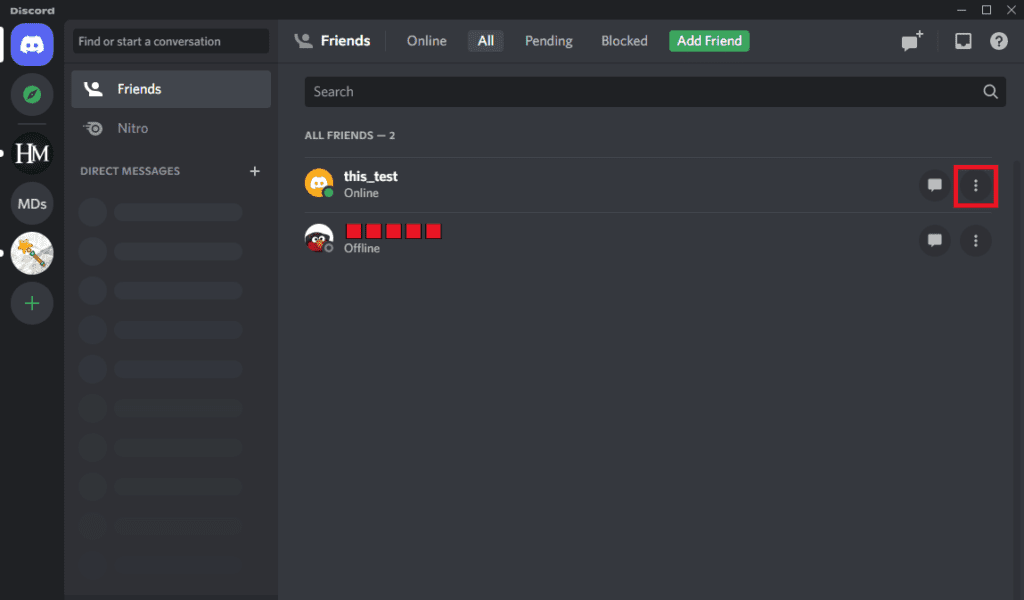 From the context menu that appears, click on “Remove Friend.”
From the context menu that appears, click on “Remove Friend.”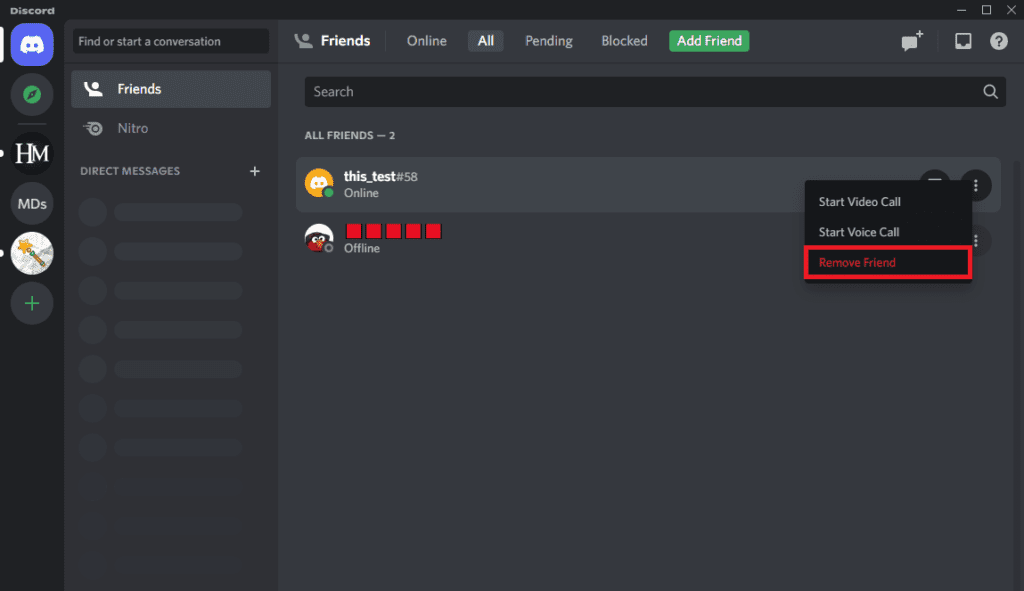
 A confirmation dialog will appear. Click the “Block” button to confirm and block the user.
A confirmation dialog will appear. Click the “Block” button to confirm and block the user.
Comments are closed.