How to Set up Auto-Reply Messages in GB WhatsApp?
GB WhatsApp provides a convenient feature that allows you to set auto-reply messages while offline. With this feature, users can predefine automated responses to incoming messages. Although this feature is not enabled by default, you can easily activate the auto-reply functionality within the GB WhatsApp application.
The auto-reply feature in GB WhatsApp allows you to set responses for individual contacts, groups, or both. Furthermore, you have the flexibility to create a general auto-reply message or specify exact words or phrases for triggering the automated response. Additionally, GB WhatsApp offers the option to set a delay in seconds before sending the auto-reply message. This can be particularly useful in ensuring a natural and timely response to incoming messages. Moreover, you can even schedule messages for specific times, making it convenient for sending reminders or updates for meetings or appointments.
 With GB WhatsApp’s auto-reply feature, you can effortlessly manage your incoming messages and ensure prompt responses even when you are offline. Take advantage of these customizable options to streamline your communication and enhance your messaging experience.
With GB WhatsApp’s auto-reply feature, you can effortlessly manage your incoming messages and ensure prompt responses even when you are offline. Take advantage of these customizable options to streamline your communication and enhance your messaging experience.
Guide to Use Auto Reply Messages in GB WhatsApp
- Open GBWhatsApp, ensuring that you have the latest version installed on your Android device to access additional features and enhancements.
- Tap on the three dots located in the top right corner of the screen.
- Select the “GB Settings” option from the menu.
- Choose the “Auto Reply Message” option.
- Enable the auto-reply feature by toggling it on.
![Enable the auto-reply feature]() Several options will be displayed. Select the “Contains” option.
Several options will be displayed. Select the “Contains” option.- Set the desired start and end times for the auto-reply function.
- Enter the message that you want to send as an auto-reply.
- Select the specific contacts for whom you wish to set up the auto-reply feature.
![Toggle on Add button]() Finally, toggle on the “Add” button to activate the auto-reply feature for the selected contacts
Finally, toggle on the “Add” button to activate the auto-reply feature for the selected contacts
ad


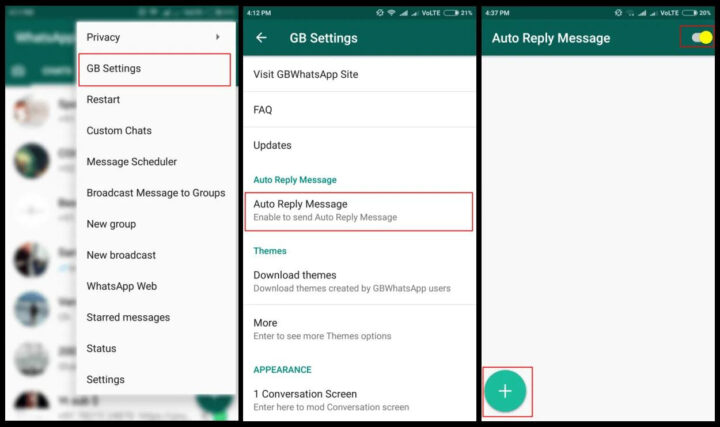 Several options will be displayed. Select the “Contains” option.
Several options will be displayed. Select the “Contains” option.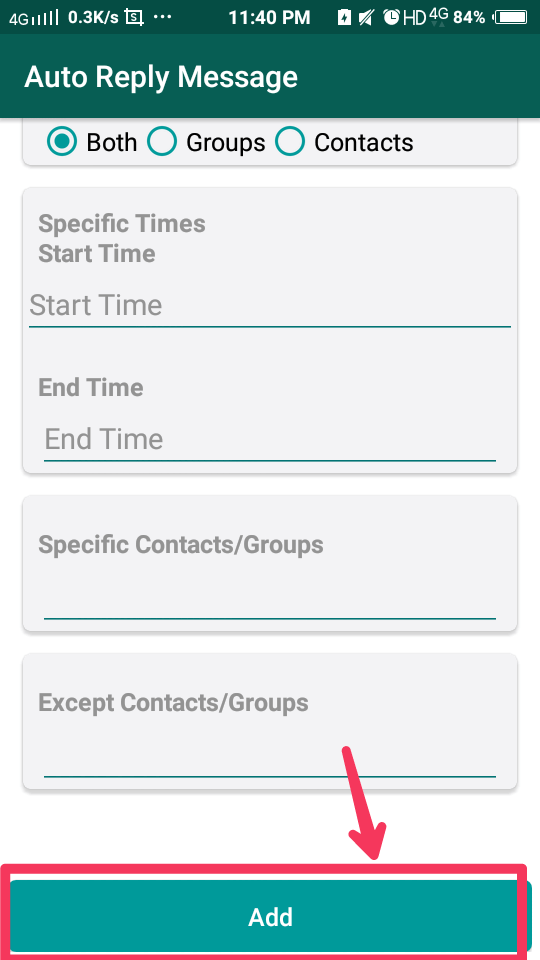 Finally, toggle on the “Add” button to activate the auto-reply feature for the selected contacts
Finally, toggle on the “Add” button to activate the auto-reply feature for the selected contacts
Comments are closed.