How To Reset A Forgotten Instagram Password
Many of us have experienced account lockouts on social media sites like Instagram. Even though there’s usually a way to change your password, it can occasionally be difficult to access your account if you’ve forgotten your Instagram password.
Fortunately, Instagram provides a number of different login options that can come in handy if you forget the secret phrase. If you’re having trouble accessing your feed because you’ve forgotten your password, follow these instructions.
Reset Your Password Using Email
Resetting your password won’t take more than a few seconds if you are aware of the email address you used to create your Instagram account and have access to its inbox. Take these actions.
- Launch Instagram for iPhone or Android.
ad
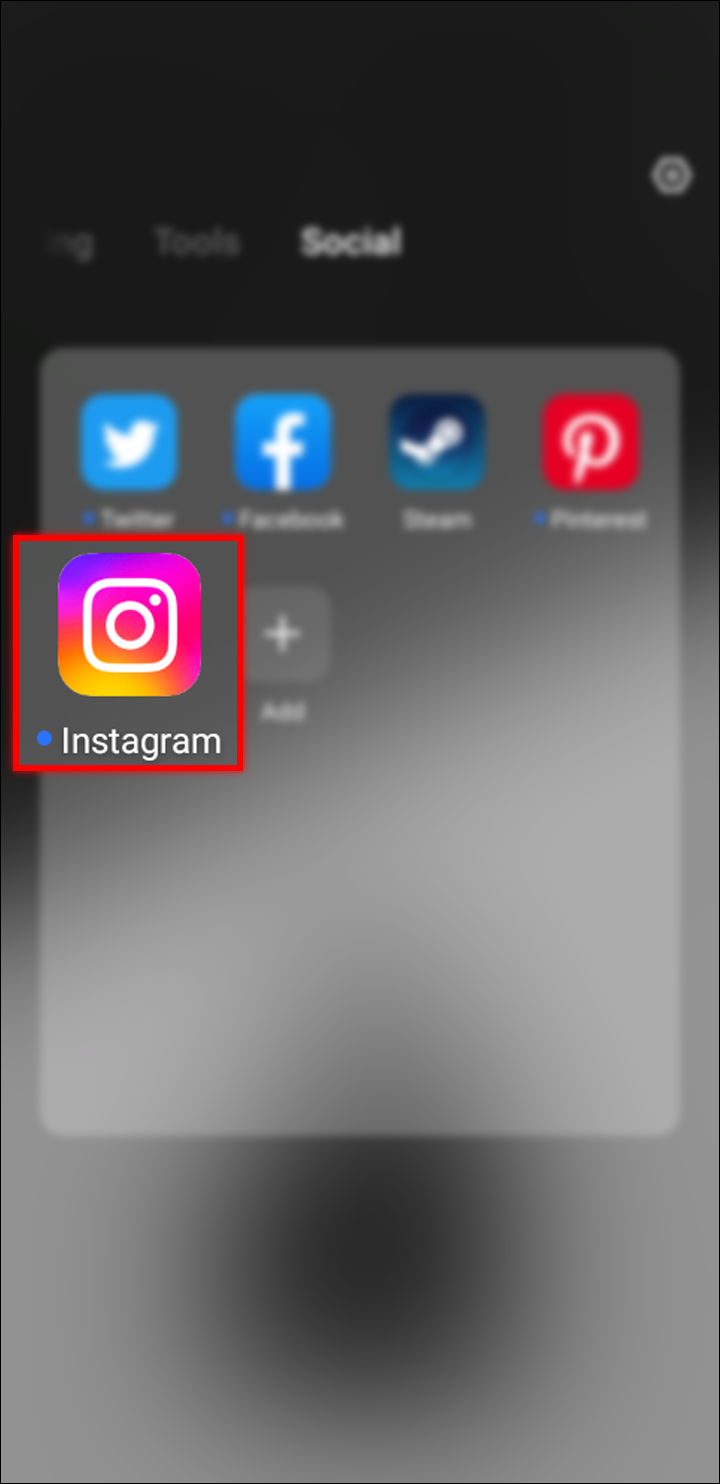
- Find the “Forgot password?” option on iPhone or tap “Get help logging in” on Android phones.
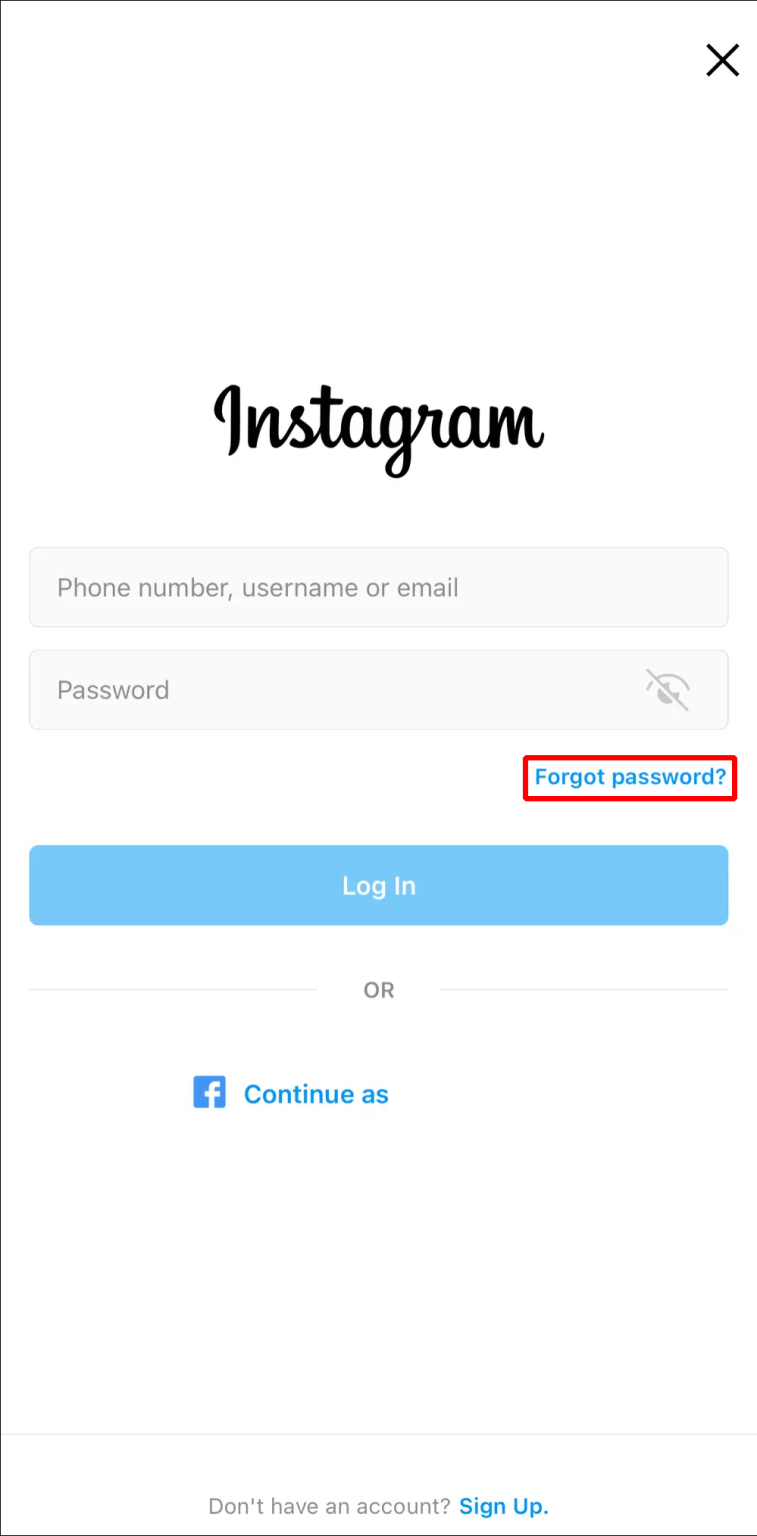
- On the following screen, confirm that you are in the “Username” tab. You must enter your username or email address if you are. Make sure it is written correctly, then click “Next.”
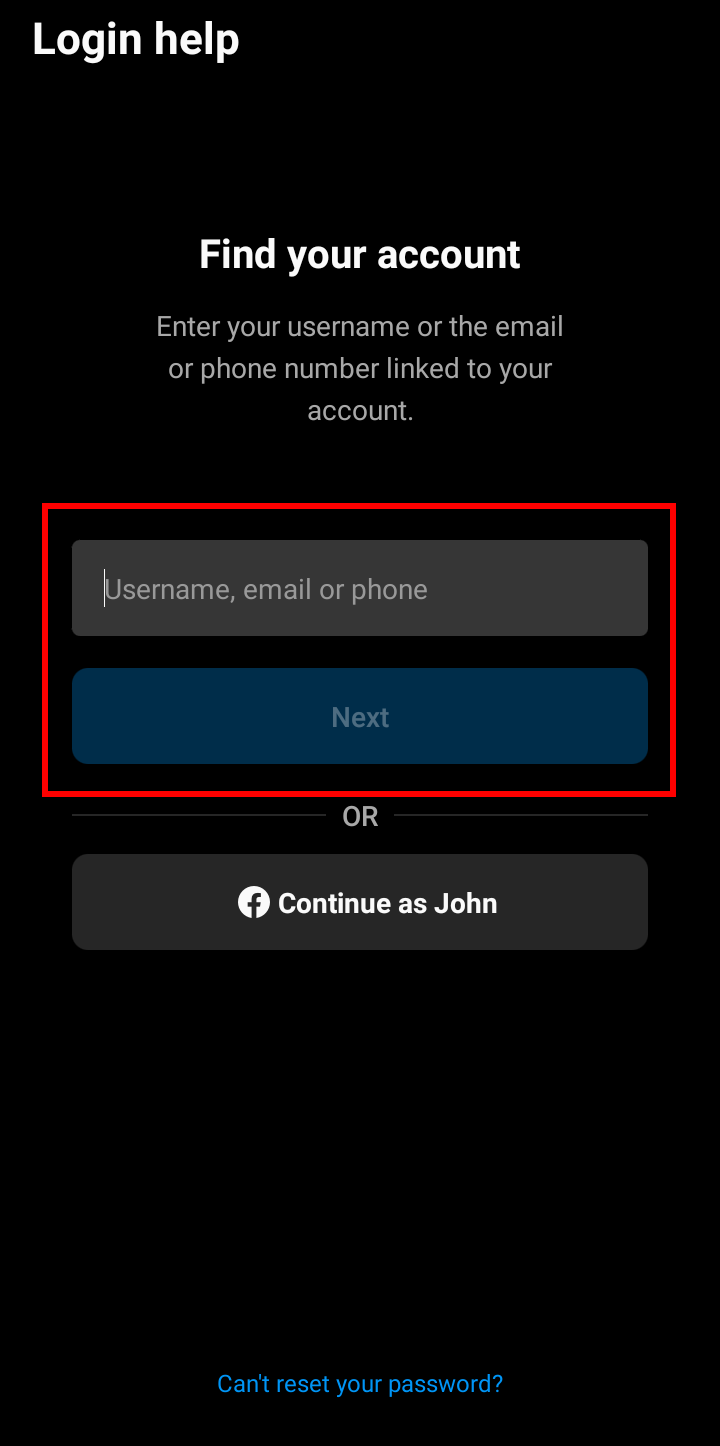
- Select “Send an email.”
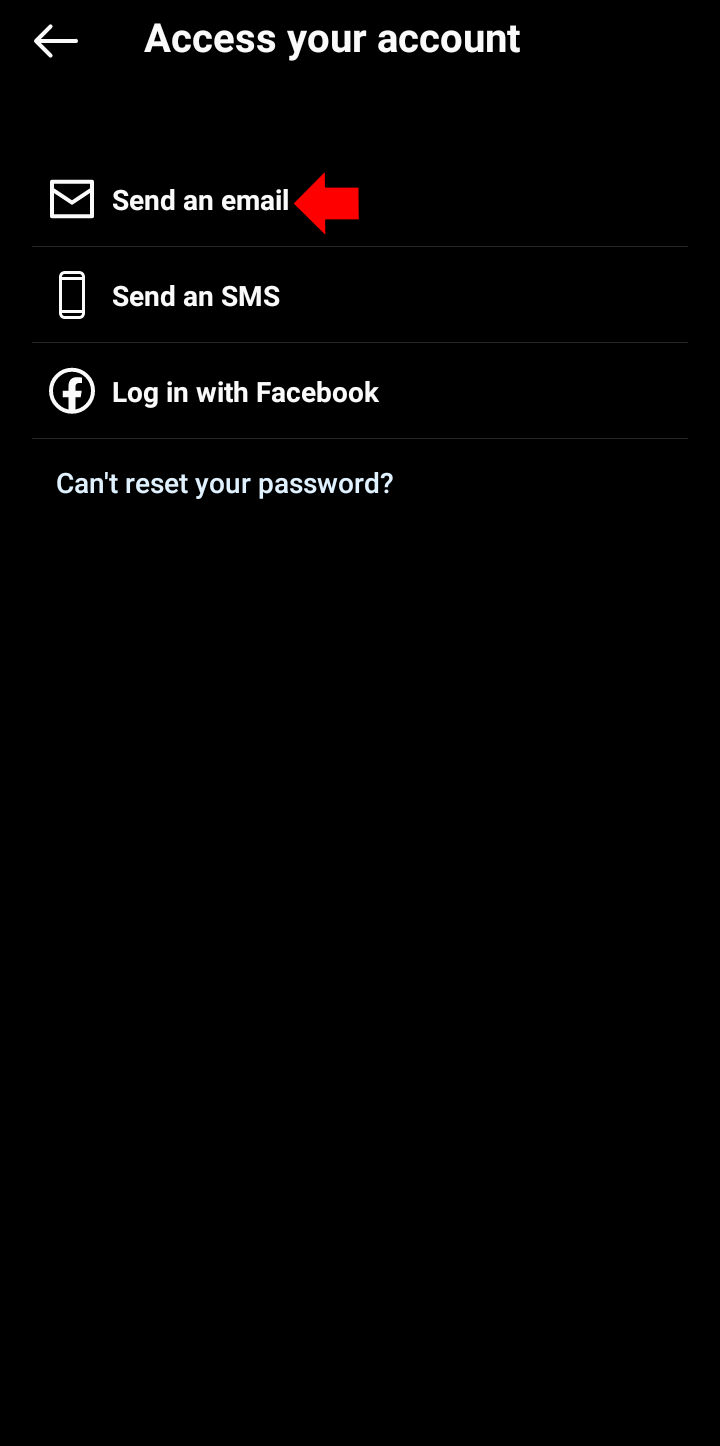
- You’ll get an email with directions on how to access your account if you entered the correct information. You can create a new password without entering your old one by clicking the reset link in the email.
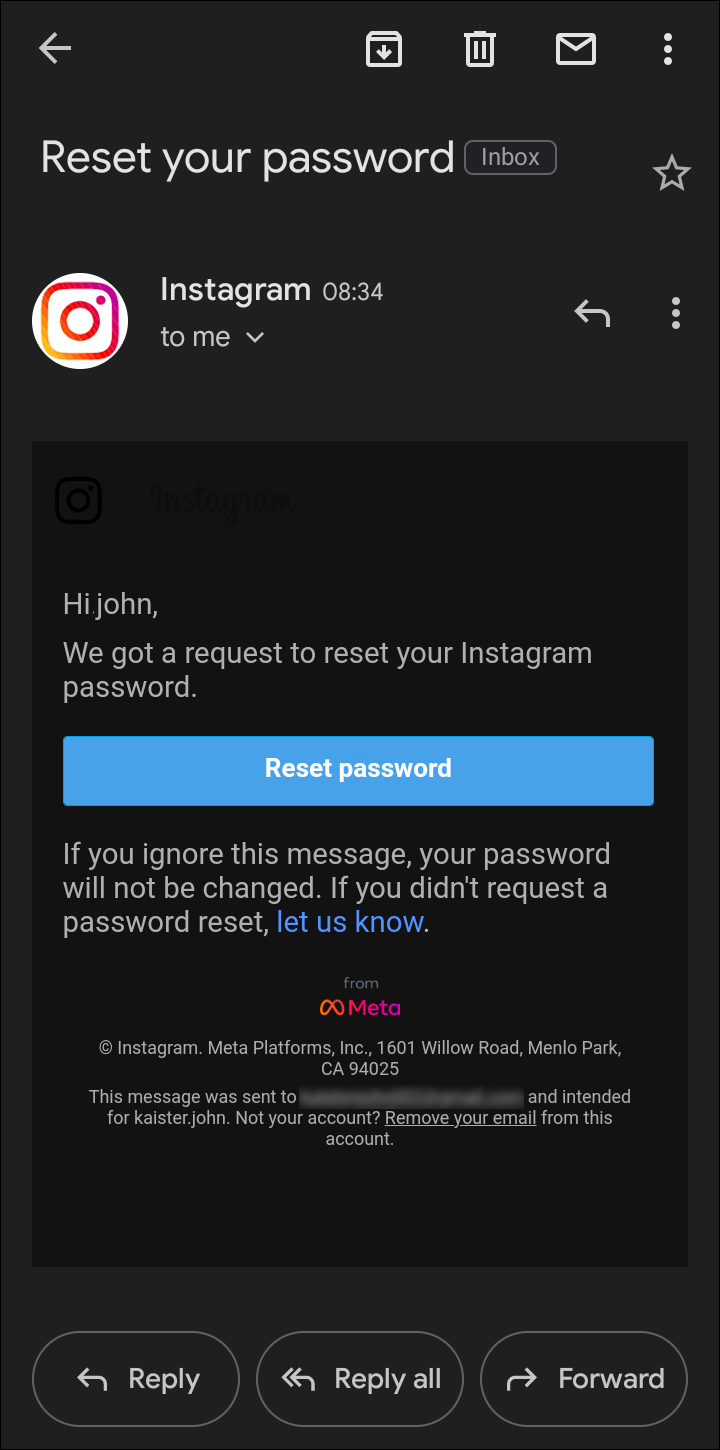
Use Your Phone Number
To change your Instagram password, you don’t always have to use your email address. Regaining access will be simple if you’ve given Instagram your phone number. The steps are listed below.
- Open Instagram for iPhone or Android to be greeted with the login screen.
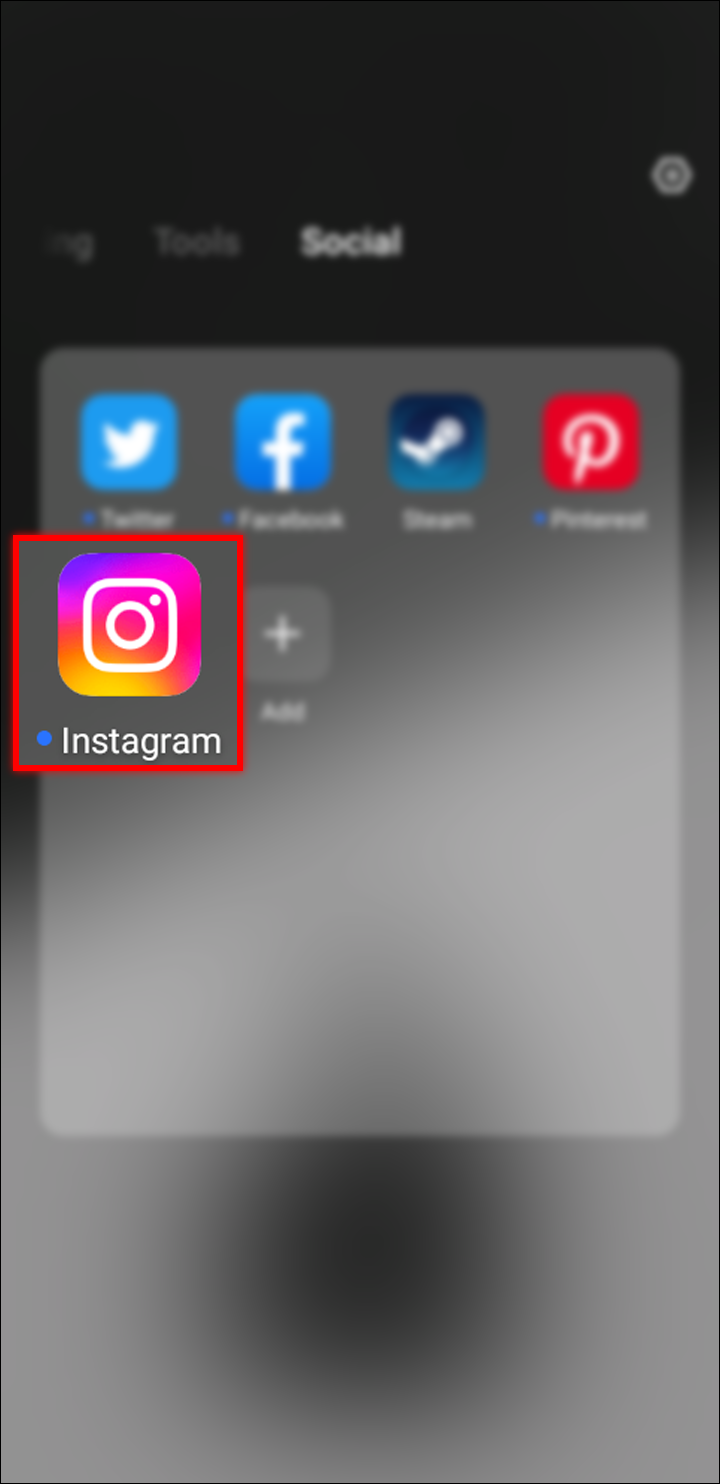
- Tap “Forgot password?” or “Get help logging in,” depending on your device.
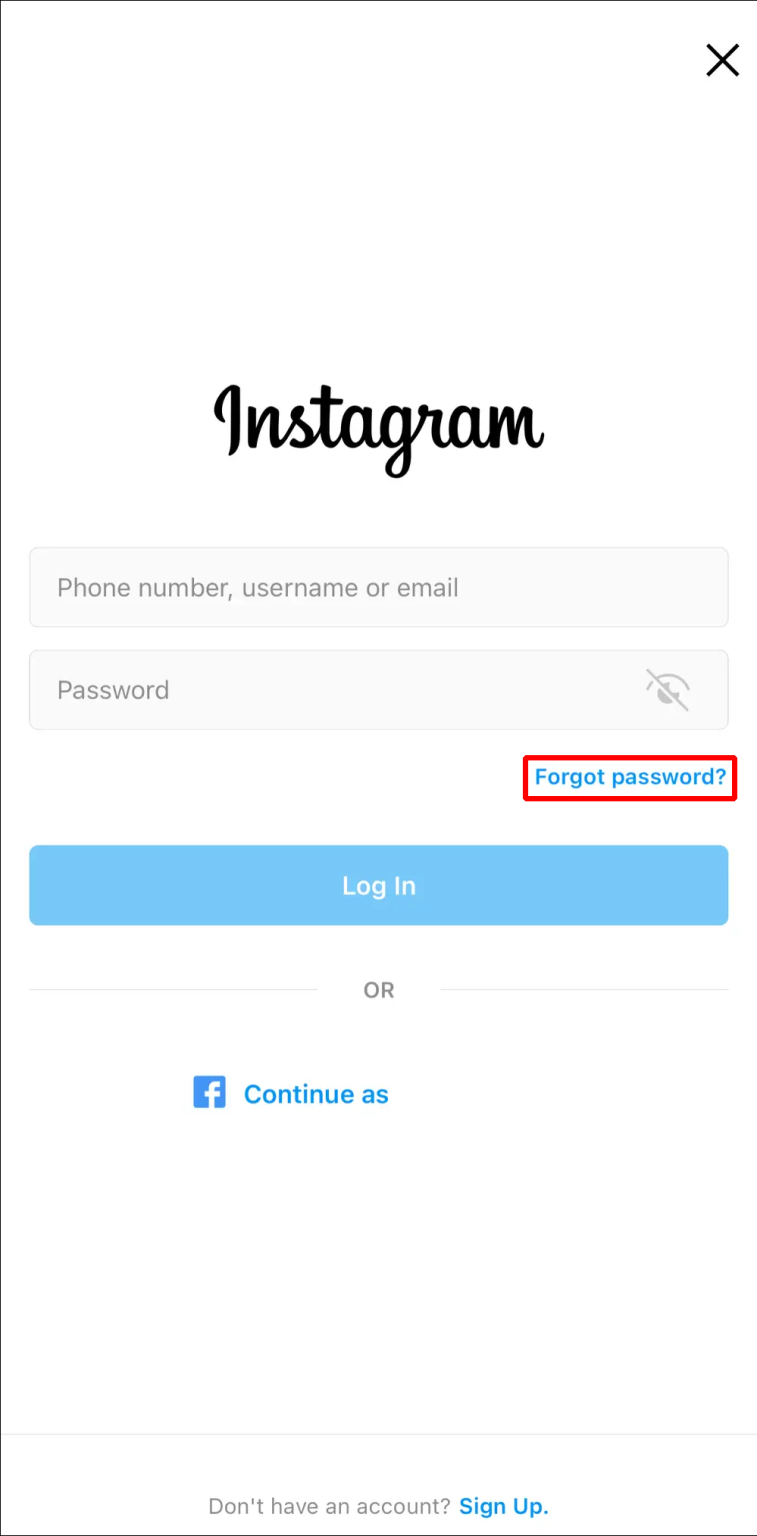
- Switch to the “Phone” tab on the next screen.
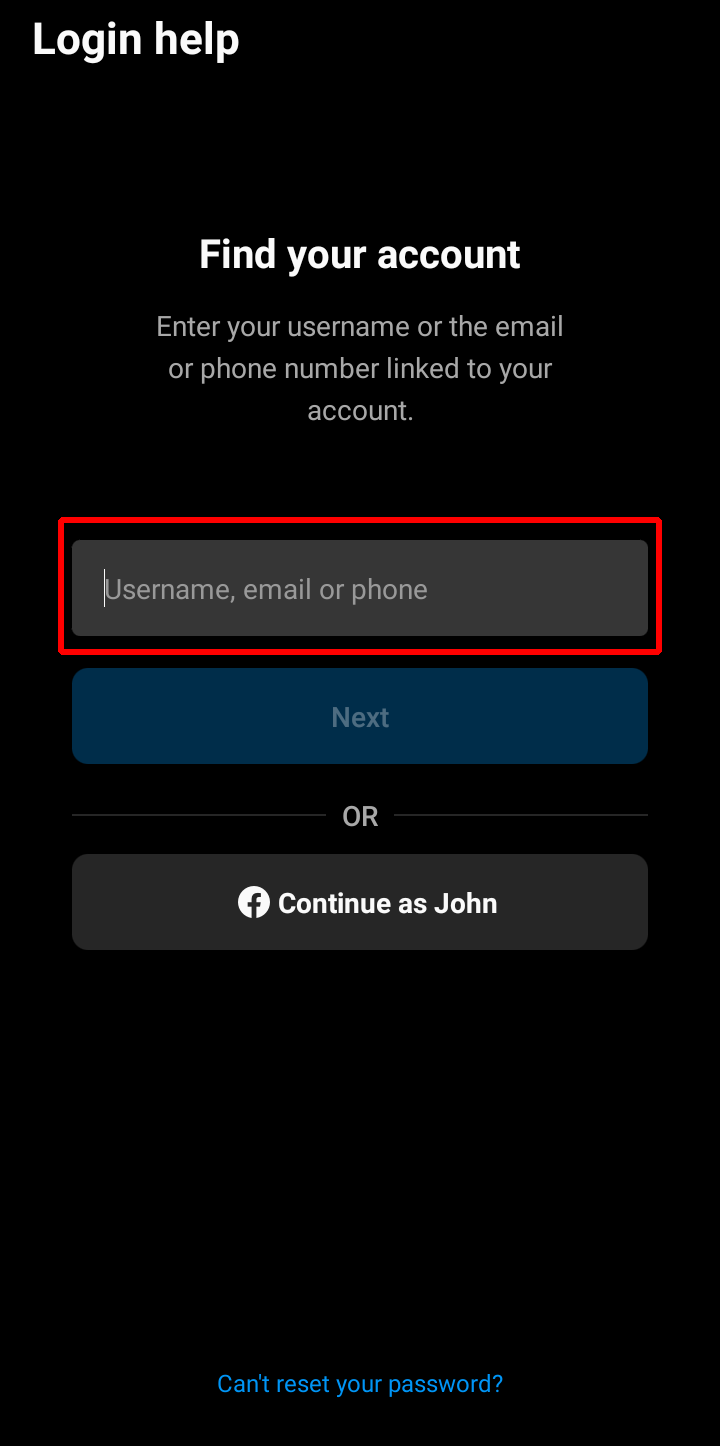
- Enter the phone number linked with your Instagram account.
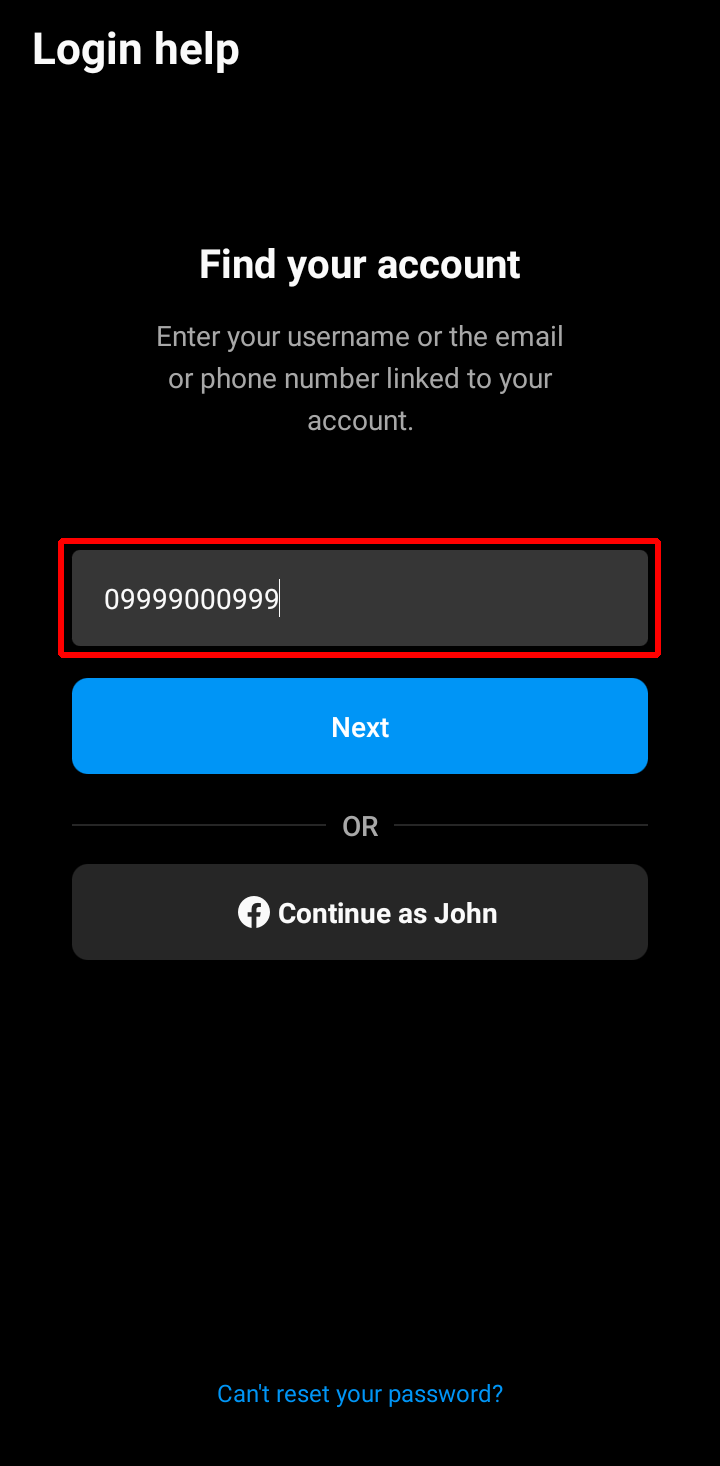
- Press “Next.” You’ll receive a text message with a temporary code in a matter of seconds.
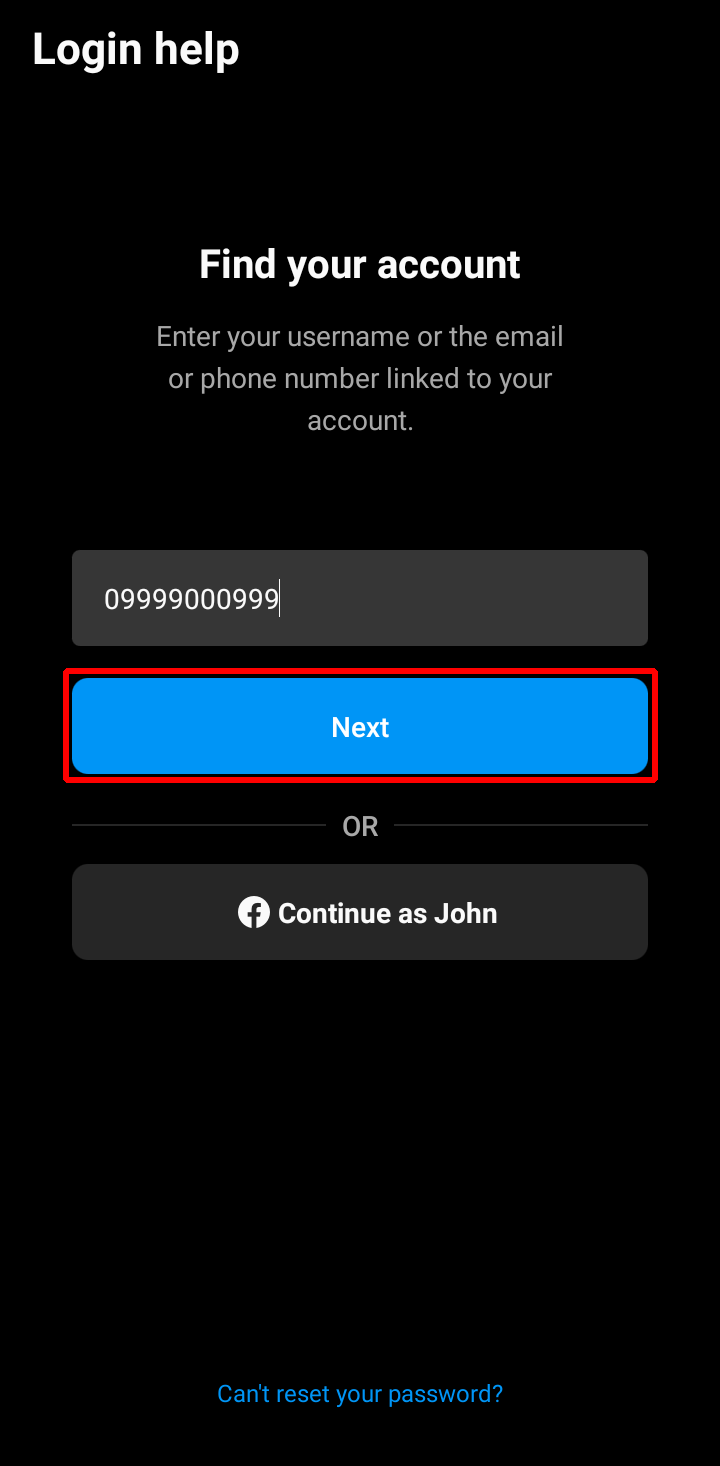
- Enter the code you were sent in the appropriate field in the Instagram app, and you’ll be able to log back in.
You can’t actually change your password using this method. However, once you’re back in your account, you can check to see if your email address is current and use that information to later create a new password.
| More: Is your Instagram account deleted, What You Can Do About It?
Log In Through Facebook
Depending on how your account is configured, a third login option could help you if you’re having issues using the methods mentioned above. You can now log into Instagram using your Facebook account because the two services have merged.
- Launch the Instagram app for iPhone or Android.
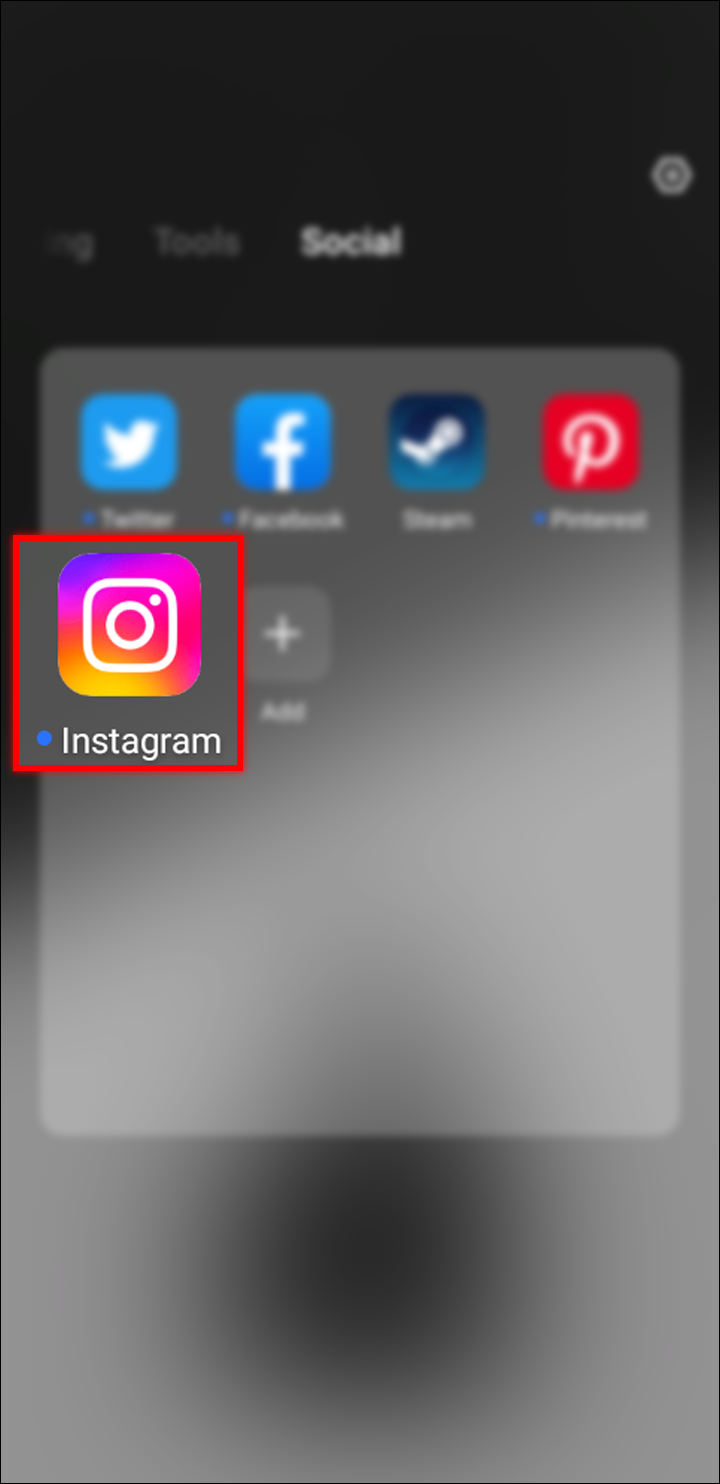
- Tap “Log in with Facebook” on the login screen.
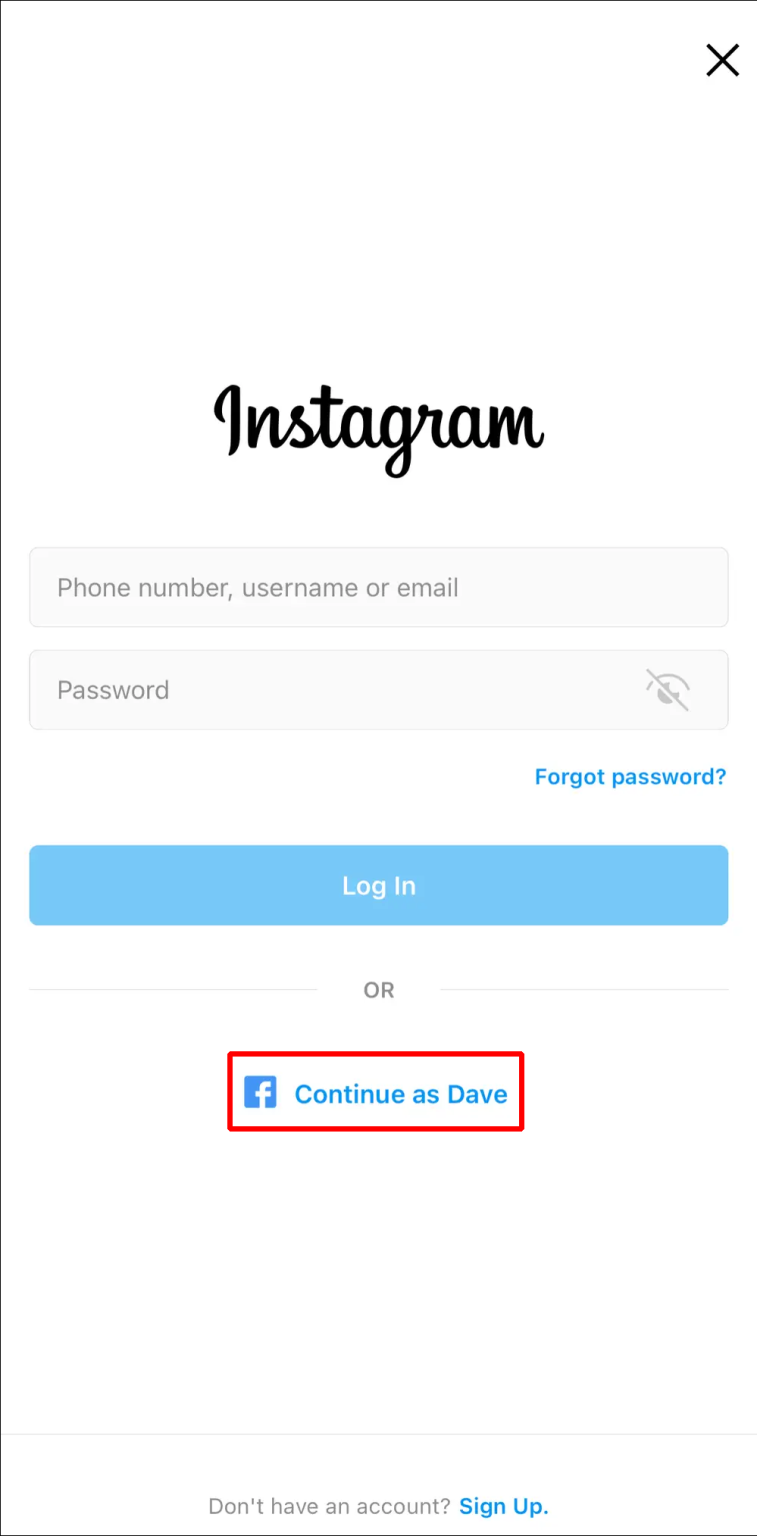
- Tap “Log in with Facebook” on the login screen.
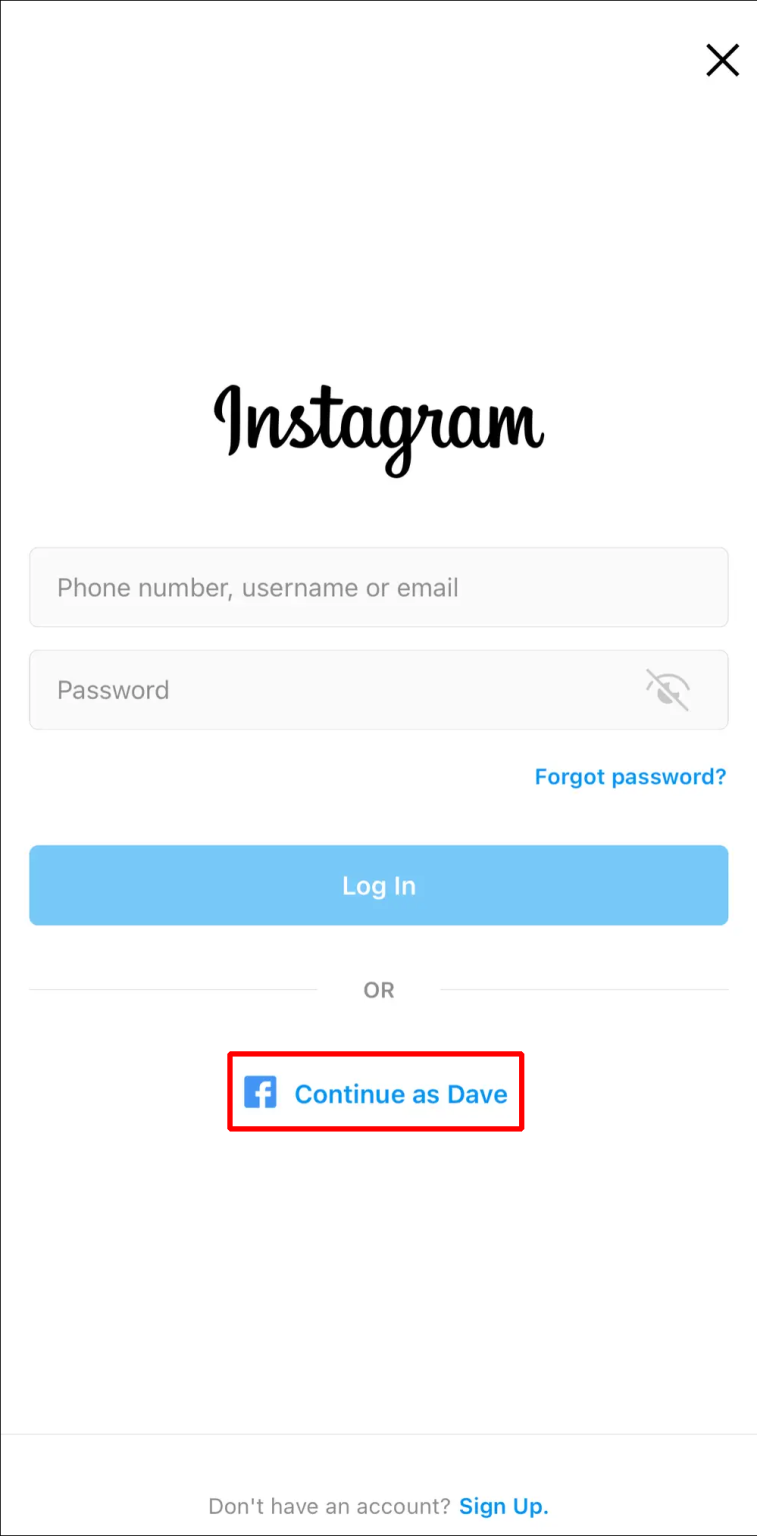
Forgot Instagram Password (but Still Logged In)
You’ve been using the same Instagram account for years when you suddenly realized you’d forgotten your account’s Instagram password. If you continue to use the same device, this might not be a problem. However, you might get into trouble if you switch phones or lose your login information due to a mistake. Sadly, this option is unavailable because you need your previous Instagram password in order to create a new one. You can still take precautions to protect your account, though.
First, it’s important to make sure that all your data is up to date in the app.
- Open the Instagram app on your iPhone or Android and tap your profile icon in the bottom right corner.
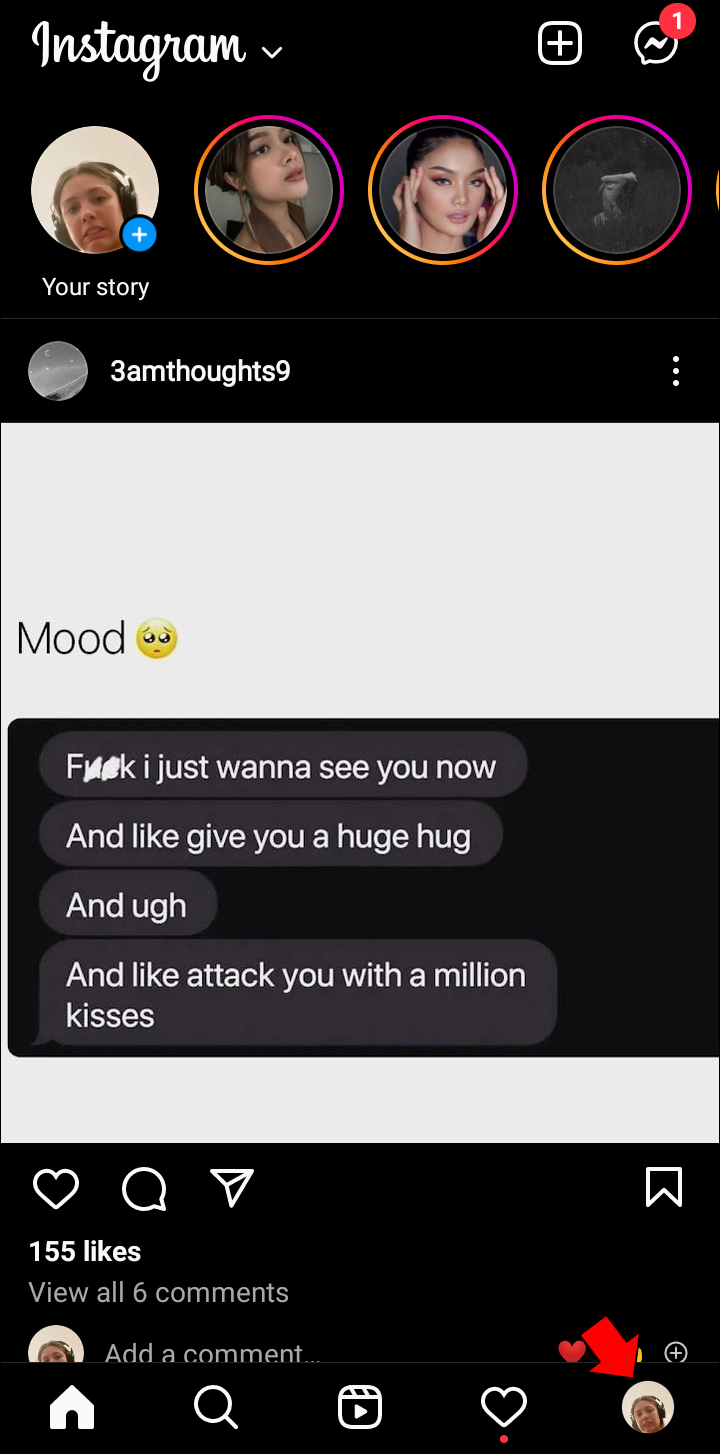
- Select “Edit profile” on your profile page.
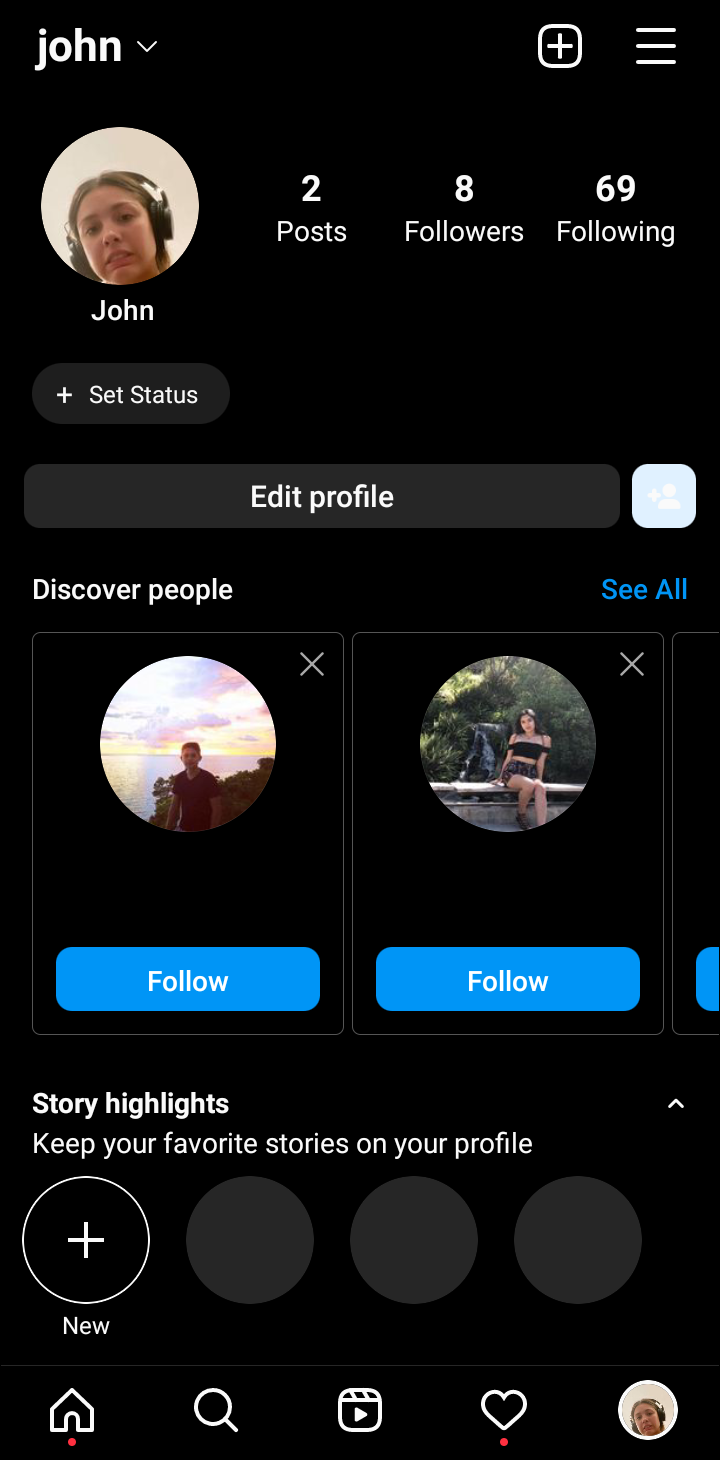
- Find “Personal information settings” at the bottom of the screen.
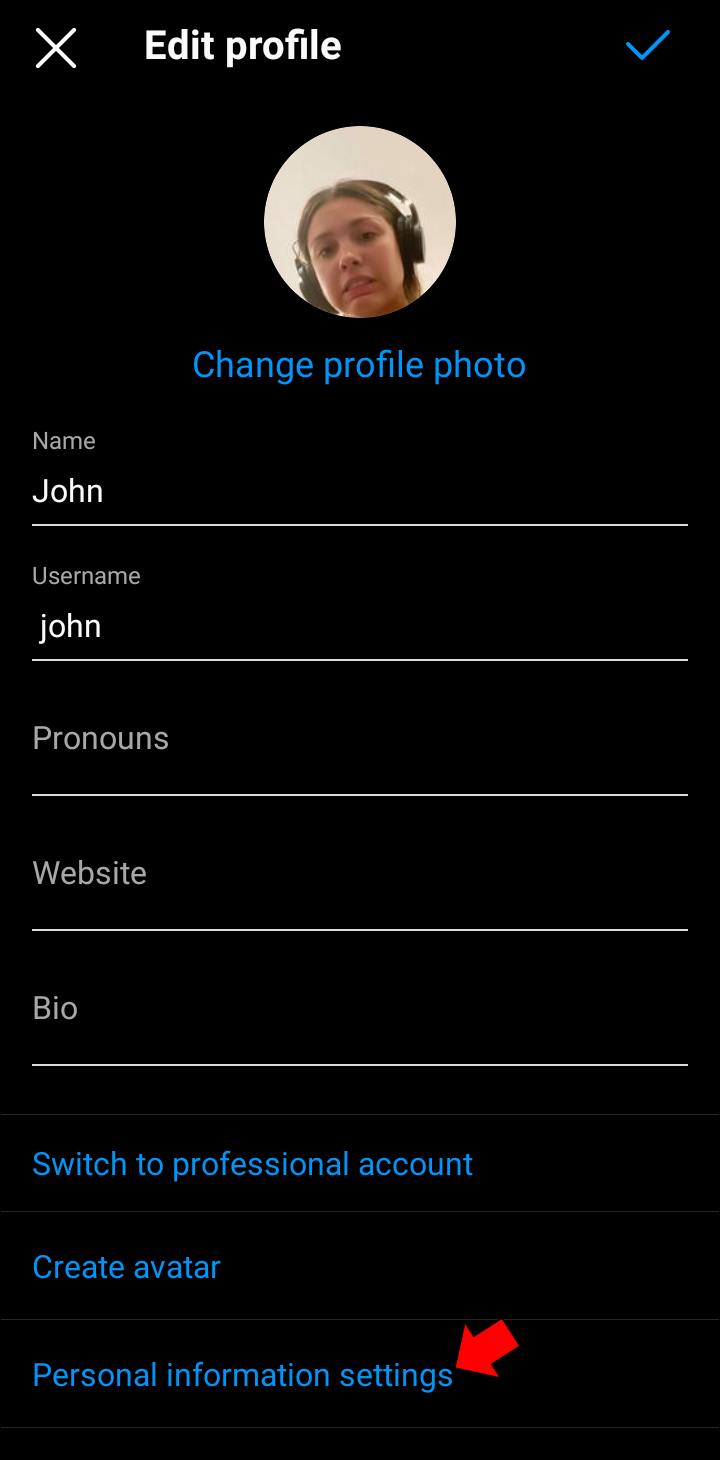
- Check that your email address and phone number are correct.
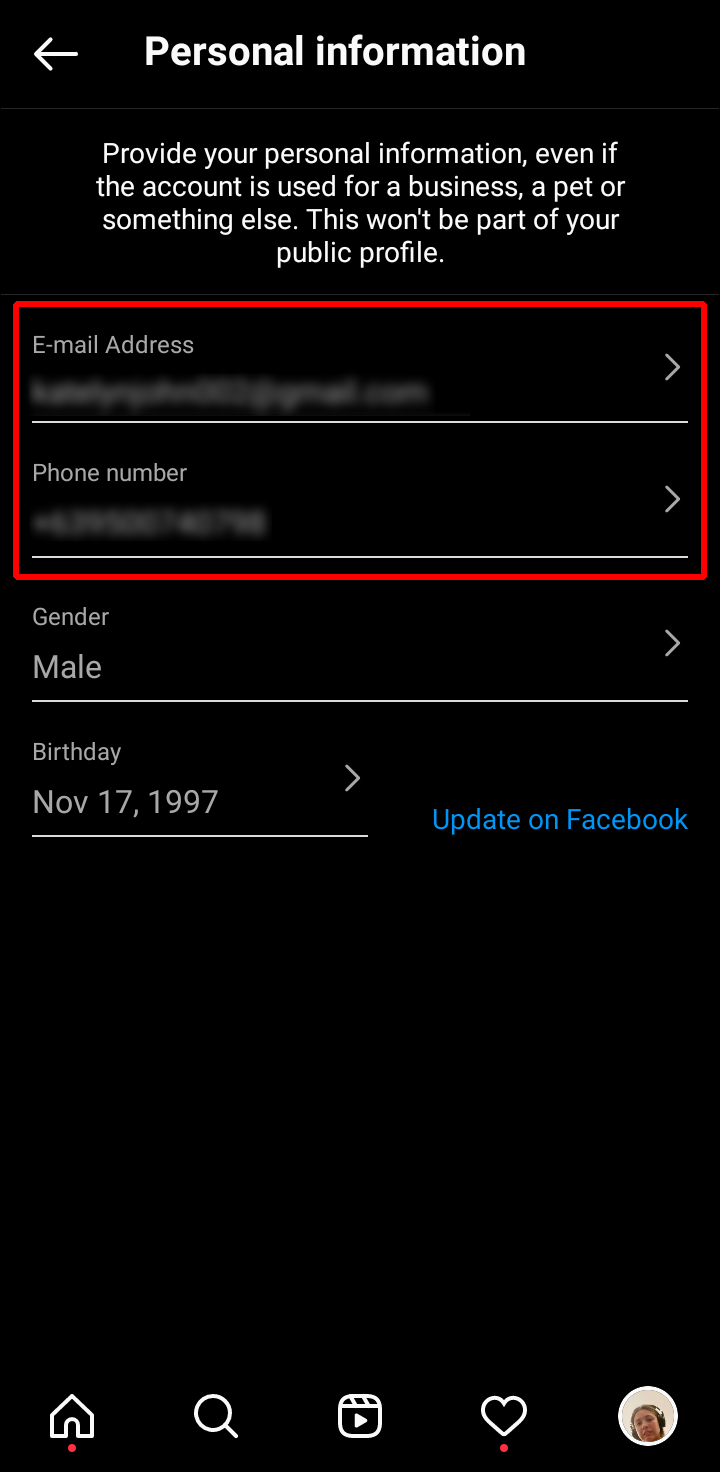
You can request a password change once you’ve confirmed that you have access to the email account connected to your Instagram account.
- Tap your profile icon to go back.
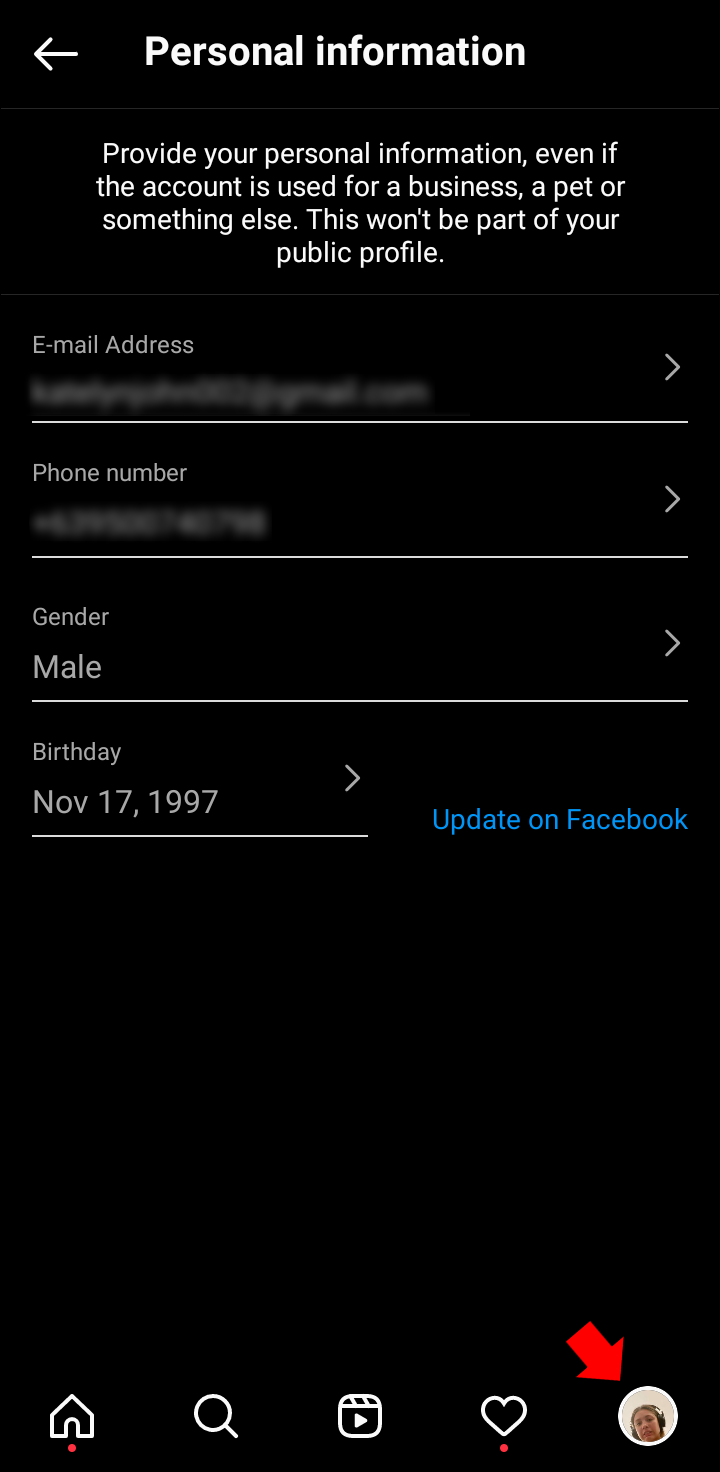
- Press the three vertical lines in the upper right corner of your profile page.
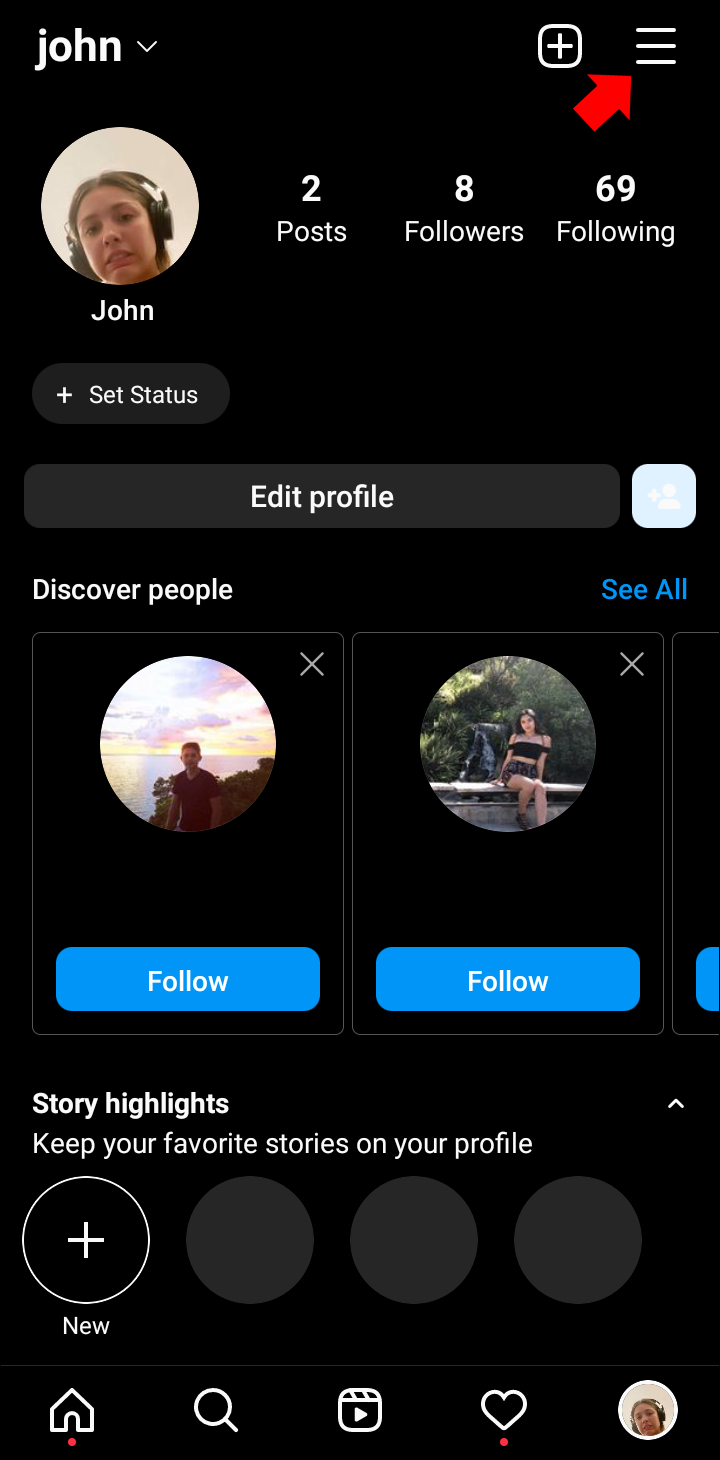
- Select “Settings,” then “Security.”
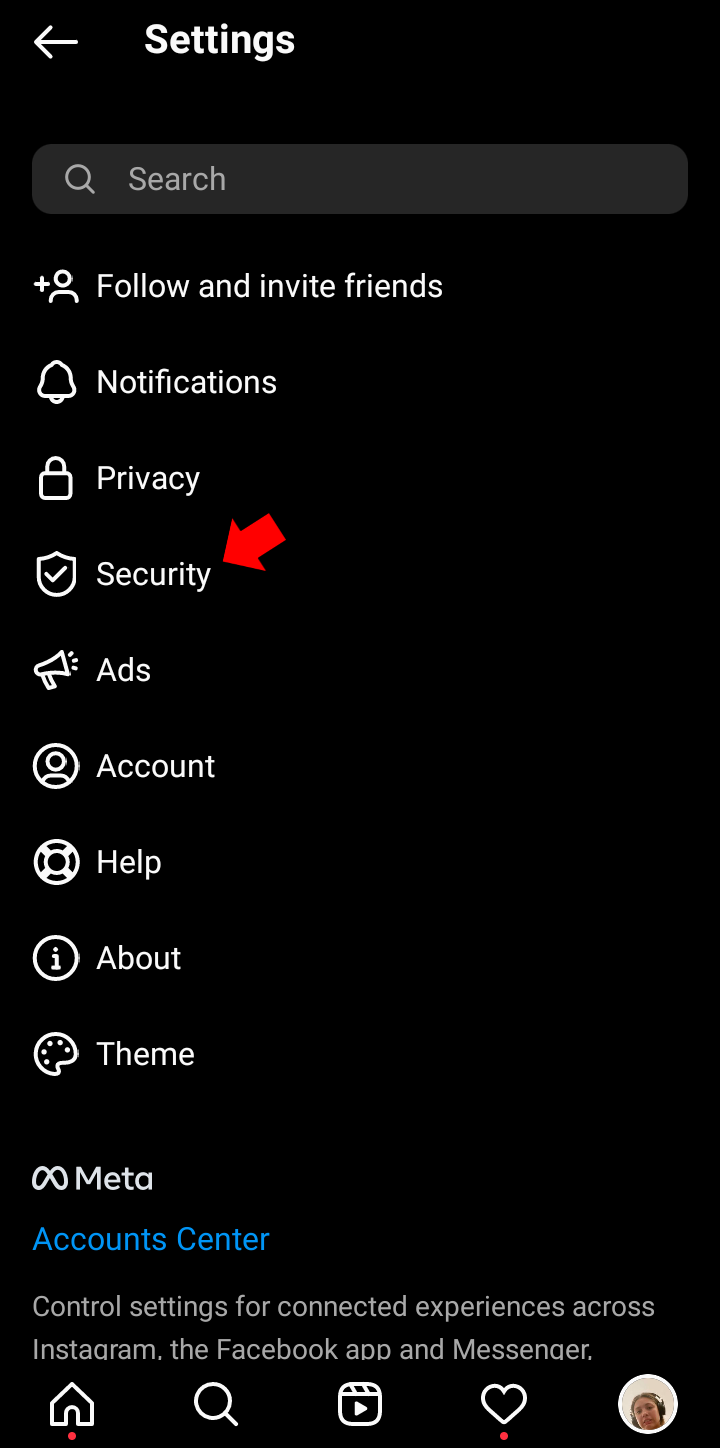
- Find the “Password” option.
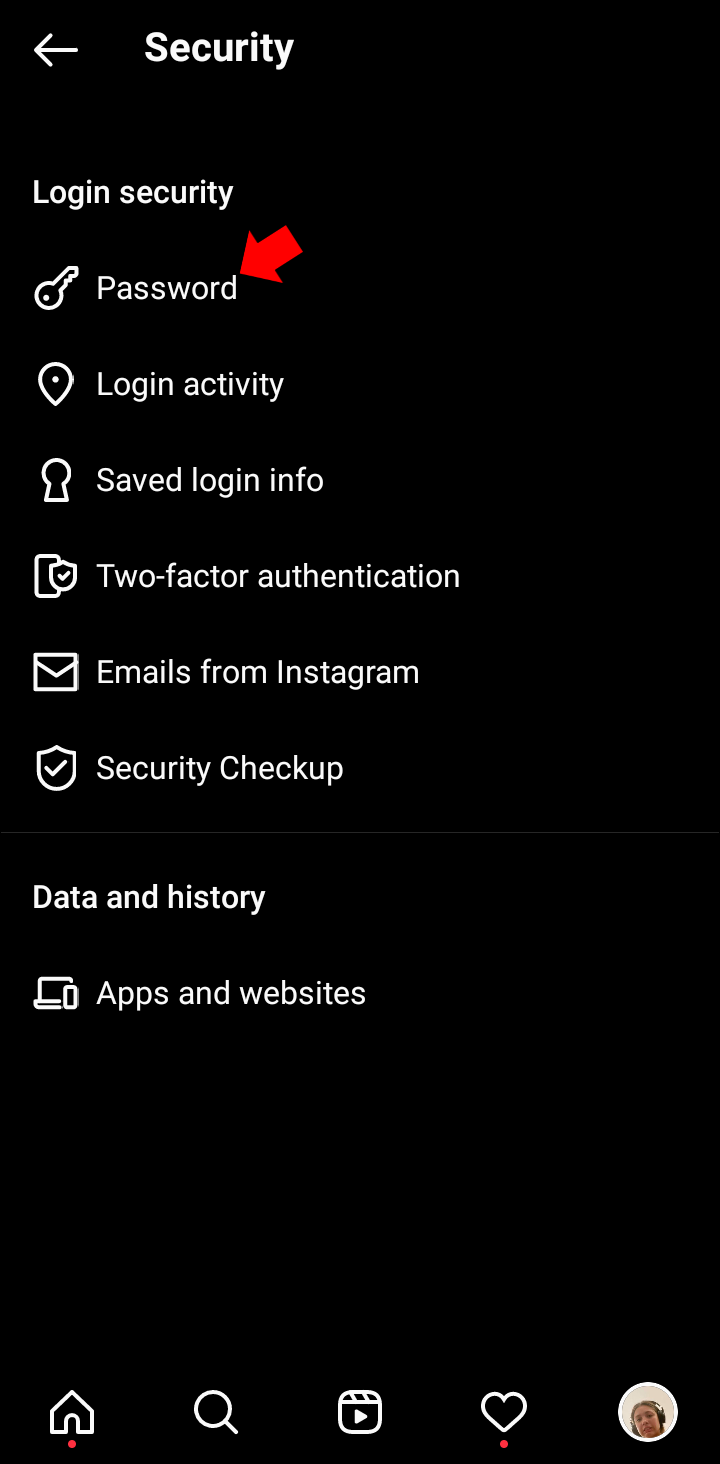
- Tap “Forgot your password?” at the bottom.
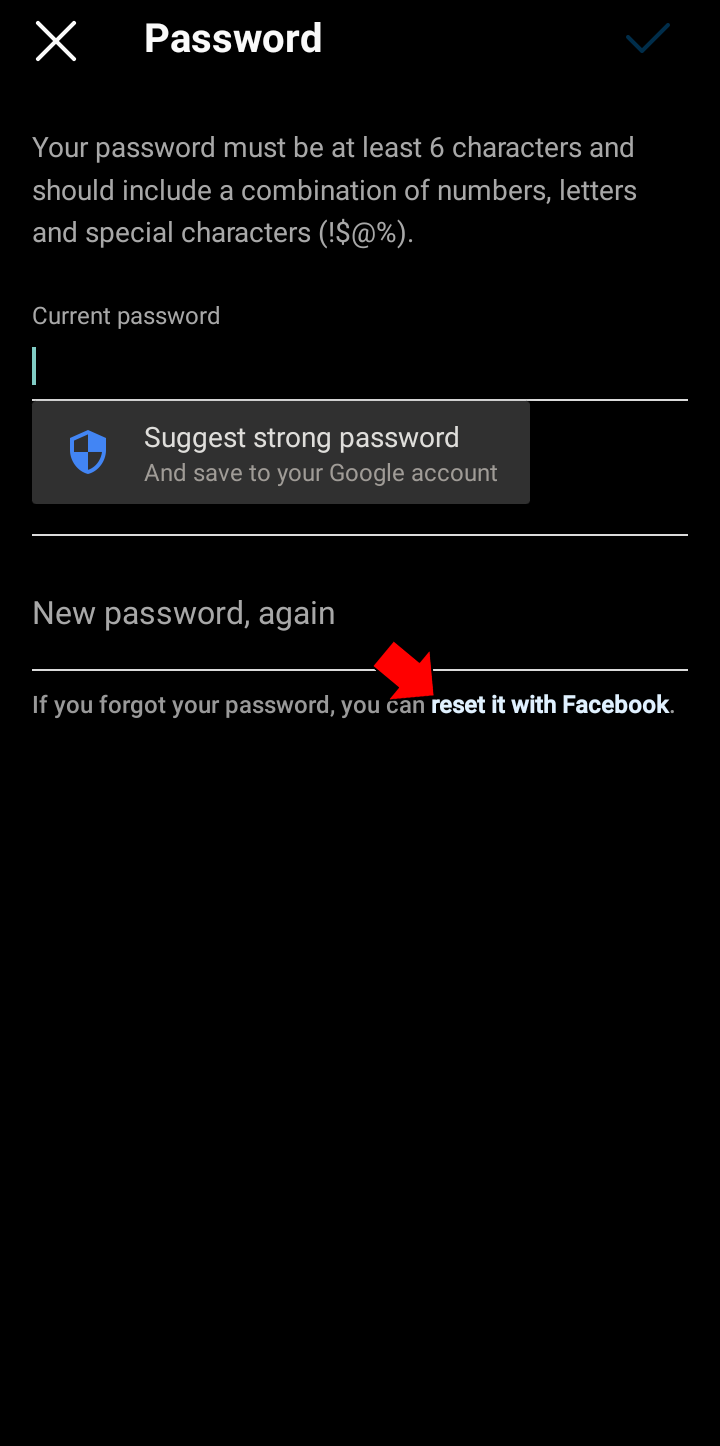
You’ll receive an email from Instagram with a link to reset your password. Enter your new password, and you’re all set.
| Similar Articles:
- How To Delete Instagram Account In Few Steps
- How To Delete All Of Your Instagram Direct Messages
- Instagram Account Deleted? Try This Fixes
Can’t Access My Email & Forgot Instagram Password
Except when you can’t access the email you used to sign up for your Instagram account, changing your password is usually simple. Instagram claims that your only option in this situation is to attempt to re-gain access to the relevant email account. Before giving up, you should however try a few other options.
Use an Alternative Login Method
You don’t always need your email address to log into your Instagram. You can also use a previously linked phone number or Facebook account to get back to your feed. All you need to do is pick this option on the “Forgot Password” screen.
- Open the iPhone or Android Instagram app and tap “Forgot password?” or “Get help logging in.”
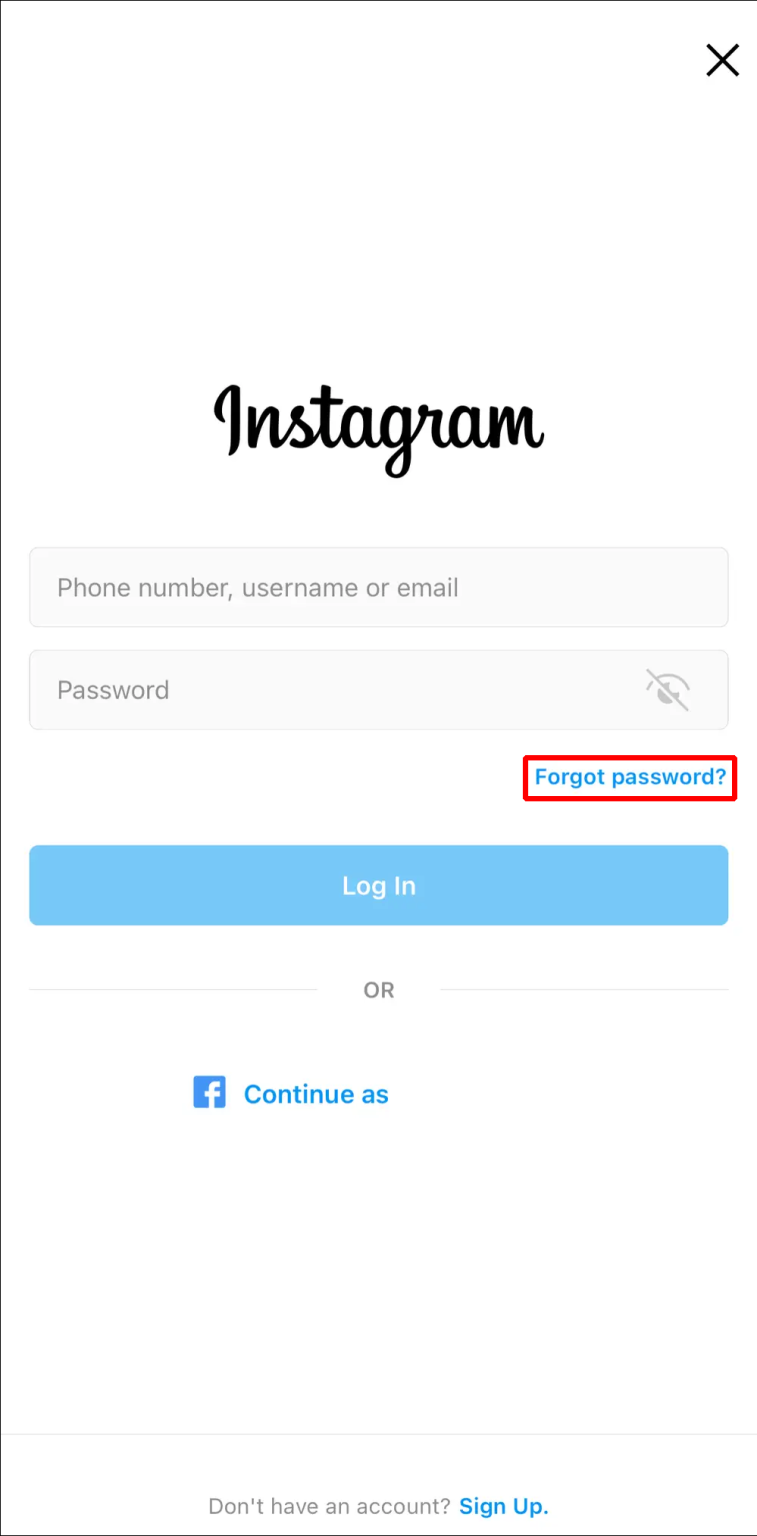
- If you’ve linked your phone, tap the “Phone” tab at the top and enter your number. You’ll receive a login code to get you back to your account.
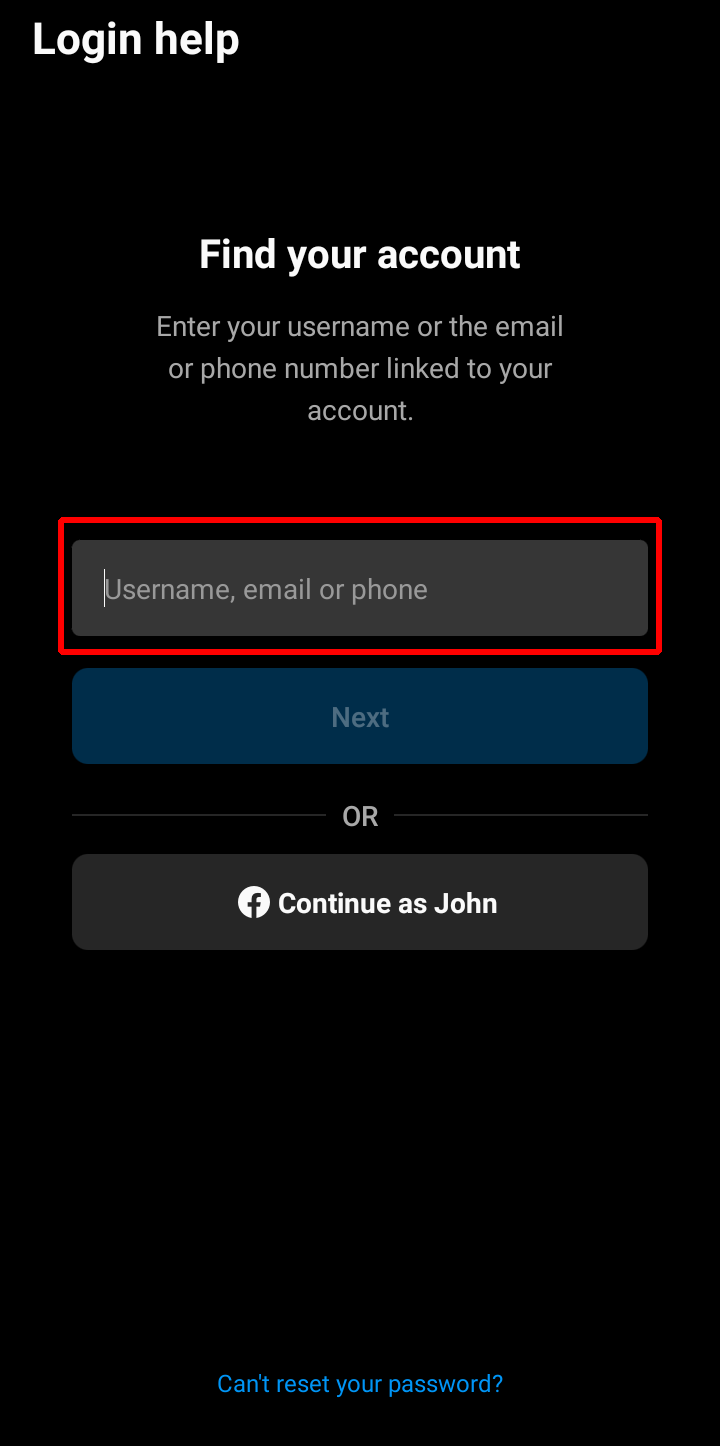
- If you’ve used the Facebook option, tap “Log in with Facebook” and enter your Facebook login info to access your Instagram.
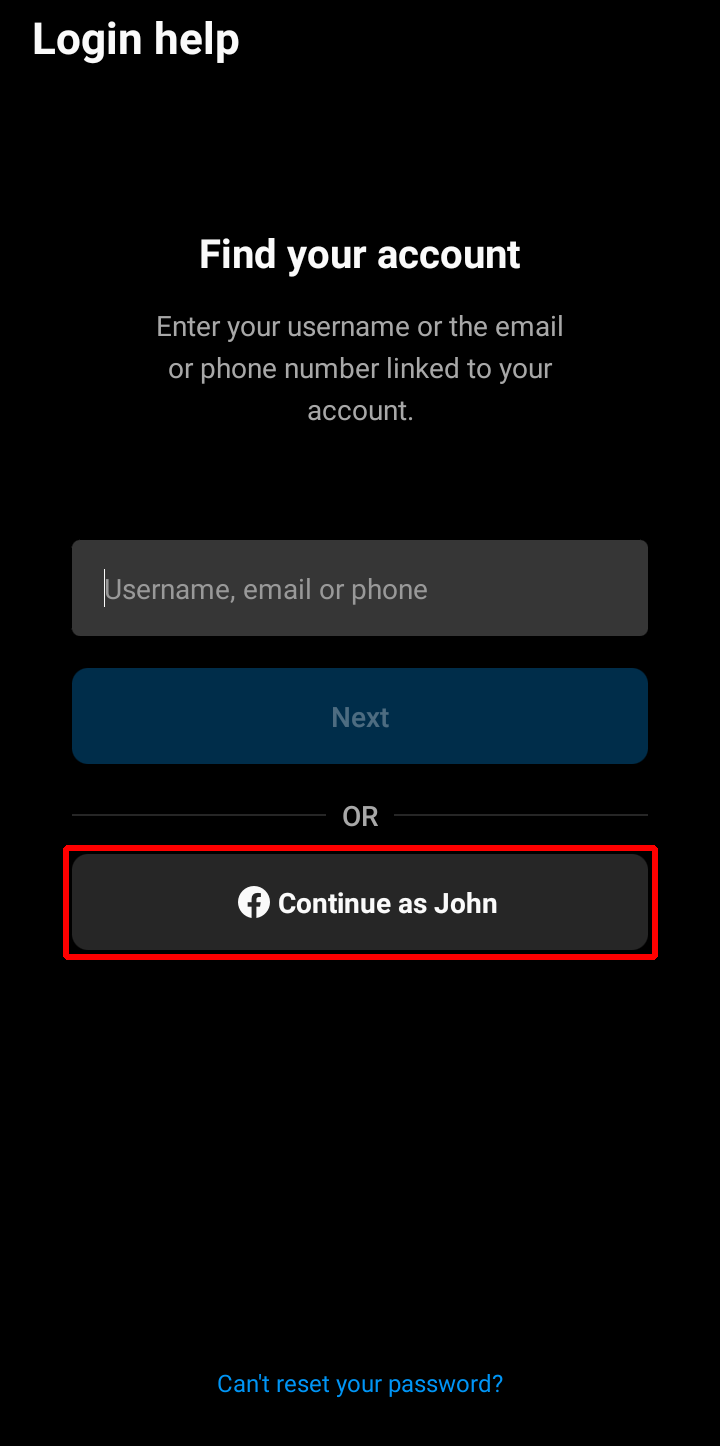
Check Your Saved Passwords
Your password might already be saved if you’ve ever used Google Chrome to access your Instagram account. Try the following method to locate your password on your mobile device.
- On your iPhone or Android, launch Google Chrome, and then tap the three vertical dots next to the address bar.
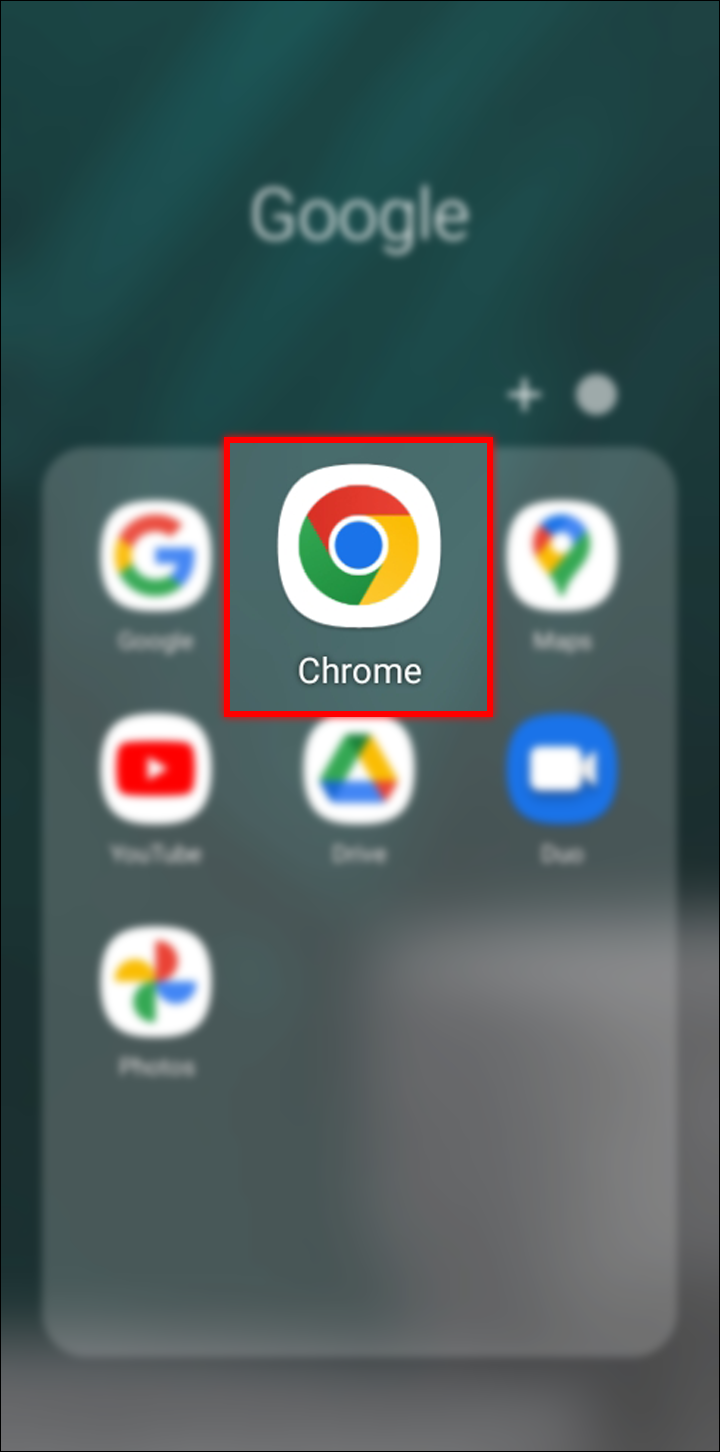
- Select “Settings,” then “Passwords.” All your stored passwords will be on this page.
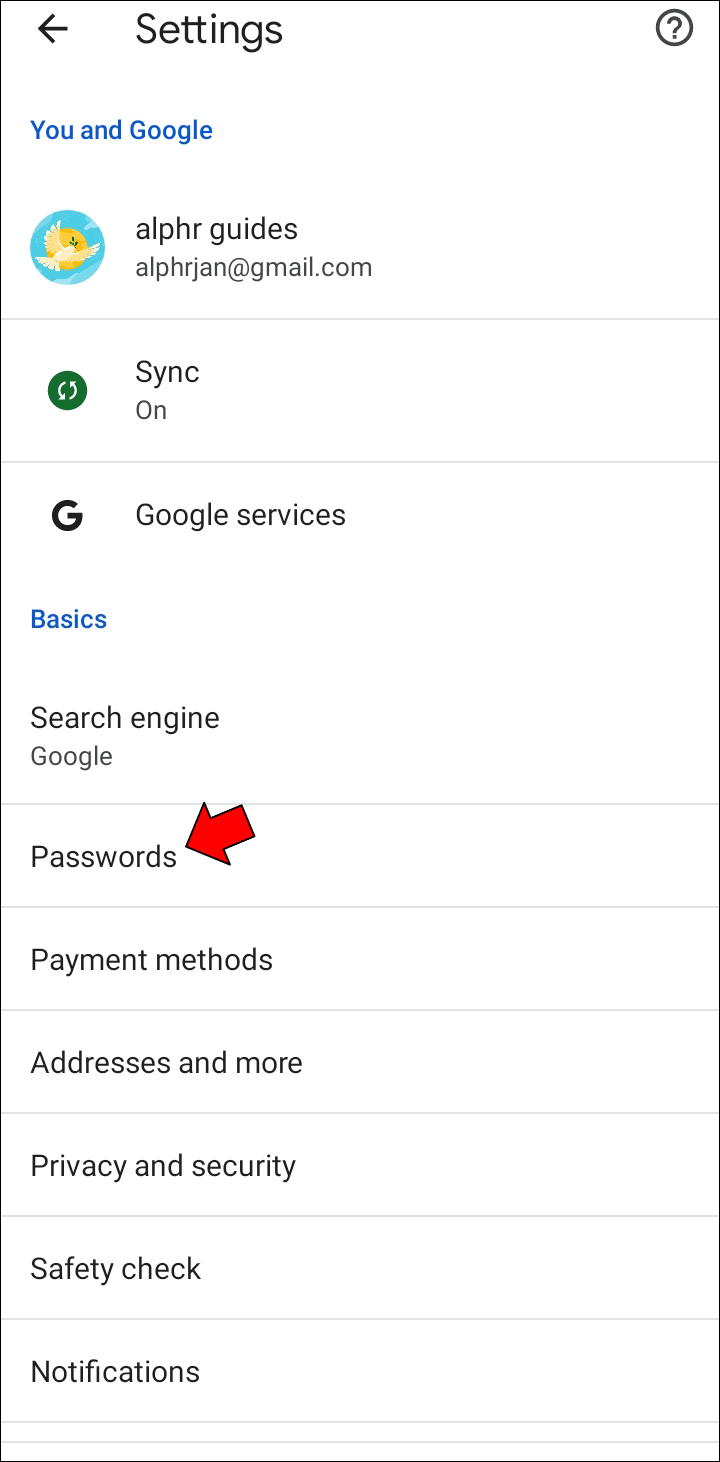
- Tap Instagram on the list. Your password might be stored there.
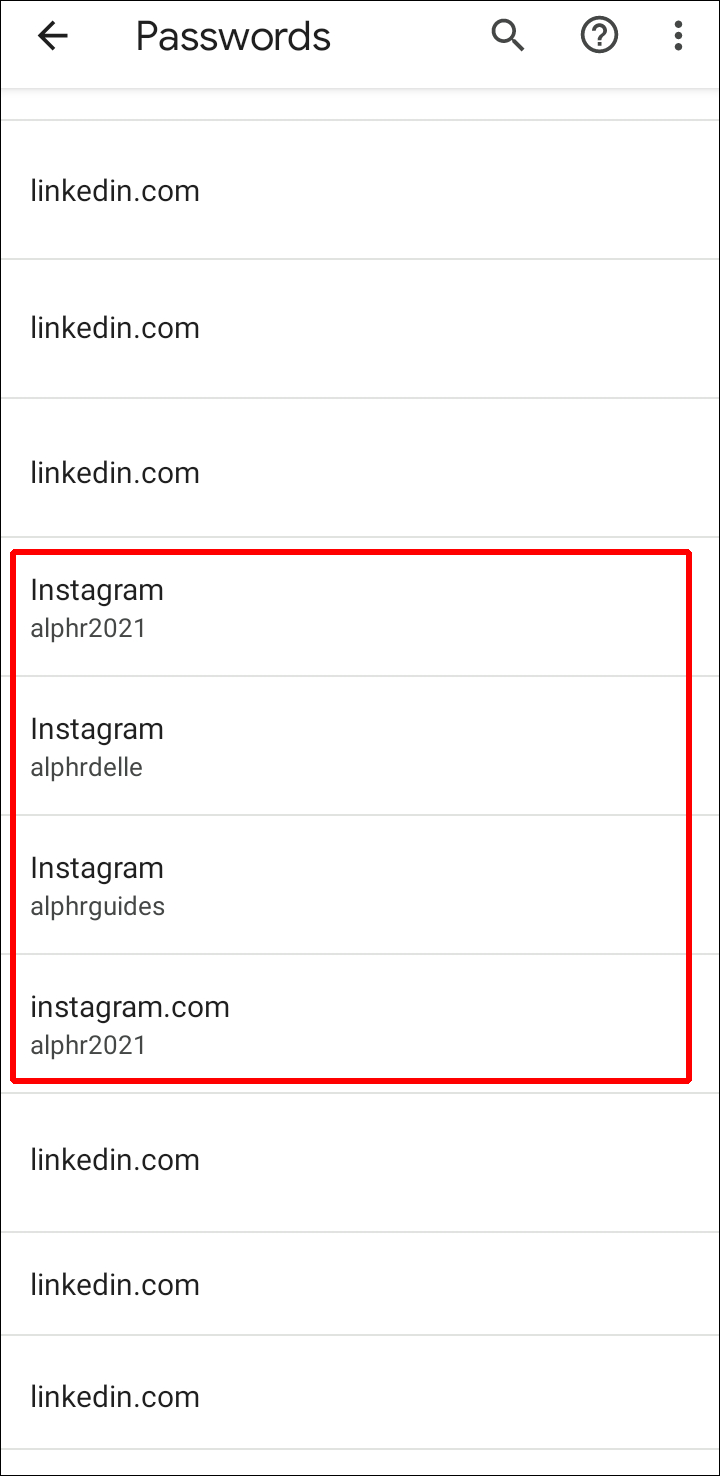
If it’s not there, it means your password wasn’t saved.
Finally, pressing the eye icon next to the dots that represent your password in the password field will reveal it if you can see them. Before you can see it, you might have to enter your PIN code.
If you were able to access your Instagram account using this method, you could log in again and, if you desired, create a new password.
Conclusion
There’s no immediate need to panic, even though the fact that you forgot your Instagram password information could be a serious issue. You can quickly return to your feed as long as you have access to your email, have connected your Facebook account or phone number to Instagram, or both.
ad


Comments are closed.