How To Remove A TikTok Filter From A Video
TikTok users adore using filters to give their videos a little extra flair and interest. The best way to display personality and produce original content is through filters.
Everyone can enjoy trying out different filters to see how they fit the video because TikTok has a large library of various types. However, occasionally the uncut version of a video is the best.
ad
Continue reading to learn how to remove all filters from your videos, including those TikTok added.
How to Remove a TikTok Filter
Before or after recording, as well as from drafts, you can remove filters from your videos. You won’t have the option to take down videos once they have been posted. To remove filters from your videos, follow these steps.
Remove TikTok Filters From Drafts
ad
- Open TikTok, then select your profile icon or create an account.
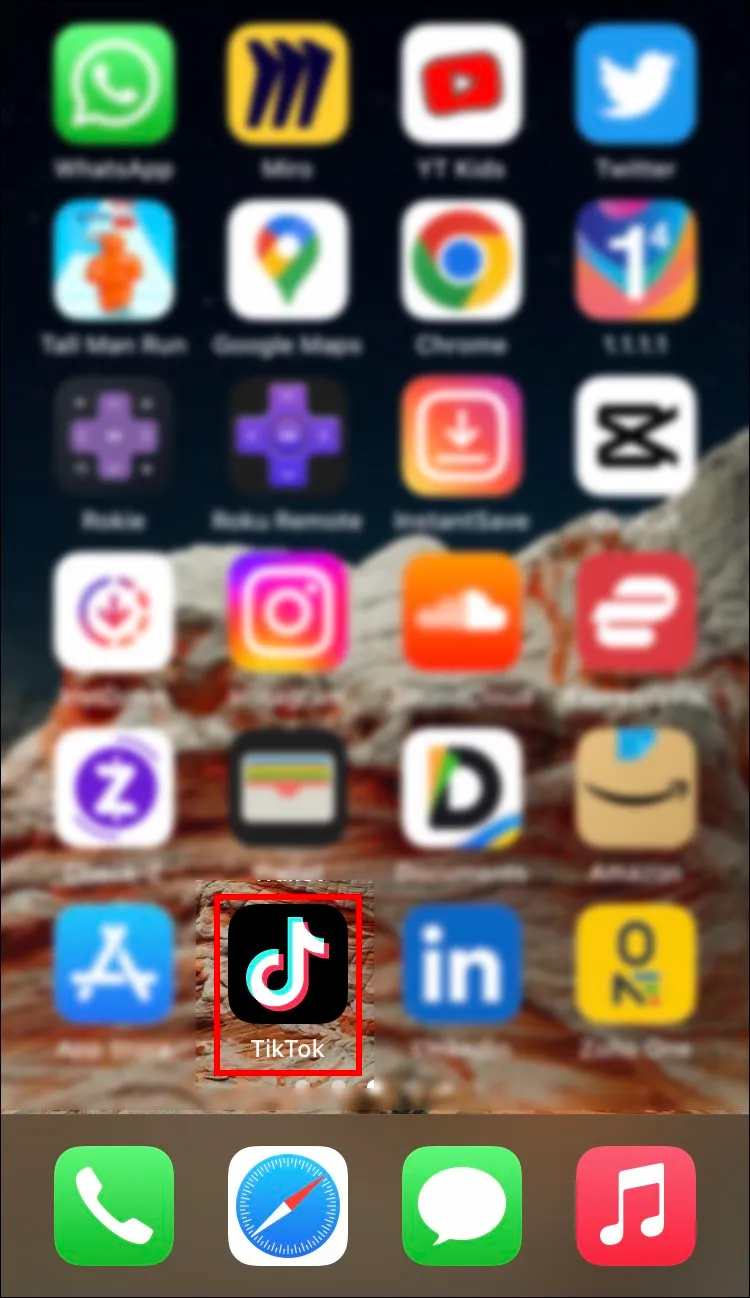
- Go to “Drafts” and choose the video.

- In the top left, hit the “Back” button. On the editing options screen, choose “Effects.”
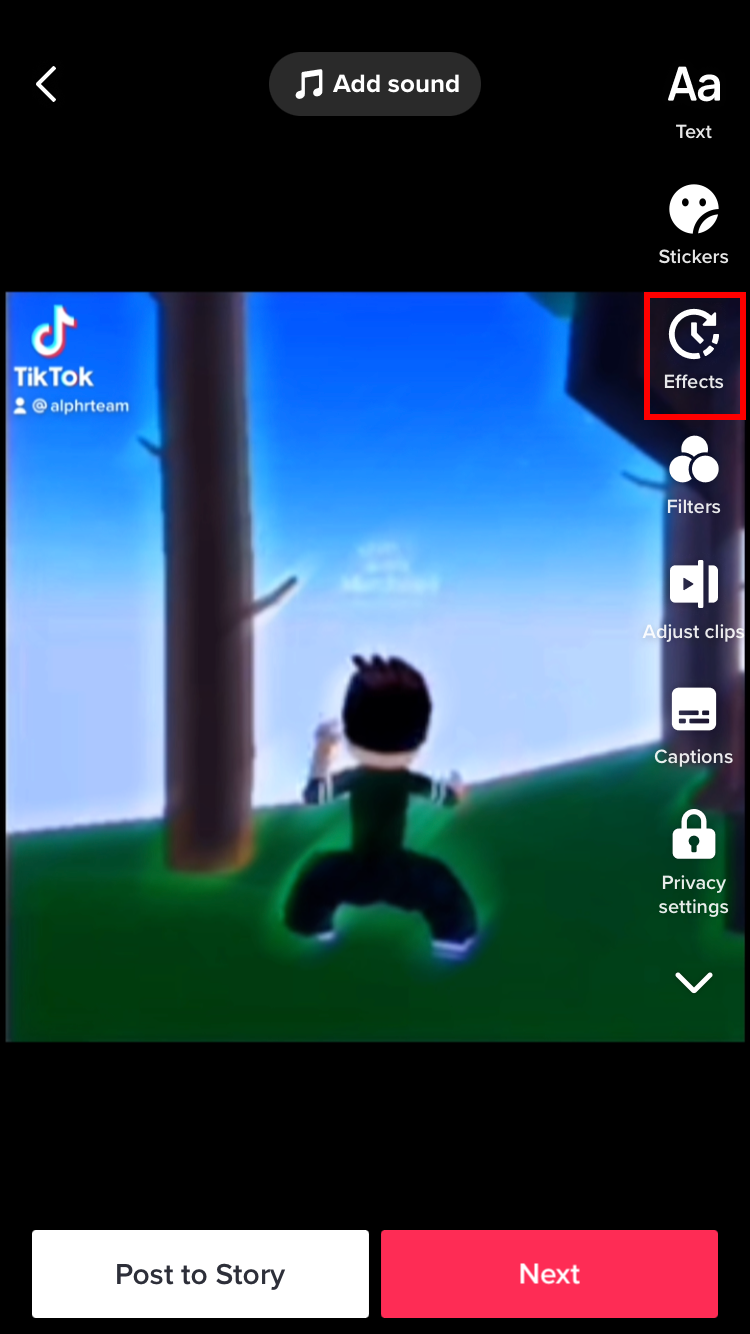
- Hit the “Undo” button. If the video has more than one filter, tap “Undo” several times.

- When done, hit the “Next” button to continue.

- On the “Filters” screen, choose “None” to remove all filters.

Remove TikTok Filters Before or After Recording
By default, TikTok will add some filters to enhance your videos. You have the option to remove these additions.
- Open TikTok and press the “Plus” button to record a video.

- To the right of the editing options, choose “Filters.”

- Choose “Portrait,” then “Normal.”
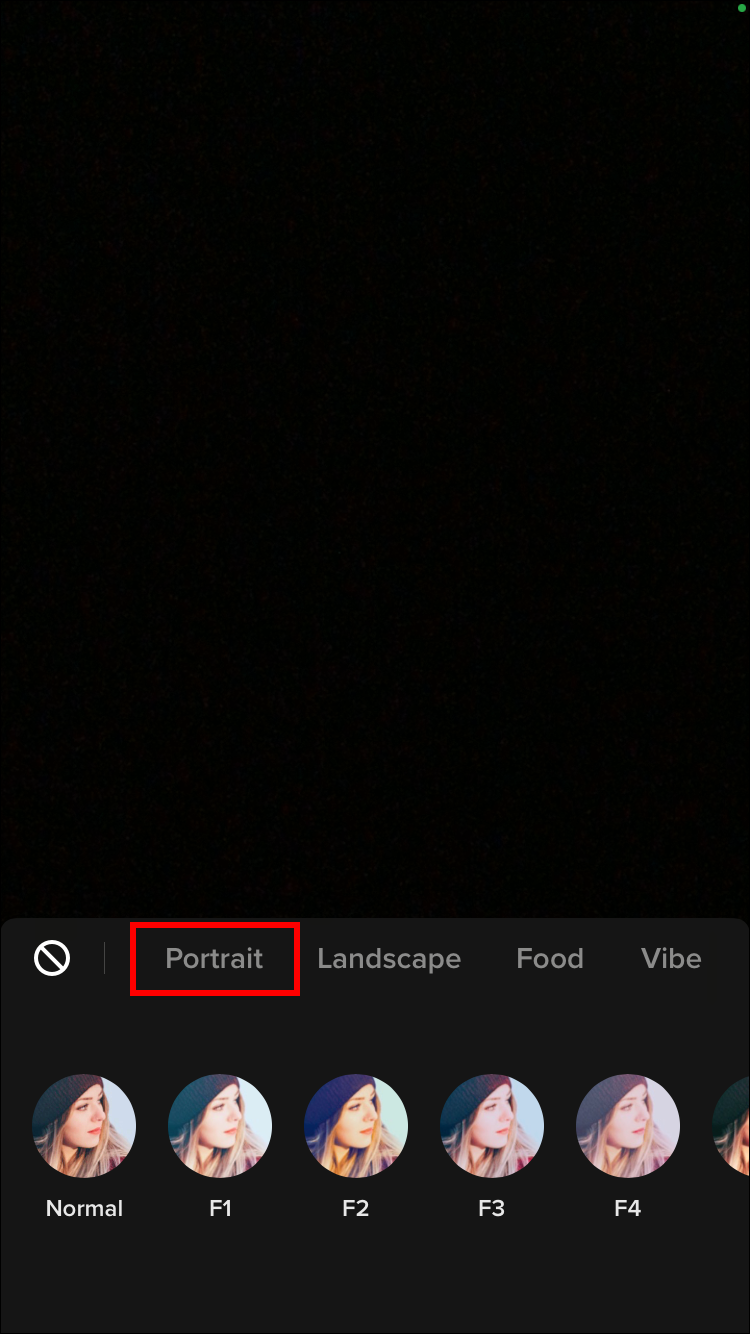
- Beside the “Record” icon, tap on “Effects.”

- Select the effect as “None.”
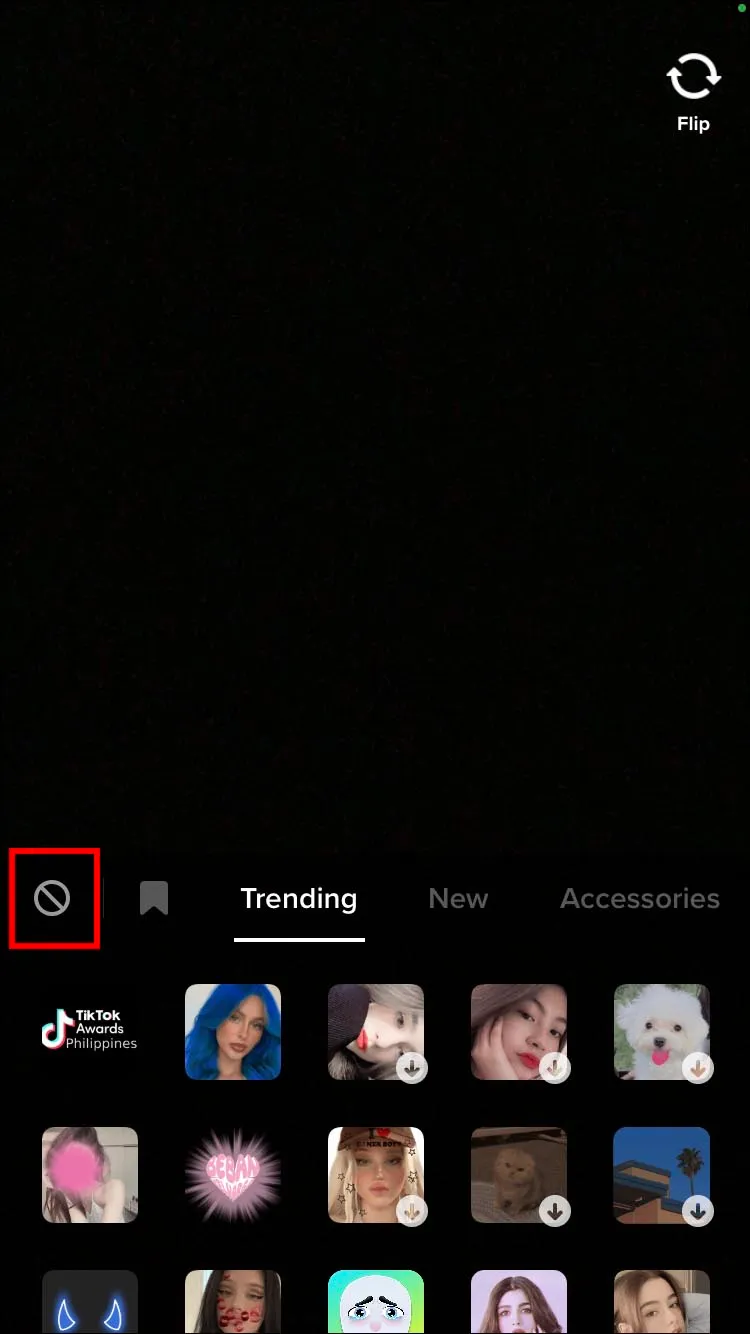
- Go to “Beautify” to set all the values to zero via the “Face” and “Makeup” tabs.
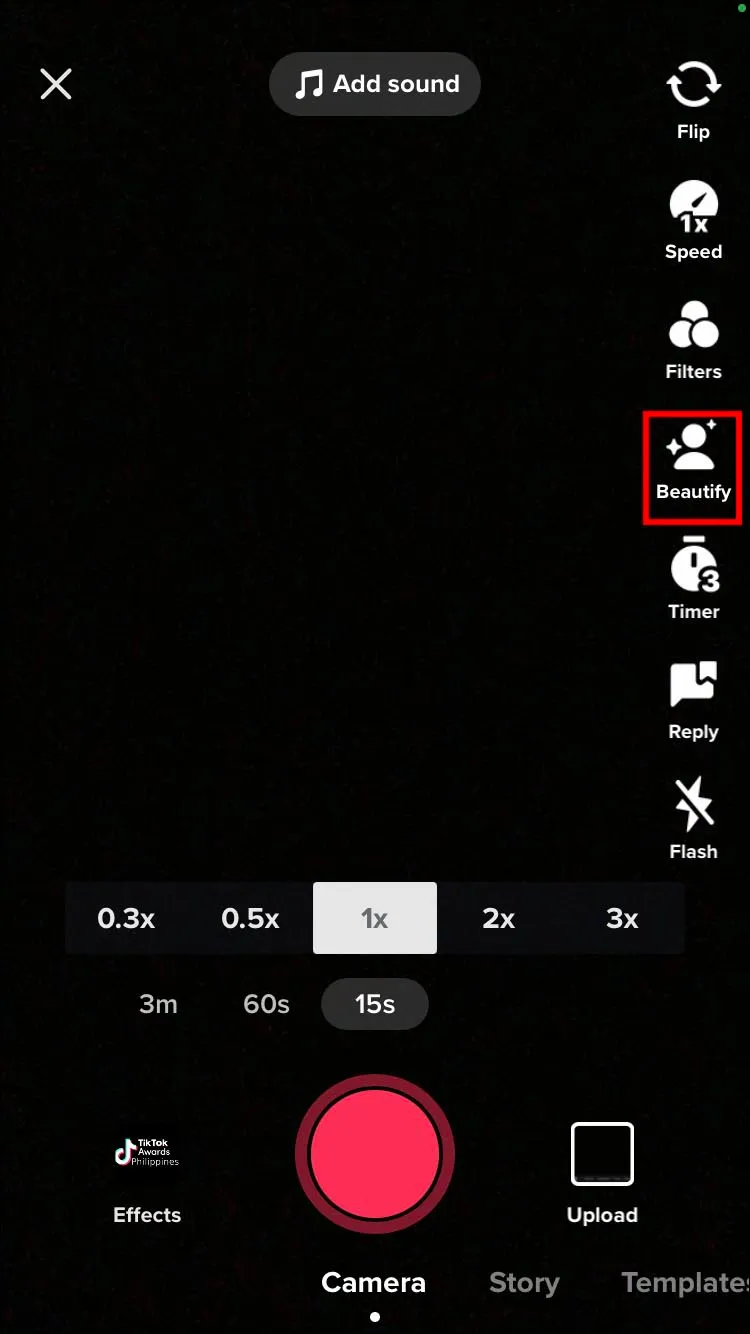
Can You Remove a TikTok Filter From Someone Else’s Video?
You cannot alter or modify another user’s video on TikTok. The aforementioned techniques are the only ones you can use to remove filters from videos you’ve made. Many people attempt to download and edit the videos of others, but their efforts are ineffective. Since the creator owns the video, altering a user’s video is unethical and might be against the law.
Can You Remove a TikTok Filter on Snapchat?
Unfortunately, there is no option to remove a TikTok filter on Snapchat, nor is there a third-party app that does this as of the time of this writing.
How to Remove a Rotoscope Filter on TikTok
The rotoscope filter is incredibly popular among TikTok users. What a neat effect to make the people in your videos into silhouettes with only their outline visible. Once the video is saved or uploaded, you won’t be able to take out the Rotoscope filter if you change your mind. After filming, you do have the option to delete it; here’s how.
- Open TikTok.

- After recording your video, tap on the “Cancel” icon on the upper-left corner.
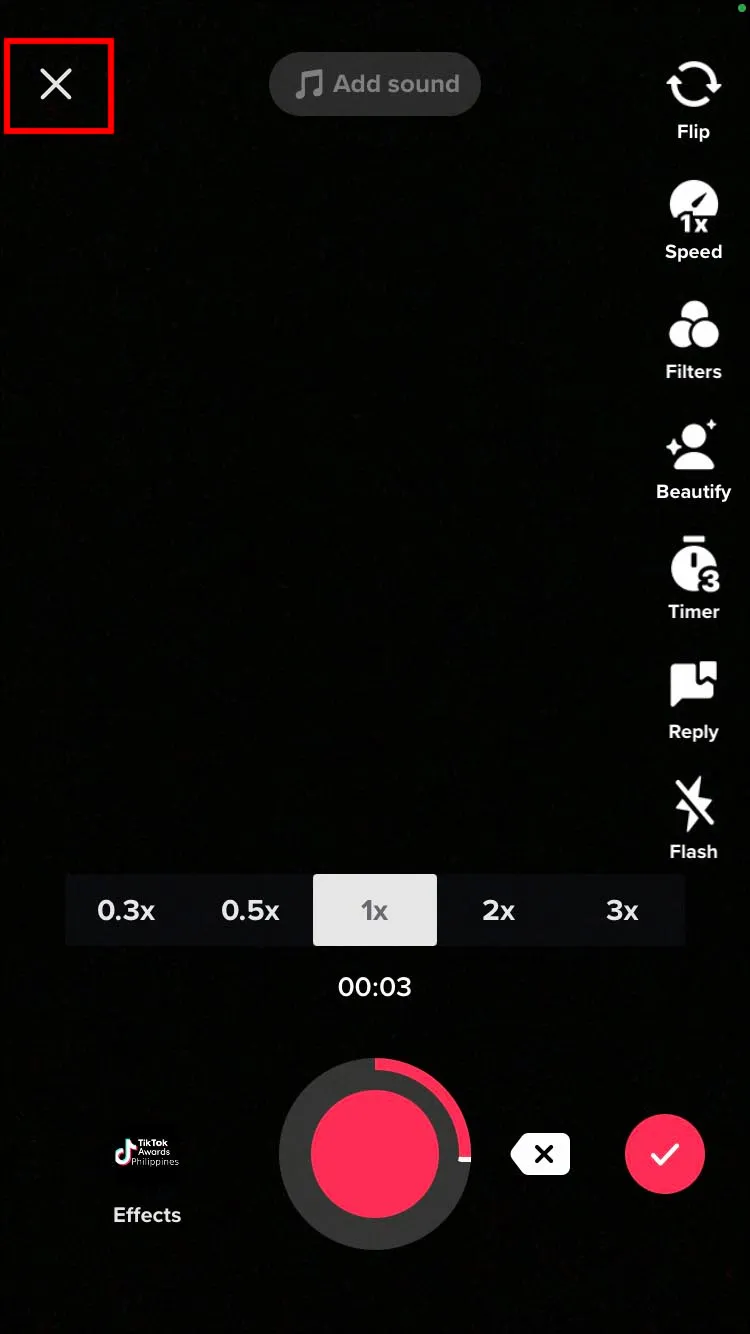
The Rotoscope filter will be removed from your video.
How to Manage Your TikTok Filters
TikTok offers an infinite number of filters, making it time-consuming to find the ones you like. Use these steps to manage them to avoid scrolling through the entire list.
- Open TikTok, then tap the “+” icon to access the camera.

- From the options on the right, choose “Filters.”

- Swipe through the tabs to choose “Management.”

- Now check the boxes beside the filters you prefer using to save them as your “favorites.”
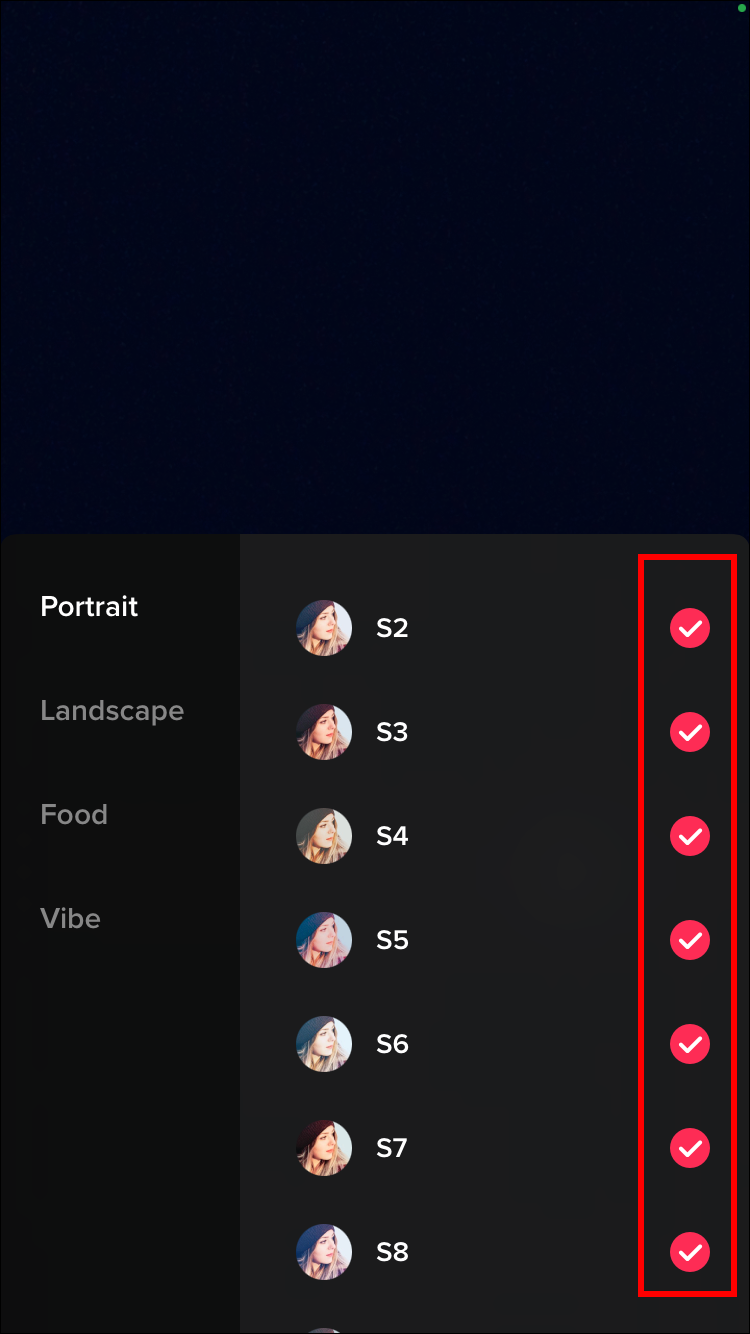
- Uncheck the filters you don’t use.
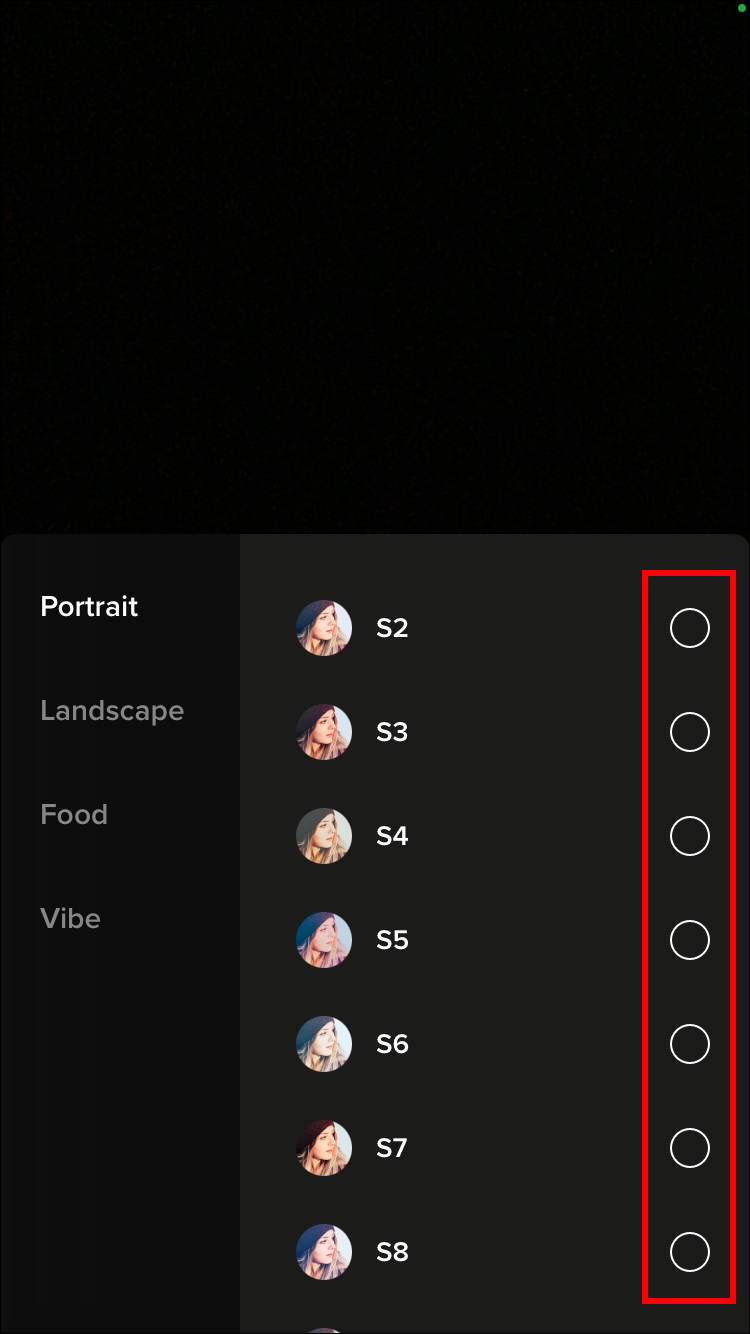
Now you’ll be able to access and apply filters from the “favorites” section.
How to Remove a TikTok Sticker
Videos can become more expressive and have a better overall feel by adding TikTok stickers. But if you want to take the sticker off one of your videos before posting it, follow these steps.
- On the video in question, find the sticker you want to delete.
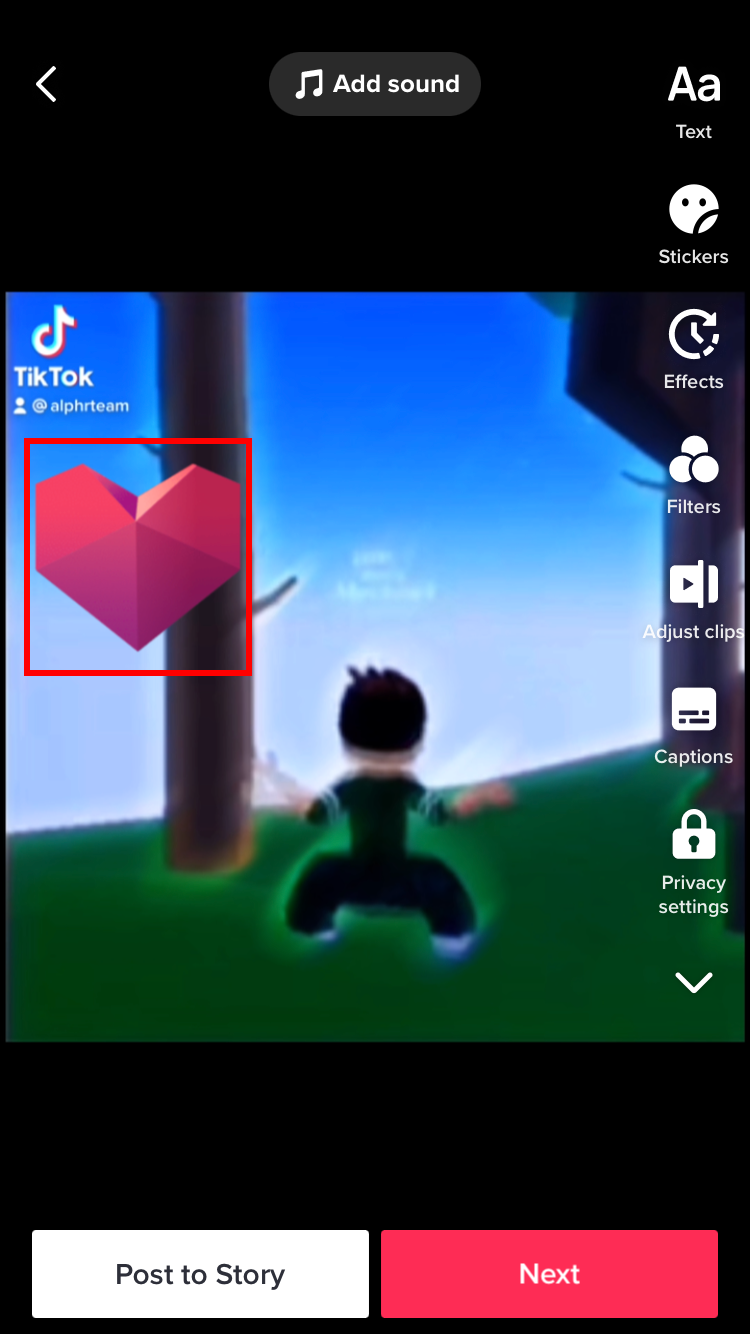
- Long-press, then drag the sticker toward the top center of the screen. The “Delete” option will display.
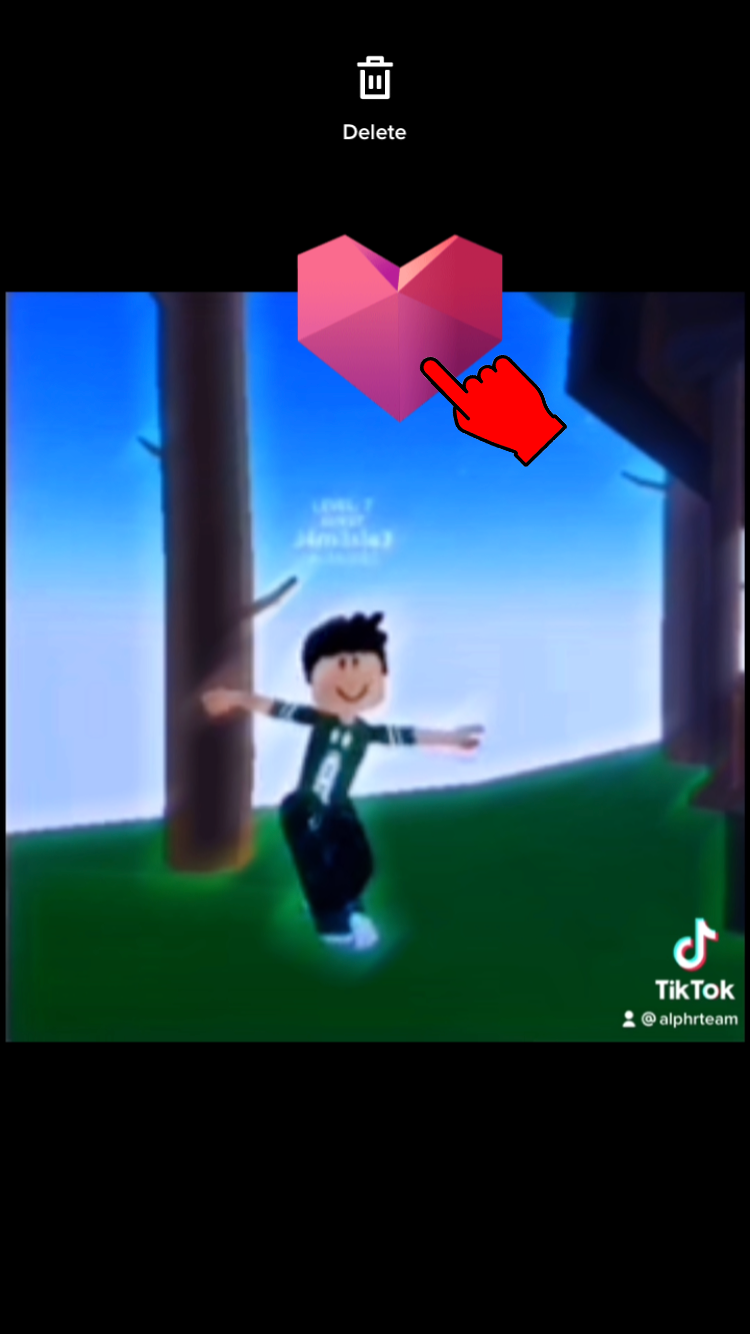
- Move the sticker to the delete icon. Once it turns red, release it, and it will be deleted.

Note: It is not possible to delete stickers after posting the video.
Frequently Asked Questions (FAQ)
Q1. How do I remove a filter from a TikTok video?
Before posting a TikTok video, it is simple to remove a filter from the video. Open the TikTok app and select the Drafts > Filters > Undo icon to remove the filter.
Remember that once a TikTok video is posted or shared on another social media platform, a filter cannot be removed.
Q2. Can you actually remove the invisible filter on TikTok?
The invisible filter works exactly like every other filter on TikTok, so once the video is posted, it cannot be taken away. You will be able to remove the invisible filter, though, if you haven’t yet posted the 3-minute video on TikTok.
Conclusion
The video’s appearance and interest can both be improved by using TikTok’s filters and stickers. You hardly ever see a video or image in this day and age without them. By including them by default as you create your video, TikTok promotes filters. Remove all filters from your videos before posting or when they are saved as drafts if you prefer the way they look in their natural state.


Comments are closed.