iPhone Data Recovery Issue: How to Recover Data from Lost/Stolen iPhone?
What should you do if your iPhone is stolen or lost? The first and most critical step is to maintain data protection, because once the bad guy has your device, he will attempt to jailbreak or unlock your iPhone without knowing it’s passcode. As a result, you can block the lost iPhone, remotely delete your iPhone, and attempt to recover data from the lost iPhone. However, some users are unable to access iCloud since a verification code was not supplied to the lost iPhone.
You may learn how to restore data from your lost iPhone to a new iPhone in this post. You will also discover what more you can do with a lost iPhone to secure your data. Continue reading to gain what you need.
ad
Apple is known for its flagship features, one of which is the ability to automatically backup iPhone data. When you sync to transfer files and videos from your iPhone to your Mac, iCloud and iTunes automatically backup and update its data. The benefit of these backup methods is that you can restore your data if your iOS device is lost or stolen.
You can see your iPhone data before recovering it and choose what you wish to recover. You can then choose to recover to your new iPhone or your Windows PC/Mac. This method of recovery will not overwrite the data on your new device. Examine the specific steps.

ad
Regardless of how you lost your iPhone data, you can recover it using one of two Recovery modes:
- From iTunes Backup
- From iCloud Backup
Let’s look both methods —
Lost iPhone Data Recovery Mode 1: From iTunes Backup files.
If you previously synchronized your iPhone with iTunes, you can retrieve iPhone data. Follow these steps to retrieve data from iTunes backup files:
1. Launch any good Data Recovery software for iPhone (We used stellar) and navigate to the “Recover from iTunes Backup” section.
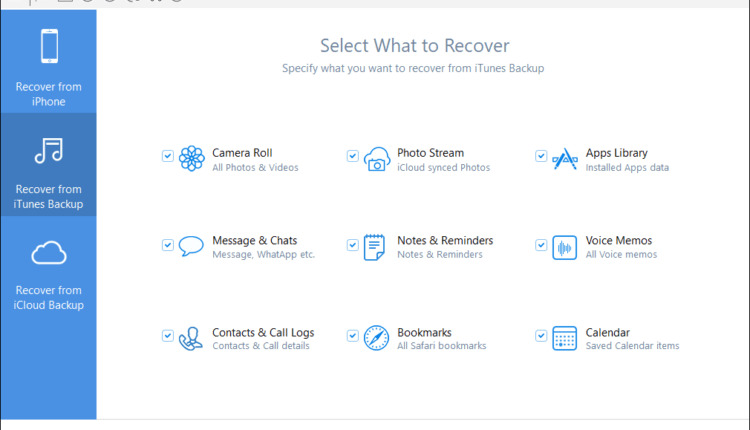
2. The application displays a list of all iTunes backup files. Choose the backup file to be recovered.
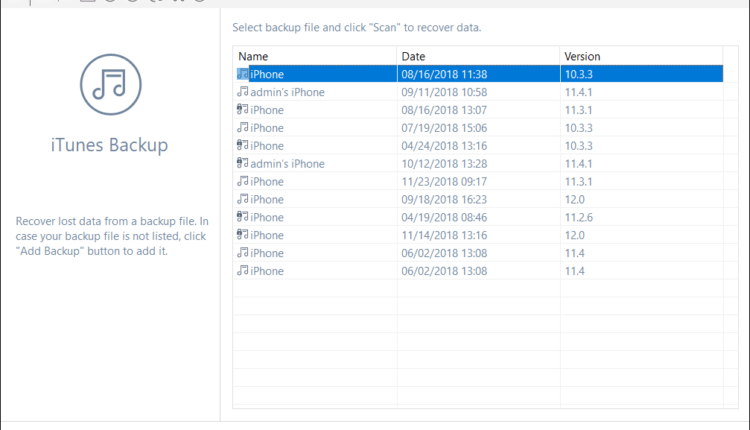
3. From the Tree view, select one of the supported file categories to see a list of all the objects in that category.
4. Preview and save the specified backup files
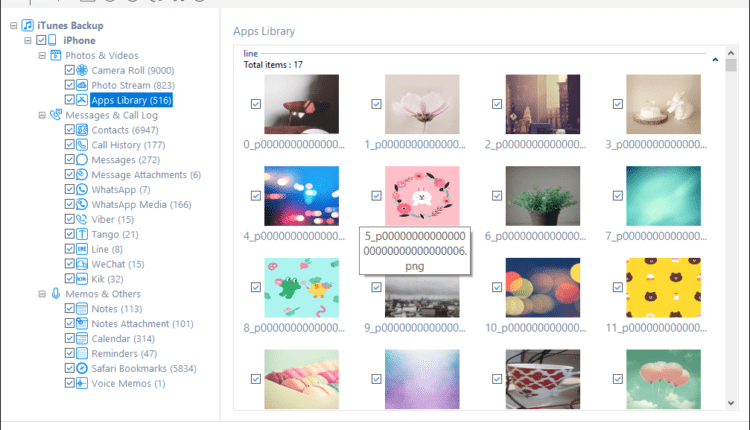
**Please keep in mind that you can preview both existing and deleted files. In addition, to find a certain file, type the keyword or filename into the search box.
5. To recover the file, click the Save button.
📚 Also Read:
Recovery Mode 2: iCloud Backup files
You may also restore iPhone data from iCloud Backup files. Take the following steps:
1. Launch Stellar Data Recovery for iPhone and navigate to the “Recover from iCloud Backup” option.
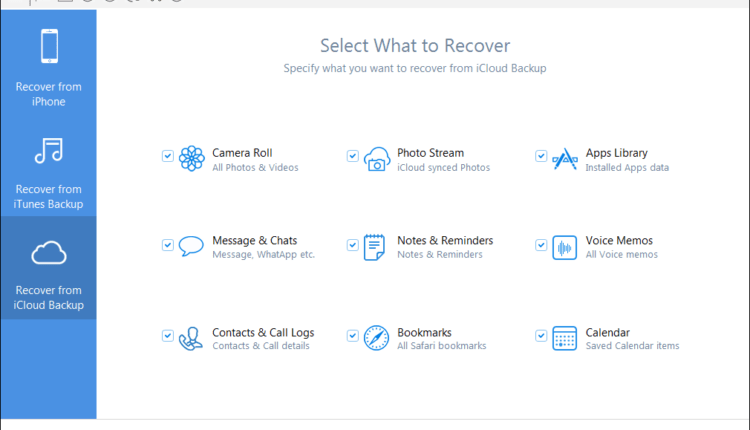
2. Sign in to iCloud using your Apple ID and password.
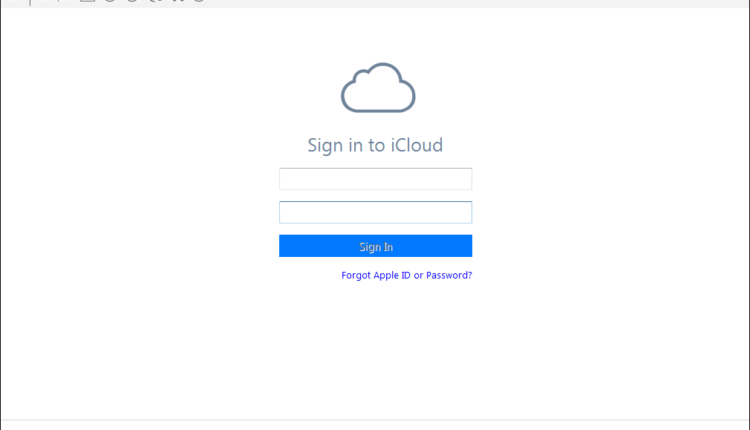
3. The app provides a list of all backup files after you enter the required credentials. Select the necessary files and click the Scan button.
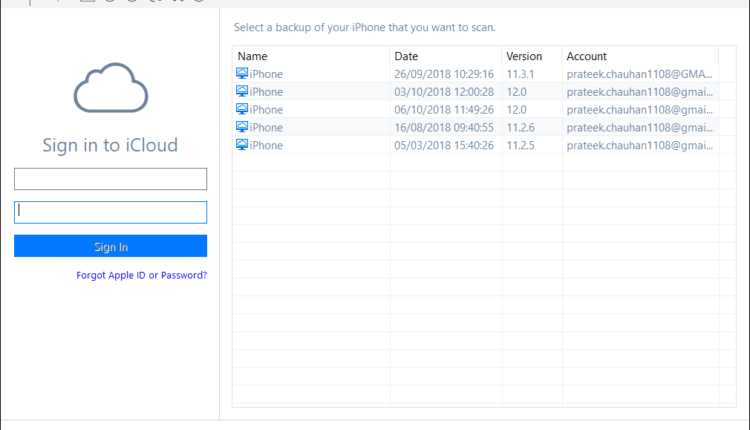
4. Preview the selected files and then click the Store button to save them to the appropriate location.
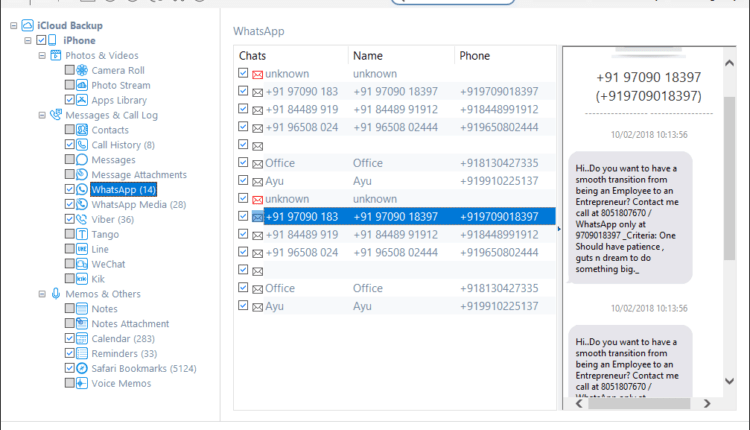
The data recovery completed!!
Data Recovery software for iPhone features
- Supports the most recent iOS 15, 14, 13, 12, and lower.
- Data can be recovered using iTunes/iCloud backup files.
- Multiple device connections are supported.
- Recovery of data from encrypted iTunes backup files
- Allows you to import files to iPhones.
Conclusion: It’s quite upsetting if your iPhone was stolen or misplaced. If your iPhone is no longer recoverable, but you have a backup of it, you can easily and quickly recover your data. Furthermore, data recovery software for iOS allows you to easily transfer data from your lost iPhone to your new iPhone, including images, text messages, contacts, and so on. If you have any better ideas, please leave them in the comments.
ad


Comments are closed.