How To Track an iPhone Without iCloud
Phones are an essential requirement for all of us, and our lives are inconceivable without digital devices. Furthermore, losing a phone is a nightmarish scenario because we store everything on it. Every phone offers backup software for preserving the data stored on your device.
If you use an iOS device, you’re probably acquainted with iCloud, which offers a backup service to store all your phone’s data. To use it as a backup service, simply log in to your iCloud account. However, if you’ve never deactivated iCloud, data recovery can be time-consuming, and there may be instances where iPhone data recovery is not possible.
Additionally, track an iPhone without iCloud can prove to be a challenging task. Nevertheless, there are still alternative methods to locate the whereabouts of your lost or stolen iPhone without using iCloud.
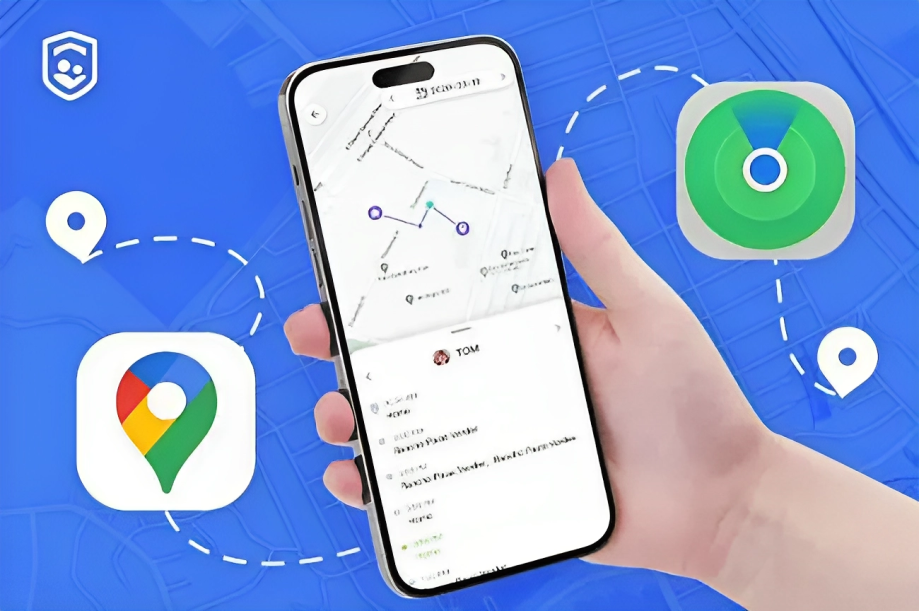
Ways to Track an iPhone Without iCloud
ad
Here are list a few ways to track an iPhone without an iCloud. By using them you can track your lost iPhone.
1. Use Find My iPhone
My preferred method for locating my misplaced or lost iPhone is by utilizing the Find My iPhone feature. This option enables you to track your iPhone whenever it’s lost or misplaced. Through this functionality, you can pinpoint your iPhone’s precise location, leveraging the GPS connection linked to another internet-connected device, such as an iPad.
To use this feature, you must have the Find My iPhone app installed on both your iPhone and iPad. From your iPad or any other internet-connected Apple device, you can initiate tracking for the lost iPhone.
The beauty of this approach is that it eliminates the need to log in to your iCloud account. By opting for the Find My iPhone feature, you can instantly access your iPhone’s real-time location data, utilizing the built-in GPS feature.
However, if you’re attempting to locate your device using the Find My iPhone app on a family member’s or friend’s device, you’ll require your iCloud credentials.
2. Use Feature that Siri Provides
For iPhones starting from the iPhone 6s and above, you can use the Siri feature to track a lost or stolen device. When you have Siri activated, all you need to do is use the command “Hey Siri” in a clear and loud voice. Make sure your voice is sufficiently loud for your device to hear you.
If your device is nearby, you’ll be able to locate it using this method. However, it’s not effective when your device is far away. This method is most useful for locating a misplaced iPhone within your home. If you’ve lost your phone in a public place like a market or bus stand, it might not prove as effective.
3. Use Your IMEI Number
Another approach for tracking an iPhone without iCloud is by utilizing your iPhone’s IMEI number. Each phone is equipped with a unique 15-digit IMEI code. If you’re uncertain about your IMEI number, you can retrieve it by dialing *#06#. It’s important to note that the IMEI number is a permanent identifier, and it cannot be modified.
In case you misplace your phone, you have the option to trace it using the IMEI number. Even if someone switches to a new phone number on your device, the IMEI number remains unaltered, allowing you to effortlessly monitor the phone’s location.
4. Use an Apple Watch If You Have
The Apple Watch is a useful tool for finding your misplaced phone. This method is effective when you’ve lost your phone nearby, such as within your home. If both your phone and Apple Watch are connected via Wi-Fi or Bluetooth, you can track your lost iPhone.
To locate your iPhone using an Apple Watch, start by accessing the “home screen” on your watch. Then, navigate to the “Control Center.” If your phone is connected to your watch, you’ll notice an indicator with a green phone icon or green text on the screen.
To find your phone, simply tap on the icon that pings your phone. If your phone is nearby, it will start ringing, making it easier for you to locate.
📚 Also Read: How to Get Snapchat on Apple Watch?
5. View Your Google Map History
Google Maps history is a useful tool for locating your lost iPhone. To check your iPhone’s location, ensure that you’ve signed in to your Google account on your lost device. You can also log in to your Google account on another internet-connected device, such as an iPad.
From your iPad, you can access the map history of your iPhone and pinpoint its location. If the device is powered off, you will still be able to see the location where the device was last active. For greater precision regarding your iPhone’s location, you can even specify a particular time frame. However, it’s important to note that this feature has one limitation: if the device is switched off, you won’t be able to retrieve its current location.
📚 Also Read:
6. View Dropbox Camera Upload
Another method to try when your iPhone or iPad is lost involves using Dropbox’s camera upload feature. This approach remains effective even if the SIM card has been removed or the device is in airplane mode.
While Dropbox doesn’t provide the exact location of your phone, it does display images taken from the device, helping you identify who may have your phone. With Dropbox, you can review the images to identify individuals and locations where the photos were taken using the iPhone’s camera.
7. Use Third-Party apps like Parental Control App
When you’re searching for your lost iPhone’s location, third-party applications like parental control apps can be quite effective. Many of these apps come equipped with a GPS location feature, which assists in identifying the whereabouts of your device.
As an example, if you’ve installed a parental control application on your children’s iPhones, and they’ve misplaced their devices, you can use the parental control’s GPS location feature to find their phones in real time. These applications are available for download from app stores.
FAQ’s
What is the most effective way to locate a lost iPhone without iCloud?
The Find My iPhone feature is often considered the most efficient method. It allows you to track your lost iPhone’s precise location in real time using the GPS connection of another internet-connected Apple device.
Do I need to have Find My iPhone installed on both devices for it to work?
Yes, to use the Find My iPhone feature, you need to have the app installed on both your lost iPhone and the device you’re using to track it, such as an iPad.
Can I locate my iPhone on another person’s device without sharing my iCloud credentials?
If you’re using someone else’s device to locate your lost iPhone, you will need to enter your iCloud credentials to access the tracking feature.
How can Siri be used to track a lost iPhone?
Siri can be used on iPhone 6s and newer models. By saying “Hey Siri” loudly and clearly, you can attempt to locate your device. This method is effective for nearby locations but less so for distant ones.
What is an IMEI number, and how does it help in tracking a lost iPhone?
An IMEI number is a unique 15-digit identifier for your iPhone, and it remains unchangeable. You can find it by dialing #06# on your device. It’s valuable for tracking a lost iPhone, even if the SIM card is changed or the phone number is modified.
Can Google Maps history help in finding a lost iPhone, even if it’s powered off?
Yes, Google Maps history can assist in locating your lost iPhone. If you’re signed in to your Google account on the lost device or another internet-connected device like an iPad, you can view the location history, even when the device is powered off.
How does Dropbox’s camera upload feature aid in tracking a lost iPhone?
Dropbox’s camera upload feature won’t provide the exact location but displays images taken from the device. This can help identify individuals or locations and provide clues about who might have your iPhone.
Can third-party apps like parental control apps be used to find a lost iPhone?
Yes, third-party apps like parental control apps often come with GPS location features that help in real-time tracking of a lost iPhone. These apps can be downloaded from app stores and are effective for this purpose.
Conclusion
Losing your iPhone can be a nightmare, but the methods discussed in this article offer a ray of hope for tracking it down without relying on iCloud. Whether you prefer the Find My iPhone feature, Siri commands, IMEI numbers, or third-party apps, there are multiple paths to recovery. Google Maps history and Dropbox’s camera upload provide additional assistance. The bottom line is that with the right strategies, you can increase your chances of locating your lost iPhone and safeguarding your vital data.
ad


Comments are closed.