How To Pin A Comment On Your TikTok Post
Following the trend of other social platforms, TikTok now allows users to pin comments. Here is how to do it as well as why you should.
Everyone knows about pinned comments in the comment section of an Instagram or YouTube posts. Now, you can pin your favorite comments to your TikTok posts with the “pin comments” feature. Whether you’re a content creator who wants to grow your audience or just someone who loves making posts, this feature will bring attention to your feed. It can also help set the tone of your comments section and show more of your personality.
We’ll show you how to pin a comment to your video and how to replace pins on different devices in this article. The desktop app for TikTok doesn’t let you do much with comments, but we’ll show you how to pin comments to your posts from your PC.
What Is A Pinned Comment In TikTok?
Have you received a comment on your video that you wish everyone could see? Why would you not pin it?
TikTok videos feature a comment section where users may express their opinions, with pinned comments remaining at the top of the list. It is easy to identify due to its push-pin icon and, in certain circumstances, pinned text.
Please note that only content creators can pin comments, and comment authors are alerted when their comments are pinned.
Why Pin A Comment On TikTok?
As a TikTok video creator, you may pin a comment for a variety of reasons. First, if the remark contains favourable feedback praising the quality of your work, that’s a terrific method to thank the comment’s creator. It could have been humorous, instructive, or uplifting, and you want other viewers to focus on it.
Nonetheless, you can pin a remark if someone comments on vital information or if you comment on something your audience should know. Thus, if something is helpful to the audience, it will be immediately visible at the top.
How to Pin a Comment in TikTok on an iPhone
To pin or unpin a comment on your video via your iPhone, follow these steps:
- Sign in to TikTok.
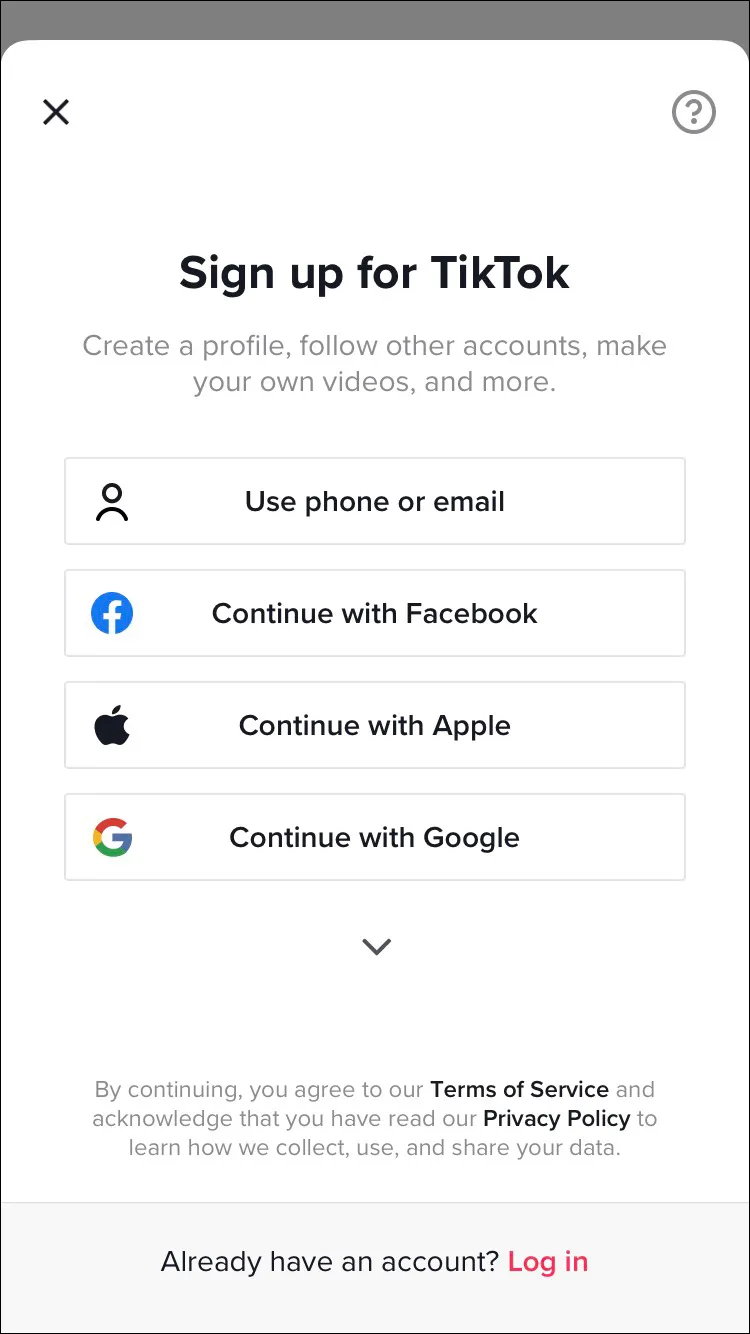
- Find the comment you wish to pin by either:
- Selecting the “Me” icon in the bottom tab, browse the comments, and tap on the three-dotted bubble.
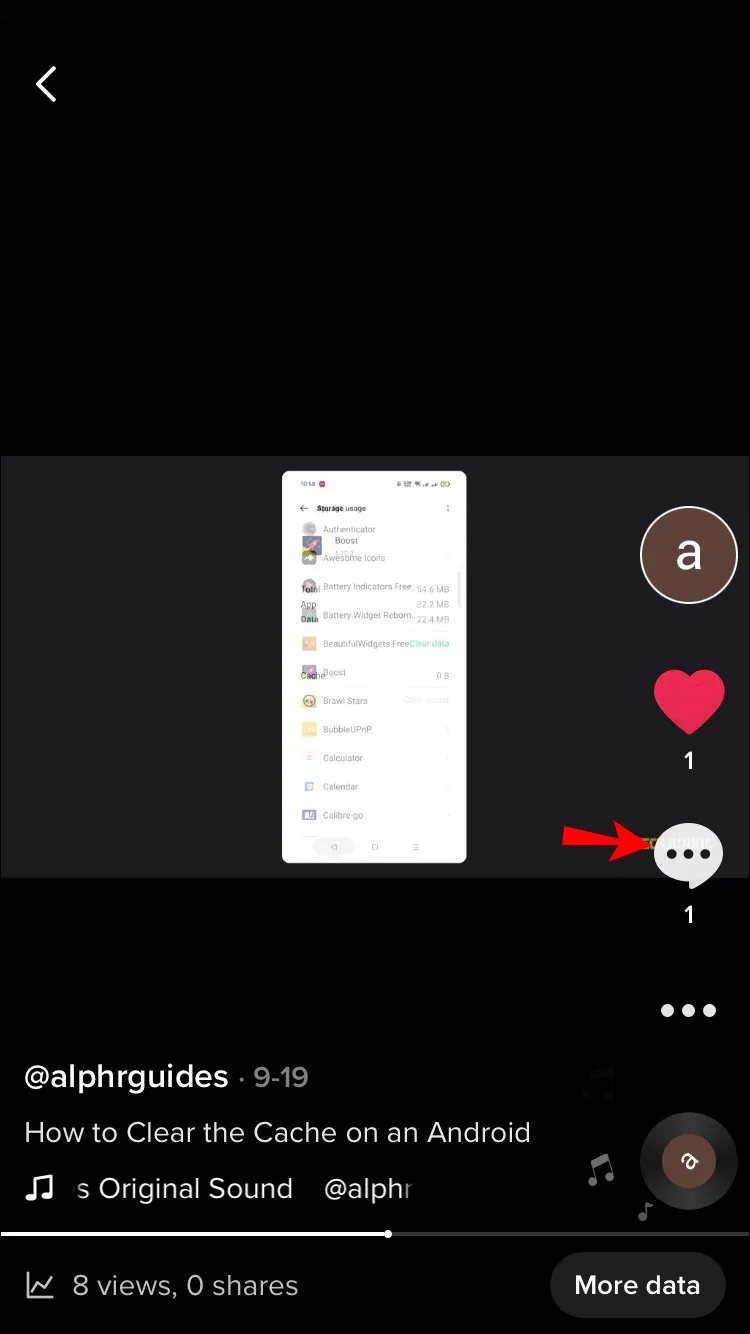
- Tap the “Inbox” at the bottom of the screen to see your notifications. Find the comment, and it will open the comments section on that post.
- Long-press the comment, and a new pop-up will display.
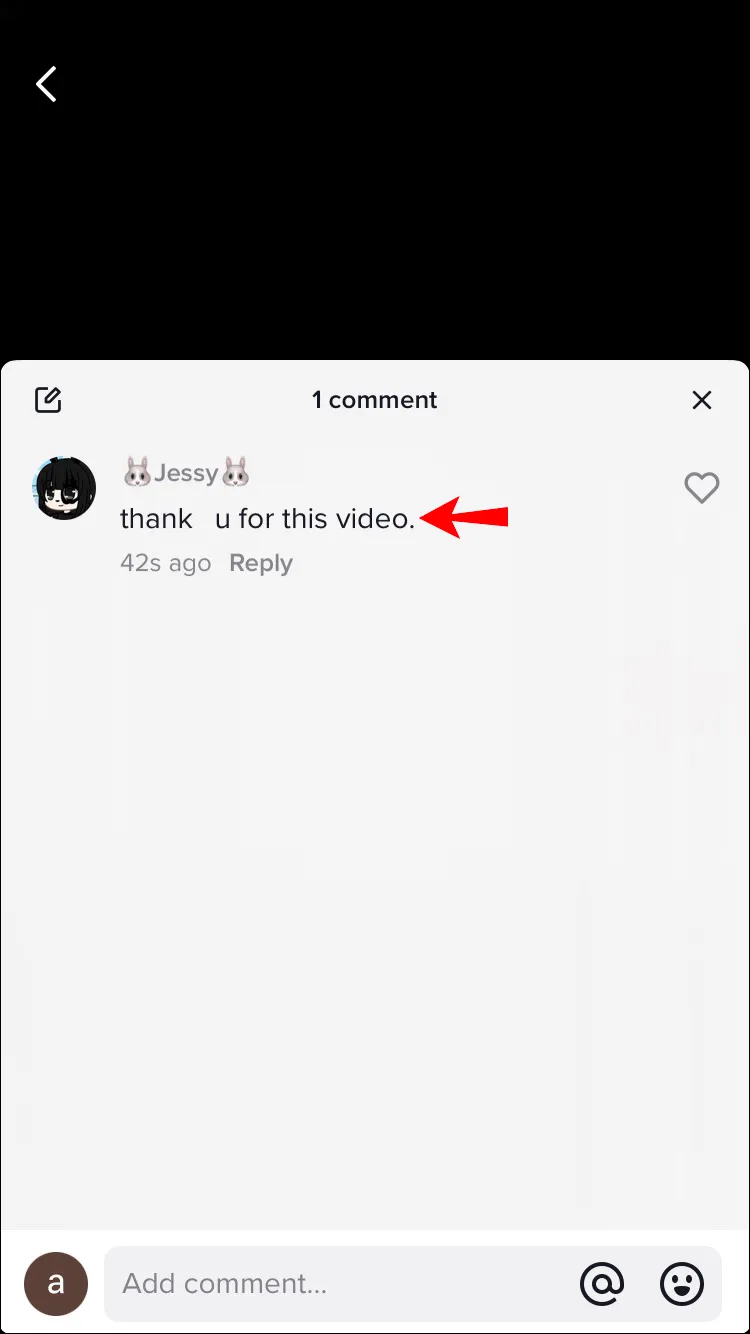
- You’ll see the “Pin comment” and “Unpin comment” options. Tap “Pin comment.”
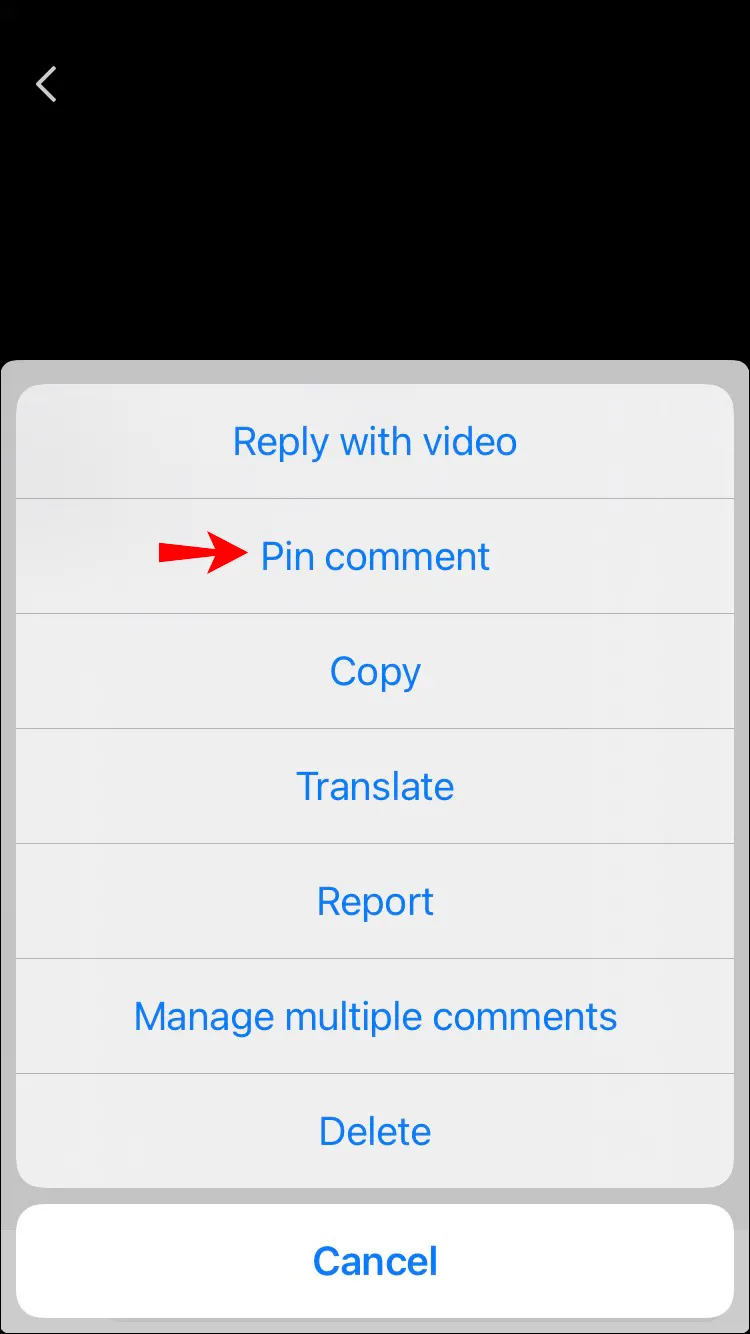
- When you’re ready to unpin it, chose “Unpin comment” instead.
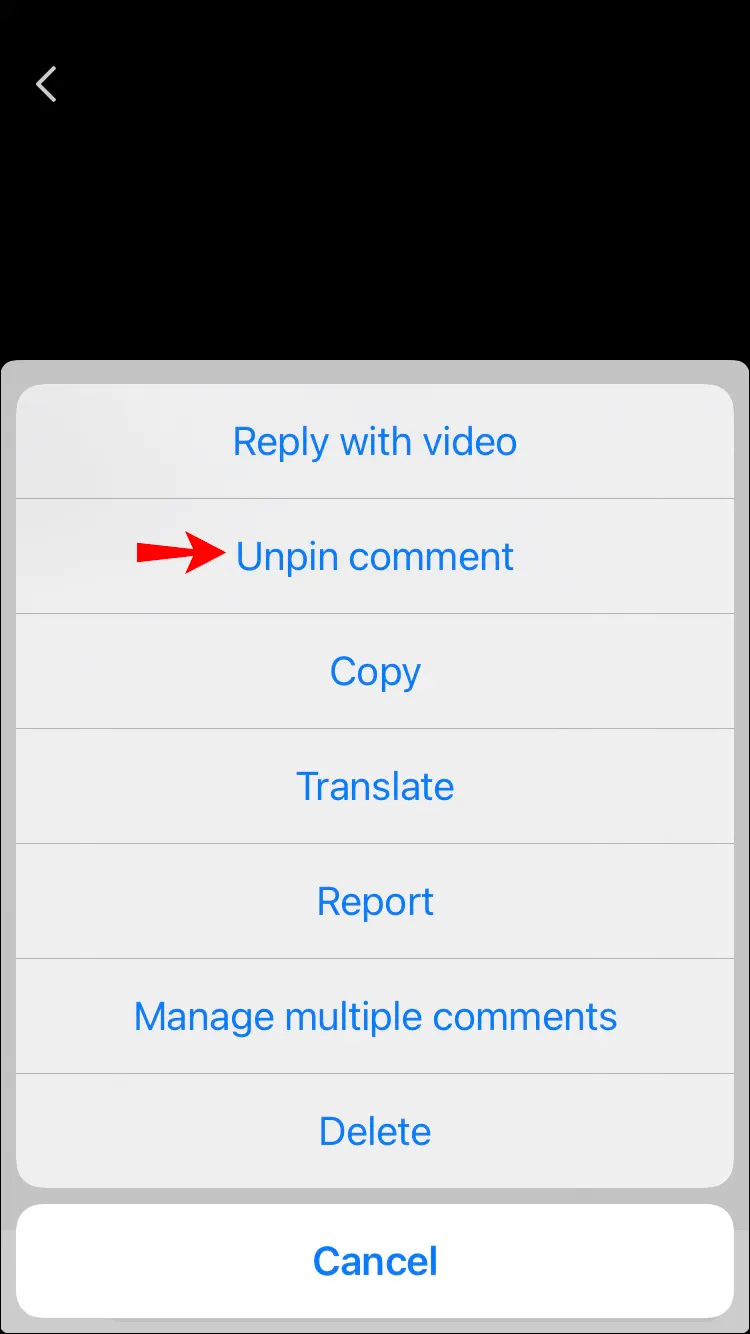
Replace a Pinned Comment
You can only pin one comment to your video at a time. Follow these steps when you’re ready to replace a pinned comment:
- Locate the comment you want to pin using one of these methods:
- From the tabs at the bottom, tap the “Me” icon, then to look through the comments, tap on the three-dotted bubble.
- From the tabs at the bottom, tap the “Me” icon, then to look through the comments, tap on the three-dotted bubble.
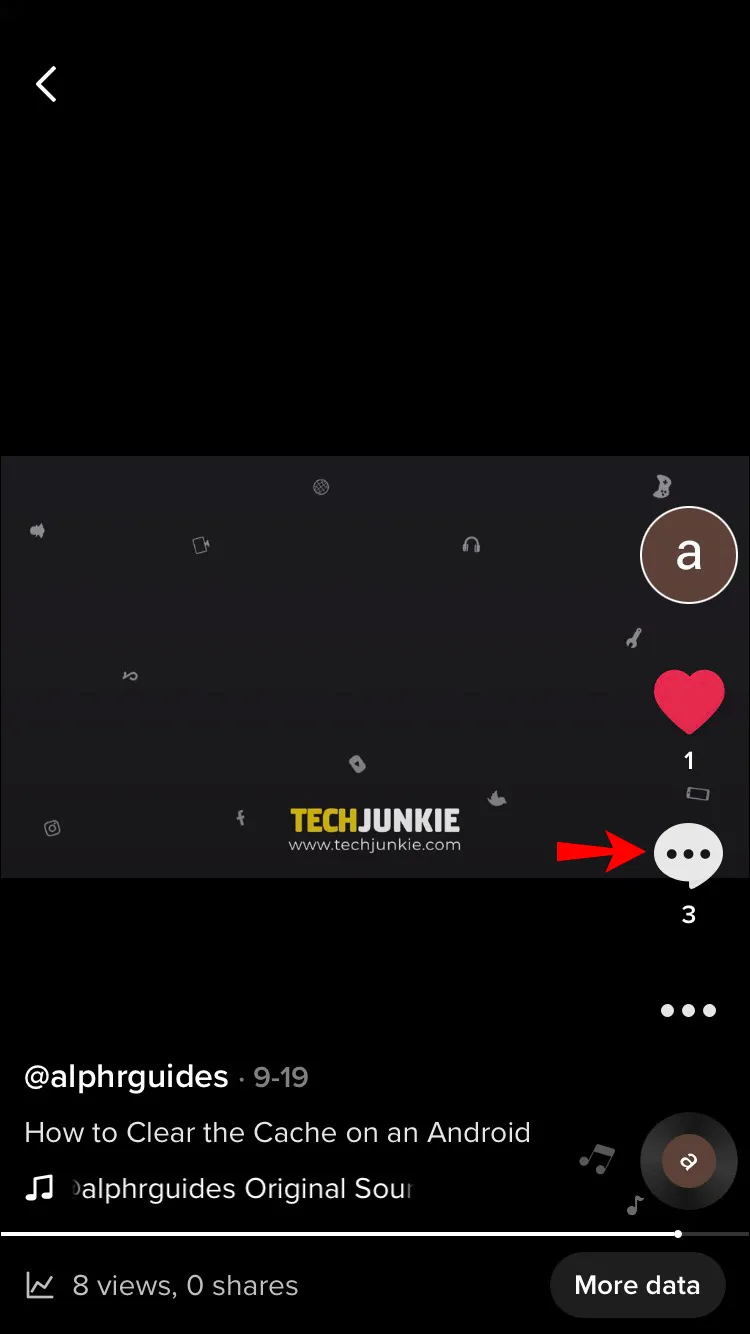
- Tap on “Inbox” at the bottom to see your notifications. Find the comment, and it will open the comments section on that post.
- Press and hold the comment then a pop-up will display.
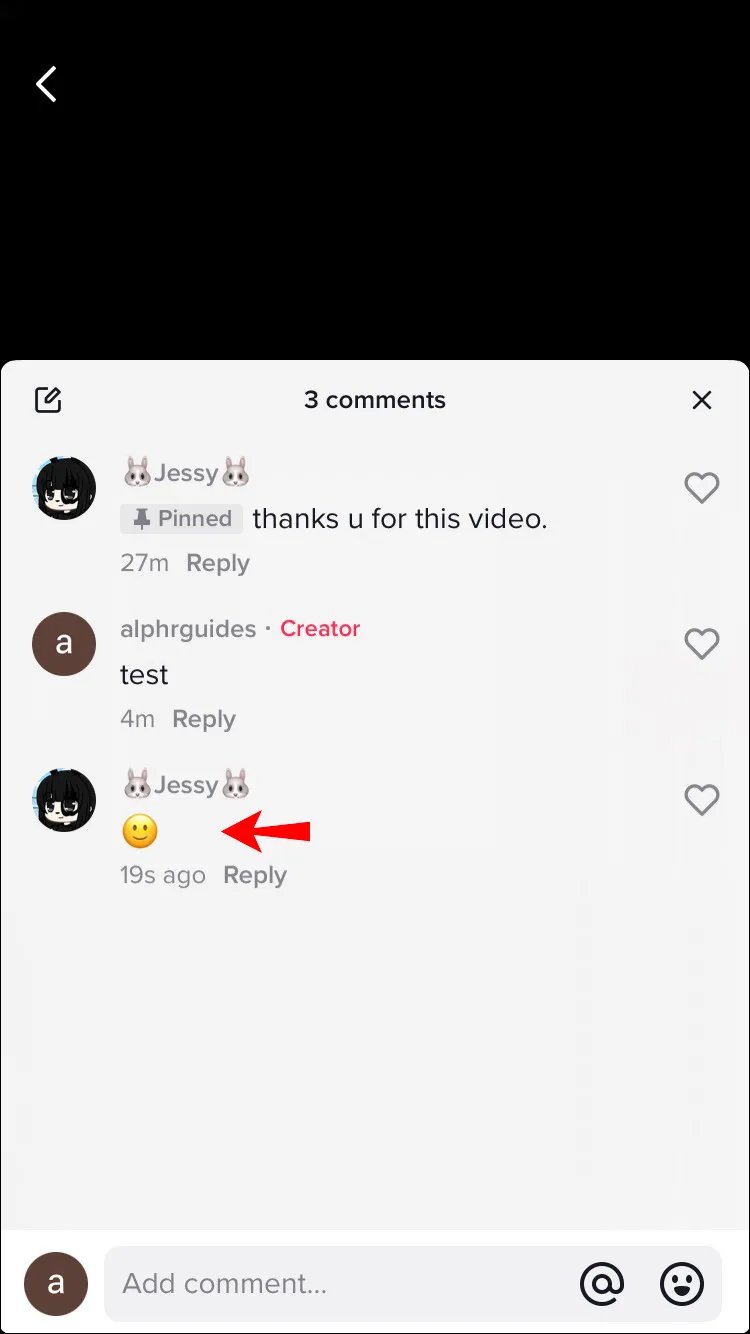
- Tap “Pin and replace.”
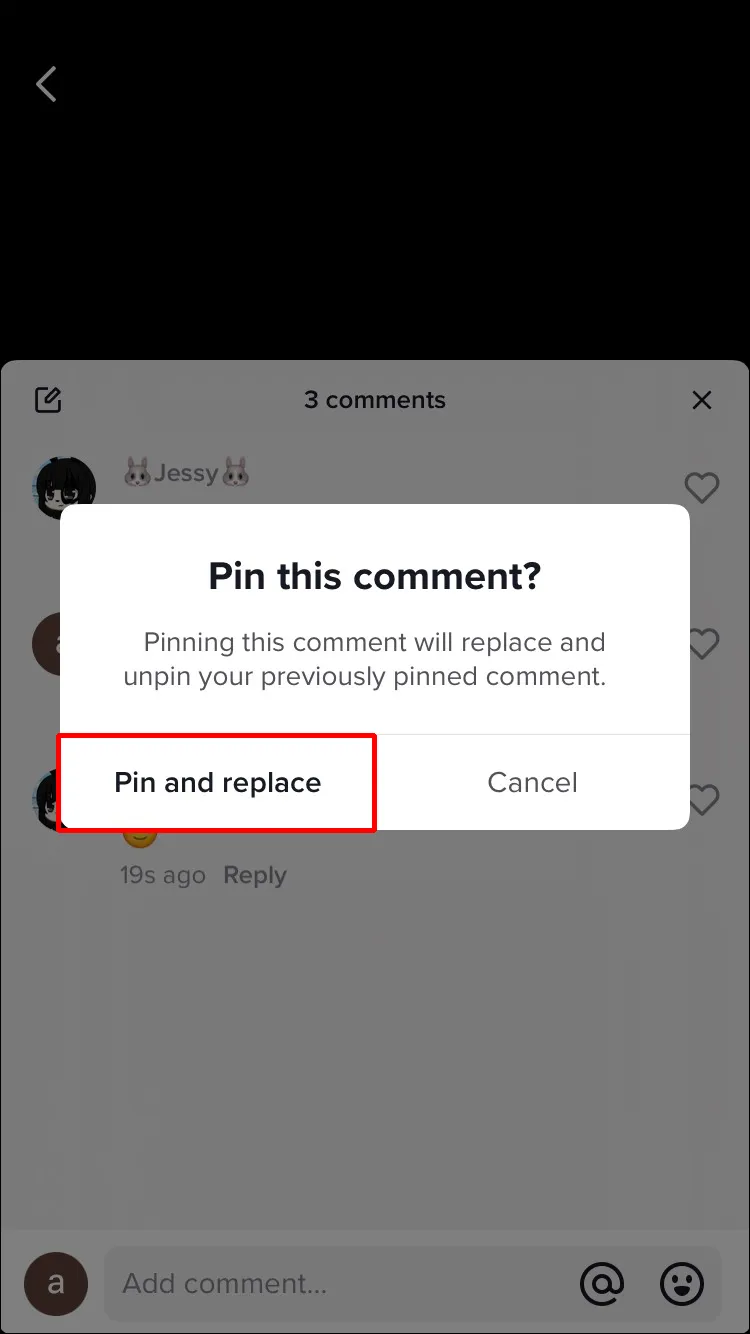
How to Pin a Comment in TikTok on an Android Device
Follow these steps to pin or unpin a comment on your video using an Android device:
- Log in to TikTok.
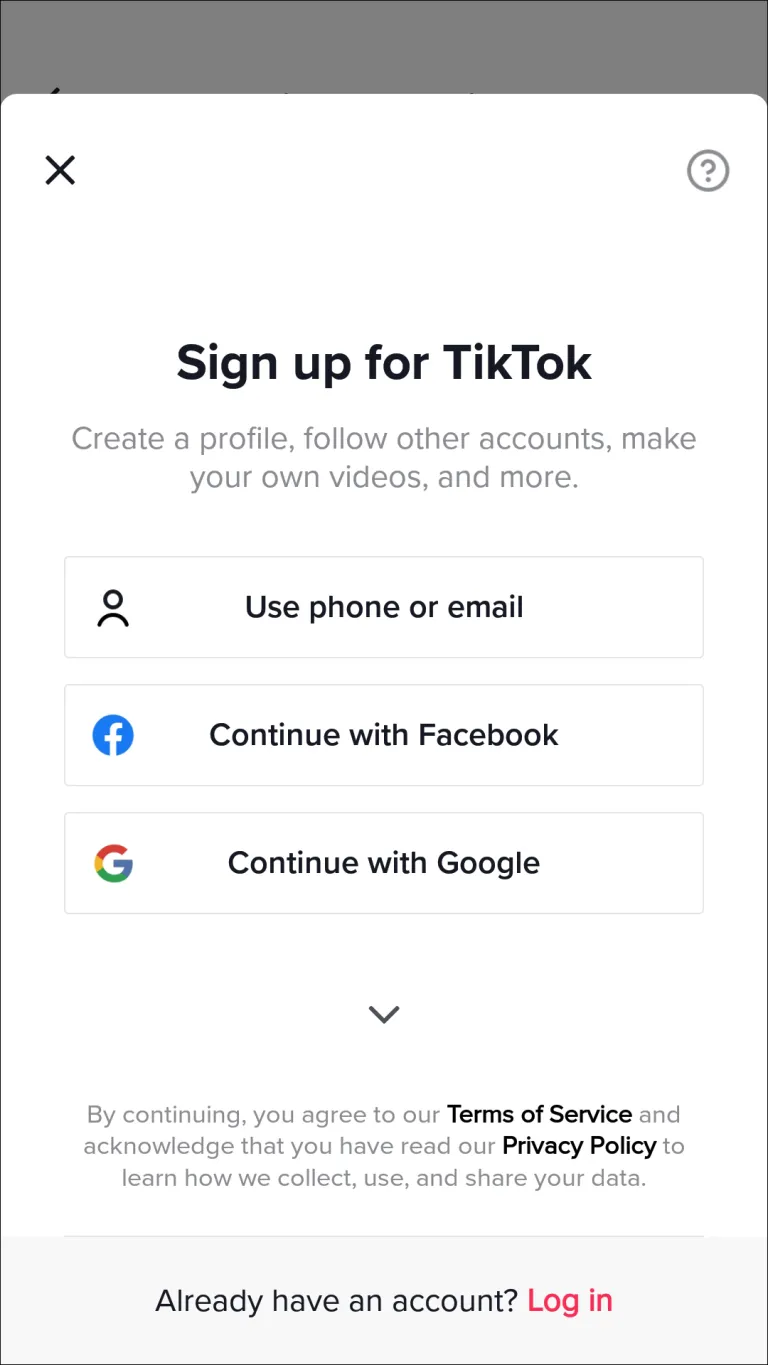
- You can find the comment you want to pin in two ways:
- Go to the “Me” icon in the bottom tab, then tap on the three-dotted bubble to go through the comments.

- At the bottom of the screen, tap on “Inbox” to see your notifications. Find the comment, and it will open the comments section on that post.
- Press and hold the comment.
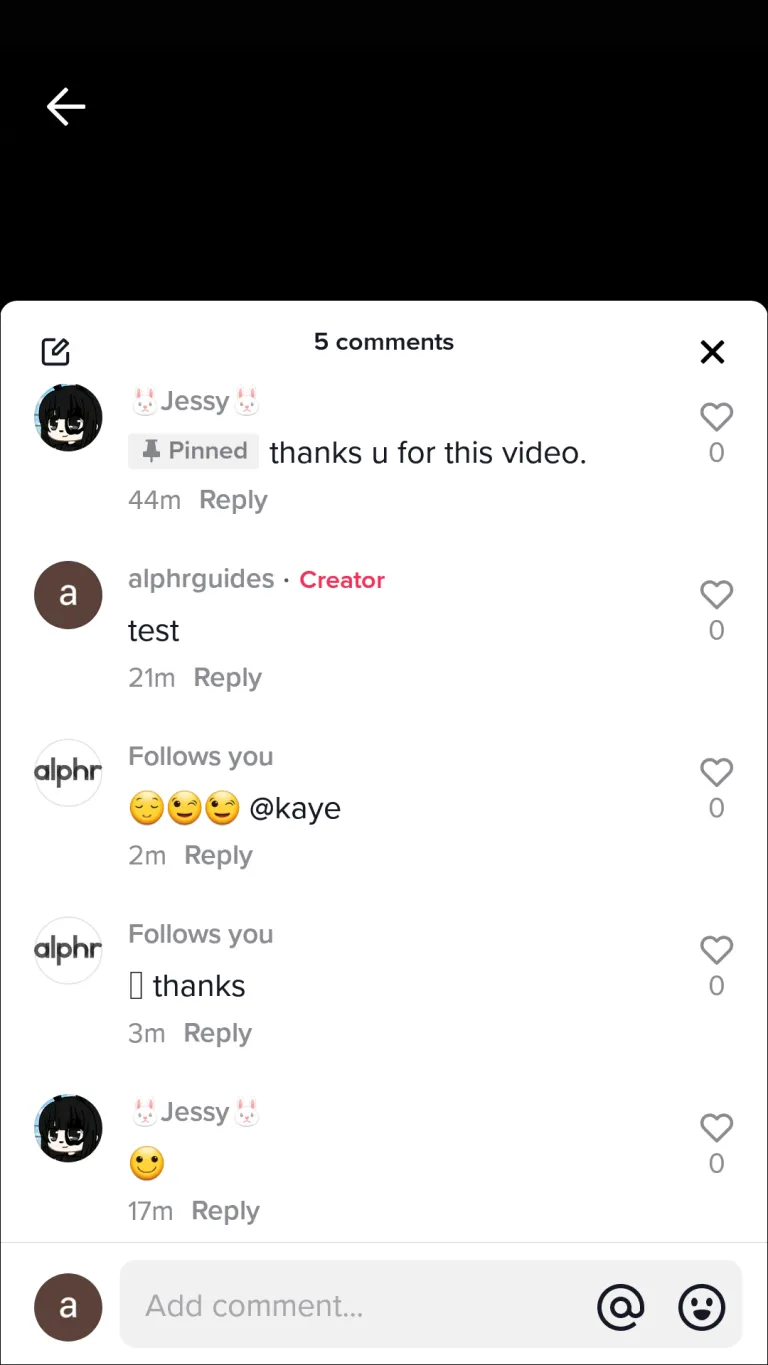
- You’ll see the “Pin comment” and “Unpin comment” options in the new pop-up window.
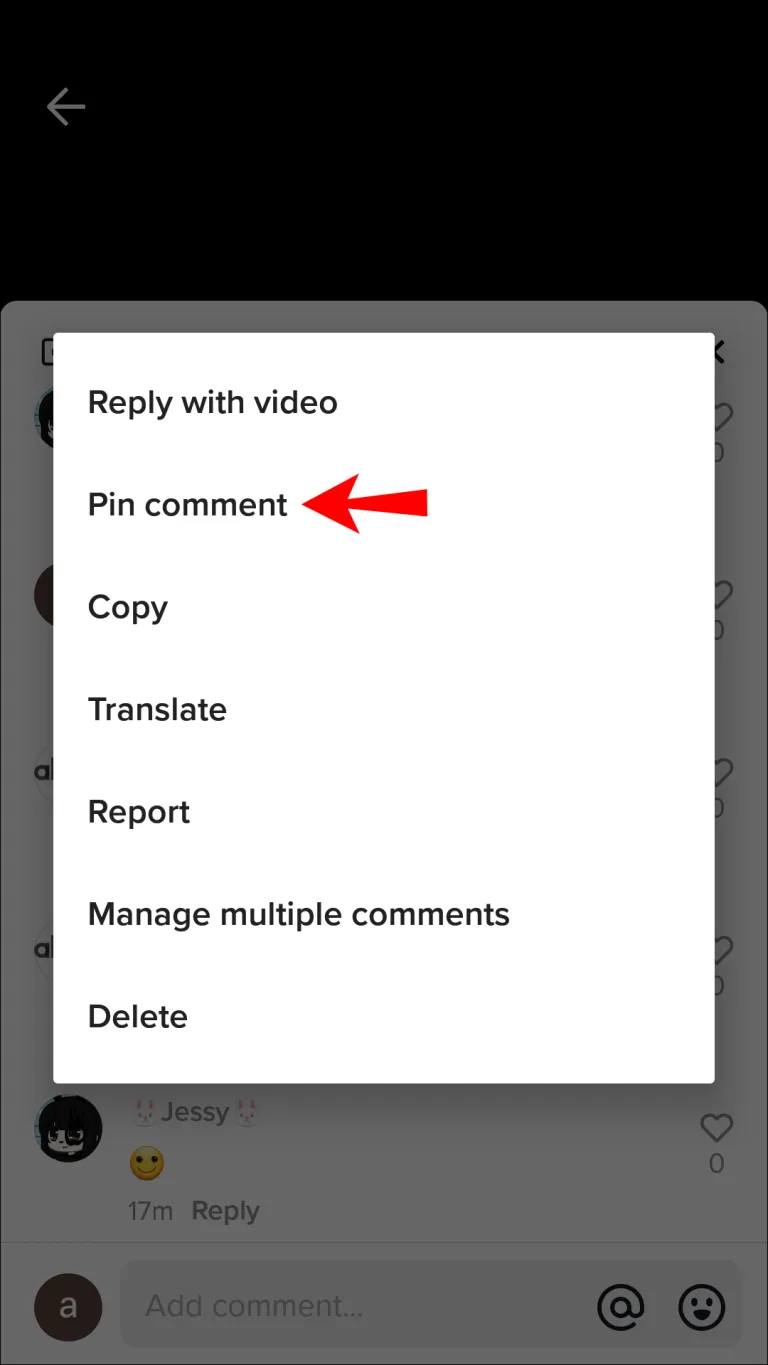
- Choose “Pin comment.” When you’re ready to unpin the comment, tap “Unpin comment.”
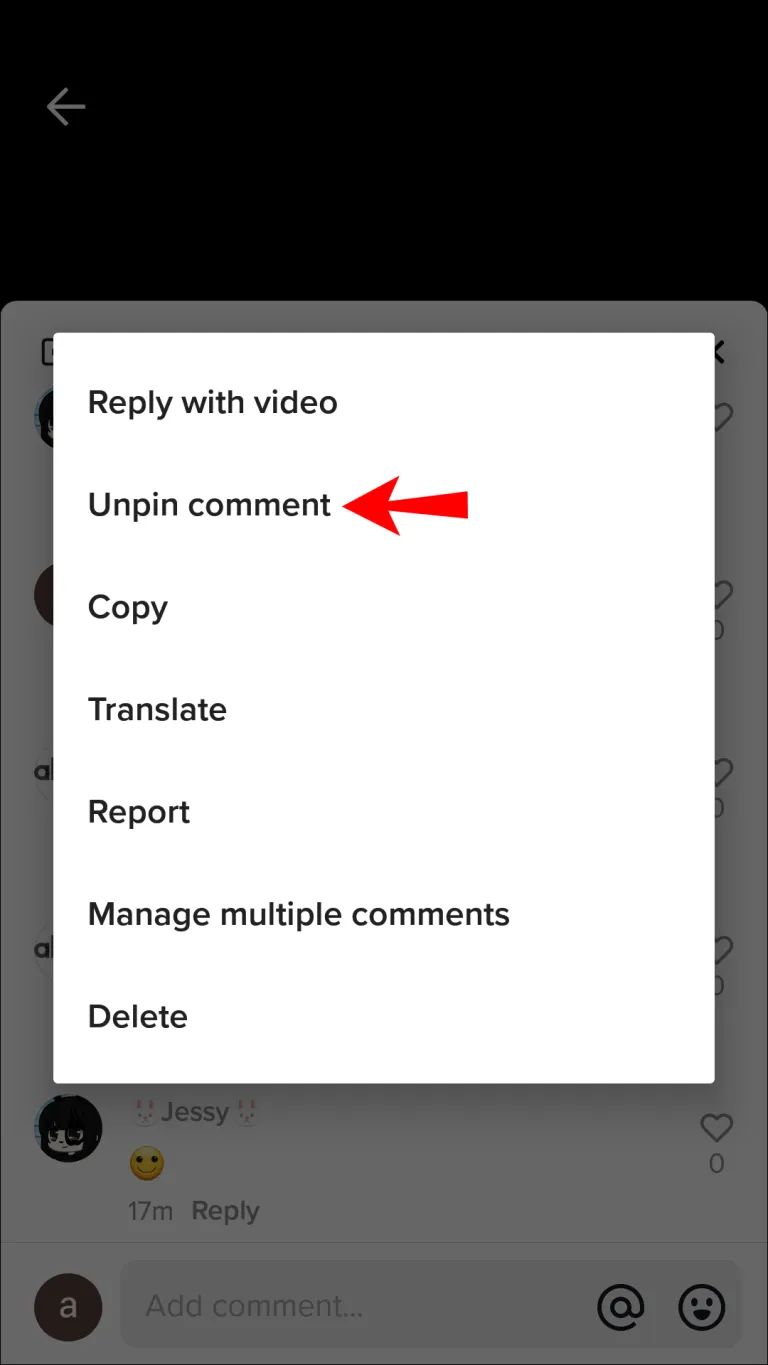
How to Pin a Comment in TikTok From a PC
The desktop version of TikTok can be found on the TikTok website. But to get people to use the app more, all of its features and functions are only available through the app.
You can get around this by putting an Android or iOS emulator on your Windows or macOS computer. The emulator makes your PC look like an Android or iOS device, so you can use TikTok for mobile on your PC.
Here’s how to use the well-known emulator Blue Stacks on your PC:
- Go to the website for Blue Stacks and click “Download Blue Stacks.”
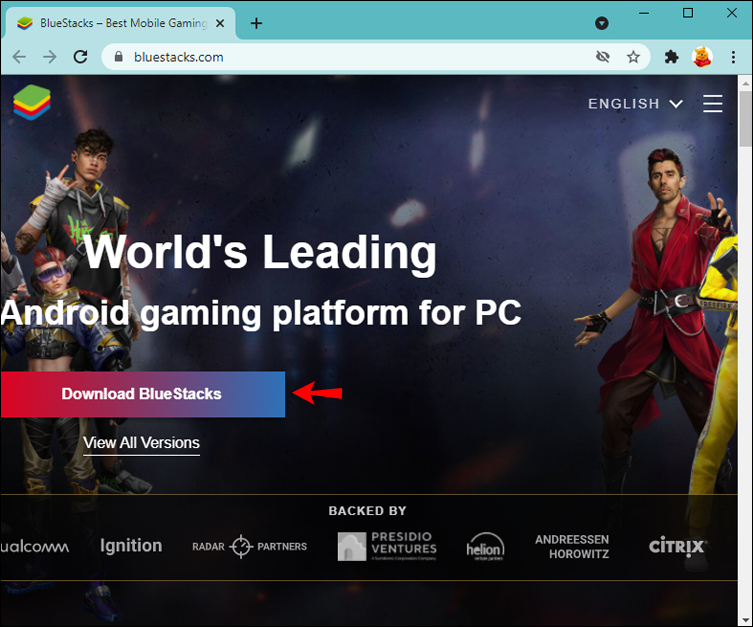
- Save the downloaded file, then run it. Depending on your internet or computer speed, the download and installation process may take a while to complete.
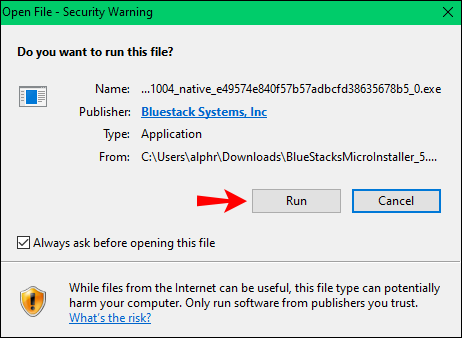
- After installation, BlueStacks should start up on its own.
- When you start BlueStacks, you’ll be taken to the Google sign-in page so you can get to the Google Play Store.
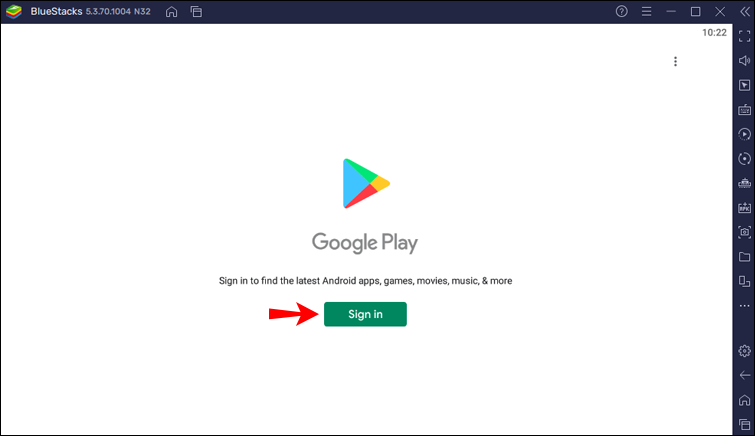
- Once signed in, you’ll see an Android home screen including the apps typical for Android devices.
- Double-click on the “Play Store” app and “Accept” the “Terms of Service” to continue.
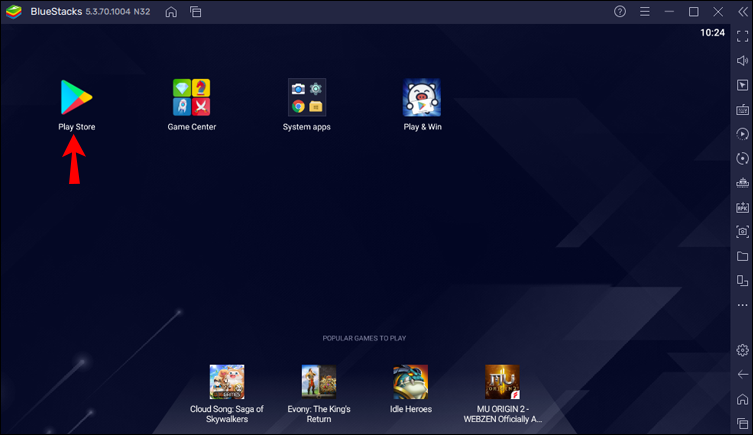
Enter a search for “TikTok” and install the app.

- Once it’s installed, click “Open.”
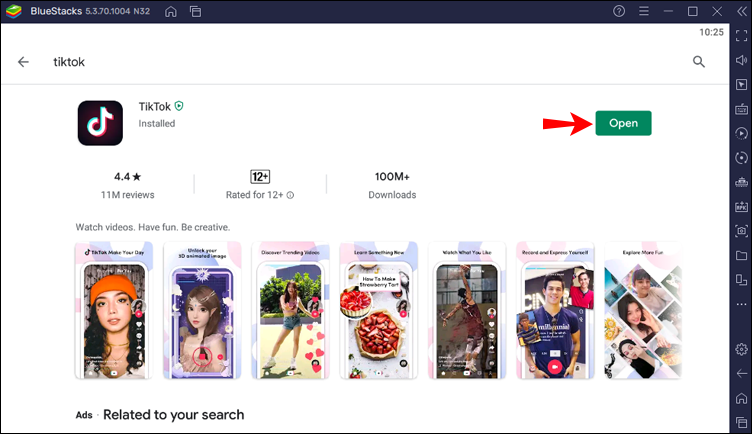
To pin or unpin a comment via the emulator:
- Log in to TikTok.
- Find the comment you want to pin by either:
- Select the “Me” icon in the bottom tab, then to go through the comments, tap on the three-dotted bubble.
- Tap on “Inbox” at the bottom of the screen to see your notifications. Find the comment, and it will open the comments section on that post.
- Long-press the comment to open a new pop-up window.
- There you’ll have the “Pin comment” and “Unpin comment” options.
- Choose “Pin comment.” When you’re ready to unpin the comment, select “Unpin comment.”
Replace a Pinned Comment
Only one comment at a time can be pinned to your video. If you want to change a comment that has been pinned, do the following:
- You can find a comment you want to pin by:
- Tap the “Me” icon in the bottom tabs, and then read through the comments. When you find the comment you want to pin, tap the bubble with three dots.
- Tap “Inbox” at the bottom of the screen to see your messages. If you find the comment, it
- Press and hold the comment, and a pop-up will show.
- Select “Pin and replace.”
Locate the comment you want to pin using either method:
- Tap the “Me” icon from the bottom tabs, browse the comments, and tap the three-dotted bubble.
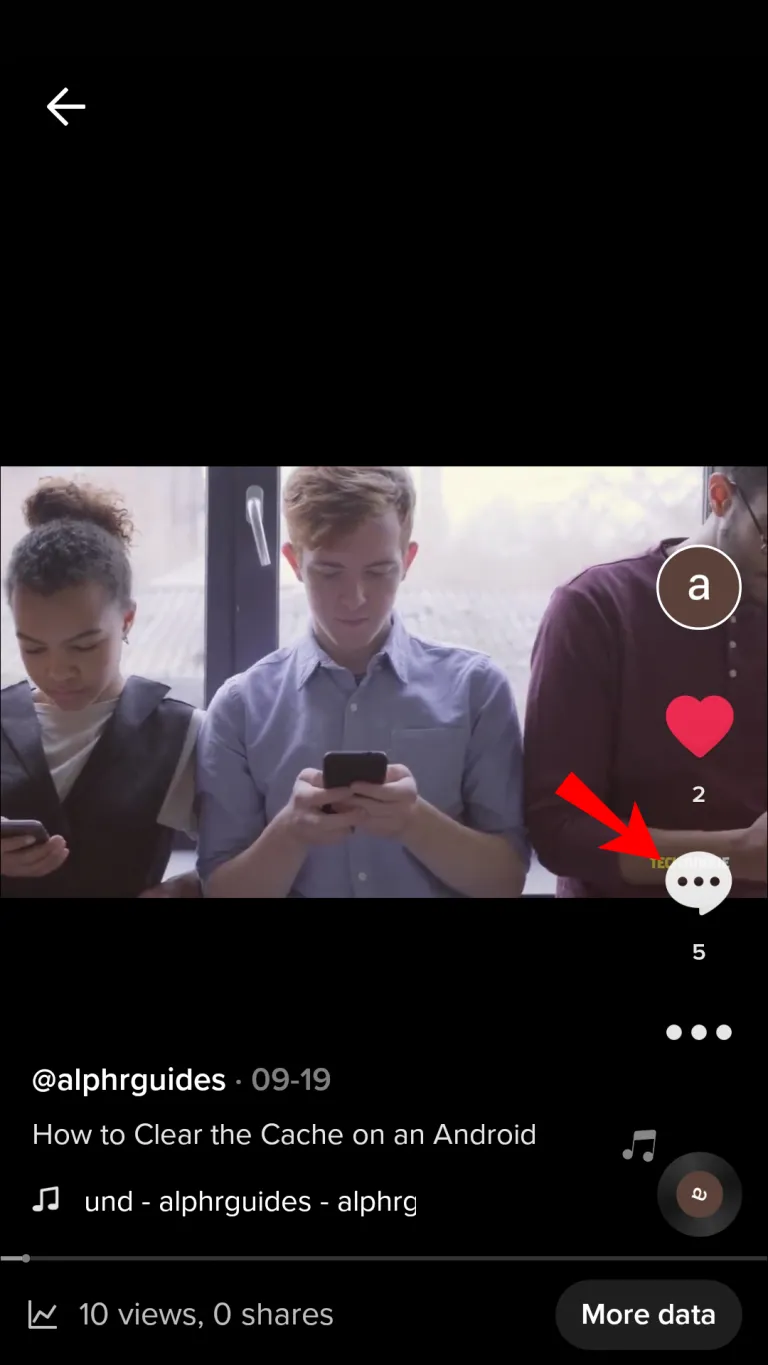
- Tap on “Inbox” at the bottom to see your notifications. Find the comment, and it will open the comments section on that post.
- Long-press the comment and a pop-up will show.
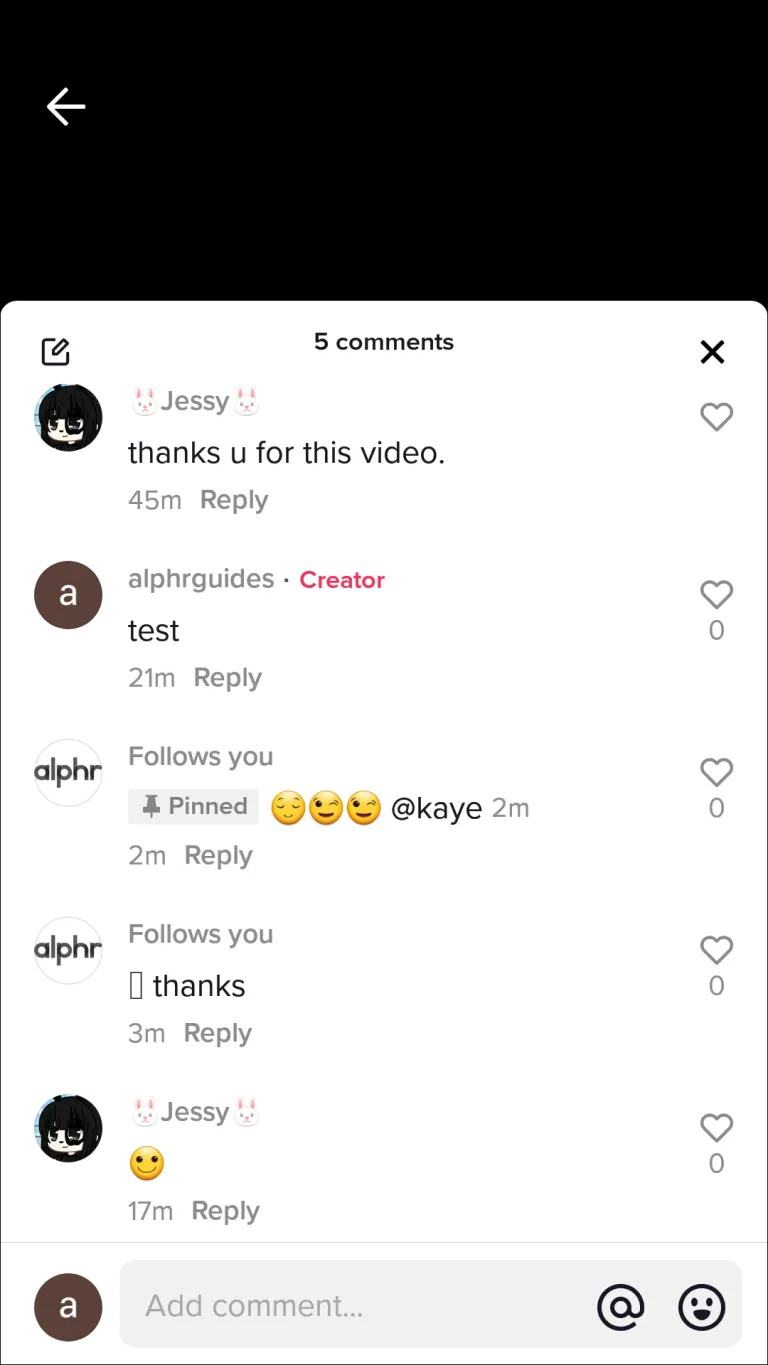
- Choose “Pin and replace.”
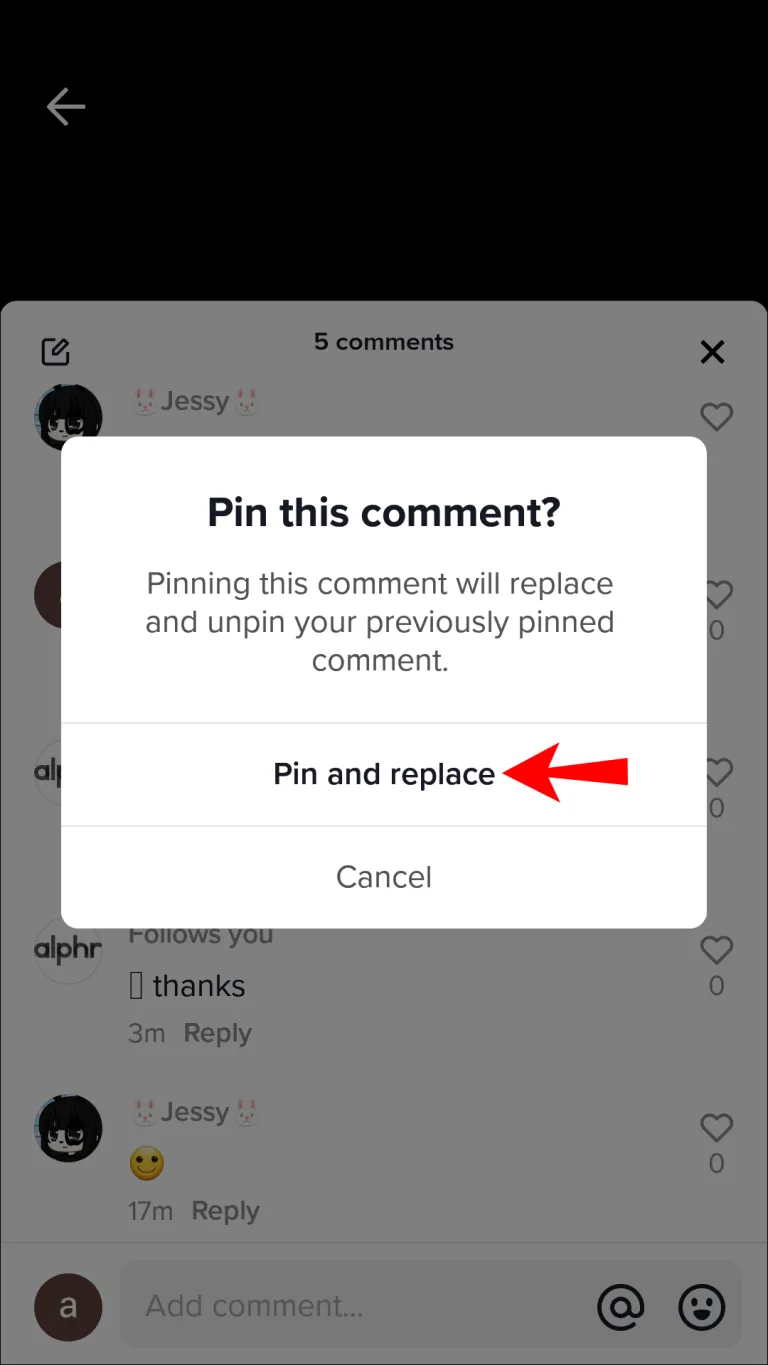
READ MORE:
Can you Pin Comments on TikTok Live?
At the moment, you can’t pin comments that are made during live sessions. TikTok has a feature called “Live Replay” that lets you watch and download a copy of your live streams for up to 90 days after the stream. This is not quite the same as pinning your Live comments.
This handy little feature is useful for helping creators learn and improve future streams by going through previous ones. Here’s how to replay/download a live stream:
- Log in to TikTok.
- To the right of the options at the bottom, tap “Me.”
- Tap the three-dotted icon at the top right.
- On the “Settings and Privacy” page, scroll down to “Live Replay.” You’ll see a list of all your live streams less than 90 days old.
- Find a stream of interest, then tap on the play button or the “Download” option beneath it.
Why You Should Pin Comments to Your Posts on TikTok
To pin comments can be beneficial to the posts you make on TikTok because it can encourage discussions, discourage negative feedback, and provide your audience with a deeper understanding of what you are thinking. Additionally, this will most likely raise the level of engagement on your part. Therefore, the next time you come across a comment that you find interesting, use this straightforward technique to pin it.
Conclusion
Comments can be pinned to your posts without fuss. Simply find the video and comment, and select the “Pin comment” option. Since you’re currently allowed to pin just one comment at a time, TikTok makes it just as easy to replace comment
ad


Comments are closed.