How to make a shortcut on Snapchat
Snapchat is the ultimate application for casual conversations among friends. Whether it’s sending spontaneous snaps to your pals or crafting Snaps with the fantastic filters, Snapchat empowers you to add your unique touch to everything.
The chatting experience on Snapchat stands apart from other social media platforms, offering a broader range of possibilities. Every Gen Z individual is particularly fixated on upholding their Snap Streaks. With the awareness that you’ll be interacting with the same individuals on Snapchat to maintain your well-earned streaks, creating a shortcut can prove incredibly beneficial.
ad
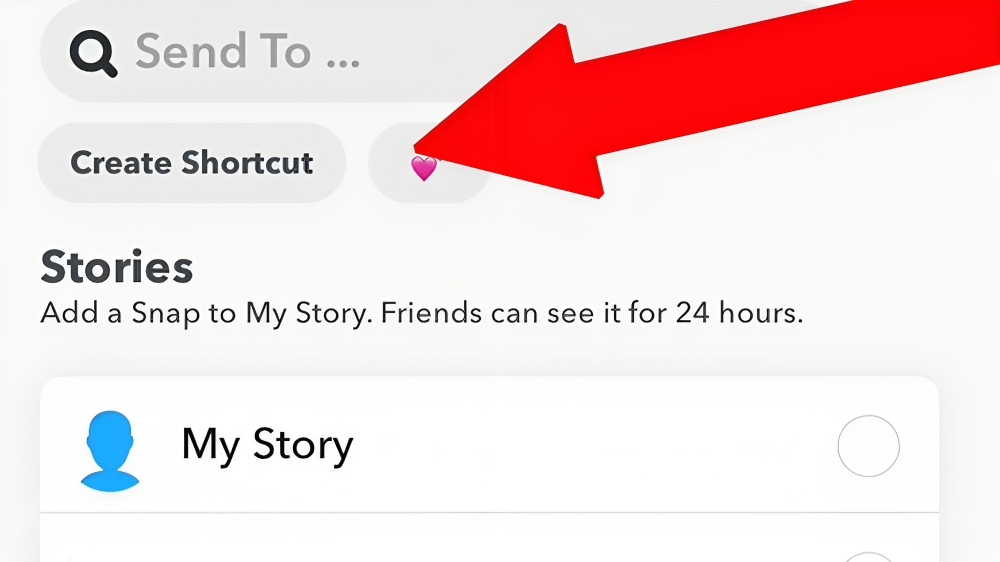
So, in this article, we explore what a Snapchat shortcut is and how to make a shortcut on Snapchat in just a few simple steps. Keep reading to learn more!
What is a Snapchat Shortcut?
Snapchat is renowned for introducing innovative features that captivate its entire user base. One such feature is Snapchat shortcuts. The Snapchat shortcut feature essentially enables users to establish quick access links for their preferred or frequently contacted connections.
ad
Therefore, if you wish to sustain streaks with any of your friends, it’s a smart move to create a shortcut for their contact, ensuring instant accessibility.
How to make a shortcut on Snapchat
Creating a shortcut on the Snapchat mobile app involves following a few straightforward steps. This button is somewhat concealed within the app, and consequently, many Snapchat users may not be aware of how to do it.
Therefore, we have delineated a set of simple steps to guide you in crafting your initial Snapchat Shortcut:
- Open your Snapchat app on your smartphone and sign in to your account.
- Capture a Snap or select an image from your Camera Roll.
- Click the “Send To” button to access your contacts list.
- On the top bar, select “Send To…” to reveal your cursor.
- Next, tap the “Create Shortcut” button.
- A new page will appear; here, click in the “Choose Emoji” field and input the emoji you wish to assign to the shortcut.
- After choosing the emoji, pick the friend or group of friends from your friends list.
- Lastly, click on “Create Shortcut.”
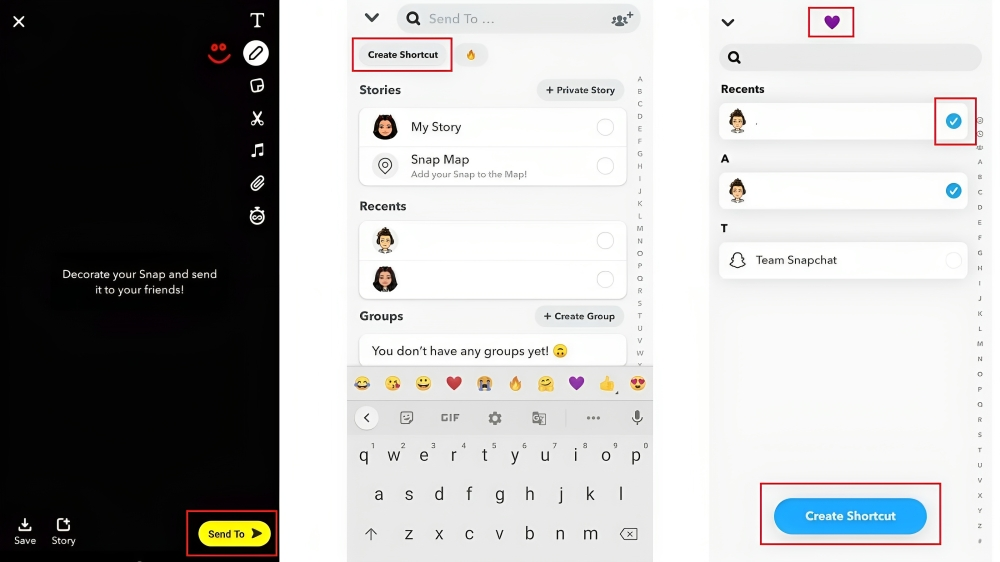
How to send a Snap using the Shortcut
Having successfully established the shortcut, you can now promptly dispatch Snaps to the friend or group of friends included in the shortcut. Here’s the procedure for sending a Snap using the shortcut:
- Launch the Snapchat app and capture a Snap.
- Tap the “Send To” button situated in the bottom right corner, which will display your list of friends.
- Locate your shortcut emoji at the top of the list. Click on the emoji and pick the friends with whom you’d like to share the Snap.
- To conclude, tap the arrow button at the bottom right corner to send the Snaps.
How to add chat shortcuts on iOS
Follow these steps to create a Snapchat chat shortcut on an iOS mobile device:
- Swipe right on your home screen to access the Today view.
- Scroll down and tap the “Edit” button.
- Select the “+” button next to the Snapchat Widget to customize your Today view.
![Tap-on-the-plus-icon]() Choose all your best friends in this section.
Choose all your best friends in this section.![Select-the-Snapchat-widget]() Your contacts, complete with their Bitmojis, will now be visible in the Today View.
Your contacts, complete with their Bitmojis, will now be visible in the Today View.
After adding your friends to the widget, you can easily initiate a direct chat by tapping on your friend’s Bitmoji.
How to add chat shortcuts on Snapchat on Android Phone
To create a Snapchat widget for quick access to your chats on your Android phone, follow these steps:
- Long-press on your Android home screen.
- Tap on the Widgets option.
- Scroll down to locate the Snapchat Widgets.
- Add your chosen contacts to the widget.
- Position the widget anywhere on your home screen.
Once added, you can conveniently access your chats directly through the widget.
How to Delete the Snapchat Shortcut?
Once you’ve learned how to create shortcuts on Snapchat and send Snaps using them, it’s important to know how to remove a shortcut. Here’s how you can permanently delete a Snapchat shortcut:
- Open your Snapchat app and take a Snap.
- Tap the “Send To” button at the bottom right corner of the screen.
![Tap the Send To button]() Then, click on the “Shortcuts” option in the top right corner of the screen.
Then, click on the “Shortcuts” option in the top right corner of the screen.![click on the Shortcuts option]() You’ll see a list of the shortcuts you’ve created in your Snapchat app. Select the one you want to delete.
You’ll see a list of the shortcuts you’ve created in your Snapchat app. Select the one you want to delete.![Select the shortcuts you want to delete]() On the next page, tap the Trash icon in the top right corner.
On the next page, tap the Trash icon in the top right corner.![tap the Trash icon]() To confirm your action, tap “Yes, Delete This Shortcut” in the pop-up window.
To confirm your action, tap “Yes, Delete This Shortcut” in the pop-up window.![tap Yes, Delete This Shortcut in the pop-up window]()
FAQ’s
What exactly is a Snapchat shortcut?
A Snapchat shortcut is a feature that allows users to create quick links to their favorite or frequently contacted friends, making communication and Snap Streaks easier to maintain.
Can you explain how to create a Snapchat shortcut on the app?
Certainly! To create a Snapchat shortcut, you need to open the Snapchat app, take a Snap, access the “Send To” button, select “Send To…”, click “Create Shortcut,” choose an emoji, and then pick the friends you want in the shortcut.
How do I go about sending a Snap using a Snapchat shortcut?
After setting up a shortcut, open the Snapchat app, take a Snap, click “Send To”, select the friends from the shortcut list, and then tap the arrow button to send your Snap.
Could you provide instructions for adding chat shortcuts on iOS?
Of course! To create a Snapchat chat shortcut on an iOS device, swipe right on your home screen, tap “Edit,” select the Snapchat Widget with a “+” button, and choose your best friends. You can then initiate a chat by tapping on their Bitmoji.
What’s the process for adding chat shortcuts on Snapchat using an Android phone?
To add a Snapchat chat shortcut on an Android phone, long-press the home screen, tap “Widgets,” choose the Snapchat Widgets, add your preferred contacts to the widget, and place it on your home screen for quick chat access.
How can I delete a Snapchat shortcut?
To permanently delete a Snapchat shortcut, open the Snapchat app, take a Snap, click “Send To,” select “Shortcuts,” choose the shortcut to delete, tap the Trash icon, and confirm the deletion in the pop-up window.
Conclusion
Snapchat’s innovation in social communication, exemplified by its shortcut feature, simplifies maintaining Snap Streaks and enhances connectivity with close friends. Crafting these shortcuts is straightforward, offering a personalized, efficient means of communication. By embracing this feature, Snapchat users can elevate their chat experience and reinforce the app’s enduring appeal in the ever-evolving world of social media.
ad


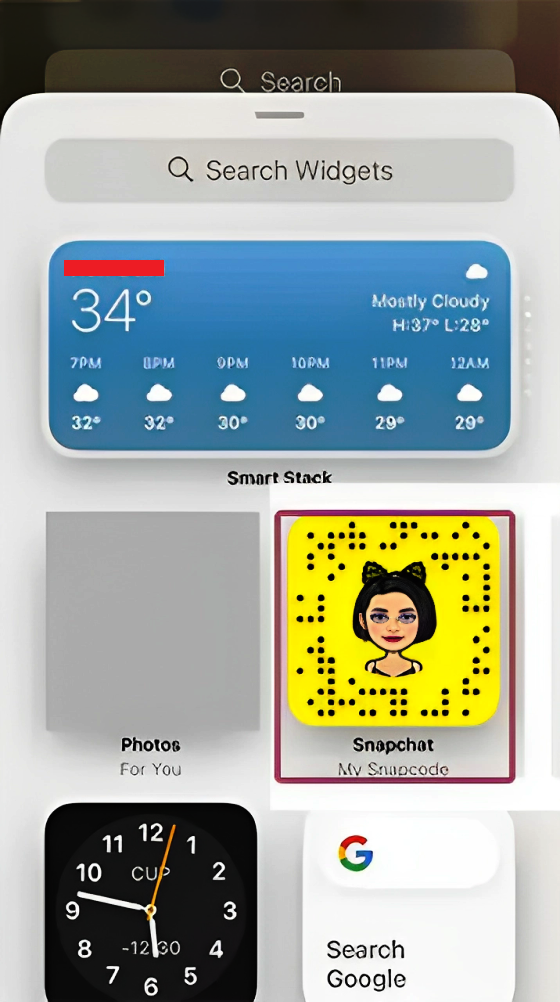 Your contacts, complete with their Bitmojis, will now be visible in the Today View.
Your contacts, complete with their Bitmojis, will now be visible in the Today View.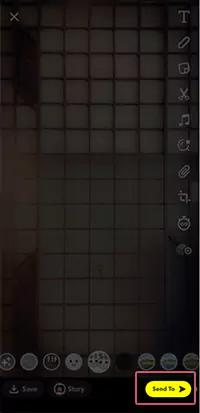 Then, click on the “Shortcuts” option in the top right corner of the screen.
Then, click on the “Shortcuts” option in the top right corner of the screen.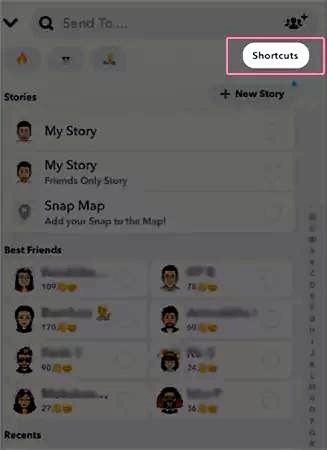 You’ll see a list of the shortcuts you’ve created in your Snapchat app. Select the one you want to delete.
You’ll see a list of the shortcuts you’ve created in your Snapchat app. Select the one you want to delete.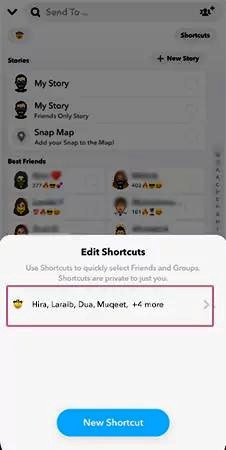 On the next page, tap the Trash icon in the top right corner.
On the next page, tap the Trash icon in the top right corner.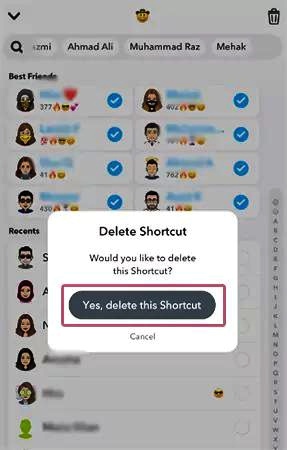
Comments are closed.