How to download music from YouTube to iPhone
YouTube is without a doubt the most popular video streaming website on the planet. Every day, billions of people around the world watch their favourite TV shows, movies, and music videos on YouTube. YouTube has evolved into not only a full-fledged video consumption platform, but also one of the top destinations for listening to all of the latest and greatest music videos. Have you ever been so taken with a YouTube music video that you wanted to know how to save it in audio format on your iPhone? So, if you’re wondering how to directly download music from YouTube to iPhone, this is the post for you!
Despite the fact that iPhone users can easily subscribe to Apple Music and listen to billions of songs on the go. But why pay for a subscription when there are ways to directly convert YouTube music videos to mp3 for iPhone?
Methods to Download Music from YouTube to iPhone:
To get right to it, there are two methods for downloading music (in MP3 format) from YouTube to your iPhone or iPad. Let’s go over each one in turn:
1) YouTube Video to Music (MP3) Conversion
This is one of the simplest methods for converting YouTube music videos to mp3 on iPhone. Follow the instructions below:
Step 1: Copy the YouTube video’s URL.
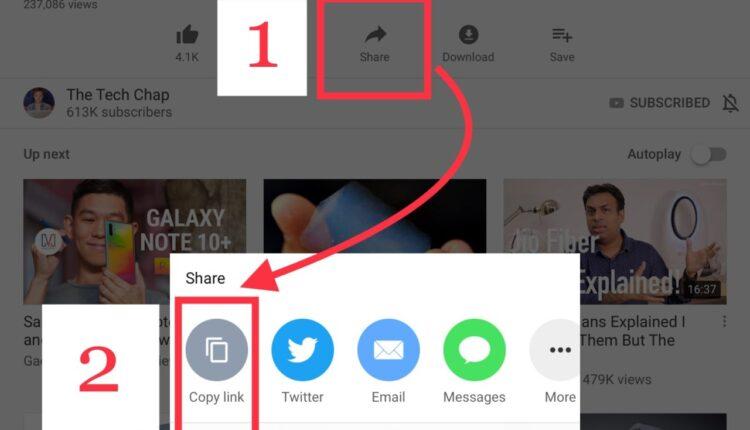
Step 2: Navigate to YTMP3 (a YouTube to MP3 converter) and paste the URL you just copied. Simply click the convert button to complete the process. Wait for the conversion to complete. When it is finished, you will be given a link to download your converted file (usually in MP3 format). Save it to your computer after downloading it.
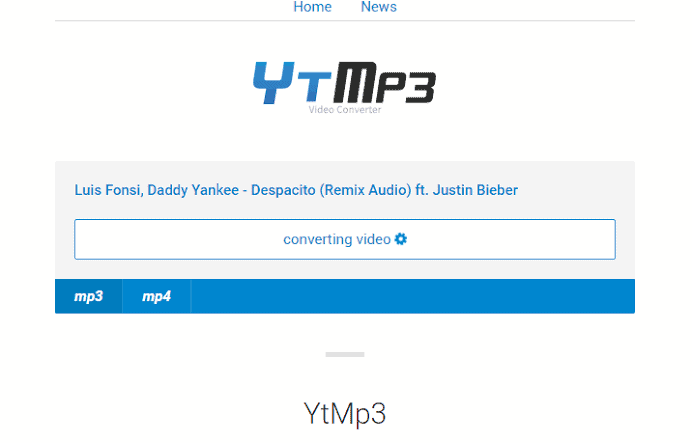
Step 3: Copy the downloaded music file from your computer to your iPhone or iPad.
There are three options for doing so:
a) iCloud Drive: This service allows you to securely store all of your data on Apple’s web servers and sync it across all of your Apple devices. If you’re using Mac OS, you can access iCloud through the Finder app. If you are using a Windows PC, however, you can access your iCloud Drive by logging into the official iCloud website. Once inside iCloud, make a new folder called ‘Music,’ and upload the music file. Once uploaded, it will be synced across all of your Apple devices. iCloud provides 5 GB of free storage. However, if you feel you’re running out of storage space, you can always subscribe to their paid plans, which aren’t too expensive in my opinion. The cheapest storage plan costs $0.99 per month for 50 GB, while the most expensive storage plan costs $9.99 per month for 2 TB.
b) Google Drive/other cloud-based storage: If you are not comfortable using iCloud for whatever reason, the best alternative is to upload your downloaded file from your computer to Google Drive and then download it from the app on your iPhone or iPad. Every Google account comes with 15 GB of storage space by default, which is shared across all Google apps, including Google Drive.
c) AirDrop: If you have a MacBook, AirDrop is the simplest way to wirelessly transfer files from your MacBook to your iPhone or iPad. You may learn how to use airdop to transfer files on iPhone and iPad.
d) Email to yourself: Emailing the downloaded music file to yourself is the quickest and easiest way to get it on your iPhone. It only takes a few seconds and requires no writing of a subject or message. I mean, all you have to do is attach the file and email it to yourself. After it has been sent, you can easily download it on your iPhone using the mail app.
2) Sign up for YouTube Music (Premium)
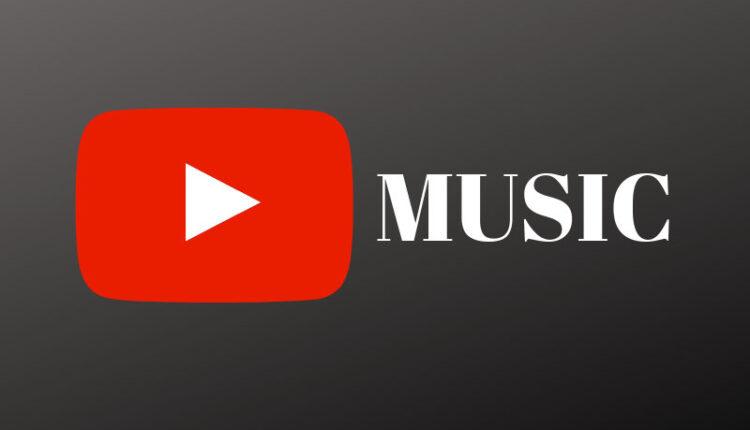
YouTube Music (Premium) is a paid option that allows you to easily stream, listen to, and download mp3 music from YouTube to your iPhone. Seriously, no converting or uploading. All you have to do is install the official YouTube Music app on your iPhone and sign up for the premium plan. I believe YouTube Music Premium is worth the $9.99 per month (with a 1-month free trial) price because it not only provides a seamless ad-free experience, but also allows you to download mp3 songs from YouTube to your iPhone for offline listening. You may check youtube plans here.
Please keep in mind that music downloaded from YouTube Music Premium will only be available for offline playback on your iPhone in the YouTube Music app. It will not be automatically transferred to Apple Music or your iTunes music library.
Important: Understanding the Issues Concerning Copyright

The first method in this post converts a YouTube video to audio (MP3) format. It is perfectly legal to convert a video to MP3 format. However, as responsible internet users, we must also consider the possibility of infringing on any copyrights (whether intentional or unintentional).
A music video is usually copyrighted under international laws because it is a creative piece of work by an artist. When a music video is marketed, everyone in the value chain, from the artist to the publishing house, benefits financially from the sale of that product. The work is thus copyright protected, so that no one can copy, reproduce, or resell it without the permission of these stakeholders. As a result, if you haven’t paid for a copyrighted song, downloading it is illegal. We strongly recomends to read youtube terms of uses before downloading anything.
ad


Comments are closed.