How To Download Instagram Photos From A Pc
A comprehensive walkthrough of how to save Instagram photos to your computer or mobile device.
Wondering how to download Instagram photos? Even if you’re using the website in a browser, Instagram doesn’t make downloading images as simple as right clicking and saving. However, there are alternatives.
There are several legitimate reasons why you might want to download Instagram photos. Perhaps you uploaded a photo to the social media platform and then accidentally deleted your original image, leaving the only copy on Instagram. Maybe you’ve had enough of Instagram, but you have precious images that are now only available on the platform.
ad
Finally, consider reposting an image from a friend’s or colleague’s Instagram feed. This is a more contentious case, but assuming you have their permission and give them credit, they may be happy for you to use their image but don’t have a way to get it to you.
The following paragraphs will show you how to download Instagram photos to your computer and other devices, whether or not you have already posted them.
Download Instagram Photos On A Pc
There are at least two ways to save Instagram images and videos: through Chrome’s Dev Tools or the source details. Here are the steps for using the view source method to save an Instagram photo. See the section below titled “How to Save Your Instagram Photos and Videos Using Dev Tools” for more information on using the Dev Tools.
ad
Note: Before downloading any images, make sure you have the author’s consent or copyright.
- Log into your account at Instagram.com. Choose the picture you want to save to your computer.
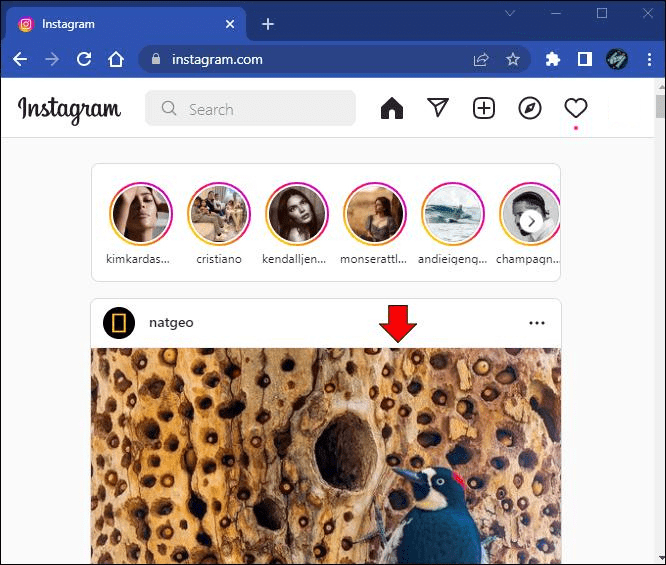
- Click on the three-dotted menu, then select “Go to post.”
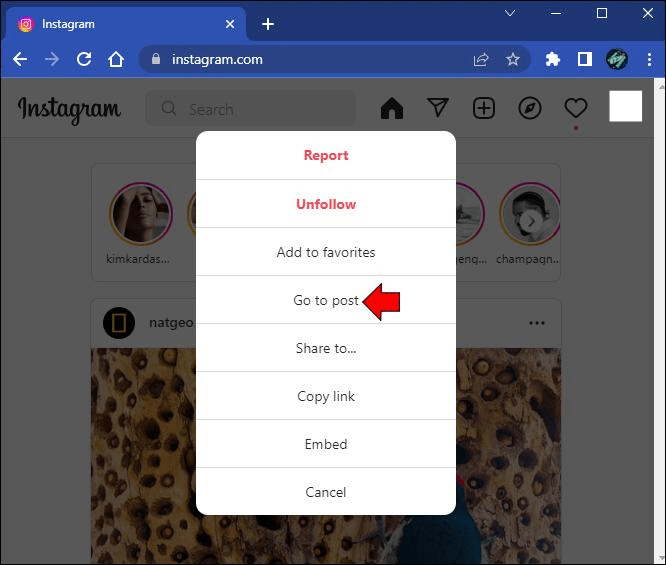
- Right-click it, then choose “View Page Source.”
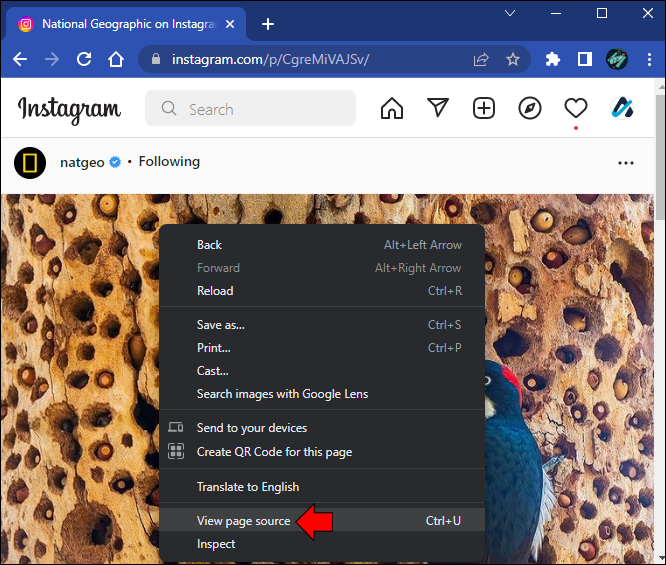
- Use the shortcut “Ctrl + F” and enter “.jpg” in the search field.
![]()
- Find the first link, including the .jpg suffix, and copy it.
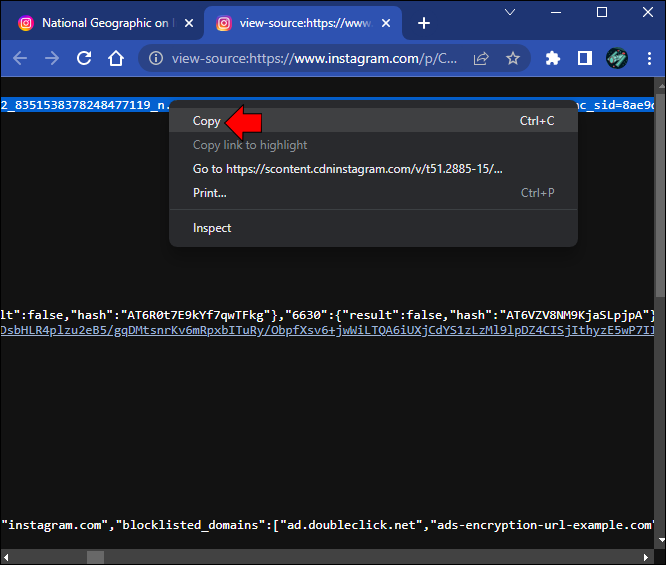
- Paste the URL into the address bar of a new web page.

- Now right-click the photo, then choose “Save Image As….”
![]()
The image will download to your PC’s local storage.
How to Download Instagram Photos on a Mac
You can use Chrome’s Dev Tools or the source details to save Instagram images and videos to your Mac. Scroll down to the section titled “How to Save Your Instagram Photos and Videos Using Dev Tools” to use the latter technique. Use the source information to save a photo to your Mac by following these steps.
Remember to always obtain the owner’s consent, legal right, or copyright before downloading any pictures or images.
- Visit Instagram.com and sign in to your account.
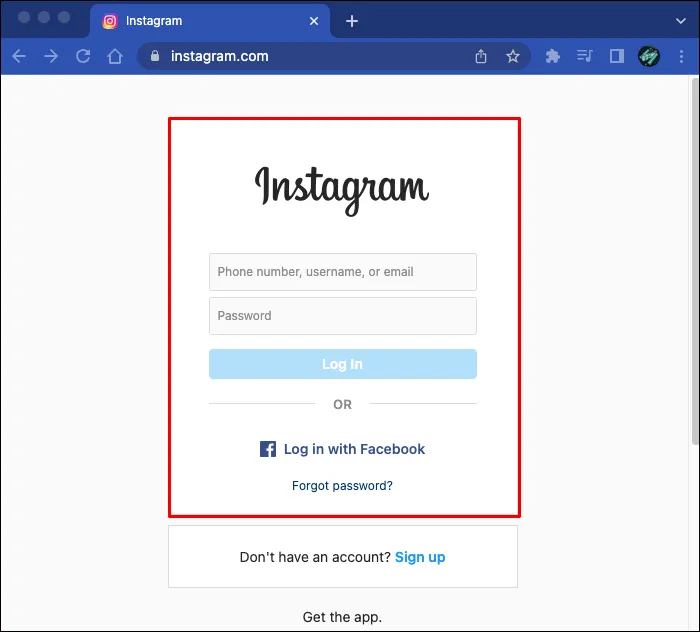
- Choose the photo you wish to save.
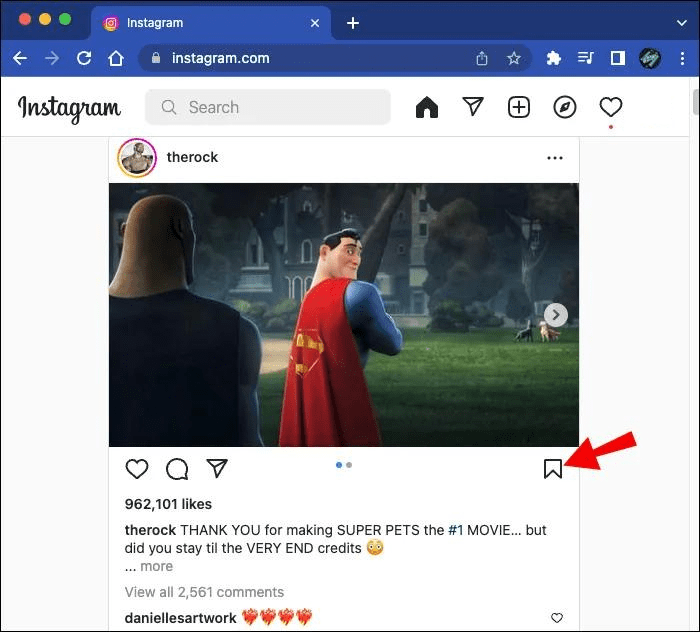
- Click on the menu icon, then choose “Go to post.”
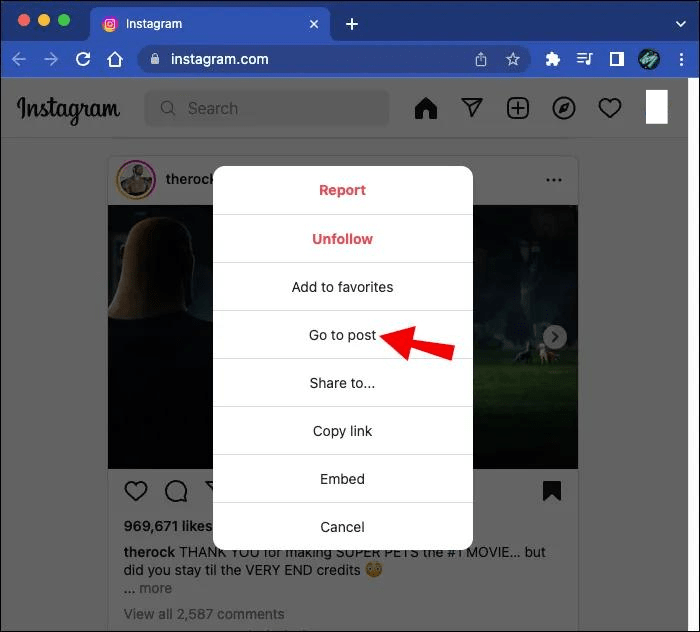
- Right-click on it, then select “View Page Source.”
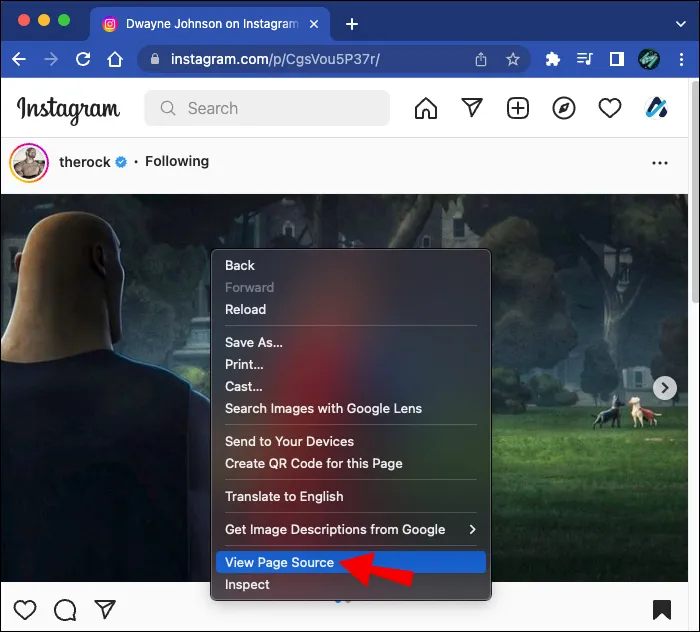
- Use hotkey “Cmd + F” then enter .jpg in the search box.
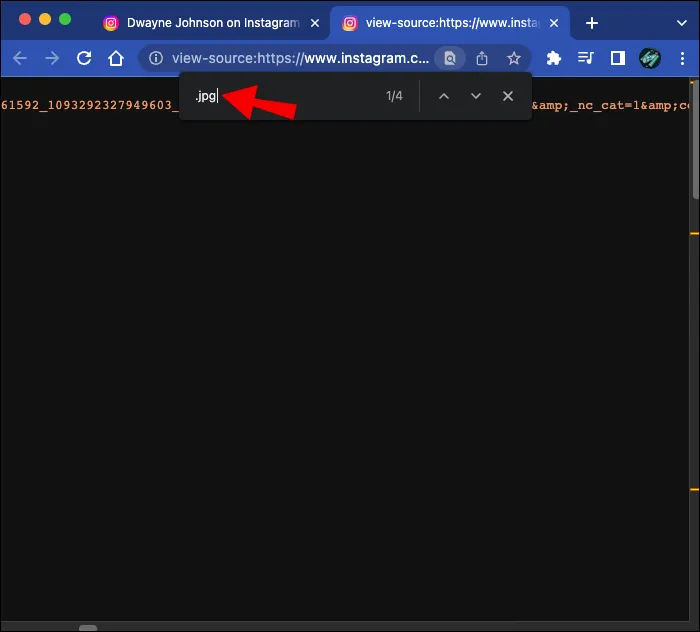
- Copy the first link with the .jpg suffix.
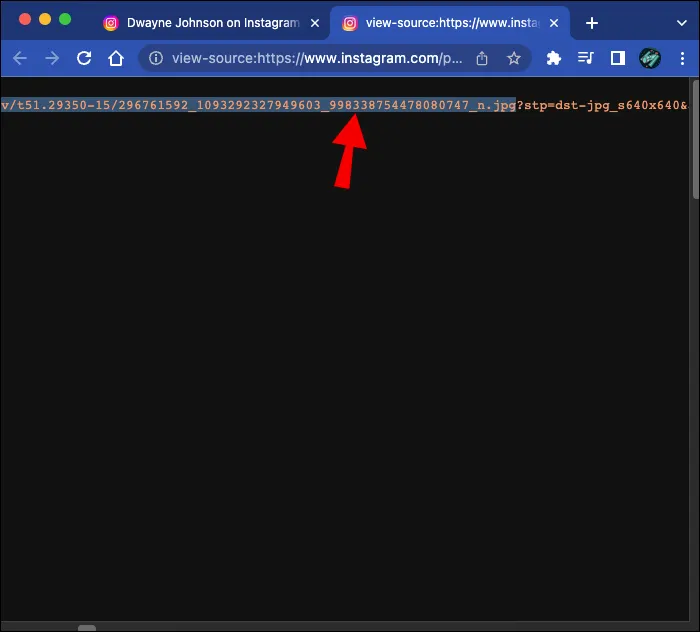
- Open a new web page and paste the URL into the address bar.
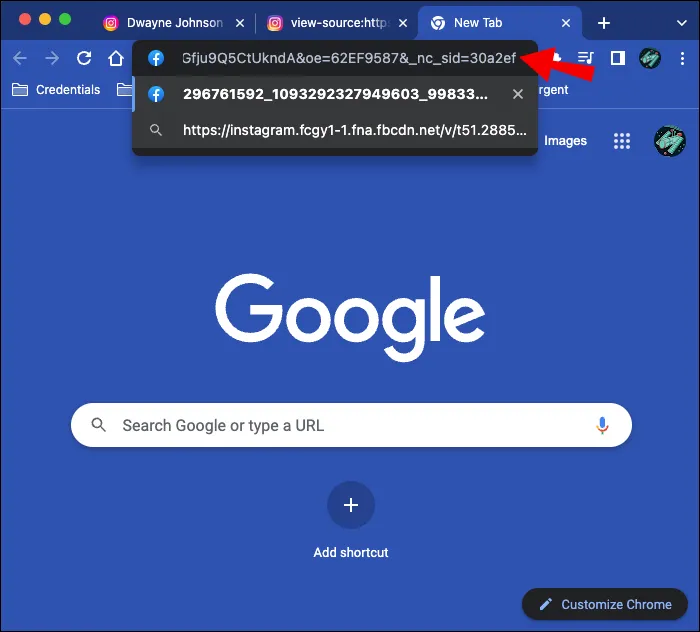
- Right-click the photo, then select “Save Image As….”
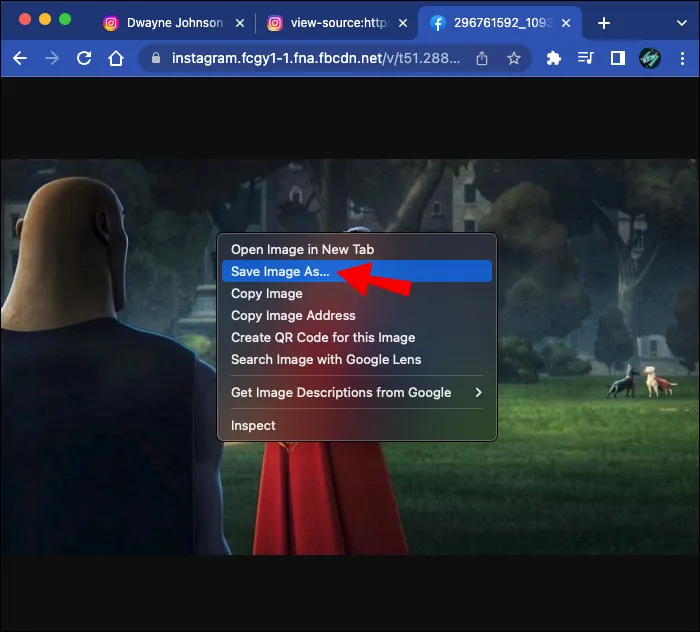
The photo will save to your Mac’s storage.
How to Download Instagram Photos on a Chromebook
Obtaining the source information and using Chrome’s Dev Tools both allow you to save images and videos. Scroll down to the “How to Save Your Instagram Photos and Videos Using Dev Tools” section to see the steps for downloading Instagram photos and videos. Next, we’ll demonstrate how to download a photo to your Chromebook by obtaining the source information.
Remember to always obtain permission or copyright before downloading Instagram images and videos.
- Sign in to your Instagram.com account.
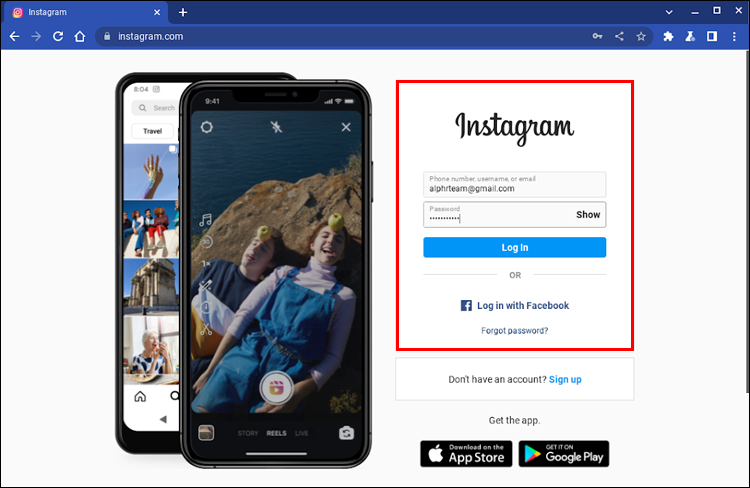
- Go to the photo you want to save.
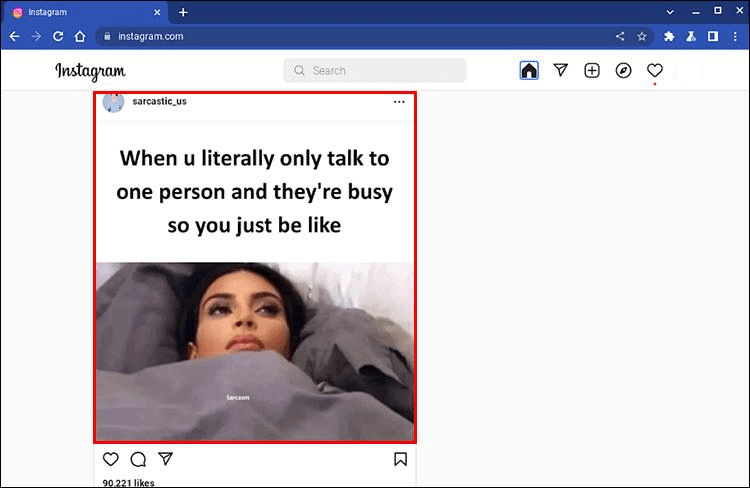
- Select “Go to post” after clicking the three dots. Right-click the image and select “View Page Source.”

- Press “Ctrl + F” to access the search, then type .jpg into the box. Copy the first link with the .jpg suffix.
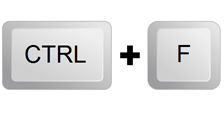
- Into the address bar of a new web page, paste the URL. Click with your right mouse button, then choose “Save Image As.”
The image will download to your Chromebook’s local storage.
How to Download And Save Your Instagram Photos and Videos Using Dev Tools
Here, we’ll walk you through the process of saving images and videos on your PC using Chrome’s Dev Tools. Keep in mind to first obtain permission from the owner.
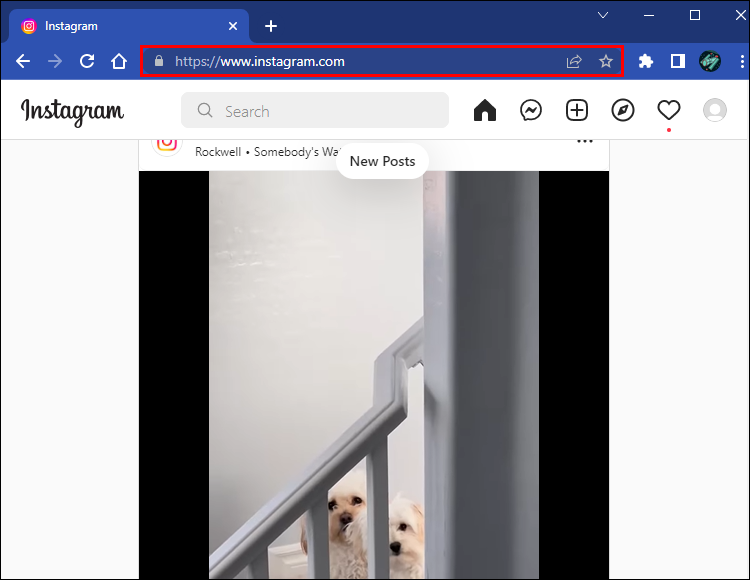
- Right-click on it, then from the bottom of the popup, select “Inspect.”
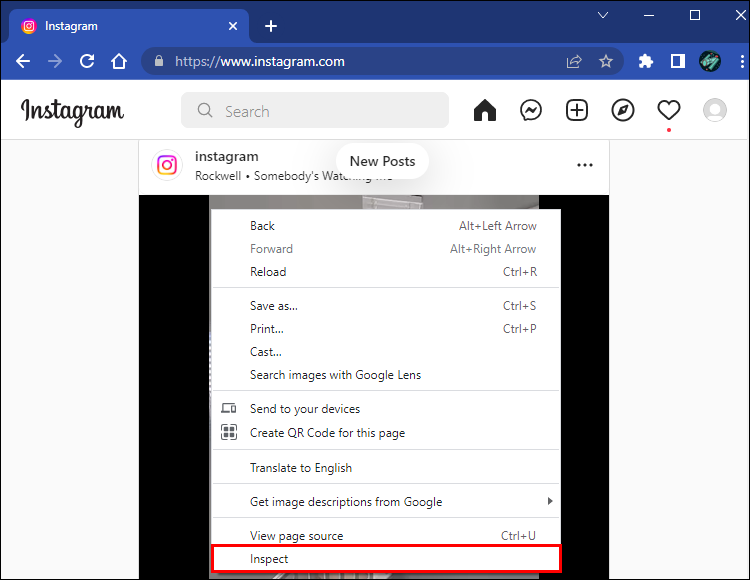
- Click the image, then click the chevrons next to the “Sources” option in the “Dev Tools” main menu.
- From the pop-up menu, choose “Network.”
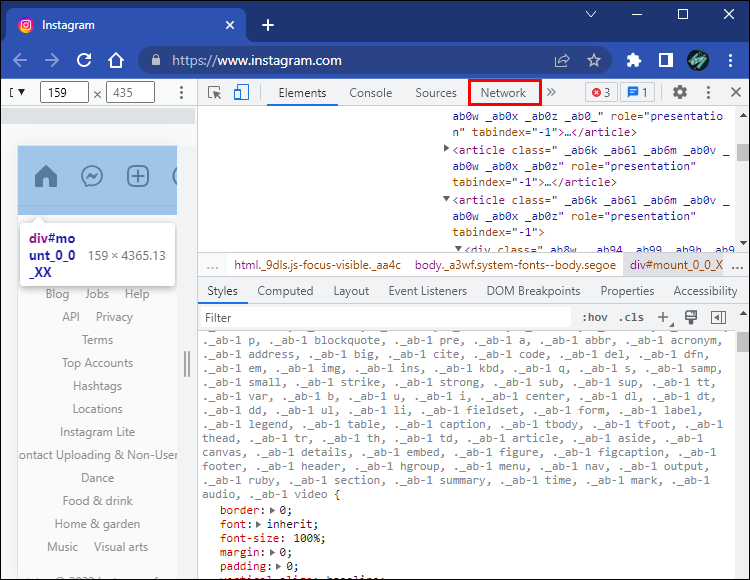
- Then select “Img” (images) from the second menu, which is located between “CSS” and “Media,” and reload the page. All images that are displayed will have their file names listed under the “Name” section.
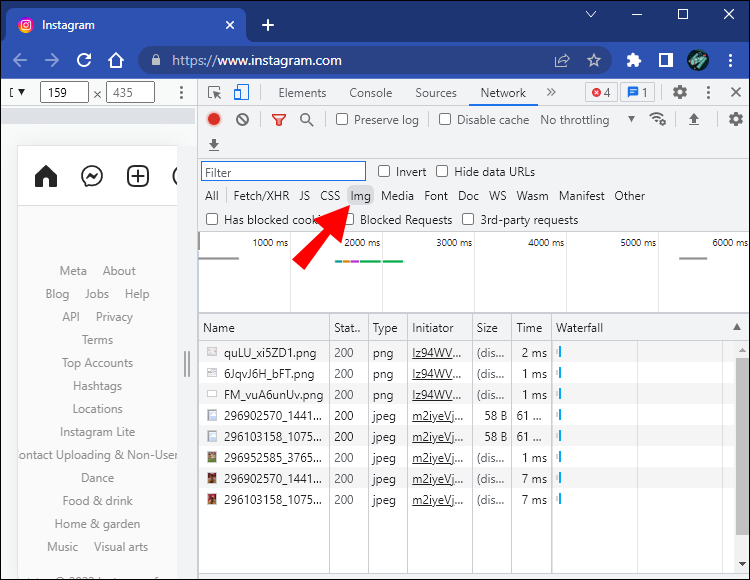
- Click on the file names to display each image to confirm the one you wish to download.
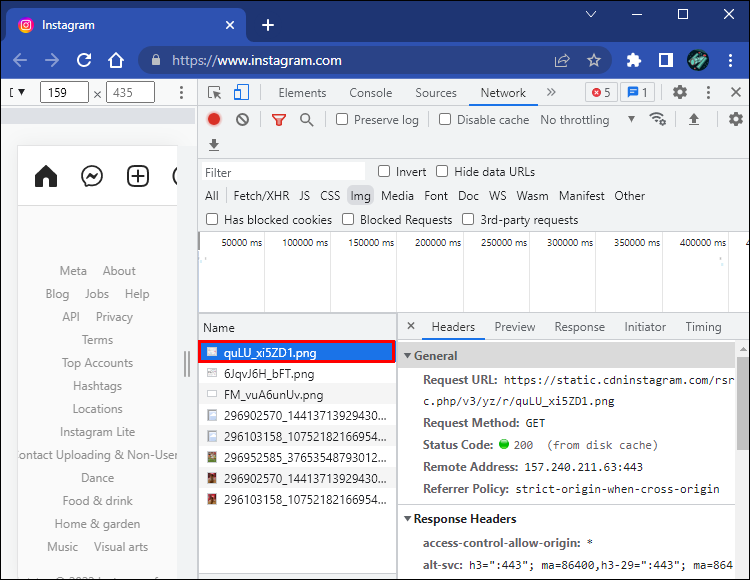
- Right-click on the image file name, then select “Open in new tab.”
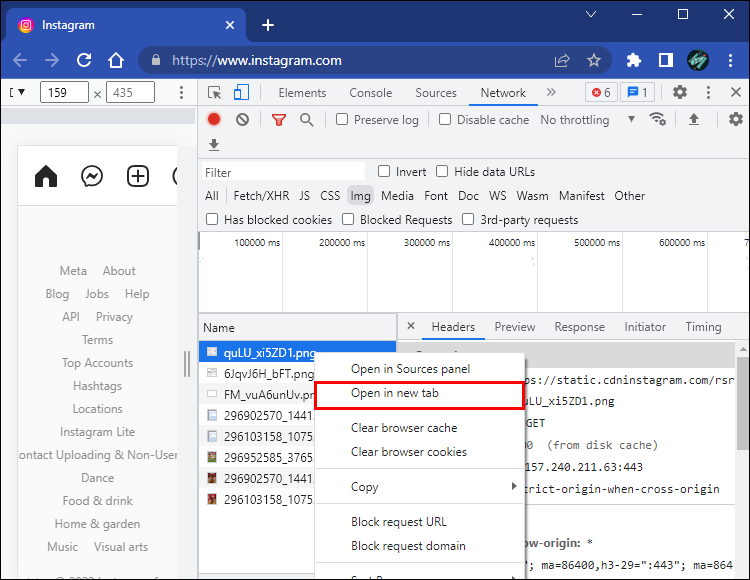
- Right-click on the image, then choose “Save image as….”
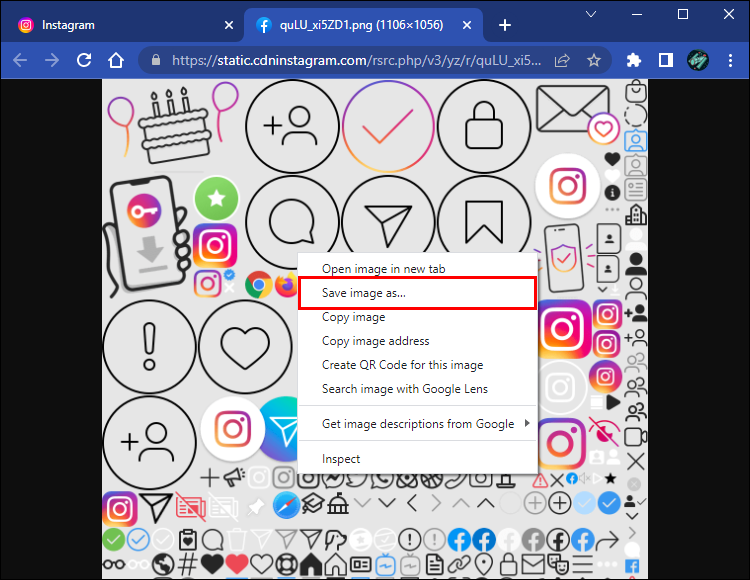
The image will be saved in the place you specify. Take these actions in order to save a video.
- Open your profile and go to the video.
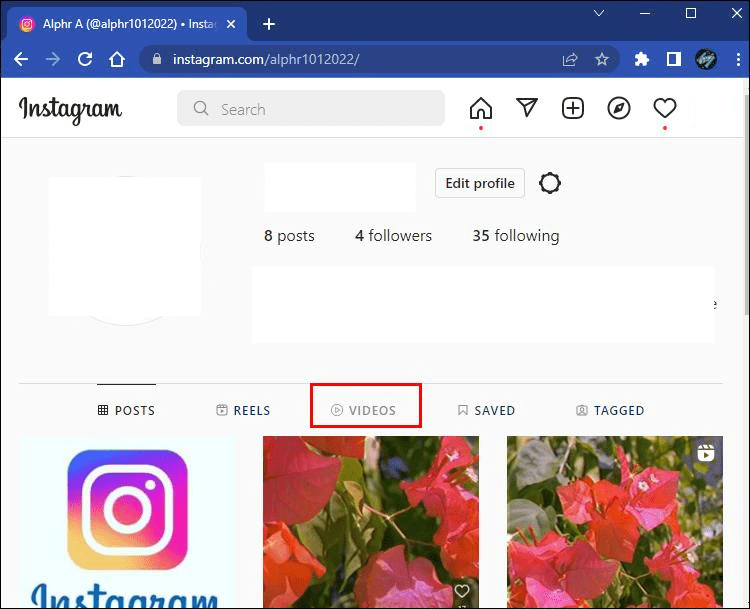
- Click on it to open it, then refresh the page.
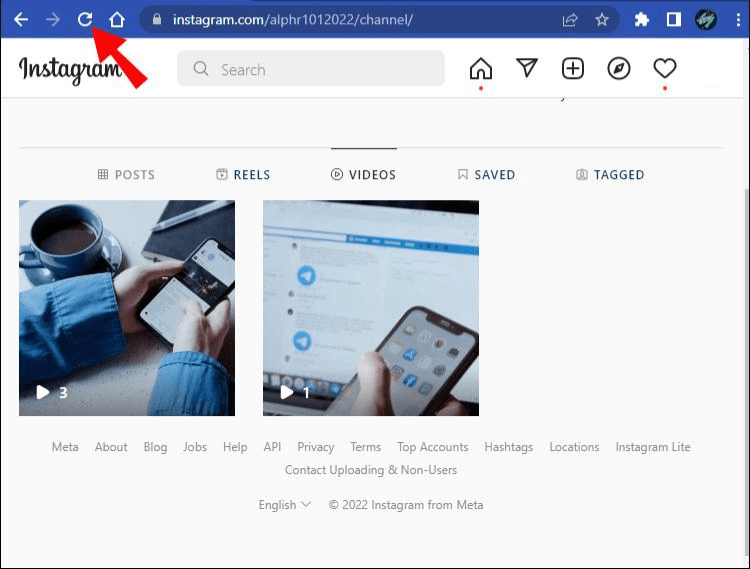
- From “Dev tools,” click on the “Media” option found between “Img” and “Font.”
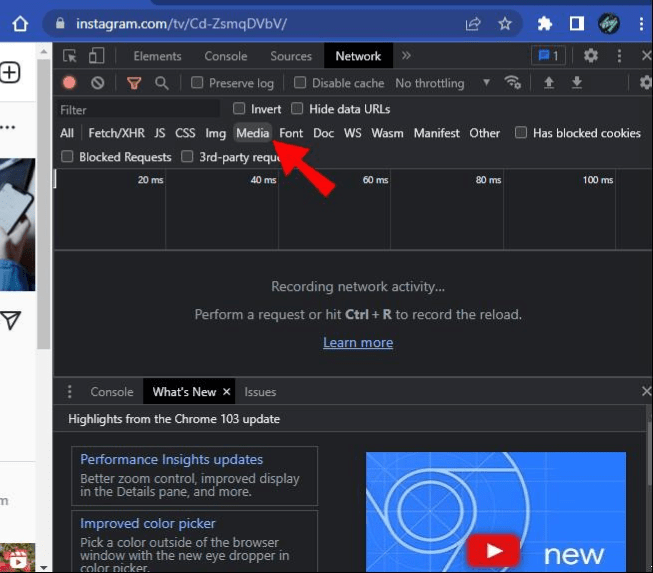
- The video file name will be displayed under the “Name” section. If it isn’t, try playing the video.
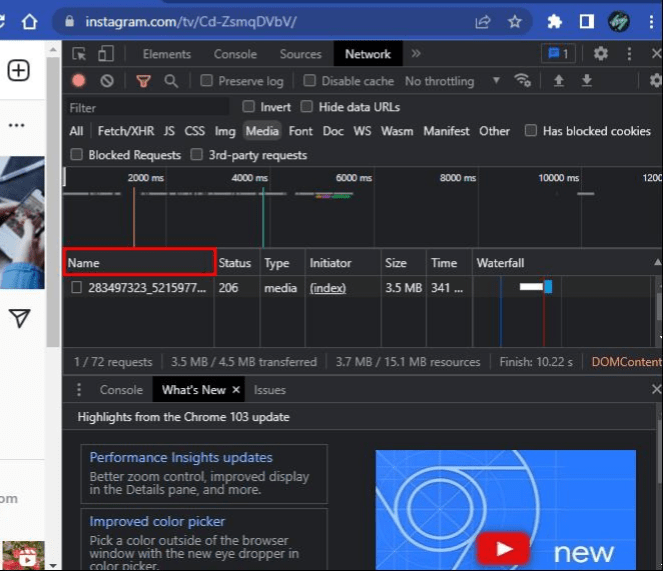
- Right-click the video link, then select “Open in a new tab.”

Your computer will save the video.
How to Save Posts on Instagram
Making an Instagram collection is an additional method of going back and reading the wonderful posts you’ve discovered. Here’s information on configuring and using the mobile collections feature.
- By pressing the home button, you can log into your account.
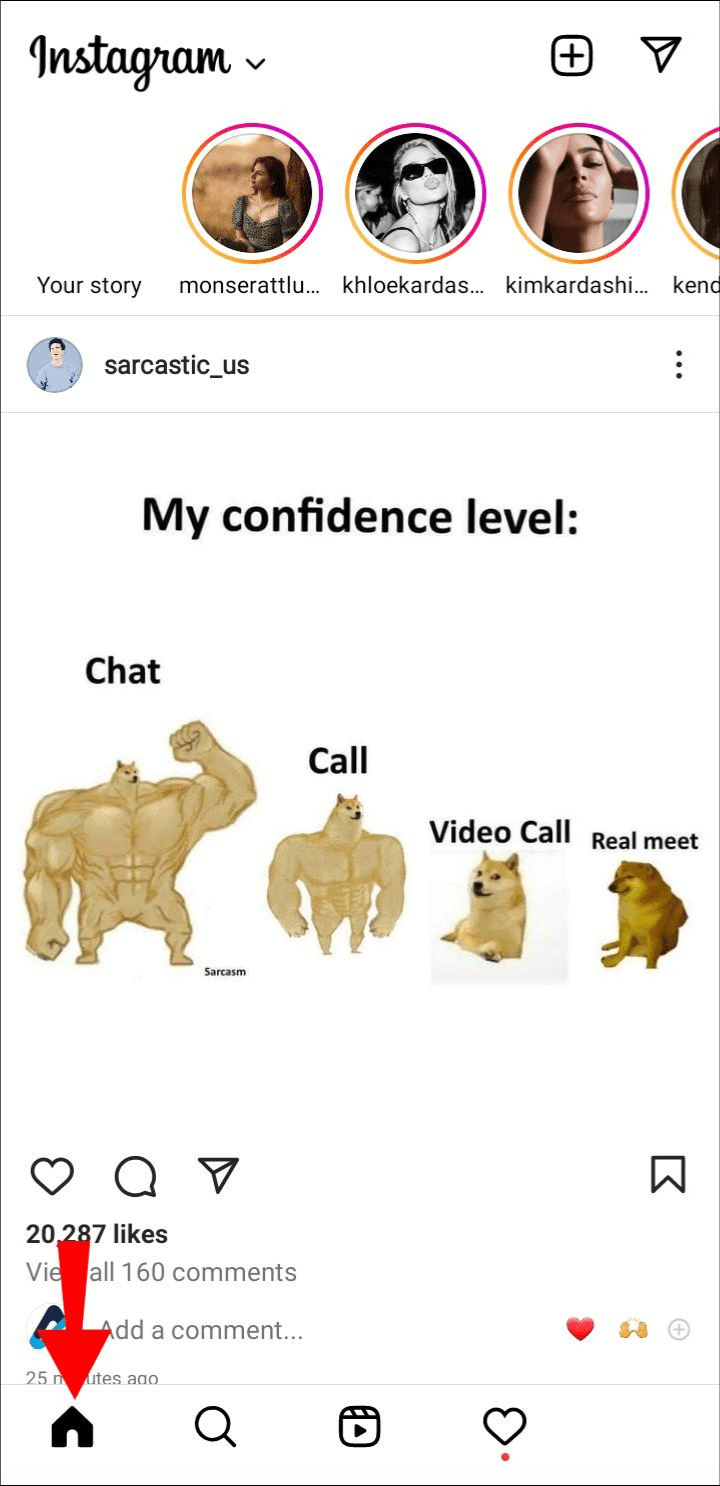
- Find the post you want to save, then tap the ribbon icon beneath it.
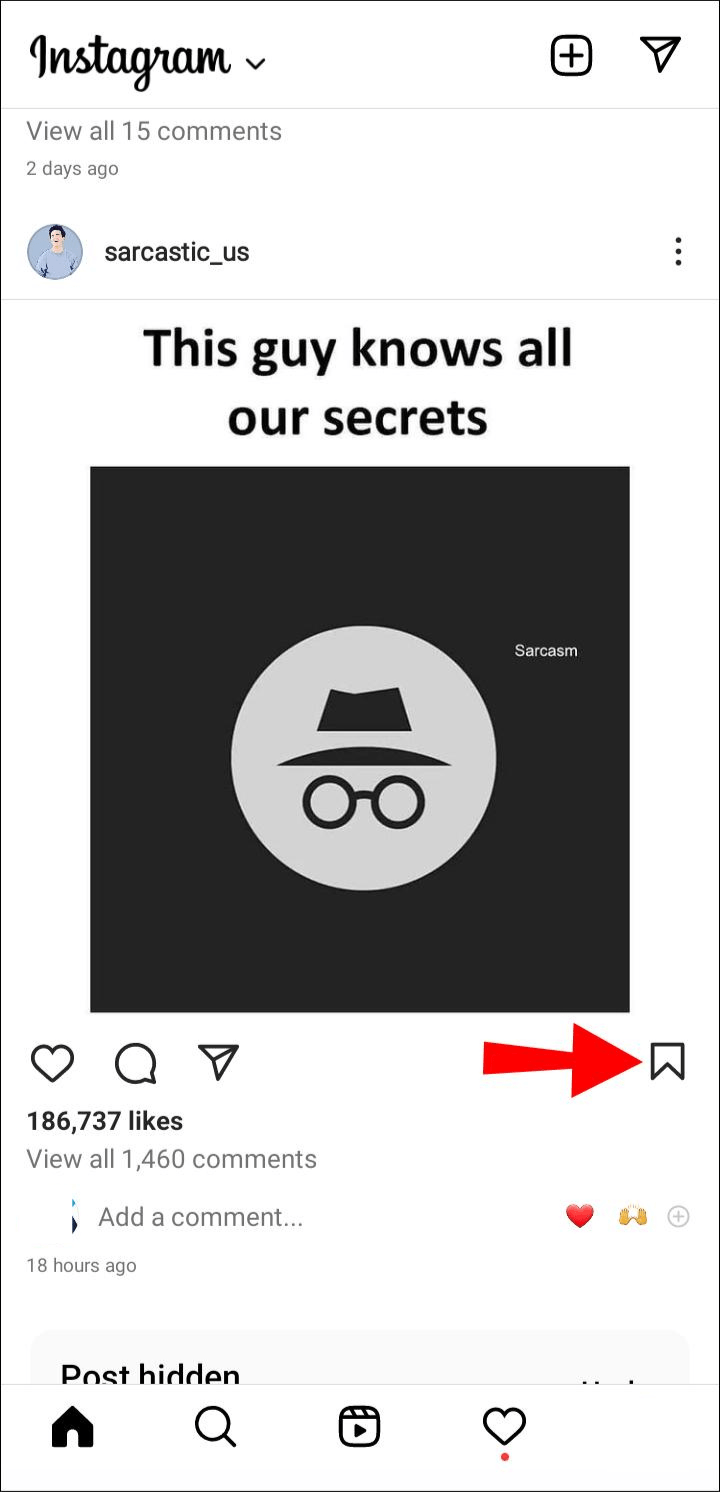
This will add the post to your saved posts, which are located in a private area of your profile. When you save an Instagram post, other users will be notified.
Here’s how to make a collection to save posts according to a particular subject or theme.
- To create the collection, long-press the ribbon icon located below the post.

- Add a name for the collection, then “Done.”
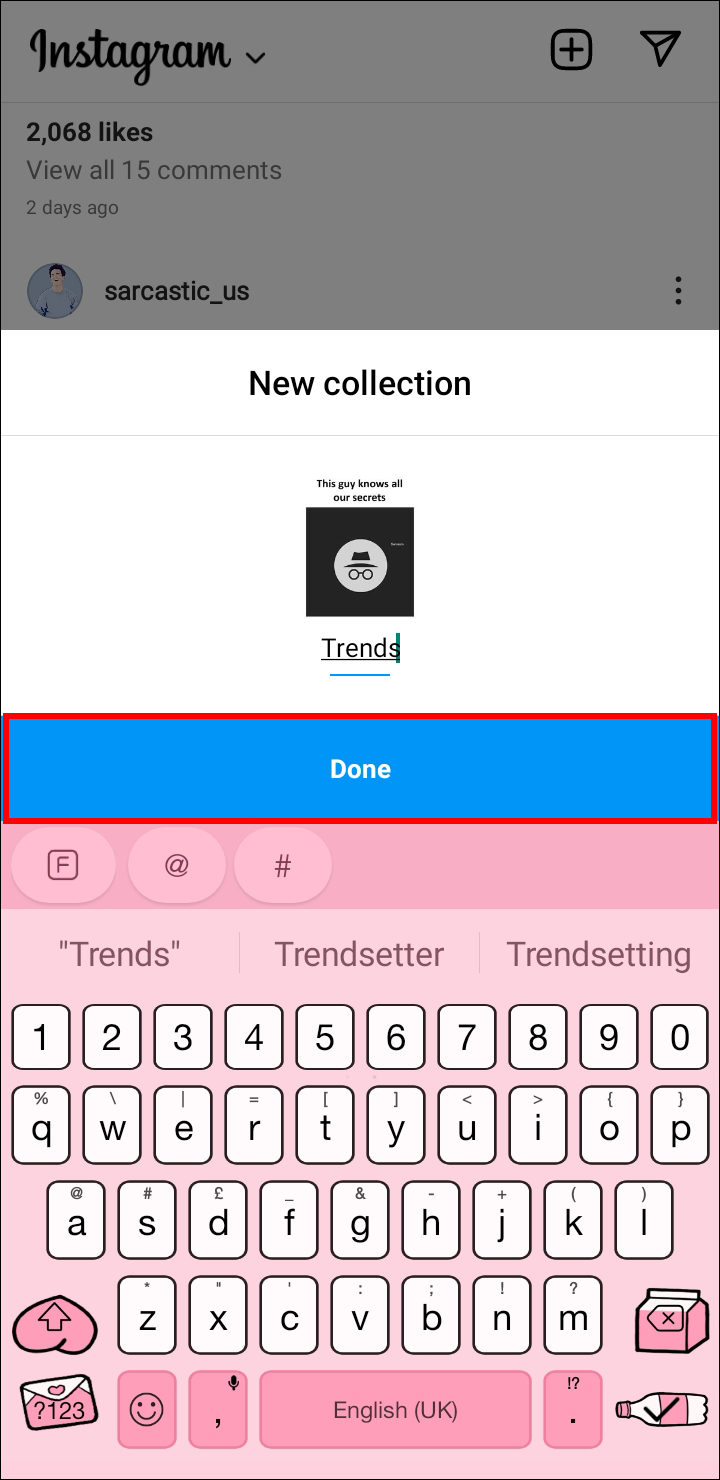
The next time you go to save something, choose one of your previously created collections or start a new collection by tapping the plus sign on the “Save to” screen.
To access your saved posts:
- Go to your profile.
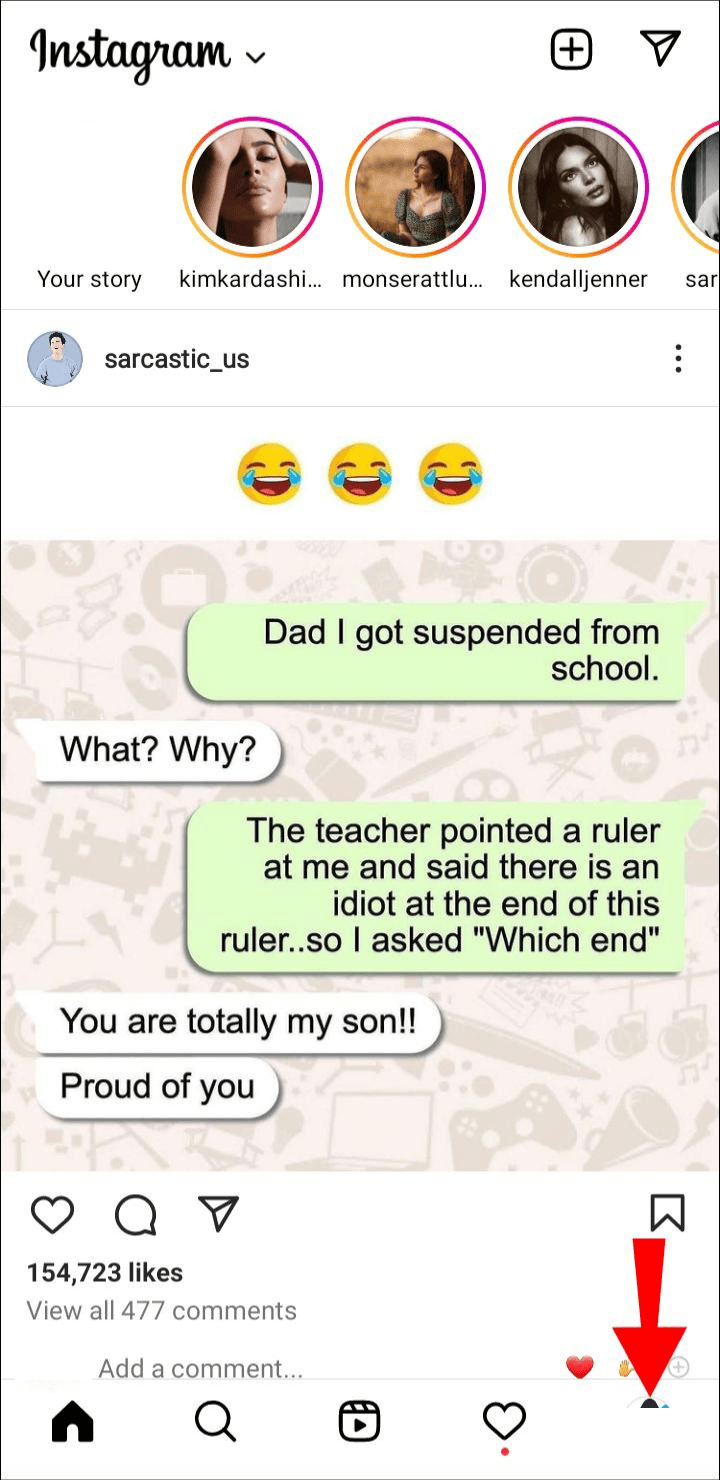
- Tap on the hamburger icon in the top right.
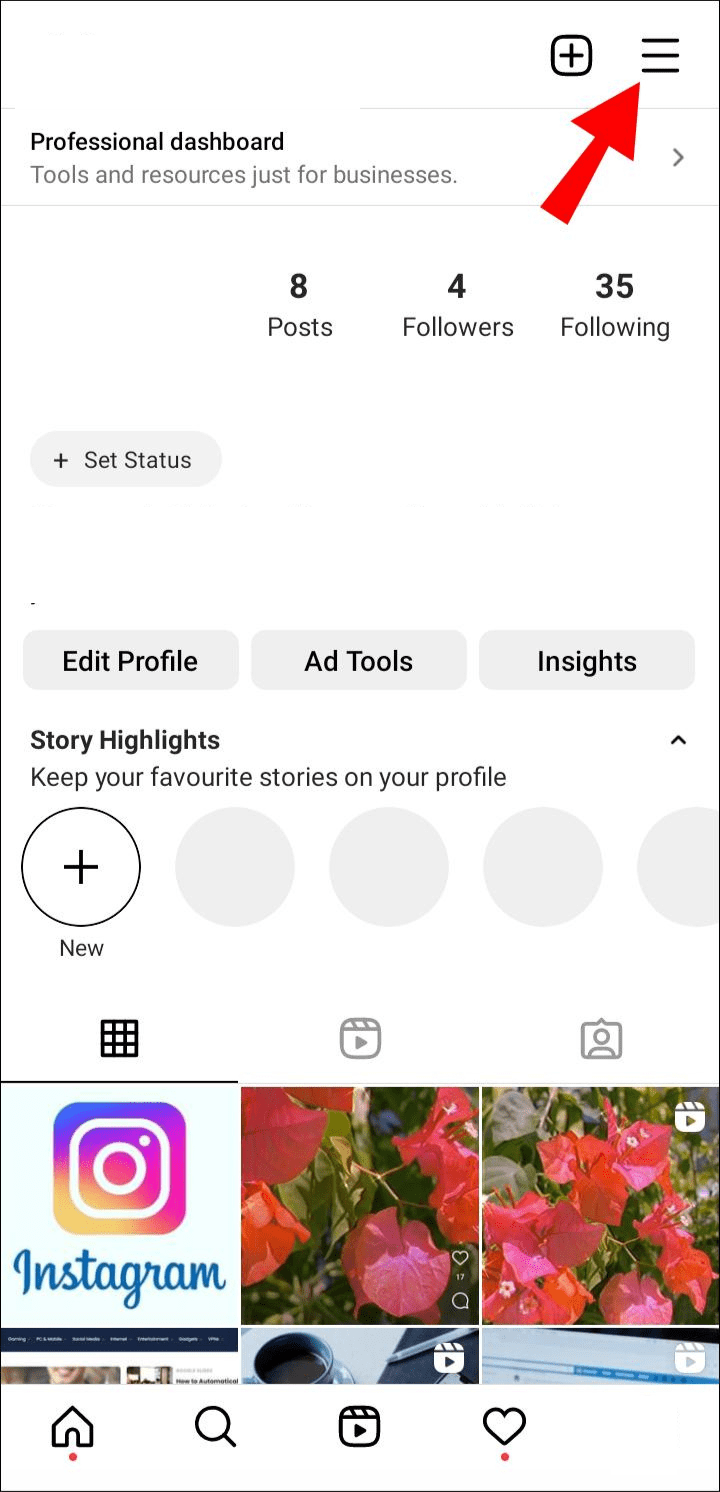
- Tap “Saved,” then choose the collection you want to see.

Anything saved in your collection is private.
To remove saved posts:
- Tap the ribbon beneath the post.
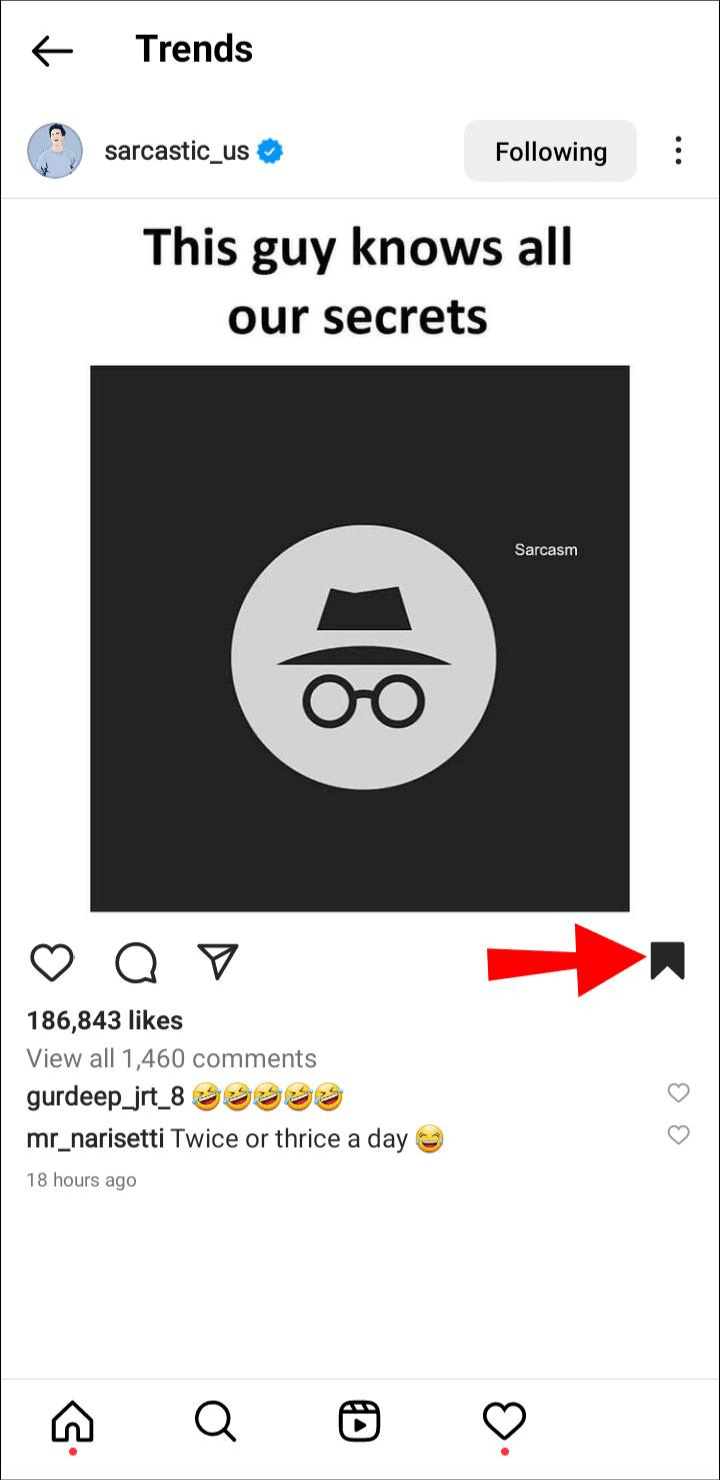
- Select “Remove from Collection” or “Remove” to delete it from your saved posts entirely.
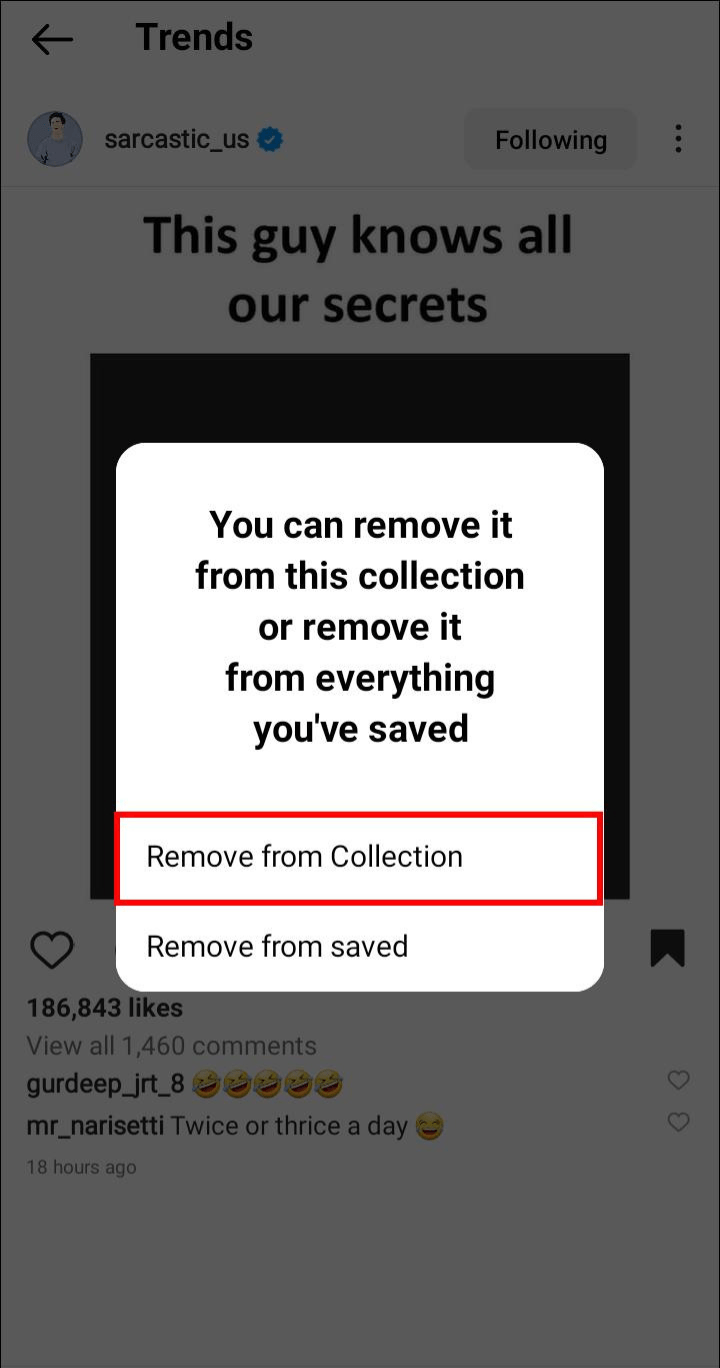
The ribbon will change from black to white to confirm the removal.
How to Hold on to the Best of Instagram
Finding impressive posts you want to keep for ever is a given on Instagram, which is full of beautiful images and entertaining videos. The platform does not, however, provide a specific feature for quick photo and video downloads. You can use Dev Tools in Chrome on your computer or get the file source details if you want to keep a specific post.
Before downloading the work of another creator, make sure you have the necessary authorization. You can always compile your favorite images and videos if you don’t want to deal with the hassle. It provides a quick way to revisit your favorite posts, though it’s not quite the same as having it saved to your own device.
Related Articles:
- How To Post An Instagram Story From Your Pc or Laptop?
- How To Pin A Comment In Instagram
- How To Use Instagram On PC
ad


Comments are closed.