How To Permanently Delete Your Instagram Account
If you've had enough of Instagram, you can deactivate or permanently delete your account. Continue reading to learn how to delete Instagram or simply deactivate your account if you want the option of returning.
Of course, there will come a time when you may want to permanently disconnect from your social media accounts. People are deleting their social media accounts more frequently than ever before in order to live a life that is less centered on online culture. Whether you want to live a healthier life or just use your phone less, deleting your social media accounts may help you protect your future employment opportunities.
Although permanently deleting your Instagram account may seem like a big step, it’s simple to do if you’re ready to get rid of your profile and reclaim some of your free time. Let’s examine how to permanently delete your Instagram account.
Save Your Instagram Data before Deleting Your Account
It’s a good idea to back up your Instagram data before acting out of rage or attempting to delete your account permanently. You might have valuable photos, interactions, and friends, but you can’t add it back later. Instagram will delete your account and everything in it, including your photos, likes, comments, and friends, when you decide to delete it. Follow these steps to save your account information:
- Open Instagram and tap the profile icon in the lower right corner.
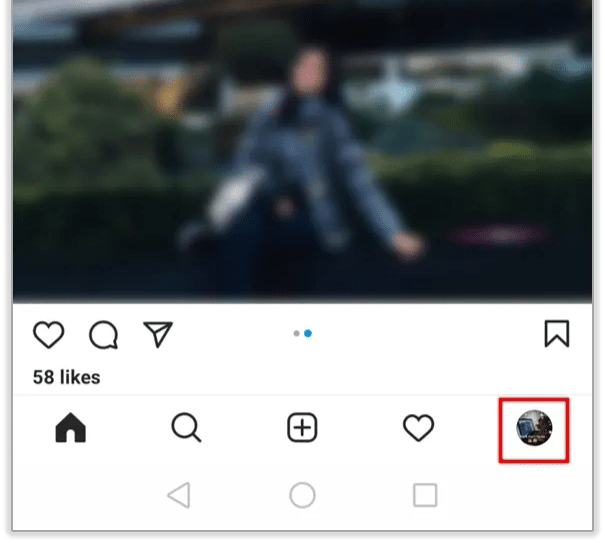
- Tap the hamburger icon (Menu) in the top right corner, then tap Settings at the bottom.
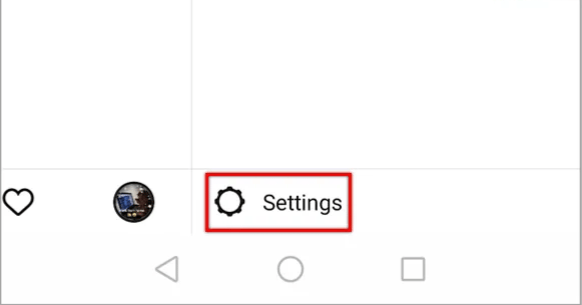
- Select Security, then tap the Download Data option.
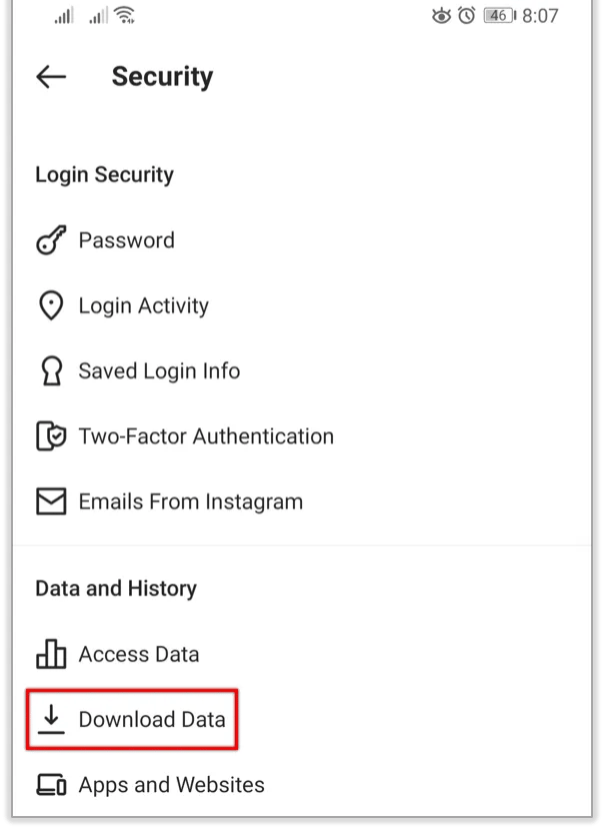
- Enter your email address and tap Request Download.
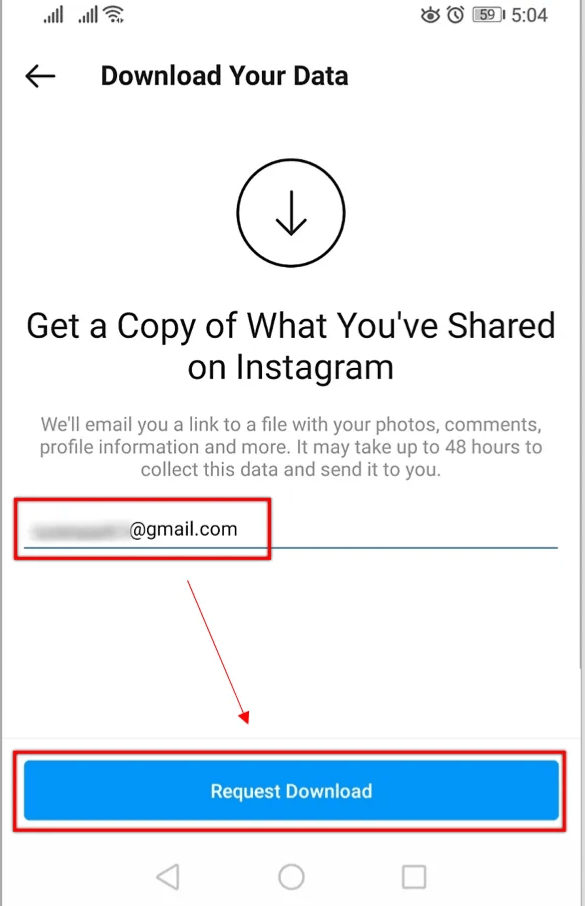
Instagram will send a complete file of your profile to the email address you provided via email within 48 hours. Your photos, comments, profile details, and anything else you might need access to in the future are all included in the email. Even if you believe you won’t ever need this information again, taking this step will ensure that your information is safe if you ever need to view it. If you don’t do this, your data will be completely lost, and no matter how hard you try, you will never be able to recover it.
How to Permanently Delete Your Instagram Account
You can delete your Instagram account after you’ve saved your Instagram data. Users can choose between two options. The first option involves completely deleting your Instagram account along with all of its related content. The second is a short-term solution.
Only a browser can permanently delete your Instagram account, but you can do that on both desktop and mobile browsers. Instagram temporarily hides your account for 30 days prior to it disappearing forever. Therefore, if you later change your mind, you can reinstate it. Here’s how to delete your Instagram account for good:
- Go to the unique Delete Your Instagram Account page on your browser (ensure that you’re logged in).
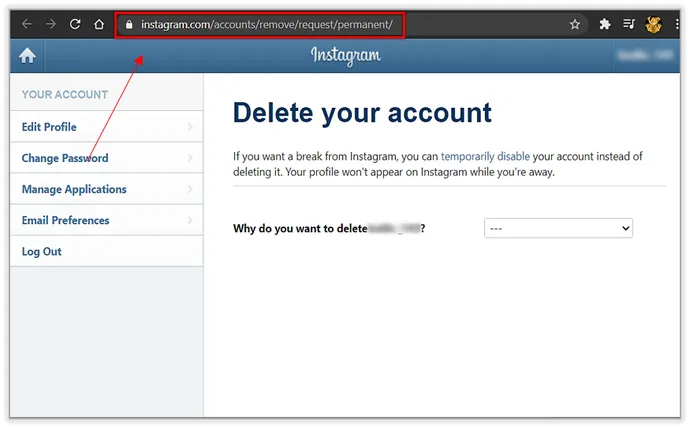
- Select a reason for deletion from the drop-down menu.
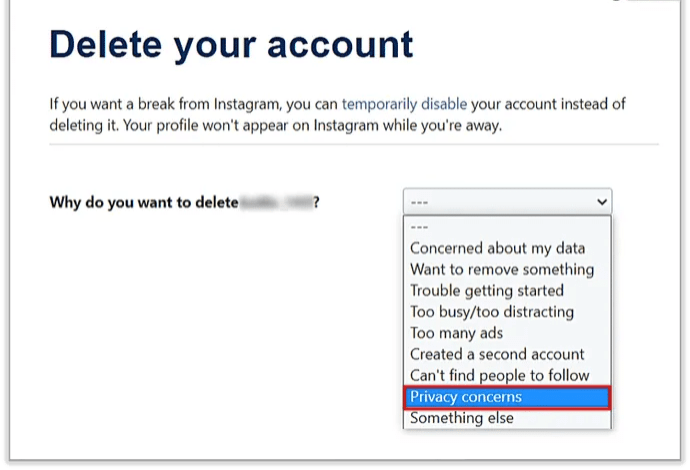
- Click or tap the Delete button to confirm your decision.
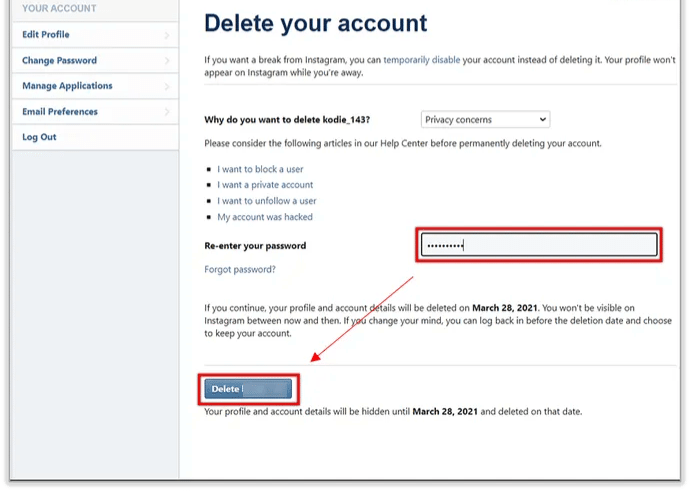
Temporarily Delete/Disable Your Instagram Account
Instead of deleting your Instagram account, disable it if you only want to take a break from it or don’t want to make a snap decision. You log out and hide your profile when you disable. For the sake of your followers, you might as well have deleted the account. But with this approach, you can always log back in and restore your profile if it has been temporarily disabled. To deactivate your account, take these actions:
- Go to Instagram.com from your browser on any device (you cannot do this from the app).
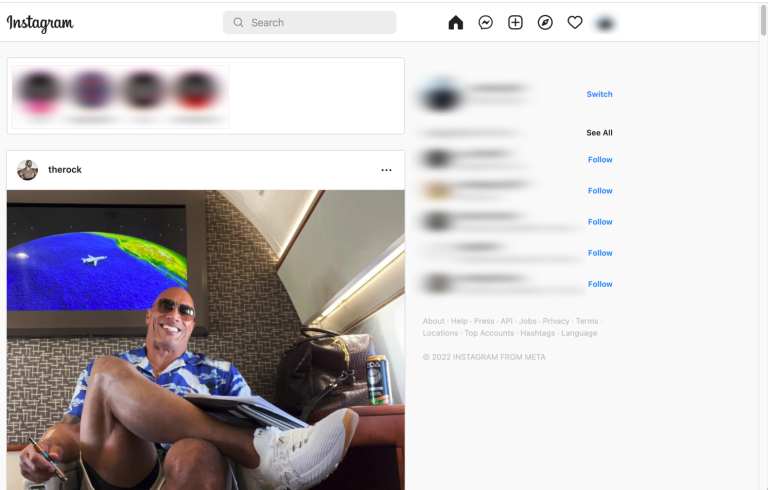
- Log in if prompted to do so.
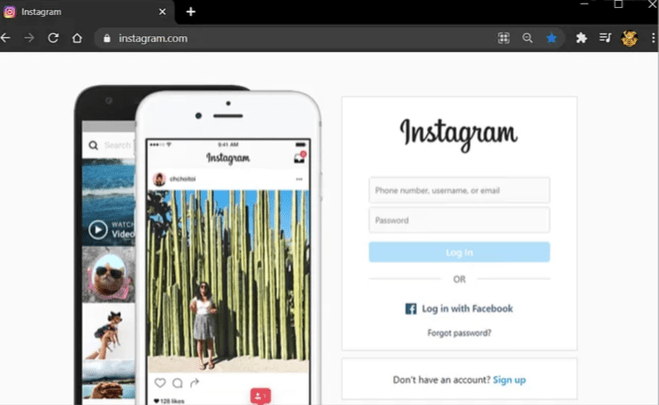
- Click or tap on the profile icon in the upper right-hand corner.
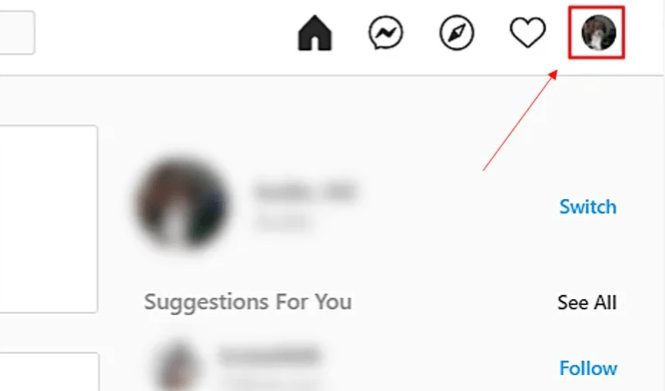
- Click or tap Profile, then select Edit Profile.
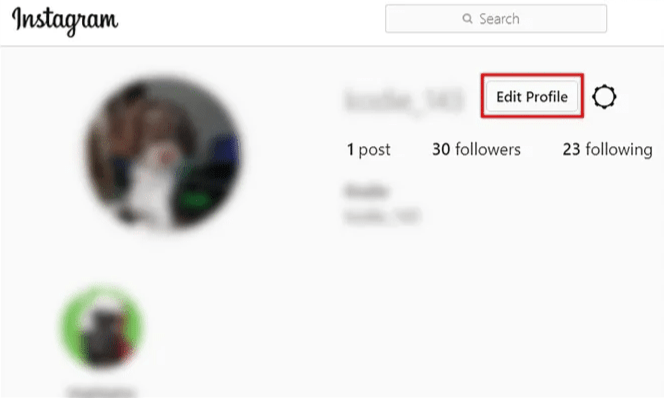
- Scroll down and tap Temporarily disable my account to the right of the Submit button.
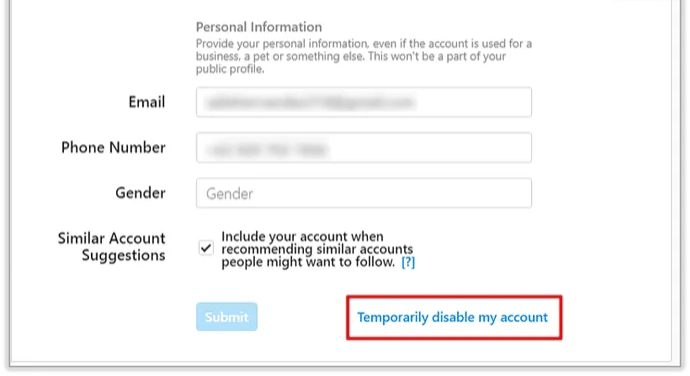
- You get asked why you are doing this. Select an option from the drop-down menu.
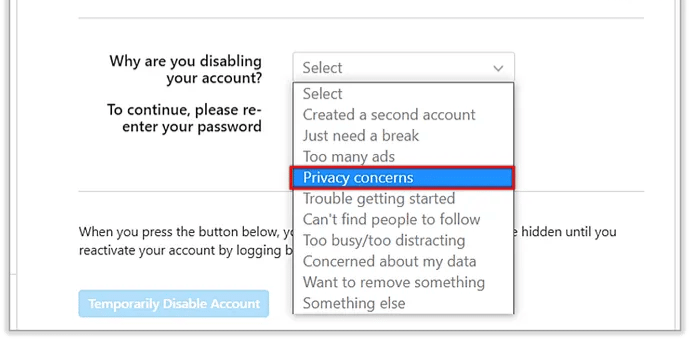
- Re-enter your account password.
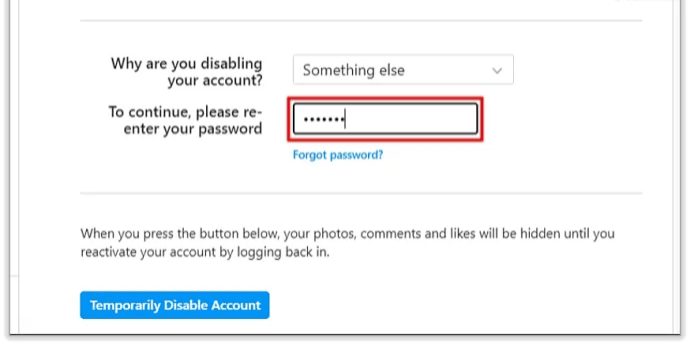
- Click or tap Temporarily Disable Account.
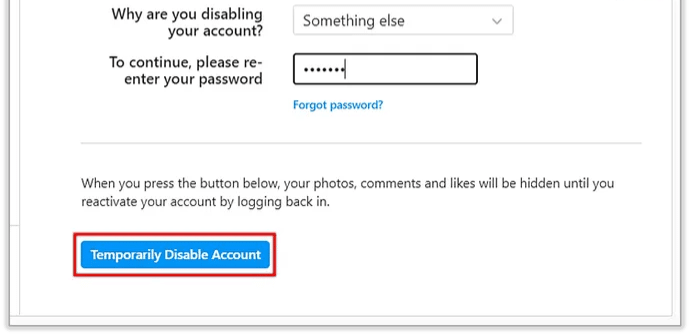
Delete or Disable Instagram without Username or Password
The aforementioned deletion/disablement steps might be simple if you have been hacked and want to protect your personal information, but they won’t be if you can’t recall your login information. Sadly, you cannot disable or delete an account without first logging in, and Instagram cannot do it for you. Follow the instructions below to access your account if you can’t recall, can’t find, or if someone else changed your password.
Access Instagram without Username/Password on Android or iPhone
- Launch the Instagram app.
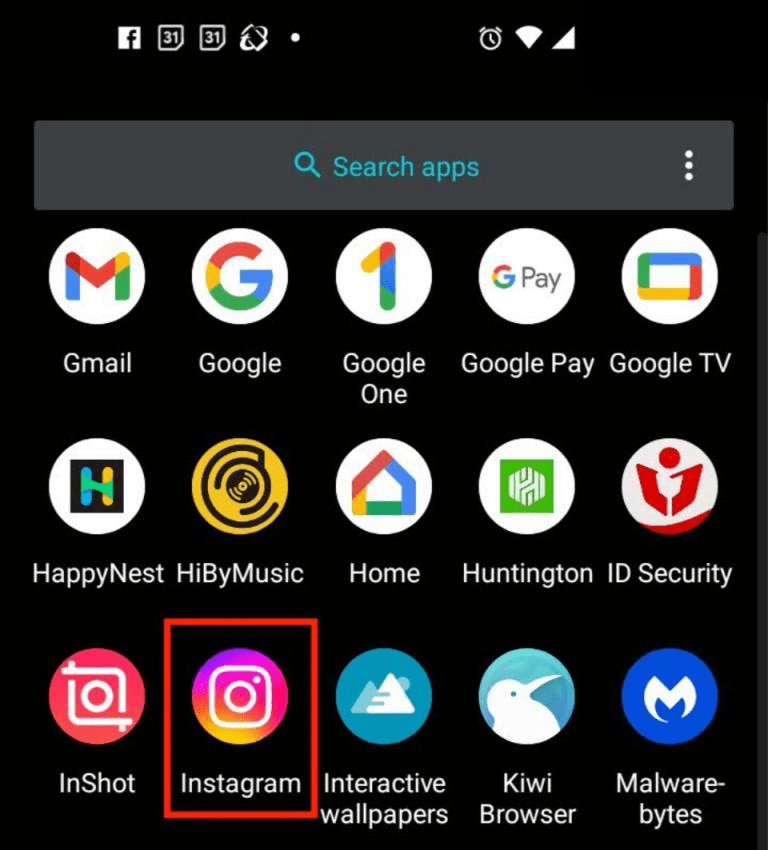
- Tap Get help logging in under the Login button.
- The Find your account screen appears. Type in your username, email, or phone, then tap Next. You can also select Log in with Facebook or Continue as [your FB name].
- On the new screen, choose Send an email, Send an SMS, or Log in with Facebook.
- Enter the confirmation code sent to you and tap Next.
If all went well with the above steps, you should now be on your Instagram account.
Depending on how thoroughly the hacker altered your recovery information, you might not be able to use any of these techniques if you believe you were hacked.
- Open the app.
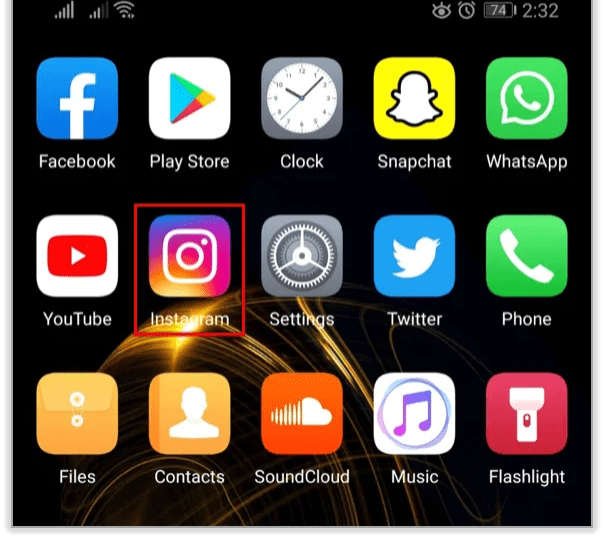
- Tap Get help logging in under the login fields.
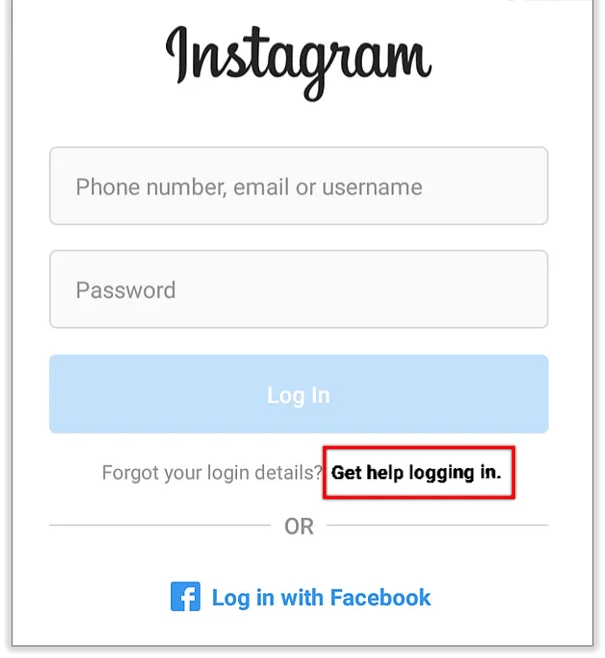
- Select the option that allows you to enter your username.
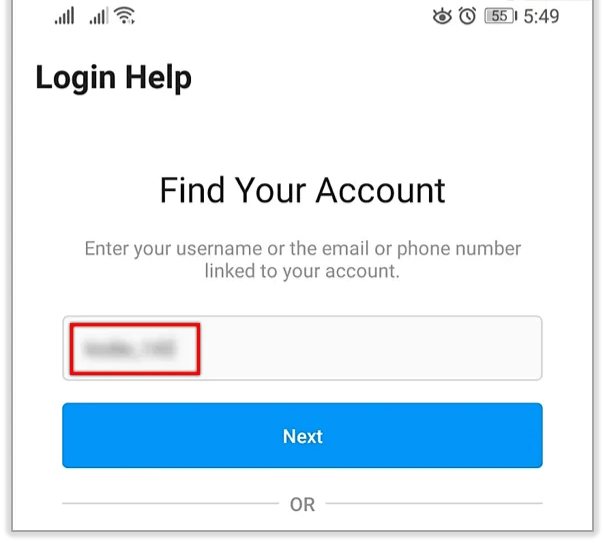
- Tap Need more help?
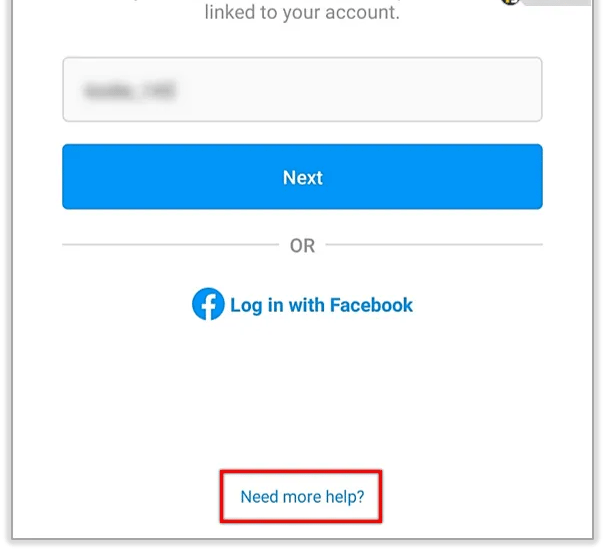
From here, you can follow the prompts to contact Instagram. They will likely ask you for information regarding the account, such as previously used passwords, recovery information, etc.
Is There Any Way to Get My Account Back After Deletion?
Therefore, after permanently deleting your account, there is no way to get it back. However, a workaround technique is favored by many users, as detailed below.
In conclusion, you must notify Instagram that your account has been hacked, just as we have done above. This is the procedure.
- First, type in your username or email address and click on Instagram’s Get help signing in option.
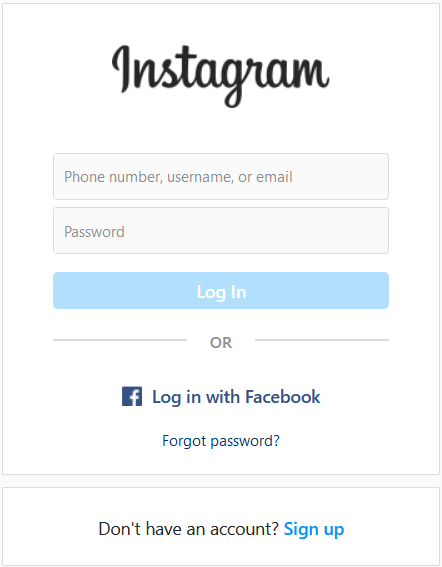
- From here, select Trouble logging in.
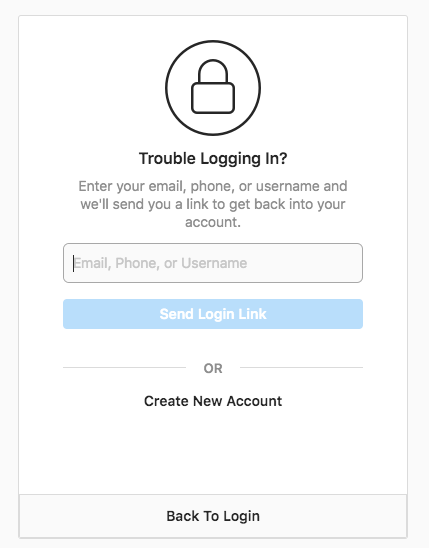
- Follow the prompts, including selecting the type of account you’d like to recover, then choose My account was hacked to proceed.
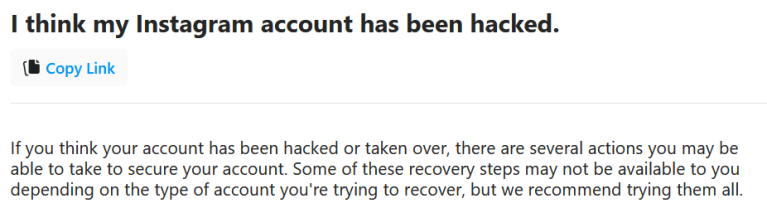
- Then select hear more about your experience.
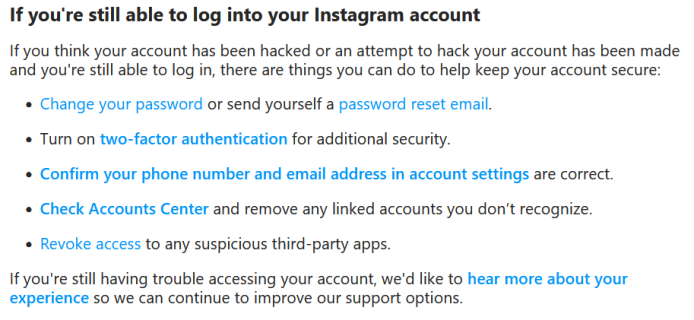
- After submitting the forms, Instagram will contact you via email shortly. In order for this to function, you will eventually need to provide verification information, including images that you’ve uploaded to that account, your username, email address, and verification code.
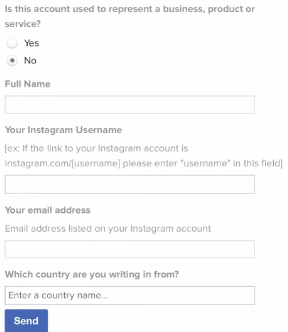
Instagram Account Delete/Disable FAQs
How long does Instagram keep my data after I delete my account?
Since it can take up to 90 days for Instagram to completely delete your account, it’s possible that Instagram is still holding some of your account’s data on its servers. Instagram may keep information about your account for longer than 90 days, according to its Data Policy. The data the business may keep is required by law or relates to a breach of its terms of service.
Can I delete my child’s account?
Unfortunately, unless you have access to the user’s login information, you cannot delete your child’s Instagram account. According to Instagram’s account deletion policy, only the account owner may delete a profile using the steps listed above.
How long until Instagram deletes your account?
If you follow the procedures for deletion outlined above, your Instagram account will be deleted 30 days after the request and will no longer be visible to anyone. The deletion of all backup data, however, can take up to 90 days.
The duration of time it takes Instagram to delete inactive accounts or accounts that have been flagged as spam or bots is a less-known question. Through their system, Instagram occasionally deletes accounts that are completely inactive and bot accounts. Except for Instagram, nobody is entirely sure how frequently this occurs or the criteria for deletion.
Conclusion
Resetting and permanently deleting your Instagram account will allow you to take some time off from the never-ending grind of online culture. Otherwise, delete away to protect your identity, personality, and sanity. Of course, temporarily deactivating your account is a good option if you need to take a break.
Related Articles:
ad


Comments are closed.