How To Clear Your Instagram Search History
If your Instagram search history is full of hashtags and accounts you no longer follow, here's how to get rid of them.
As is the case everywhere else on the internet, Instagram keeps track of everything you do to give you a better and more personalised experience. For example, your search history on Instagram gives the platform’s algorithm a better idea of what you’re interested in, which it uses to find pages you might want to follow.
You might want to clear your search history every so often to get rid of “hints” about what you like. If you want to keep your online privacy safe, keep reading to find out how to clear your Instagram search history..
What is Instagram Search History?
Instagram search history is a collection of all the searches you perform, whether you search for real names, profile names, topics, or specific subjects, such as Star Wars, Nascar, etc. Instagram search history is not available to view by other users, but the company harvests the information to suggest new people/profiles you can follow. The data may also get used for other purposes (unspecified), but you can control what Instagram stores by deleting your search history manually from an android, iOS, or PC browser.
Like many social networks, the more you use Instagram, the more complete their dossier on you becomes, and it’s legal. Perhaps it’s time to take some of that back, which is also legal in the US and EU regions. You can start by deleting your search history, then move on to other Instagram privacy options. Here’s how to do it.
How to Clear Your Instagram Search History
If you don’t want the company to use the data to hone your follow suggestion, you must delete your Instagram search history. This is especially important if you’ve conducted numerous searches with lots of entries over time that produce lists or suggestions that aren’t relevant to you. Messy data can fool IT bots or other technology, which then makes inappropriate recommendations. Follow the instructions below to delete your search history and maintain some level of privacy.
Clear Instagram Search History on Android and iOS Devices
The steps, locations, and processes are the same for both Android and iOS; the only differences are that some of the icons on iOS are line art, and Android has a few more menu options. The additional menu items are irrelevant to this procedure, though. Here’s how to delete searches on Instagram on iOS and Android.
- Launch Instagram and tap on your profile icon in the bottom right section of the screen. On iOS, the profile icon appears as line art that inverts after selecting it.
- In the top-right corner, click the triple-lined hamburger icon.
- Out of the available options, select Your activity.
- Hit the Recent searches button.
- To delete all of Instagram’s history at once, click Clear All on the Recent Searches page, or click the X next to the entries you want to remove.
- Choose Clear All from the confirmation window that appears.
Your search history has been erased, and unless you only deleted specific searches, nothing is now returned when you open the search bar. Also reset is the list of people you suggested.
How to Delete Your Instagram Search History using a Browser (Chrome, Firefox, Opera, Safari, etc.)
The procedures for deleting Instagram searches on an internet browser are comparable to those for Android and iPhone, but navigation is a little different. Given the slight change to using Instagram on a computer back around April 2022, here is how you can currently clear all Instagram search history using your browser of choice.
- Open Instagram in your browser, then select Explore from the menu on the left.
- Click Search from the top menu now.
- From here, you can either click on Clear all in the top right or X to delete them one at a time.
Download Your Instagram Profile
As already mentioned, social networks develop a more thorough profile of you the more frequently you use them. You can find out exactly what information Instagram has on you if you’re interested. You can ask Instagram for a data dump, which will be sent to you as a.zip file inside of an email within 48 hours.
- Log into Instagram and select your account.
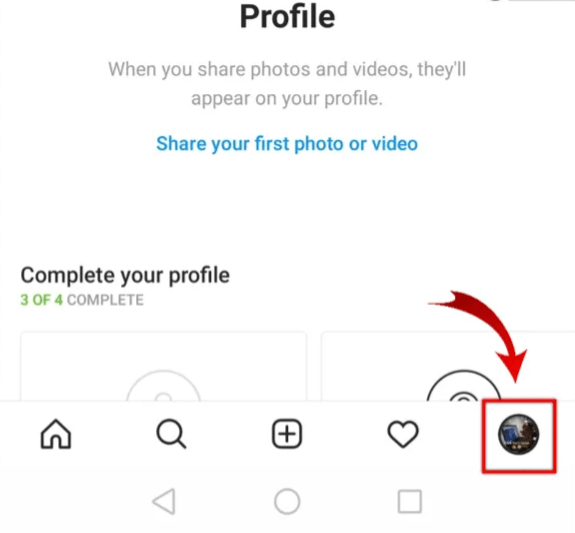
- Select the Hamburger menu at the top right of the page to access Options.
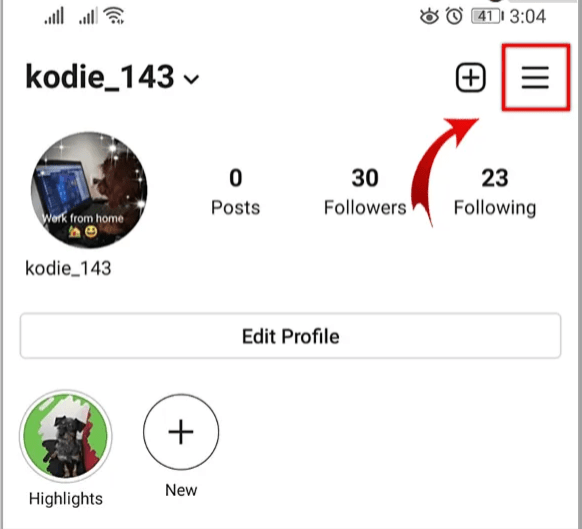
- Tap on Settings followed by Security.
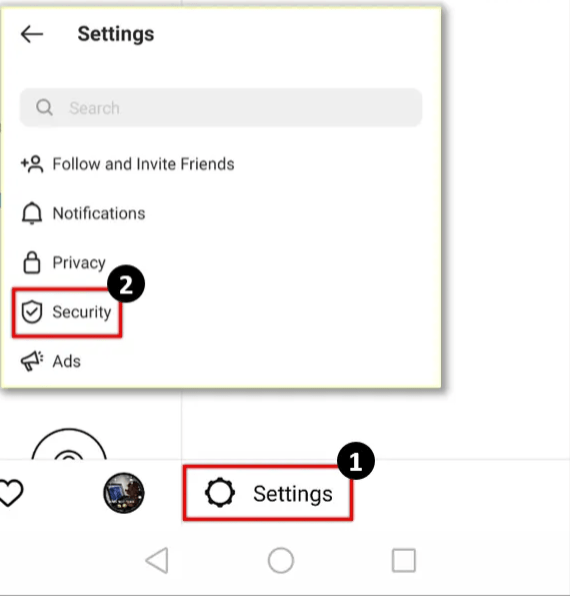
- Under Data and History, select Download Data.
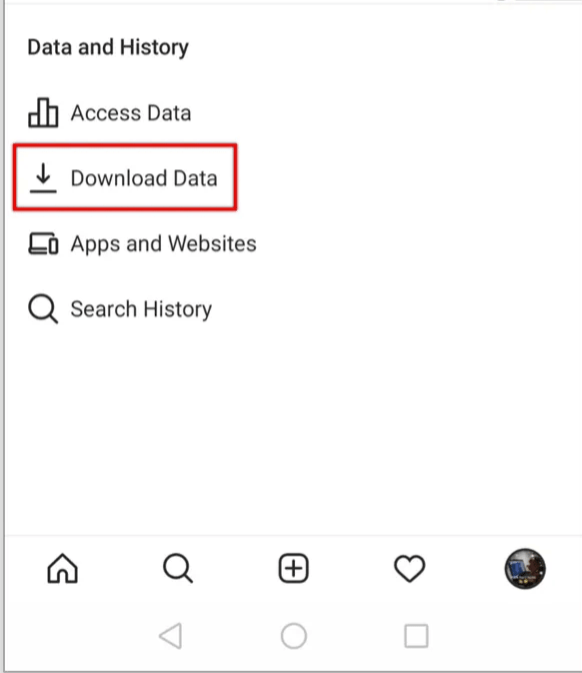
- Enter the email address you want your data sent to.
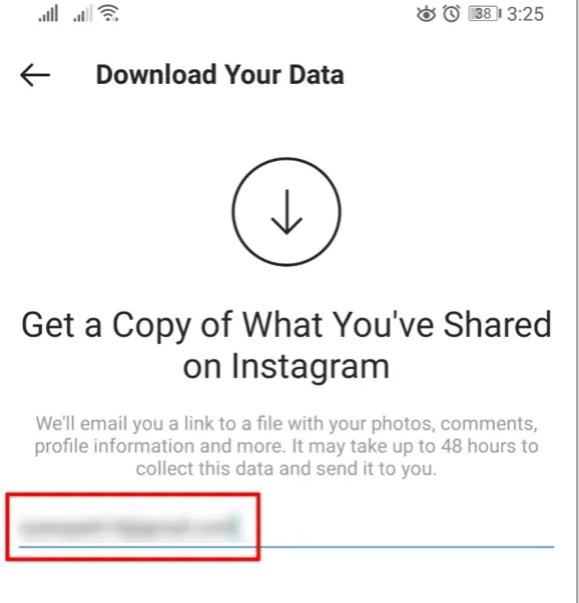
- When prompted, enter your Instagram password by tapping on the Request Download button at the bottom of the screen.
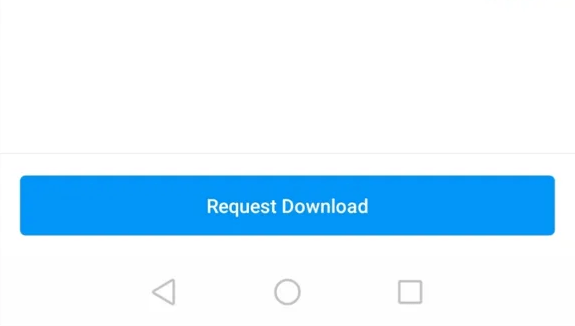
When the email is received, a ZIP archive file will be included. To read this, you will need to decompress it somewhere on your computer. The amount of information the network has gathered about you can then be viewed by opening the file in a text editor.
Ways to Be More Private on Instagram
Hide Your Online Status on Instagram
You can conceal your online status if you want some quiet time to browse the web or want to keep your Instagram activity a secret. This is essentially a social network incognito mode that hides your presence while you perform your tasks.
- Log into Instagram and select your account.
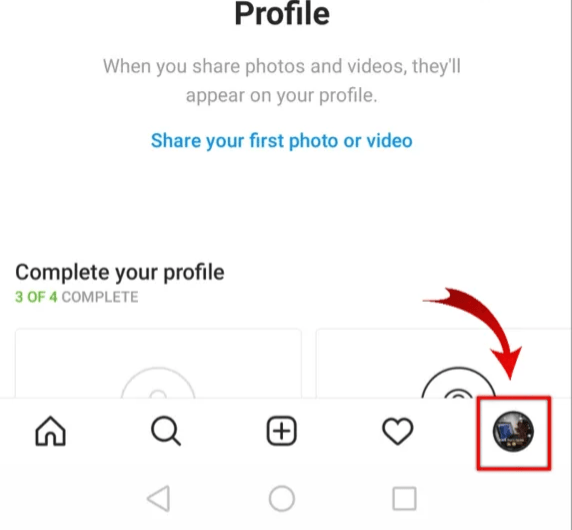
- Select the Hamburger menu icon then tap on Settings.
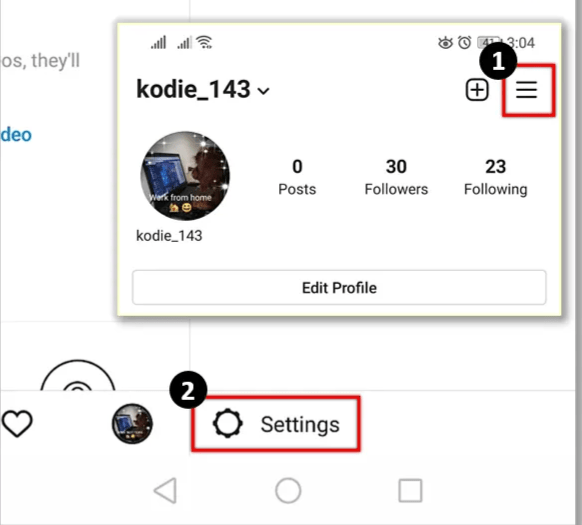
- Tap on Privacy and select Activity Status.
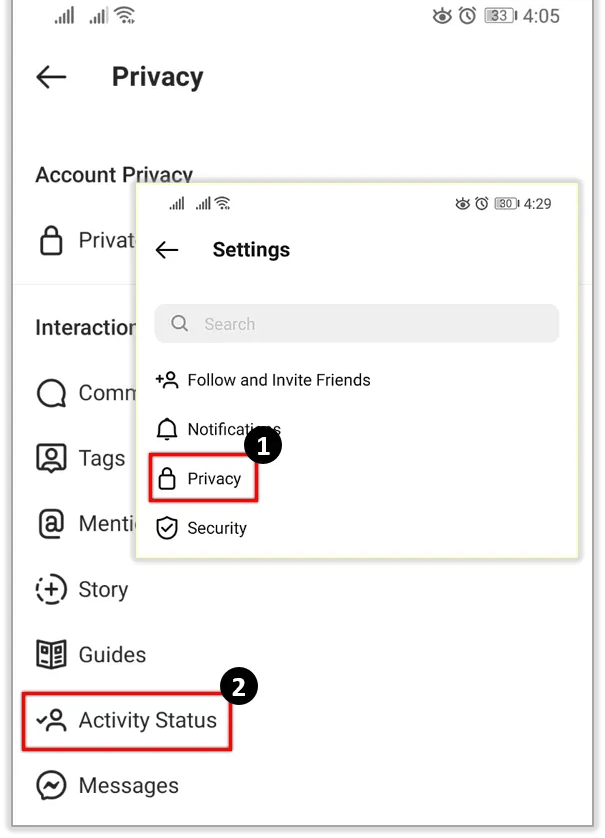
- Toggle off Show Activity Status.
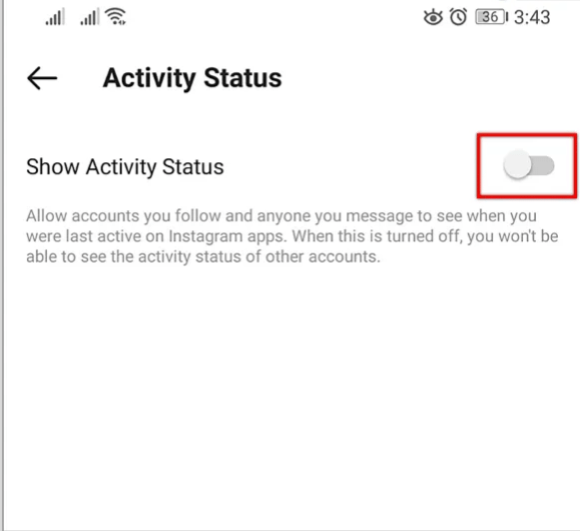
Now when you use the app, you shouldn’t appear to be online. When you’re ready, simply go through the process again and toggle Activity Status back to on to turn it on.
Make Your Instagram Account Private
The name social network contains a hint. They are made to promote interaction, sharing, and a social environment. You can set your Instagram account to private if you want to remain private or if you don’t want people to follow you. This prevents users from seeing your posts and makes them request to follow you.
- Log into Instagram and select your account.
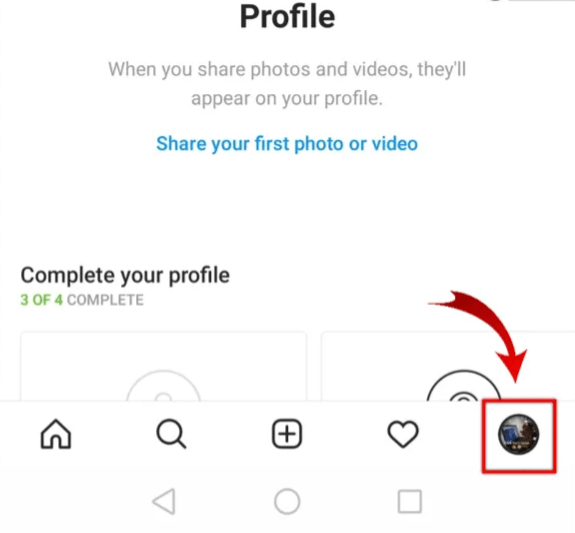
- Select the Hamburger menu icon then tap on Settings.
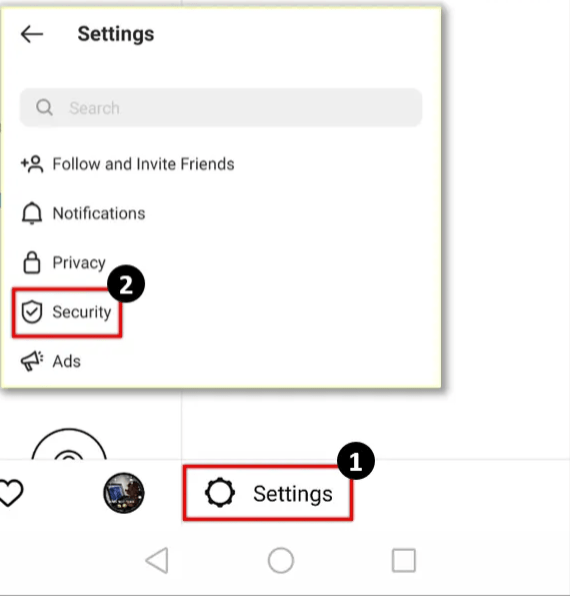
- Tap on Privacy.
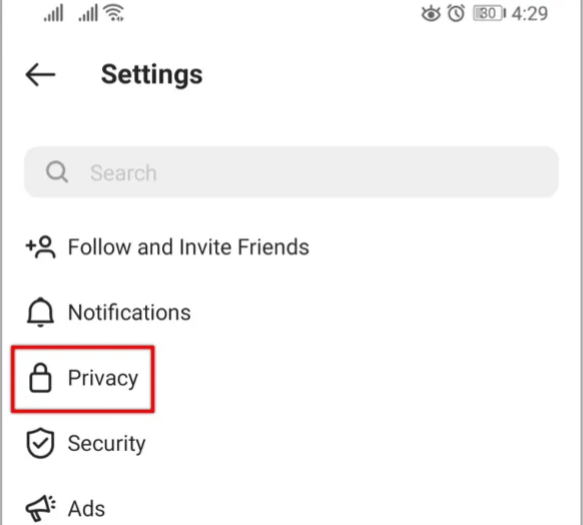
- Select Private Account and toggle it to on.
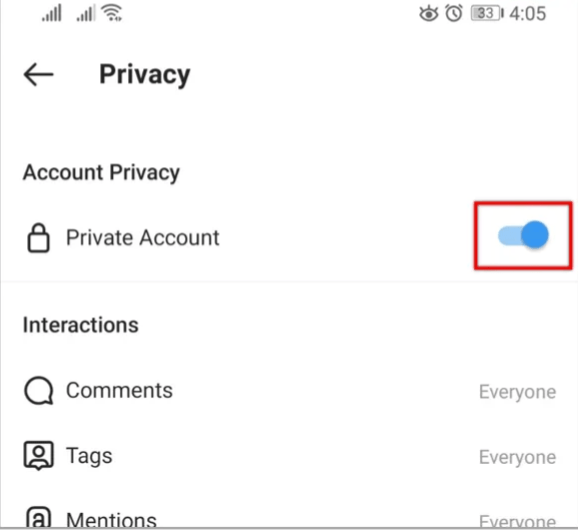
Stop Specific People from Viewing Your Stories
You can filter out people who are viewing Stories that you don’t want them to see if this is a problem. There is a setting within Stories that enables you to filter out specific users, so you don’t have to stop following them or stop them following you. This is the procedure.
- Log into Instagram and select your account.
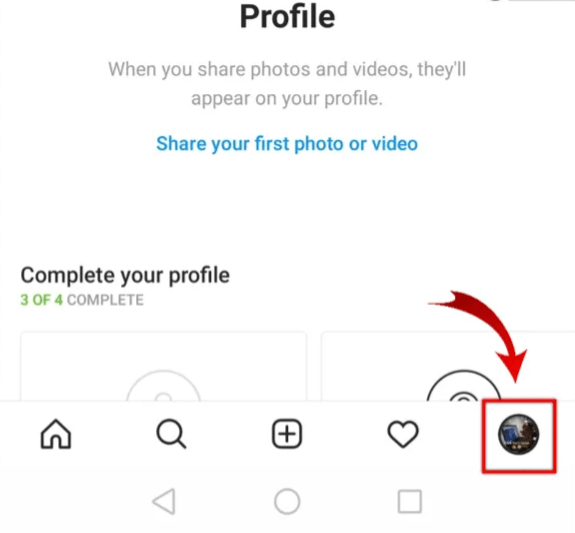
- Select the Hamburger menu icon then tap on Settings.
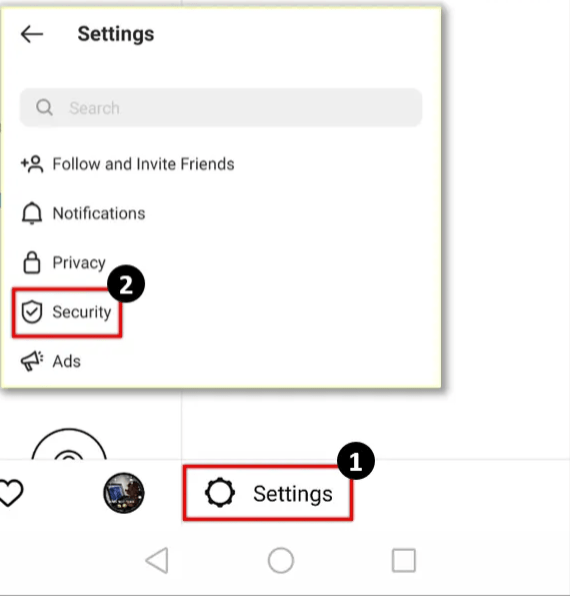
- Tap Privacy.
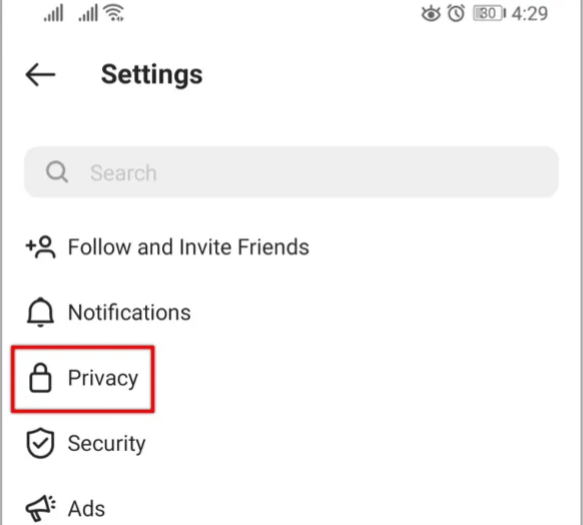
- Under Interactions, select Story.
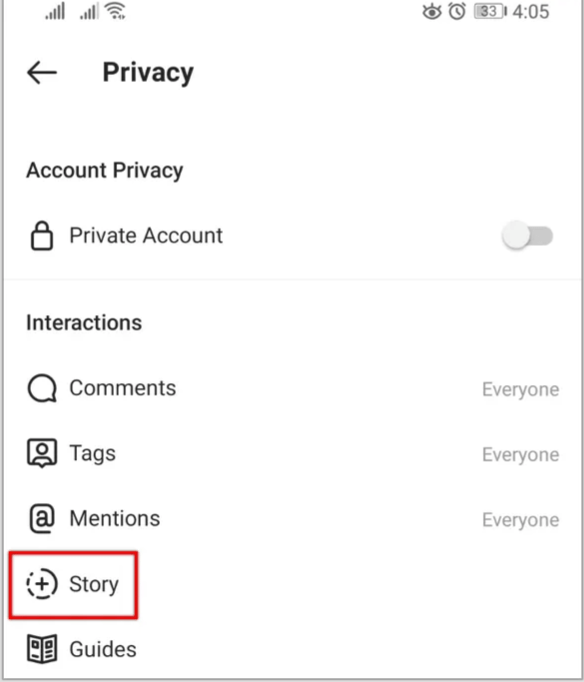
- Look for Hide Story From and tap on People
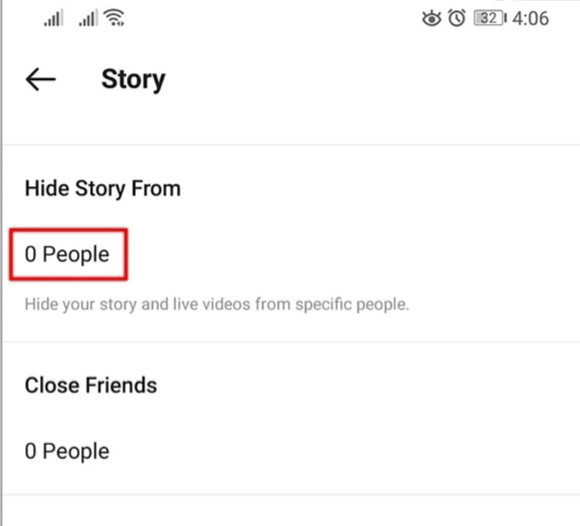
- Select the person’s account.
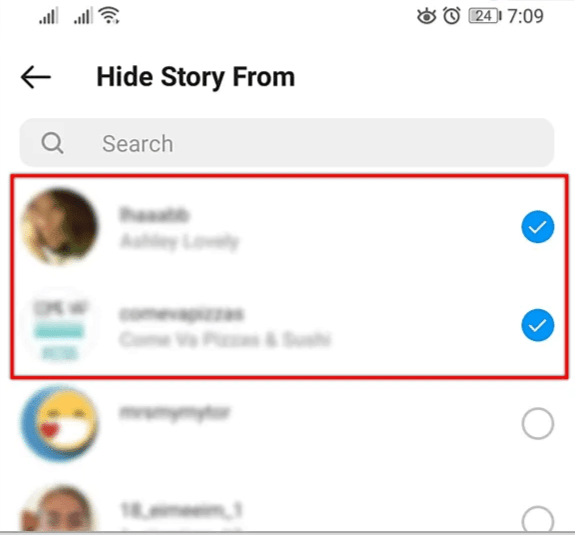
The users you add in that last section will no longer be able to view your Stories after that point.
Stop Individuals from Commenting on Your Posts
Additionally, you have some control over comments. You can prevent people from leaving comments if you have a troll infestation or someone who frequently makes foolish statements.
- Select your profile from within Instagram.
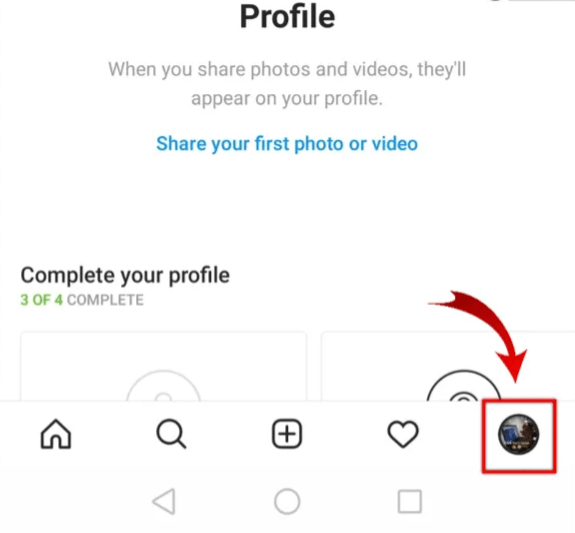
- Select the menu icon then tap on Settings.
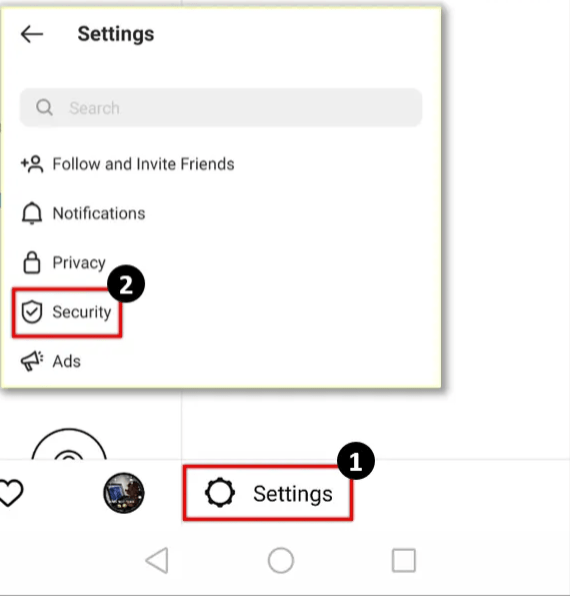
- Tap on Privacy then select Comments.
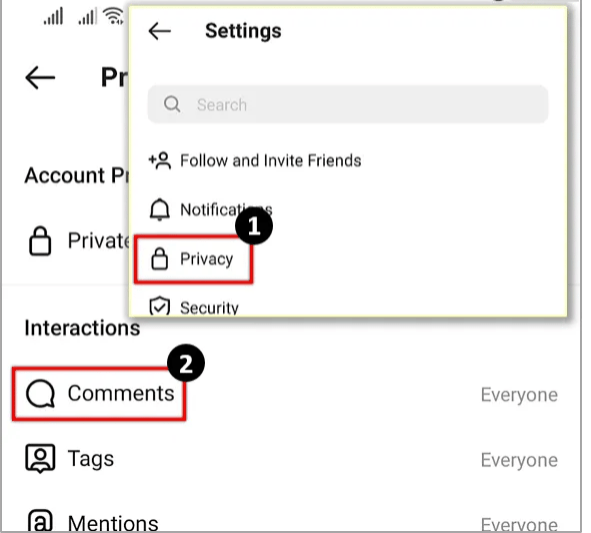
- Select Block Comments From and select People.
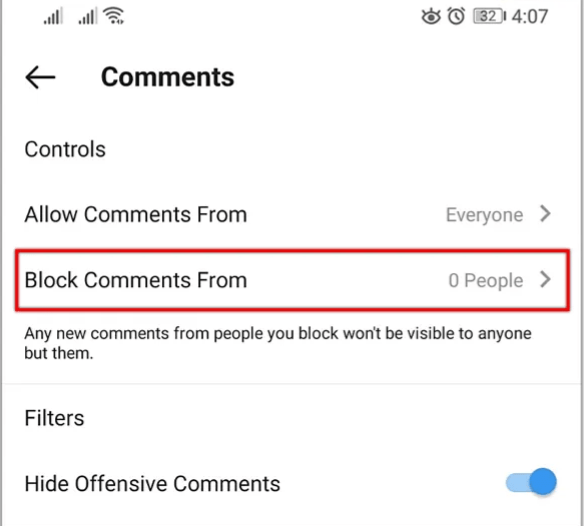
- Select the username of the person you want to block and select Block.
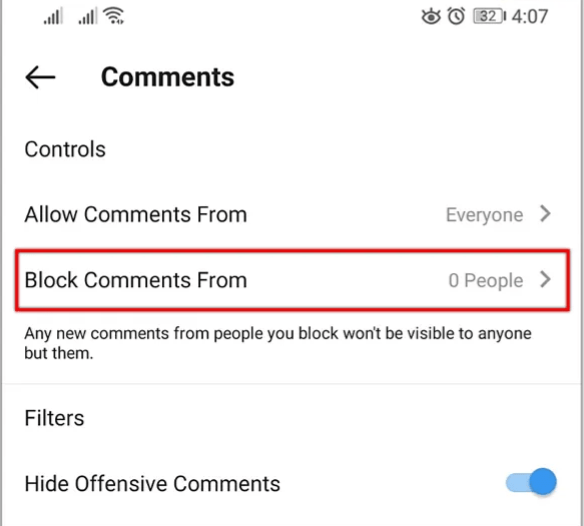
Block Users on Instagram
You can block users on Instagram if all else fails and you’re still having problems with them. This is a last-resort measure because it can make it awkward to interact with them in person, but sometimes there is no other option.
- Select their username from within Instagram.
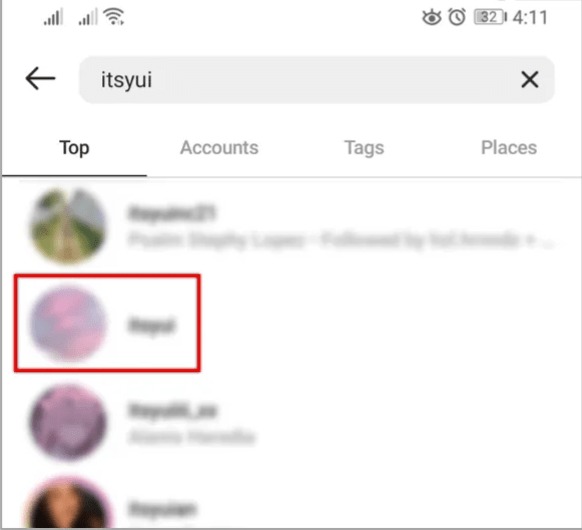
- Select the menu icon to access Settings.
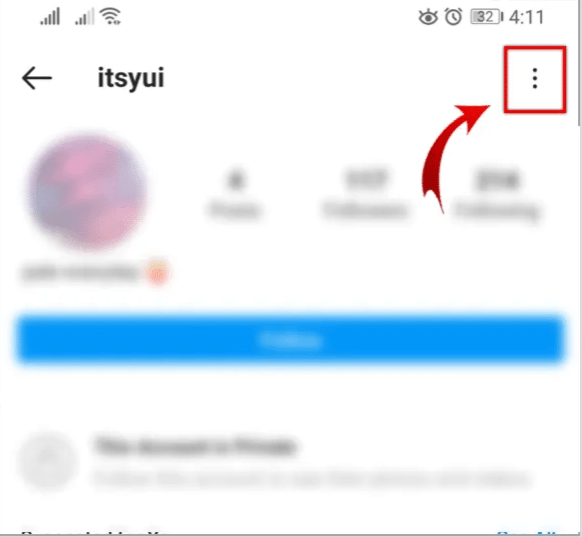
- Select Block.
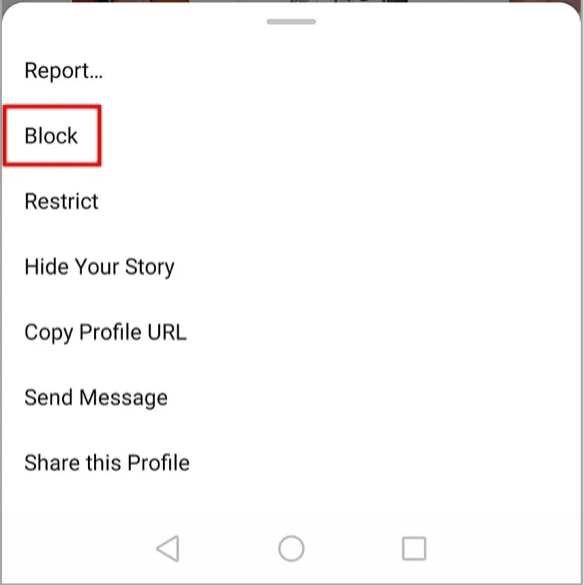
Once blocked, they won’t be able to comment on your posts in the future, so you may need to manually delete any comments they made on your posts.
Although the vast majority of Instagram users are fine, every village has a few idiots, and Instagram is used by the majority of them. At least you know how to deal with them now!
Instagram and Privacy
While deleting your Instagram search history is simple, protecting your private information from prying eyes is more difficult. However, it’s nice to know how to block and restrict your online presence to some. Using social media can be a fun way to meet and interact with new and interesting people.
Related Articles:
ad


Comments are closed.