How To Check Your PayPal Balance
PayPal balances show money received or added. Shop, send money, or fund your PayPal debit or prepaid card with your PayPal balance. Check your PayPal balance on any device here.
A payment service called PayPal has been in existence for more than 20 years. PayPal’s main business is money transfers, whether you’re sending money as a gift, making or accepting payments, or giving to a cause. When you link your card(s) to your PayPal account, you won’t need to manually type your card details every time you make an online purchase. Simply sign in to PayPal.
Additionally, PayPal enables you to keep a balance on the platform for use in direct money transfers. As long as you can log in on a browser or the PayPal app, you can easily access this balance from any device.
How to Check Your PayPal Balance from an Android or iOS Device Through the Browser
Although there are PayPal apps for iOS and Android, you might prefer to use the browser instead. If the PayPal app is unavailable in your area, your only option may be to use a browser. Here’s how to use the mobile browser on your smartphone to access your PayPal balance information in light of that.
Whether you are using an iOS or an Android device, the entire process is the same. Open your preferred browser and then carry out these instructions.
- Go to www.paypal.com.
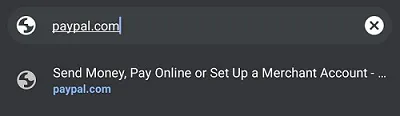
- Navigate to the upper-right screen corner and tap Log In.
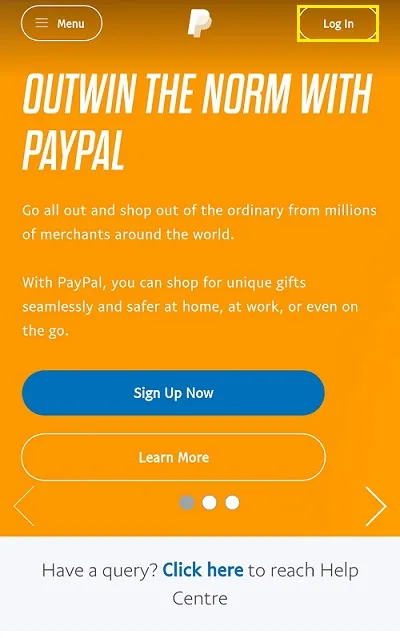
- Enter your PayPal credentials.
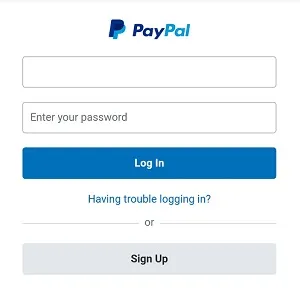
- If you have two-factor authentication turned on, you’ll need to enter a code sent via text.
- You will be able to see your exact PayPal balance on the main page.
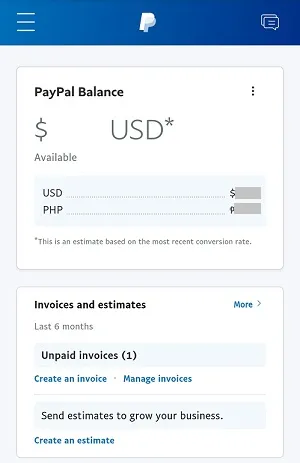
- To get more details regarding the balance, tap the menu on the top-left of the screen (hamburger icon), then click Balance.
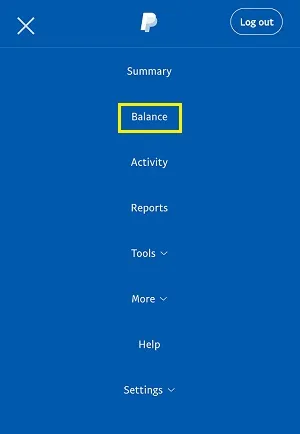
How to Check Your PayPal Balance from the iOS App
Consider downloading the official iOS app if you primarily use an iPhone or iPad as it can make the process simpler. Remember that this app is still not available in all areas. Follow these steps after downloading the app to get started.
- Open the App Store app on your iOS device.
![Open the App Store app on your iOS device.]() Tap Search at the top of the app.
Tap Search at the top of the app.
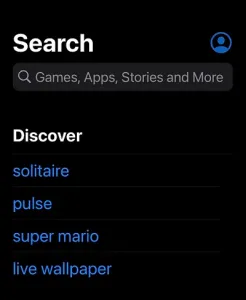
- Search for PayPal. If the app is available in your current region, it should be the top result. The app will say Send, Shop, Manage.
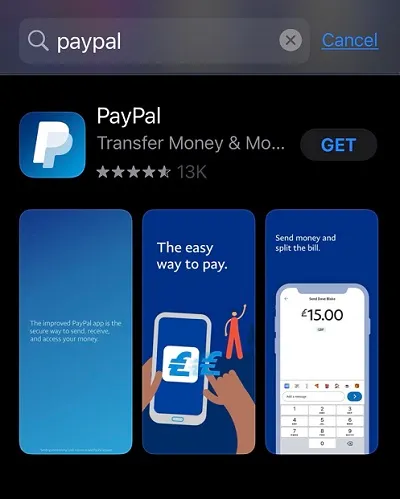
- Tap the entry and select Get on the next page, as you would for any other app. Once it is downloaded and installed, open the app.
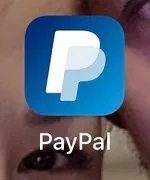
- Enter your PayPal credentials.
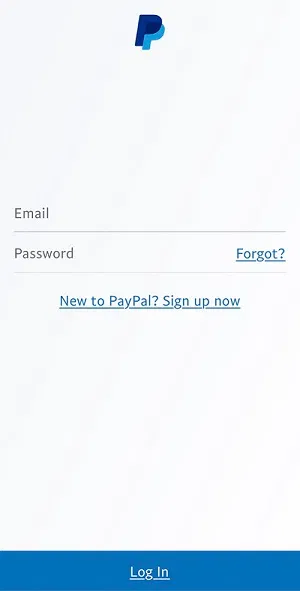
- Your current PayPal balance is located on the main account page, on the left side of the screen.
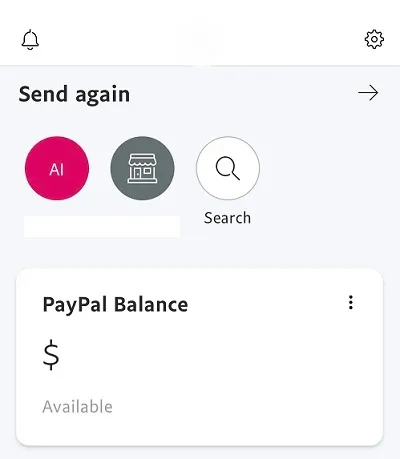
How to Check Your PayPal Balance from the Android App
You can utilize the PayPal app if you use an Android device (if it is available in your region). Let’s now discuss how to download, install, and check your balance on the app.
- Open the Play Store app on your smartphone. At the top of the screen, enter PayPal. If an app called PayPal Mobile Cash: Send and Request Money Fast appears, tap it and select Install. When it is downloaded and installed, open the app.
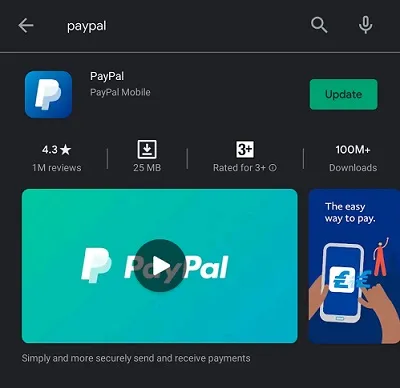
- Enter your PayPal credentials. As with iOS, you will find your PayPal balance on the app’s main page, toward the left.
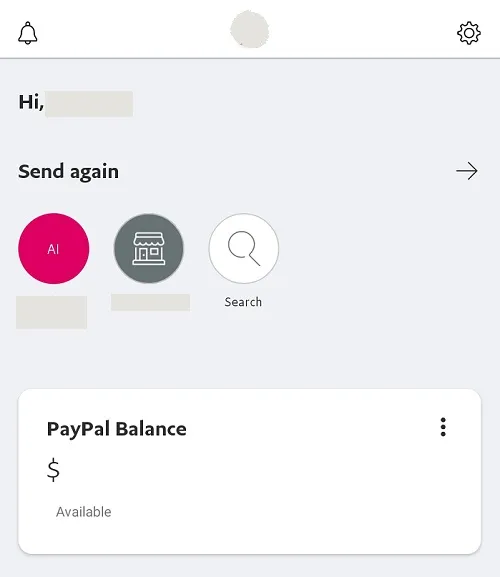
How to Check Your PayPal Balance from a Windows, Mac, or Chromebook PC
For Windows, it is possible to find third-party PayPal applications. You might want to avoid using them, though, for security reasons, given that this is your money that we were talking about. Given that the web browser serves as PayPal’s main hub, you can use it to conduct all transactions.
For all platforms, the process of using the browser to access websites is essentially the same. No matter if you are using a Chromebook, a Windows PC, or a Mac, all you have to do is go to the PayPal website and log in.
- Go to www.paypal.com and click Log In at the upper-right part of the screen.

- Enter your PayPal login information.
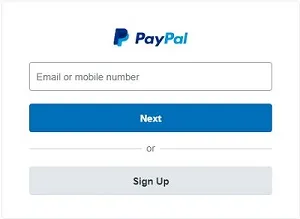
- Your PayPal balance is going to be displayed the moment the page loads. You will find it on the left part of the page.
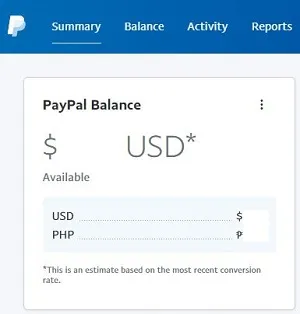
Sending Money via PayPal
PayPal allows you to send money to other people and companies. It is fairly simple whether you are using a desktop/mobile browser or one of the mobile/tablet apps.
- Log in to PayPal, as explained above.
- In the Summary tab, click the menu button (three dots) beside PayPal Balance. Then click Send or request payments.
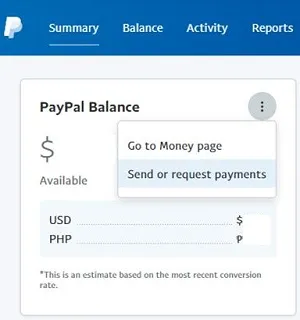
- You will be prompted to enter the person’s email address to whom you want to send money. Or, if you have sent them money previously, your contacts’ names will be displayed.
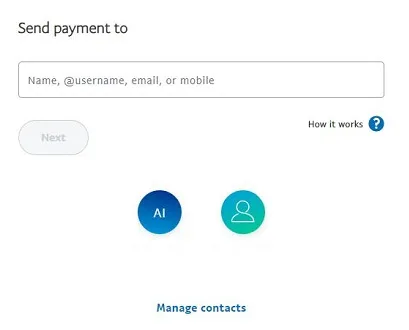
- Enter the amount that you want to pay and select Continue.
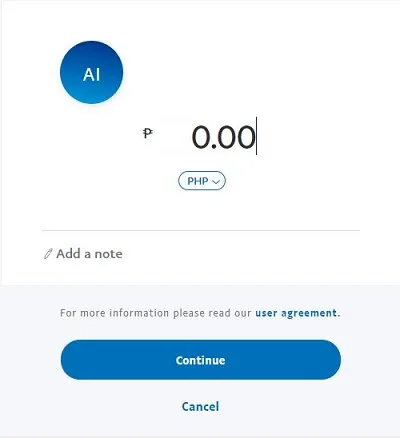
- You will be able to choose whether you want to pay from your PayPal balance or use one of the cards/banking accounts attached to your PayPal.
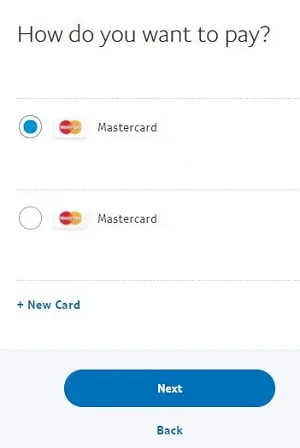
- When you are done, select Send Payments Now.
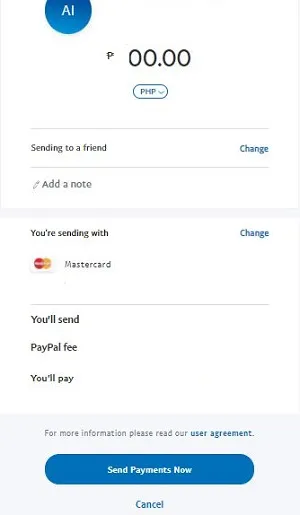
Request Money via PayPal
You can also request money from people who owe you. The Request link is right next to Send, regardless of the platform you are using.
- Select Request on PayPal.
![]()
- Enter the names or emails of people from whom you are requesting money. You can select up to 20 people, and they do not have to have a PayPal account to receive your request. Then select Next.
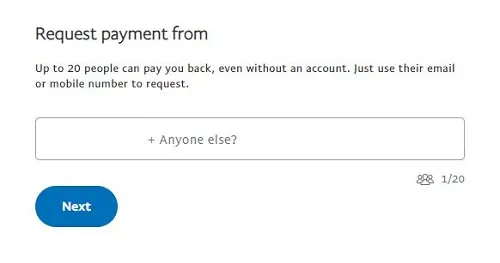
- On the next page, enter the amount of money you are requesting from each person. You can also add more people on this page by selecting Add someone else?
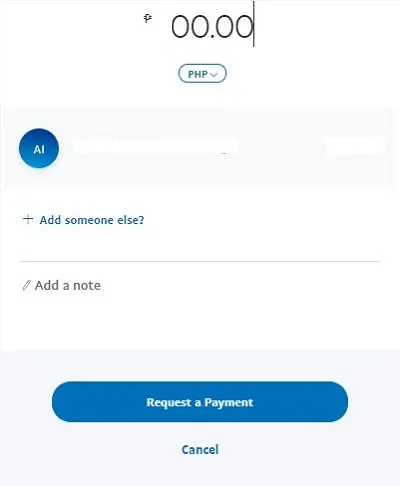
- When you are done, go to Request a Payment.
The requested information will be sent to the chosen individuals or businesses right away via email, and they can pay you by following very straightforward instructions. Once more, they do not require a PayPal account in order to accept these requests.
Attaching Banks and Adding Cards on PayPal
Up to eight active banks may be attached to your account. The most number of credit or debit cards that can be used at once is four. Here’s how to accomplish both.
- Click the Balance tab.

- Find the Link a Card or Bank link. You should not have too much trouble finding it on any of the supported platforms. You will get two options: Link a credit card and Link a bank account.
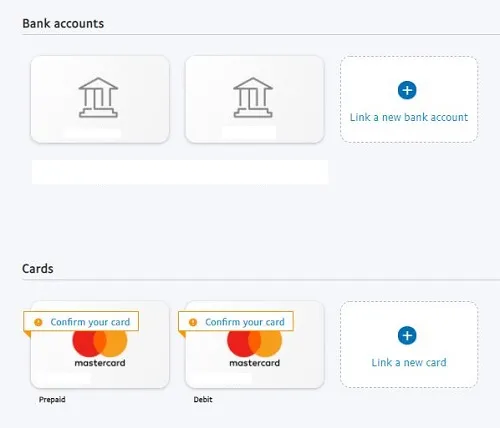
- Whichever of the two you select, you will be prompted to enter the necessary information.

- When done, select Link Card or Agree and Link.
Create an Invoice or an Estimate on PayPal
You can make estimates and invoices using PayPal as well. Although these are more complex than your standard send/request commands, if you frequently need an invoice or an estimate, you may be familiar with the information. Here’s how to make an estimate or a bill.
- Near the Send and Request buttons, you will find a More button. Select it.

- Then, select Create an invoice or Create an estimate.
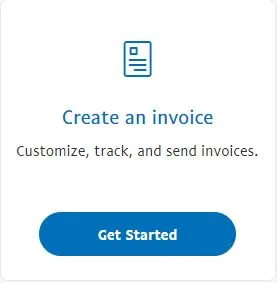
- Fill out the form for either and confirm to create these.
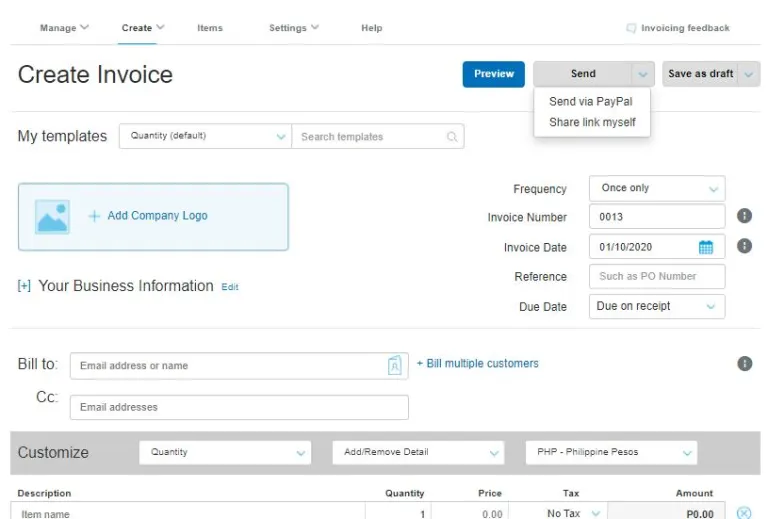
| Related Articles:
- What Is PayPal And How It Works?
- What Is PayPal.me And How It Works?
- How To Check If Someone Paid You On PayPal
Additional FAQs
1. Will I be able to see my prepaid card balance through the above methods?
Your credit and debit cards can be linked to your PayPal account so you can use them to make payments directly through PayPal when making purchases online. PayPal only secures the transaction, if it is possible, and does not have access to your balance. Therefore, using PayPal to check the balance of your card or bank account is not possible.
2. Can I use someone else’s credit card on PayPal?
You can, indeed. PayPal doesn’t keep track of who owns the card. The person requesting to use the account is not compared to the name. You can use the card on the account as long as you can verify the card and successfully complete the attachment process. As a result, you can make a variety of payment arrangements work, which can simplify things.
3. Can I use someone else’s bank account for PayPal?
While PayPal permits multiple users to use credit cards, you cannot link a bank account that is registered to a different person to your PayPal account. Bank accounts are examined more closely than credit/debit cards because of a number of related legal issues.
4. What is a PayPal business account?
PayPal accounts come in two main categories: personal and business. The most typical type is the personal account. However, PayPal business account is more thorough while also accelerating business processes. The processing of credit card payments is quicker. Your clients can pay you using the business account without having a PayPal account themselves. Credit cards, debit cards, Venmo, PayPal Credit, and PayPal itself are all options for payment.
5. Can I create multiple PayPal accounts?
Of course, provided you do so with a different email address. Having two PayPal accounts with the same email address is not possible because payment requests and sending are handled via email addresses. You cannot use the same email address to open both a personal and a business account. As a result, even though you can have as many PayPal accounts as you like, you must use unique login information.
Conclusion
Checking your PayPal balance is probably the easiest thing to do on PayPal. It works pretty much the same across all devices. As long as you enter your credentials and log in, you will be able to see your balance immediately.
Related Articles:
ad


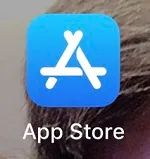 Tap Search at the top of the app.
Tap Search at the top of the app.
Comments are closed.