How to change your IP address on iPhone
Your iPhone’s public IP address acts as its digital fingerprint on the internet, allowing websites, large tech corporations, and government entities to monitor your online activity. Additionally, this address plays a role in determining the content accessibility on your iPhone or computer, as companies and governments may enforce restrictions based on it.
We’ll delve into the different types of IP addresses, reasons why changing your iPhone’s public address might be necessary, and provide step-by-step instructions for doing so quickly.
ad
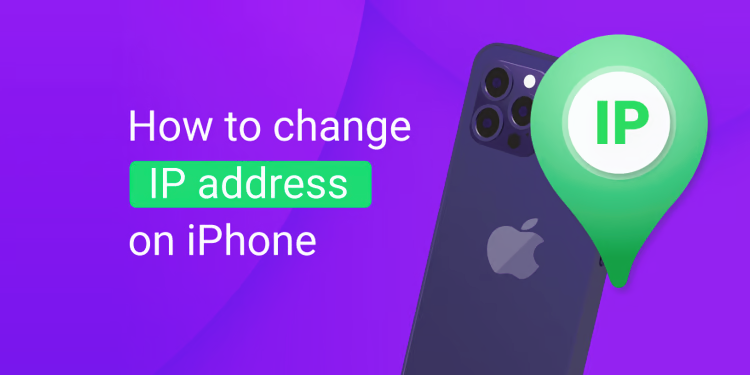
What is an IP address?
An IP address, short for “internet protocol address,” is a numerical label assigned to each device connected to the internet, distinguishing it from others.
Two types of internet protocols exist: IPv4 and how-to-change-ip-address-on-iphonethe newer IPv6. The introduction of IPv6 primarily addresses the shortage of IPv4 addresses.
ad
Despite the gradual transition to IPv6, most internet service providers (ISPs) and mobile networks predominantly employ IPv4 addresses. As a result, your iPhone is likely to be assigned an IPv4 address, typically resembling a sequence like 192.168.X.X or another four-number combination.
Types of IP addresses
On a connected device, like your iPhone, you might want to change two types of IP addresses: your public IP address and your local IP address.
Public IP address
Your public IP address is visible to anyone who wants to track you or control your online access. Every website you visit or online service you use will recognize your device through this public IP address.
If your iPhone is directly connected to the internet through a mobile network, it will have its own public IP address assigned by the network operator.
However, if your iPhone is connected to a WiFi network, such as your home network, it will share the same public IP address as your WiFi router. This address is assigned by your Internet Service Provider (ISP), and all devices on your home WiFi network will have the same public address.
Local IP address
Your local IP address is the one assigned to your device by the WiFi router within your network. It’s only visible within the network, so external parties can’t use it to track you or restrict your online activities.
How to find your IP address on iPhone (iOS)
To find your public IP address on your iPhone or any other connected device, you can visit a public IP address viewer site.
There, you’ll find:
- Your public IP address
- The approximate location of the server you’re connected to
- Your ISP’s name
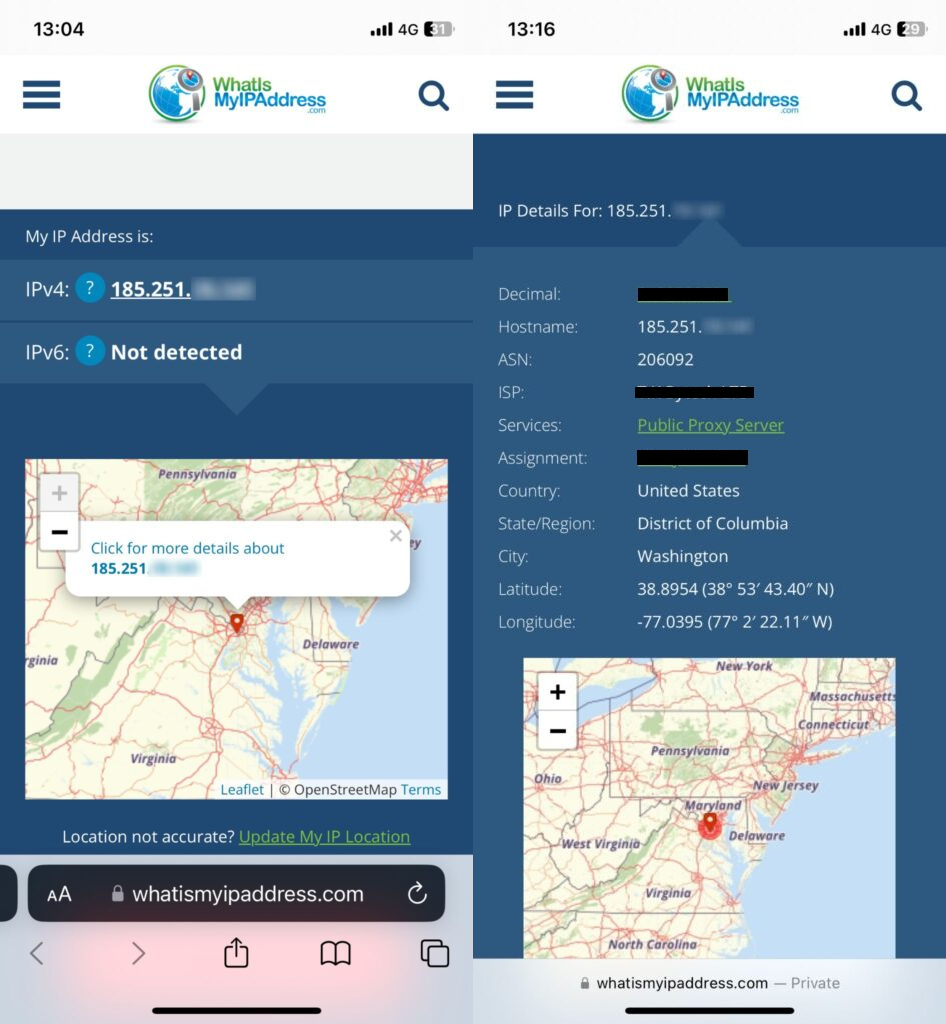
If your iPhone is connected to WiFi, you can locate your local IP address by following these steps:
- Open Settings and select Wi-Fi.
- Choose the name of the WiFi network you’re connected to.
- Scroll down to the IPv4 Address section, where you’ll find your IP Address.
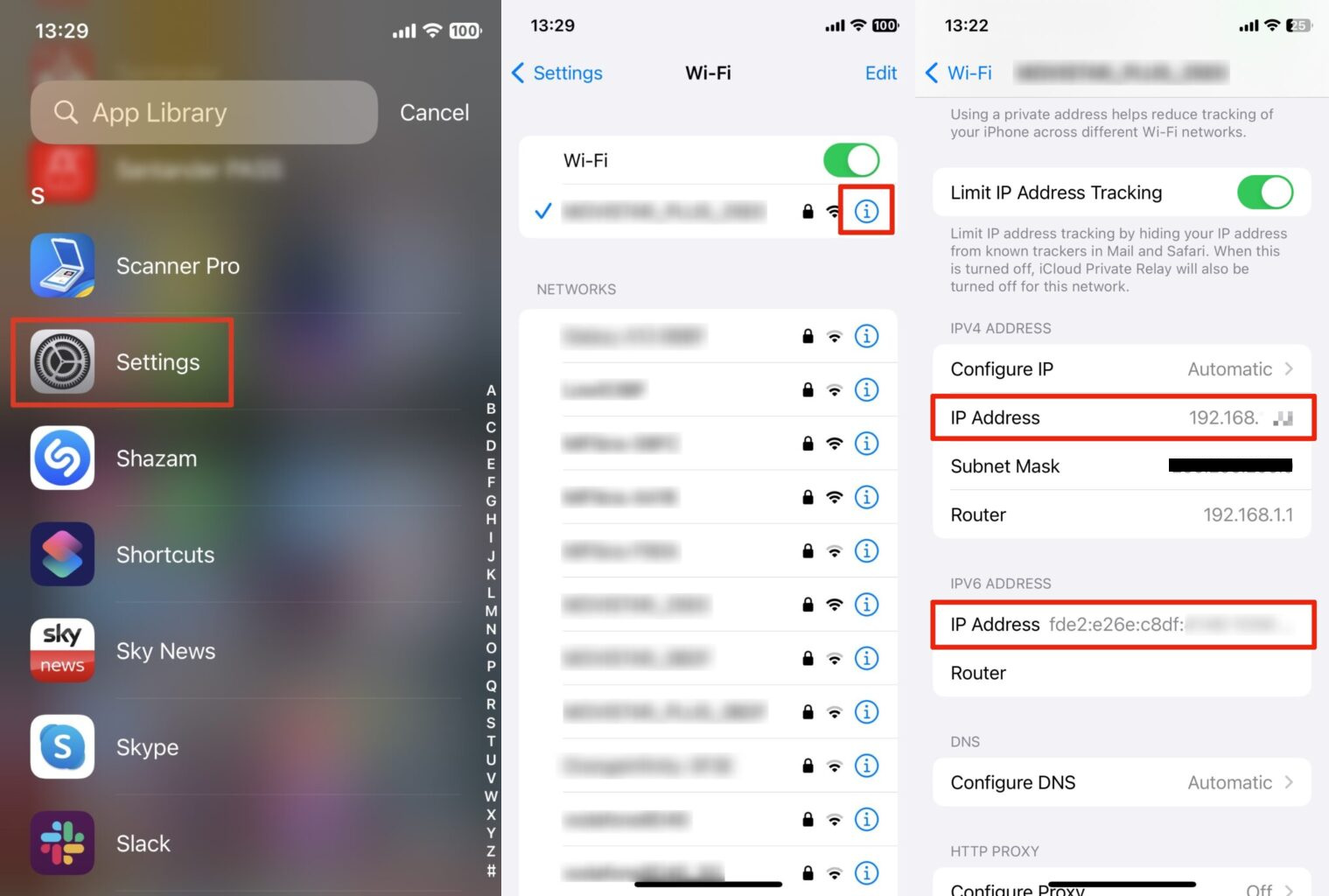
If your iPhone is connected to an IPv6-enabled network, it will also be assigned at least one IPv6 IP address. You can view these IP addresses by tapping on the IP Address in the IPv6 Address section.
Why change your iPhone IP address?
While changing your iPhone’s local IP address within your WiFi network doesn’t enhance privacy or grant more internet freedom, altering your public IP address can offer significant benefits.
Reasons for changing your public IP address include:
Protecting your privacy
Your IP address discloses your approximate physical location (up to the city level). It’s also a method used by websites, major tech companies, hackers, and governments to track your online activities. Changing it can make tracking you more challenging.
Accessing geoblocked content
Governments and corporations frequently employ IP addresses to limit access to content based on your location. Changing or concealing your public IP address can help bypass these restrictions.
Streaming content while abroad
Streaming services utilize public IP addresses to regulate available content in various regions. By modifying your IP address, you can continue enjoying your preferred movies and shows even when traveling abroad.
Change your local IP address on iPhone
You have the ability to manually modify your private local IP address through your iPhone’s Settings.
Here are the steps to change your iPhone’s local IP address:
- Go to Settings and select Wi-Fi → [network name].
- Within the IPv4 Address section, take note of your current IP address, Subnet Mask, and Router address. Then, tap on Configure IP.
- Choose Manual. Enter a new IP address in the Manual IP section, along with the corresponding subnet mask and router address. Ensure that the first three sets of numbers in your new IP address match those of your router’s. Only the last number should be changed—select a number between 1 and 256.
- Once you’re finished, tap Save located at the top right corner.
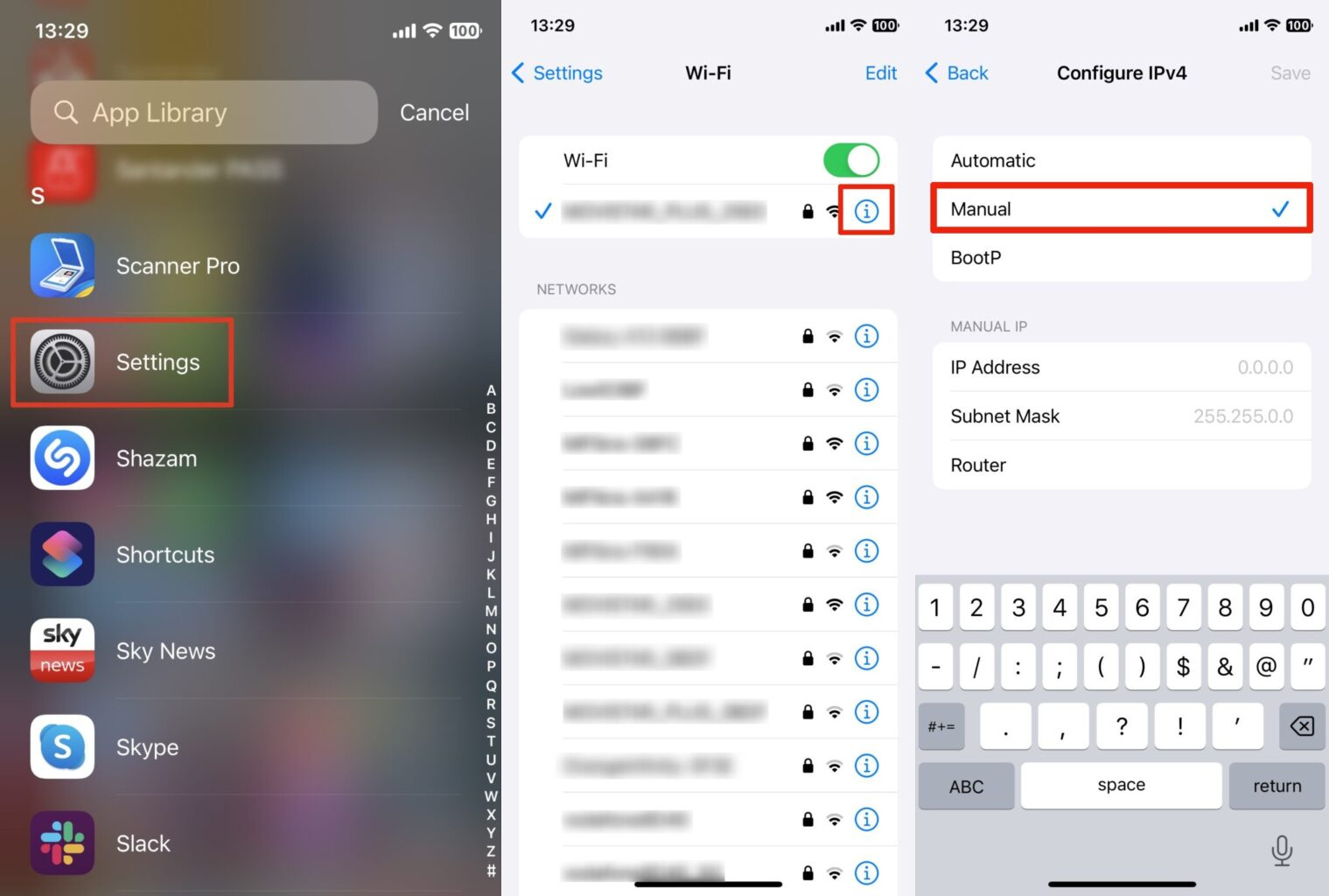
Please keep in mind that you can only adjust your local IPv4 address within your iPhone Settings. If you wish to modify your local IPv6 address, you’ll need to access the IPv6 settings on your router, provided it supports this feature.
Change your public IP address on iPhone
If your iPhone is linked to a mobile network, its public IP address is managed by the network provider.
On WiFi, your ISP generally assigns the IP address of the connected router, which becomes your iPhone’s public IP address.
You have several options to modify or conceal your public IP address provided by your mobile network or ISP:
Change your network
Switch to a different wireless network like a public WiFi hotspot to receive a new public IP address. However, be cautious of “free” WiFi networks, as they may collect and sell your personal data.
Restart your modem
Turn off your home WiFi router, wait for at least 10 seconds, and then turn it back on. This might prompt your ISP to assign a new public IP address to your network, although it’s not guaranteed and may result in receiving another address in the same location.
Contact your ISP
Request your ISP to change your public IP address. While this may not always be possible and there are simpler methods available, it’s an option worth exploring.
Use a proxy
Employ a proxy server between your device and the internet. The proxy server’s IP address becomes your new public IP address, hiding your original one. However, proxies can be slow, and few offer a secure, encrypted connection.
Connect via Tor
Utilize the Tor network by installing the Onion Browser on your iPhone for maximum online anonymity. Tor encrypts and routes your internet traffic through a global network, masking your original IP address. Note that using Tor significantly slows down internet speed and is best suited for those needing high levels of anonymity.
Use a VPN
Opt for a virtual private network (VPN) to swiftly change your public IP address. A VPN creates an encrypted connection between your device and a designated VPN server, which then accesses the internet on your behalf. Be aware that while VPNs are convenient, the VPN provider can monitor your online activity, so choose a reputable VPN service.
Conclusion
Understanding the importance of IP addresses, both public and local, is crucial for internet users. While local IP addresses are limited to local networks, public IP addresses significantly impact online privacy and content access. By utilizing various methods like VPNs or Tor, individuals can protect their privacy and access restricted content. Staying informed and proactive empowers users to navigate the digital realm securely and confidently.
ad


Comments are closed.