What is Google TV? How to Use It to Stream Movies, TV Shows, and More
Google TV revolutionized the Android TV landscape, presenting a striking visual overhaul that surpasses its decade-long predecessor. By prioritizing content over app dominance, Google introduced a fresh perspective to TV software. Nevertheless, the implementation of Google TV follows the company’s characteristic style, resulting in a somewhat disorganized experience. The introduction of the Google TV User Interface alongside the traditional Android TV interface, coupled with the inclusion of the Google TV smartphone app, further adds to the perplexity. Presently, if you opt for a leading Android streaming box or TV set, chances are you’ll encounter the new Google TV interface. To ensure you maximize your enjoyment of this cutting-edge technology in your living room, we’ve compiled essential information on Google TV and invaluable tips for optimal utilization.
ad
What is Google TV?
Google TV, as a launcher, introduces a refreshed user interface (UI) that operates atop the existing Android TV platform. The initial glimpse into this transformation was provided by the Chromecast with Google TV 4K, captivating users with its redesigned layout. Unlike Android TV, which emphasizes streaming apps, Google TV places greater emphasis on showcasing movies and TV shows directly on the homescreen. This is just one of the many enhancements Google TV offers in comparison to its predecessor. With everything conveniently consolidated in one location, users can effortlessly discover engaging content without the need to navigate between multiple applications while comfortably lounging on their couches.
Google TV simplifies viewing by bringing the “Continue watching” feature from compatible apps directly to the homescreen. This means you can skip to the next episode of your favorite show without having to open the app first. Furthermore, Google TV includes a convenient watchlist feature that syncs with your Google account, allowing you to create a unified watchlist akin to popular apps like JustWatch. This feature synchronizes across all of your devices, giving you fast access to newly added movies or episodes on your Chromecast, even if they were discovered via a Google Search. The procedure is pleasantly simple.
Google TV currently coexists with Android TV, which has undergone its own revitalization. However, a growing number of brands, including Sony and Hisense, are embracing Google’s revolutionary TV interface. It is hoped that Google TV would progressively replace its prior TV software, eventually making it the default streaming center for living rooms worldwide.
ad
How to use Google TV?
The easiest way to experience Google TV is to purchase a TV set or streaming box that already has the platform installed. It is also possible to manually install Google TV onto an existing Android TV, albeit this method is complicated and not recommended for inexperienced users. Choosing one of Google’s Chromecast models or a new television set from a reputable brand such as Hisense, Philips, Sony, or TCL is the best option.
Use the Google Home app on your smartphone to easily set up your new Google TV device. Simply follow the step-by-step instructions in the guided setup procedure and link your device to your Gmail account when requested. This ensures that your watchlist and content are synchronized across all of your devices. Soon, the visually appealing Google TV homescreen will greet you, ready to enhance your viewing experience.
All your personalized recommendations on Google TV’s homescreen
The main “For you” tab on Google TV is firmly focused on content. The prominent carousel is updated on a frequent basis to highlight the most recent releases, such as newly available shows on your streaming services, themed content such as Christmas specials, and, on occasion, commercials.
Under the carousel, you’ll find the “Top Picks for you” strip, which Google has carefully curated based on its thorough awareness of your preferences. This area is dynamically refreshed to keep your homescreen looking fresh and updated.
By clicking on a title, you can get further information from Google’s Knowledge Graph and smoothly transition to the appropriate movie on the streaming service, if it’s available. The days of navigating through various apps are over; everything is now easily accessible.
The aggregated “Continue watching” list can be found directly beneath the apps list. This feature collects the “continue watching” lists from multiple installed and signed-in apps on your TV and places them in one accessible location. The list may include material from major platforms such as Netflix, Disney+, Apple TV+, Hulu, and others, depending on your location and app compatibility. If an app does not integrate seamlessly with Google TV’s capabilities, you can still utilize it manually by visiting the app directly.
Change the recommended content settings on Google TV
Customizing the recommended content settings on Google TV is a straightforward process. To control which apps are permitted to display recommended content on the homepage, follow these simple steps:
- Scroll down to the bottom of the homepage and locate the option labeled “Manage services.”
- Select “Manage services” to access the settings.
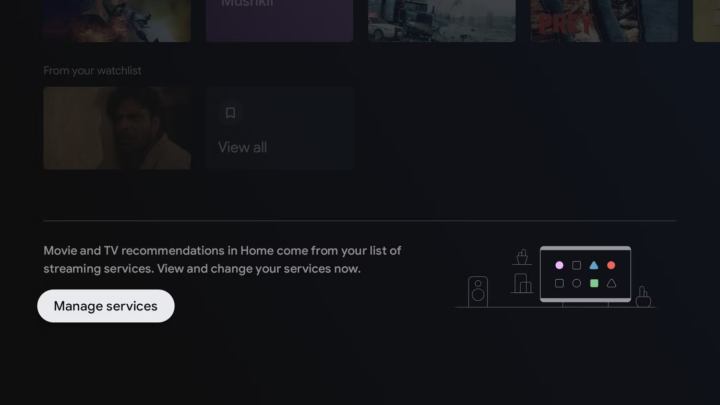
- Toggle on the apps that you wish to see recommended content from.
![Toggle on the apps that you wish to see recommended content from.]() Conversely, toggle off the apps that you prefer not to receive recommendations from.
Conversely, toggle off the apps that you prefer not to receive recommendations from.
Following these steps will allow you to customize the recommended content on your Google TV homepage to your preferences, delivering a personalized and curated viewing experience.
Access live TV and your watchlist on Google TV
Google TV’s top menu includes a separate Live area created particularly for live TV programs. This convenient integration includes well-known linear TV services such as Pluto TV as well as Google’s own YouTube TV, allowing users to quickly access their favorite live broadcast channels alongside their streaming services. This seamless mix caters to people who respect both live TV channels and on-demand streaming services equally, giving an optimal viewing experience that combines the best of both worlds.
Your Google Watchlist, as well as your rented and purchased movies from Play Movies & TV (formerly Google TV), may be found in the Library section of Google TV. It is undeniably helpful to have a consistent watchlist available across several devices. However, it would be even more advantageous if Google added improved filtering and sorting tools to the TV interface to ease list management. A watchlist can grow cluttered if not properly segregated, especially for individuals with large movie collections containing hundreds of titles. As a result, it would be good for Google to implement improved organization tools in order to provide a more simplified and user-friendly experience when navigating through lengthy watchlists.
How is the Google TV app different?
The Google TV app differs from the traditional Android TV interface in a few key ways.
For starters, the Google TV app places a greater emphasis on content discovery and personalization. It makes customized recommendations based on your viewing habits and tastes, making it easier to find new episodes and movies that interest you. The app uses machine learning algorithms to assess your viewing history and recommend suitable material from various streaming services.
In addition, the Google TV app now includes a consolidated watchlist option. This enables you to build a single watchlist that syncs across all of your devices, making it easy to save and access content that you want to watch later. If you add a movie or show to your watchlist using Google search or directly within the app, it will appear on all of your connected devices immediately.
Furthermore, the Google TV app easily integrates live TV content. It merges popular linear TV services like as Pluto TV and YouTube TV into a dedicated Live area, making live broadcast channels as well as streaming services easily accessible.
The Google TV app strives to improve the user experience by emphasizing content discovery, personalization, and the ease of a unified watchlist, allowing users to navigate and enjoy their favorite shows and movies more easily.
Make the best of Google TV on the big screen
To make the most of Google TV on your big screen, consider the following tips:
- Explore the For You Tab: The For You page is Google TV’s major center, where personalized suggestions are displayed. Use this section to find new content that is particular to your preferences. Check the carousel frequently for new releases, themed content, and featured shows or movies.
- Customize Your Watchlist: Use Google TV’s watchlist function to create a personalized collection of movies and episodes you want to watch. When you come across a title that looks interesting, add it to your watchlist for later access. This ensures that you never miss out on the content that you want.
- Manage Recommended Content: Customize the recommended content settings to your preferences. Scroll all the way to the bottom of the homepage and choose “Manage services.” Toggle on the apps from which you want to receive recommendations and deactivate those from which you do not. This enables you to create a customized viewing experience.
- Explore the Live Section: Make use of the Live feature in the top menu. Discover and watch live TV from famous services like Pluto TV and YouTube TV. This integration combines the best of live broadcast channels with your preferred streaming providers.
- Use Voice Commands: Utilize the built-in Google Assistant connectivity by navigating and controlling your Google TV with voice commands. You can search for content, open apps, modify settings, and more with a simple voice command, delivering a convenient hands-free experience.
- Discover New Apps: Browse and discover the numerous apps available on Google TV. Explore streaming services, games, utility apps, and more entertainment alternatives. Explore and install new apps by going to the Google Play Store on your device.
- Stay Up to Date: Maintain your Google TV device with the most recent firmware and software updates. Regular updates frequently provide speed improvements, bug fixes, and new features, ensuring you get the greatest experience possible on your big screen.
By following these guidelines, you can improve your Google TV experience on the big screen and fully utilize its content discovery, personalized service, and convenience features. Enjoy smooth streaming, simple navigation, and a customized entertainment experience.
Games on Google TV
Google TV offers a vast selection of games for users to enjoy on their devices. You’ll discover an extensive range of titles such as Grand Theft Auto: Liberty City Stories, Final Fantasy, Oceanhorn, and many more. However, it’s worth noting that unlike Android TV, Google TV does not provide direct access to the Play Store for game downloads. Instead, searching for games on Google TV can be done through voice commands or word search.
If you have a Google Stadia account, you can improve your gaming experience on Google TV. You can play a selection of Stadia games directly on your device by checking in with your Stadia account using the Stadia app, which is compatible with Google TV. This includes Stadia controller support, allowing for seamless gameplay from the comfort of your Google TV interface.
While the lack of direct access to the Google Play Store for games on Google TV may be a hindrance, the integration of Google Stadia and the availability of popular titles ensure a fun gaming experience on the device.
What are some Google TV voice commands?

The functionality of the Google Assistant on Google TV is dependent on the apps you are logged into. The commands you issue are contextualized based on your subscribed services. For example, a command like “Play Master Chef Junior on Hulu” will only work if you have an active Hulu subscription. However, Google TV does provide universal commands that work across different apps and services, such as:
- “Play some R&B music.”
- “Open [app name].”
- “Tell me about Chef” which will provide a comprehensive description of the person along with content from various streaming services in which they appear.
These universal commands allow for seamless control and access to desired content on Google TV, regardless of the specific streaming service or app you are using.
Does Google TV replace Android TV?
Google TV has emerged as the major interface for TV manufacturers who have opted to use Android TV in the current year and beyond. Android TV, developed by Google, is extensively used in TVs, media players, set-top boxes, and other related devices. However, with the advent of Google TV, the platform underwent a re-skinning process that included new functionality. As a result, Google TV will take precedence in Google’s future attempts.
Shalina Govil-Pai, Google’s Vice President of Android TV and Google TV, made a comment in June 2021, according to The Streamable. While Android TV will remain the base operating system, Google’s strategic objective includes assisting all third-party Android TV partners toward moving their retail devices to Google TV, according to Govil-Pai. This points to a move toward a single Google TV platform across the ecosystem.
If you are unsure whether your TV can be updated to Google TV, it is best to contact the manufacturer of your TV for more information and clarity. They will be able to tell you about any prospective changes or compatibility with the Google TV interface.
FAQ’s
What is Google TV?
Google TV is a streaming platform and user interface that Google developed. It provides a visually enhanced and tailored streaming experience for movies, TV shows, and other content on compatible devices.
How is Google TV different from Android TV?
Google TV is essentially a rebranded version of Android TV with additional features and enhancements. It emphasizes content discovery, customization, and easy integration with popular streaming services.
How can I use Google TV to stream movies and TV shows?
A suitable device, such as a TV set or a streaming box that comes preloaded with Google TV, is required to utilize Google TV for streaming. Simply connect the gadget to your TV, set it up using the Google Home app, and experiment with the various streaming apps. You can use voice commands to navigate across content and have a personalized streaming experience.
Can I access live TV on Google TV?
Yes, Google TV includes well-known live TV services like Pluto TV and YouTube TV. This enables you to effortlessly access live broadcast channels in addition to your streaming services, delivering a more comprehensive entertainment experience.
How do I manage my watchlist on Google TV?
Google TV includes a consolidated watchlist that syncs across devices. You may add movies and TV series to your watchlist using various streaming applications or by searching on Google. This allows you to quickly obtain the stuff you want without having to navigate between programs.
Can I play games on Google TV?
While Google TV lacks direct access to the Play Store for game downloads, it does provide a selection of games. You can use voice commands or word search to find and play games. Additionally, if you have a Google Stadia account, you may use the Stadia app to play eligible Stadia games straight on Google TV.
How can I customize my Google TV experience?
Manage recommended content, modify settings, and explore other apps to personalize your Google TV experience. You can turn on/off the applications that deliver recommended content, customize settings to your liking, and explore the platform’s extensive app library.
Can I update my existing Android TV to Google TV?
The move from Android TV to Google TV is dependent on the manufacturer of your TV and device compatibility. Check with your TV manufacturer to see if an update to Google TV is available for your specific model.
Conclusion
Google TV has transformed the way we watch movies, TV episodes, and other content by providing a user-friendly interface that promotes content discovery and personalized service. Google TV provides a complete and convenient streaming experience by seamlessly integrating popular streaming providers, live TV options, and a unified watchlist. Users may easily explore through a huge library of entertainment options by using voice commands, exploring personalized recommendations, and leveraging technologies such as the Google Assistant and Google Stadia. Google TV is a dynamic platform that brings it all together on the big screen, whether you’re a lover of binge-watching your favorite shows or finding new stuff. So sit back, relax, and allow Google TV to be your go-to streaming friend.
ad


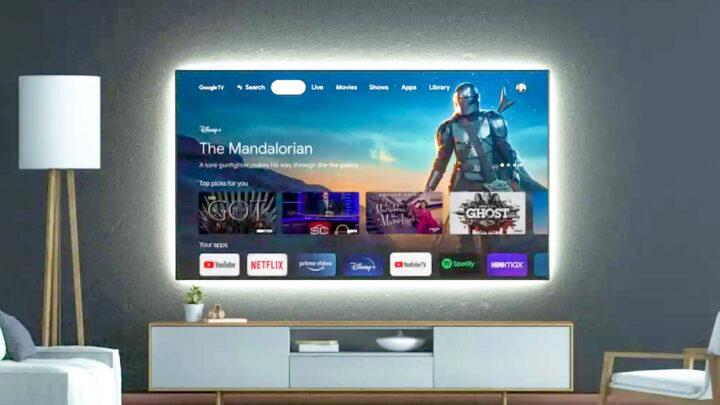
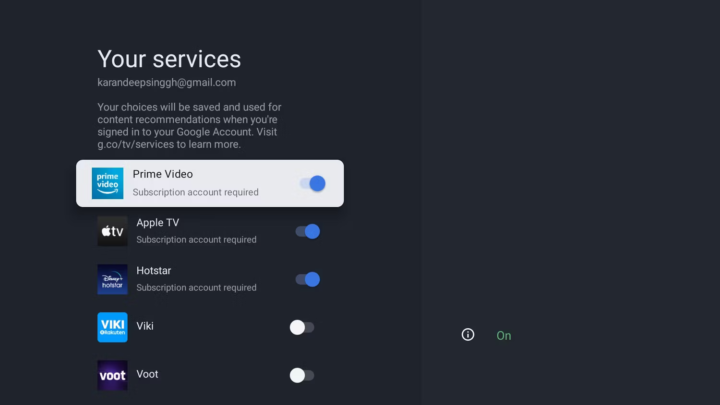 Conversely, toggle off the apps that you prefer not to receive recommendations from.
Conversely, toggle off the apps that you prefer not to receive recommendations from.
Comments are closed.